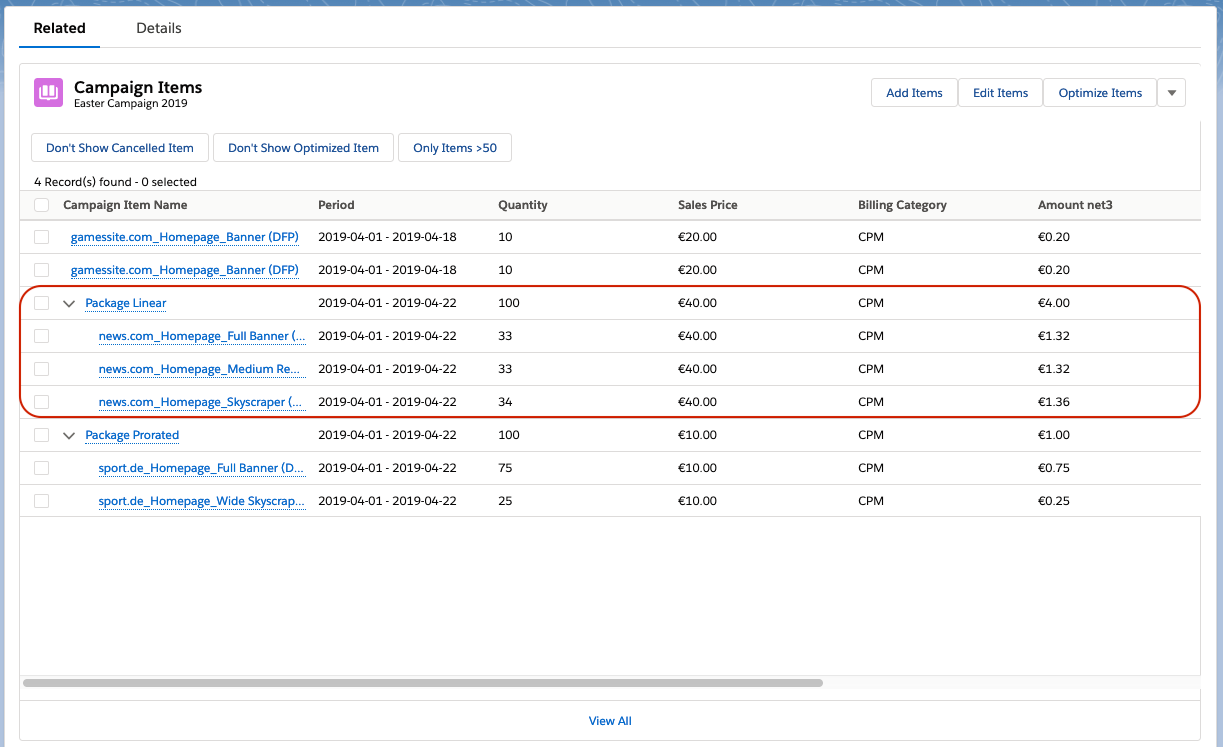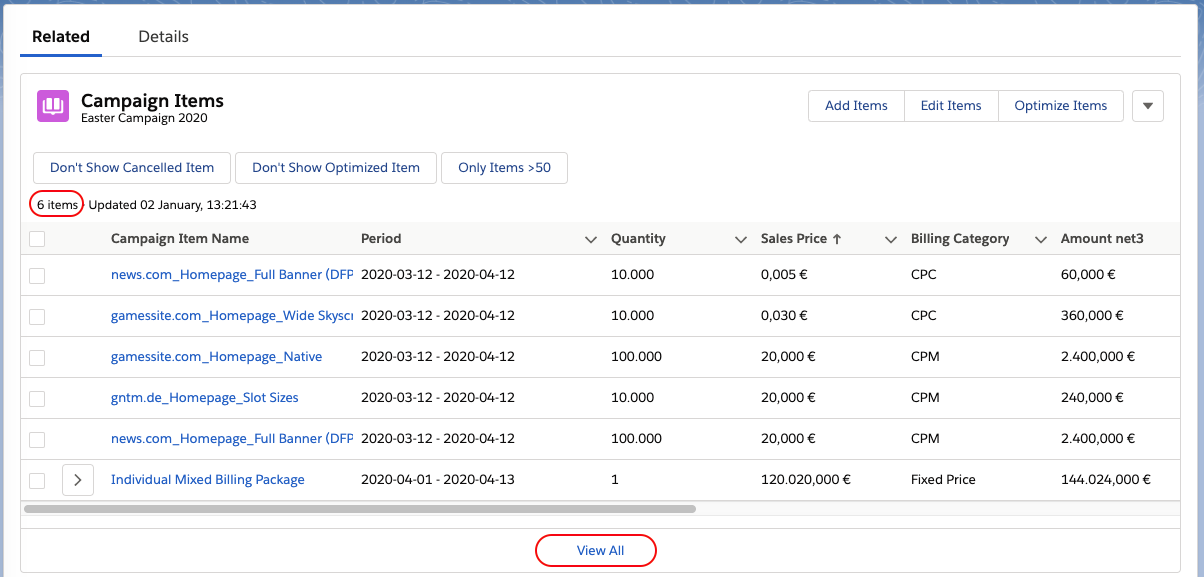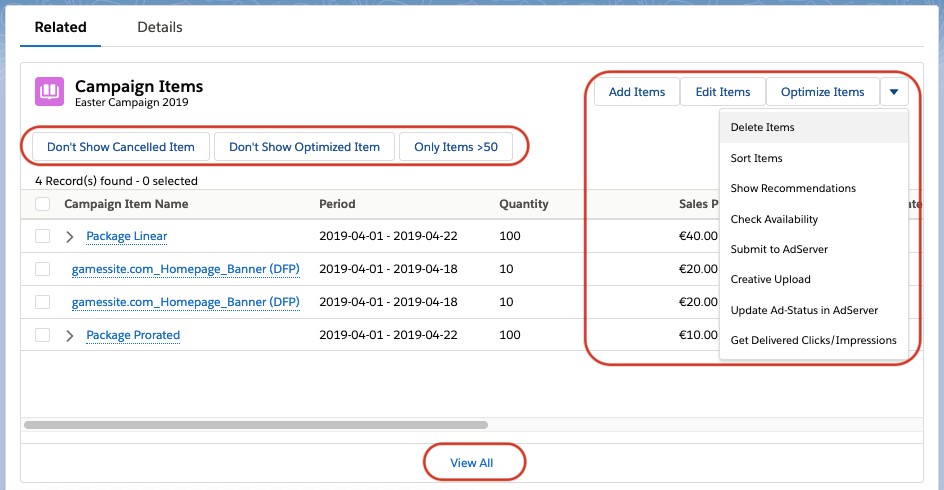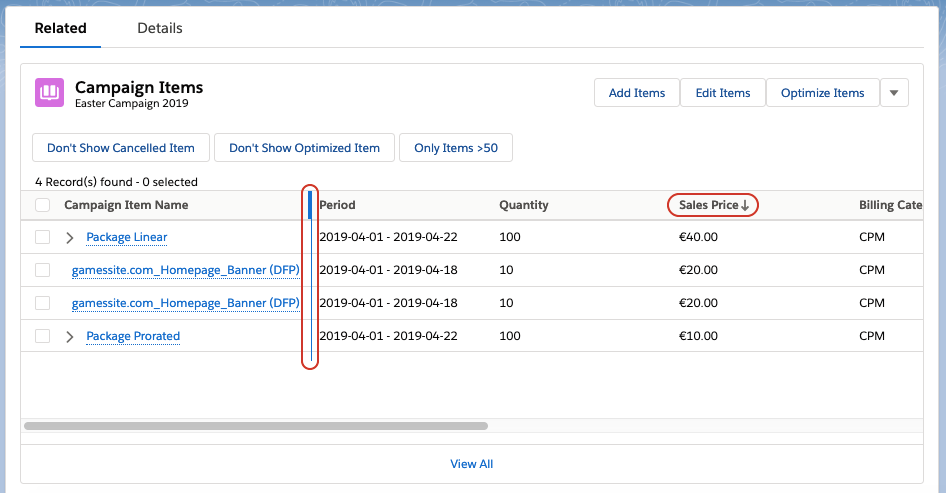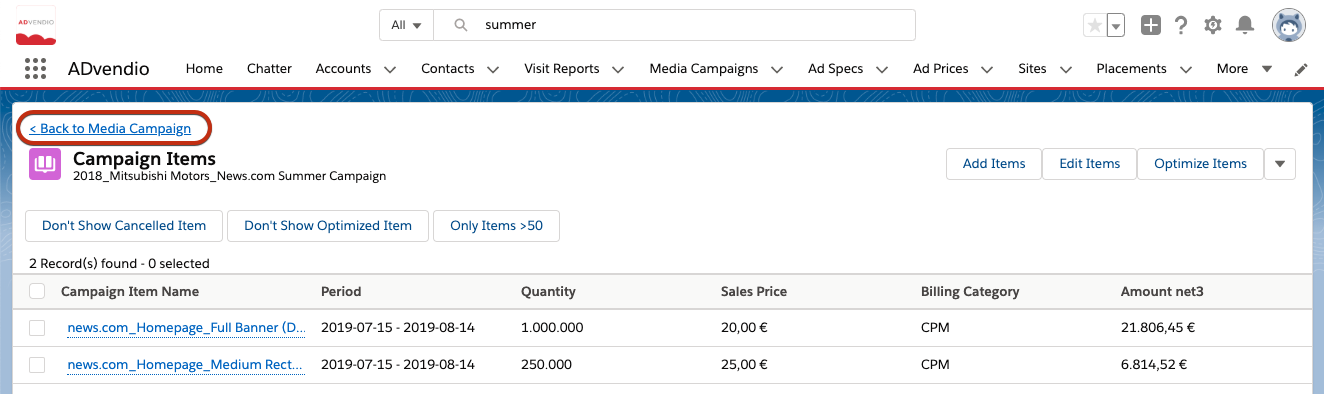...
The screenshot below shows you the standard view of the Campaign Item Related List. As you can see there are a few differences to the standard Salesforce related list. One of the most important ones is the display of packages with it's package components for a comprehensive overview. The table columns can be adjusted via a Feature Setting by your administrator 8.5.4 Settings for the Lighting ComponentCustom Campaign Item Related List.
| Info |
|---|
The ADvendio Campaign Item Related List shows 6 Campaign Items by default. In order to see the rest of the items in the Media Campaign, please press view all. |
Campaign Item Related List Buttons
...
- Action Buttons: the action buttons at the top right of the Campaign Item Related List window let you perform all important tasks related to the campaign items of a campaign.
- Filter Buttons: the filter buttons are configurable and offer you the possibility to predefine filter criteria for the list view to only display relevant items and improve traceability.
- View All Button: the view all button opens the Campaign Item Related List in a full page to give you an even better overview over the campaign items.
Both the action and filter buttons are configurable in 8.5.4 Settings for the Custom Campaign Item Related List.
Campaign Item Related List additional Features
Just like the standard Salesforce related list you have the option to sort the columns of the table ascending/descending and to adjust the column width.
Campaign Item Related List view all page
Once you click the View All button you will be led to a separate page, only showing the Campaign Item Related List and all items. Use this to get a better overview, if you are working with a lot of Campaign Items in one Media Campaign. If you have many items in your Campaign, they will be loaded dynamically as you scroll through the list. In this view, you can also sort the columns of the table ascending/descending and to adjust the column width.
| Note |
|---|
Please note that after opening the View All page for few seconds there are the items from the last opened campaign shown. |
To go back to your Media Campaign, click the back button at the top of the page.