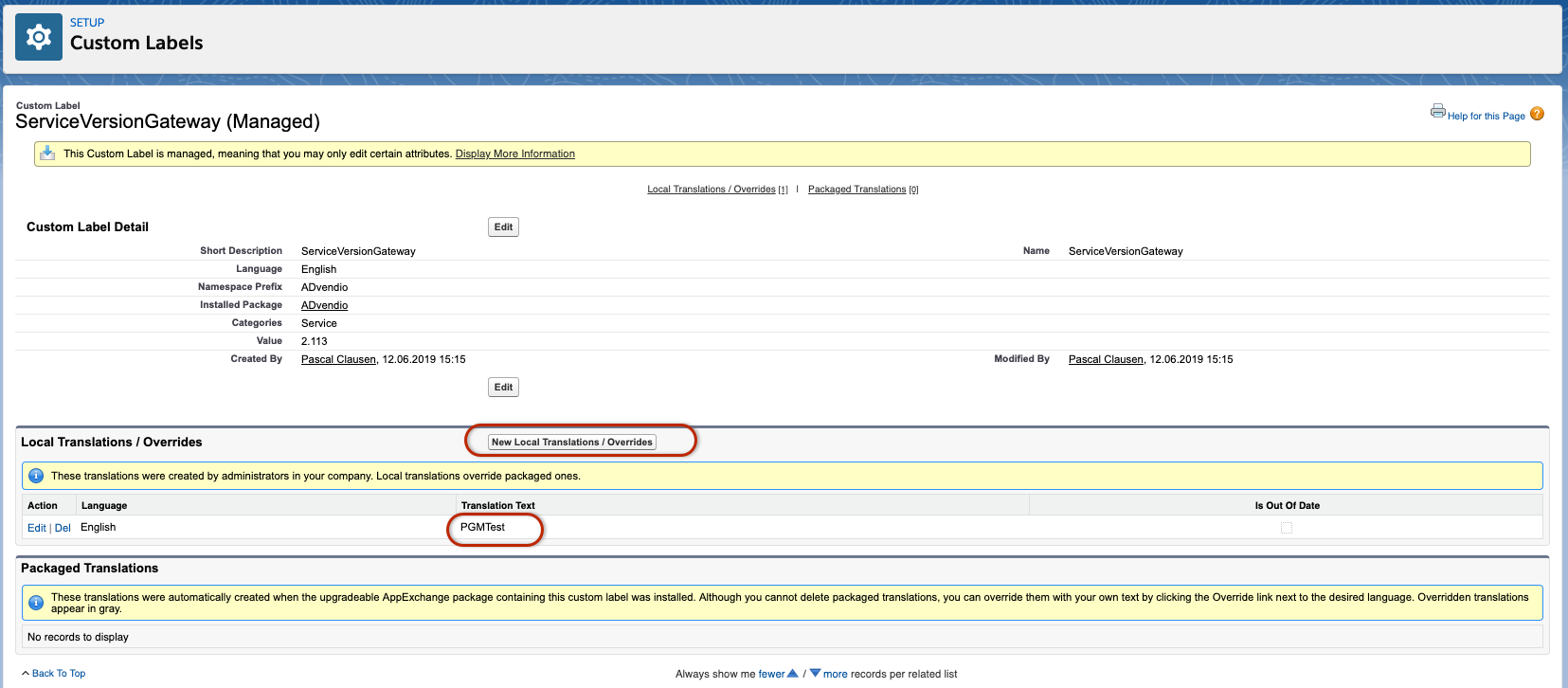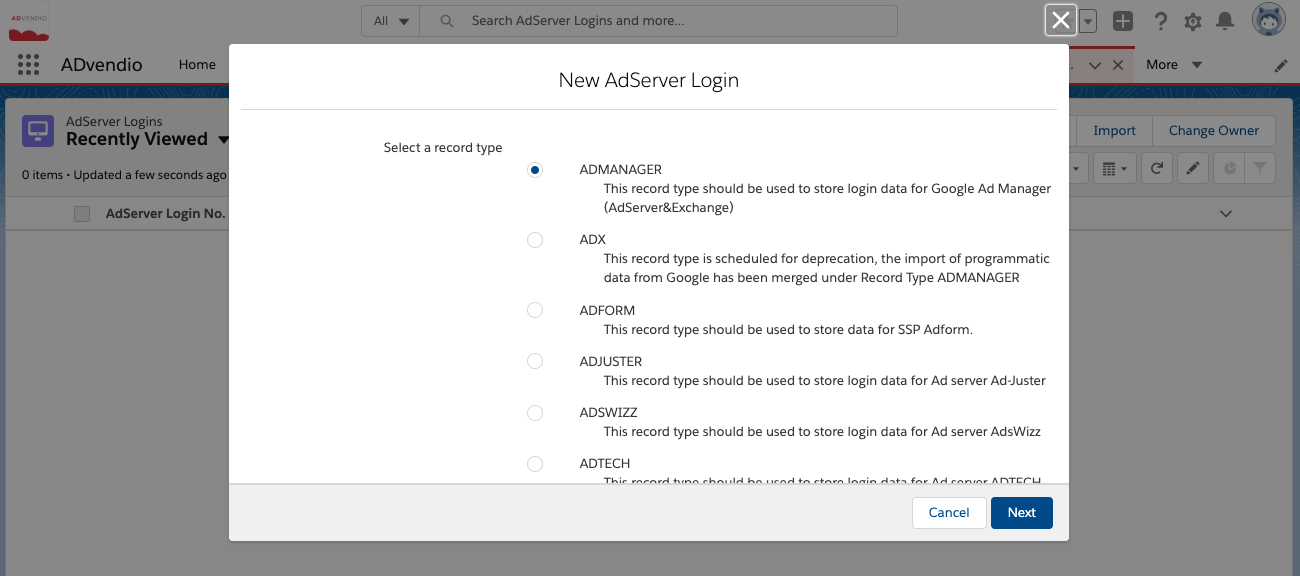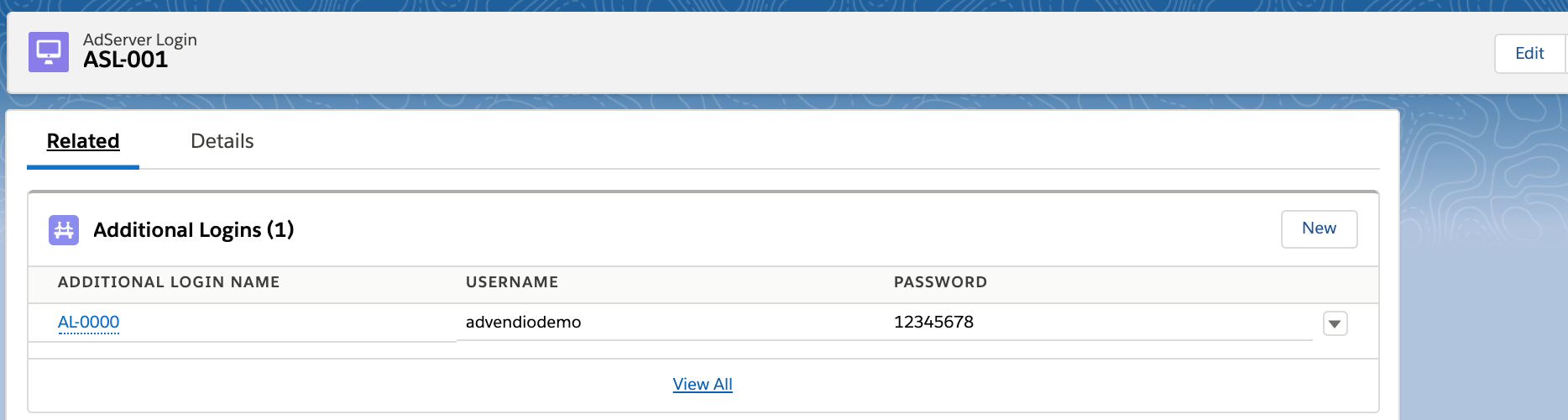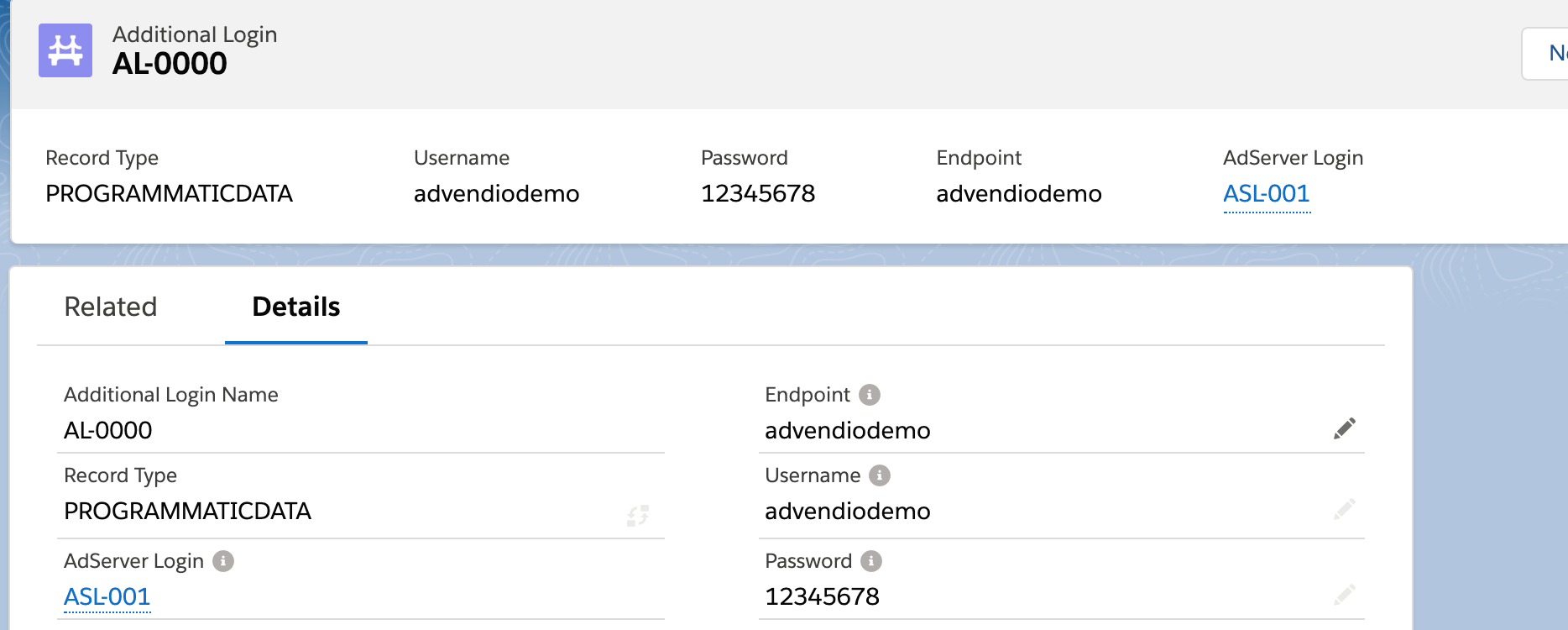| Version | 2. |
|---|
| 120 and up |
| Supported Adservers |
|---|
Xandr (SSP) Ad Exchange |
1.
...
ADvendio Programmatic requires at least ADvendio version 2.113 to be installed. To update to the current version, please use the links provided in the Release Notes.
2. Install the Package Extension
Installing a Package Extension is similar to installing the ADvendio Package. Please use the installation links from the Release Notes page of the ADvendio extensions: ADvendio Package Extensions
For further information on package installation and tipps, also look at 7.1.1 Installation of ADvendio
3. Override the Gateway Service Version
For the test version, you need to reconfigure the AdServer Gateway of ADvendio, in order for it to use the Big Object for Programmatic Data instead of the regular programmatic data object.
To do this, please go to Setup → Custom Label
Search for a Custom Label with the name GatewayServiceVersion. Open it, and click on the button New Local Translation / Override
Chose the language you're using ADvendio in (default is English) and change the Translation Text to "PGMTest"
| Warning | ||
|---|---|---|
| ||
This change will affect the features of the AdServer Gateway, please do not change the label, if you use other AdServer related features. We can not guarantee that these will behave as expected in all situations. This Gateway Version is only Generally we recommend using a separate Sandbox to test ADvendio Programmatic, in order to protect your productive data from unwanted side effects. |
4. Create your AdServer Logins
In order to import Programmatic Data, you'll need to have connection to the Exchanges / SSPs configured. In a sandbox environment, this might needs to be done again manually. In the Alpha version, we only support the Appnexus SSP.
For more information on how to create the needed AdServer Logins, check the following wiki pages:
7.7.1.5 Setup AppNexus SSP and AdServer Connection
5. Schedule Delivery Reports
To finalize the configuration you need to schedule a delivery reports for programmatic data. This will be done like the regular delivery reports for programmatic data before, but once the extension is installed and the ServiceVersionGateway is overidden, the import for AppNexus SSP will use the big object instead of regular Programmatic Data.
For more information on how to schedule Delivery Data Reports, look here:
...
) Create connection records in ADvendio
To start your journey into Programmatic Analytics, you will first need to save your credentials to the DSPs / SSPs / Exchanges in ADvendio. To do so you will need to create so called AdServer Logins. Open the app launcher and search for AdServer Login.
Then proceed to create new records for the services you'd like to connect.
For our new Programmatic Revenue Import, we natively support Google Ad Manager, Xandr (SSP) & Google Display & Video 360. Please see the following pages for more details, about the credentials needed for the connection.
7.7.1.5 Setup Xandr SSP and AdServer Connection
7.7.1.2 Setup Ad Exchange for Google Ad Manager
7.7.2.3 Setup Google Display&Video 360 connection
2.1) Use Salesforce Big Objects
There are two possibilities for the storage of the programmatic data you import from the different SSPs / Exchanges / DSPs. You can either use Big Objects or use a separate storage provided by ADvendio.
To use our import into Big Objects there are no more steps needed to be done. As soon as your connection login records are configured, you can schedule the programmatic import and the data will be imported into Big Objects. Please be aware that you are not able to view Big Object records like regular Salesforce records. You are required to use the Salesforce Anayltics cloud, or use third party app from the Salesforce App Exchange, to access the 'raw' data imported into Salesforce.
| Info |
|---|
For testing purposes, each Salesforce Org has a storage of 1.000.000 rows for Big Objects. To use our features properly, you will need to purchase additional storage space. Please contact your technical account manager so we can support you with that. |
2.2) Configure Database connection
| Info |
|---|
To use the ADvendio Storage a separate license, please contact your technical account manager for more information! |
If you are not using Big Objects for the storage of your programmatic data, you need to also configure a connection to ADvendios database. You will receive the login credentials, as well as the database endpoint directly from ADvendio. If you have purchased the analytics license and haven't yet received your database login, please contact support@advendio.com
Once you have these information, you will need to connect them to your AdServer Login, which will be used for the programmatic import. Go to the related tab and see a list called additional logins. If you can't see this related list, please modify the page layout for AdServer Login under Setup→Object Manager → AdServer Login
Pay attention to change the layout for the correct record type.
Click the new button to create a new additional login information.
You will need to set the following information:
- Record Type = Programmatic Data
- Username = the username you received from ADvendio
- Endpoint = the name of you enpoint, you will also receive this information from ADvendio, usually it's identical to the username
- Password = the password
| Info |
|---|
If you're importing data from multiple SSPs / Exchanges, please repeat this step for each AdServer Login record in your org, which will be used for programmatic revenue data. |
| Warning |
|---|
Attention: Please use one Username/Endpoint per org! If you want to test in Sandboxes please use a different username and endpoint from your productive environment. If you use the import with the same endpoint in different orgs, this may lead to inconsistencies in your data! |