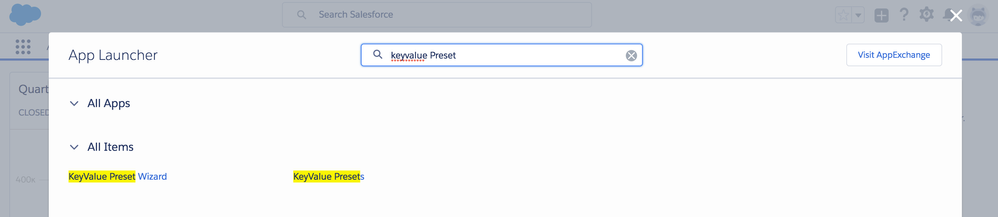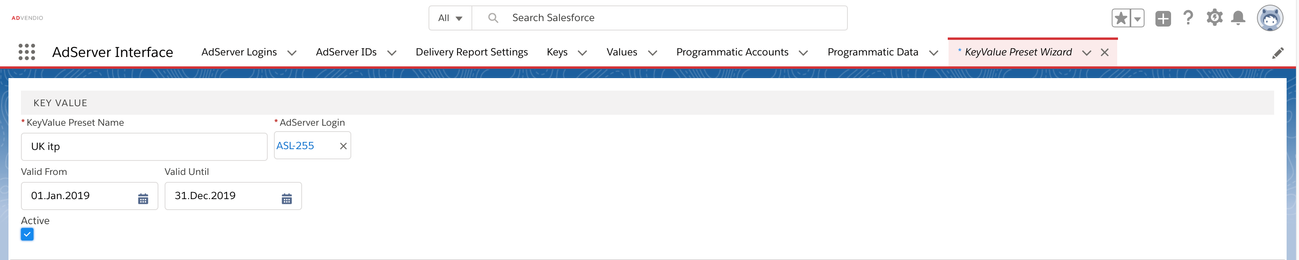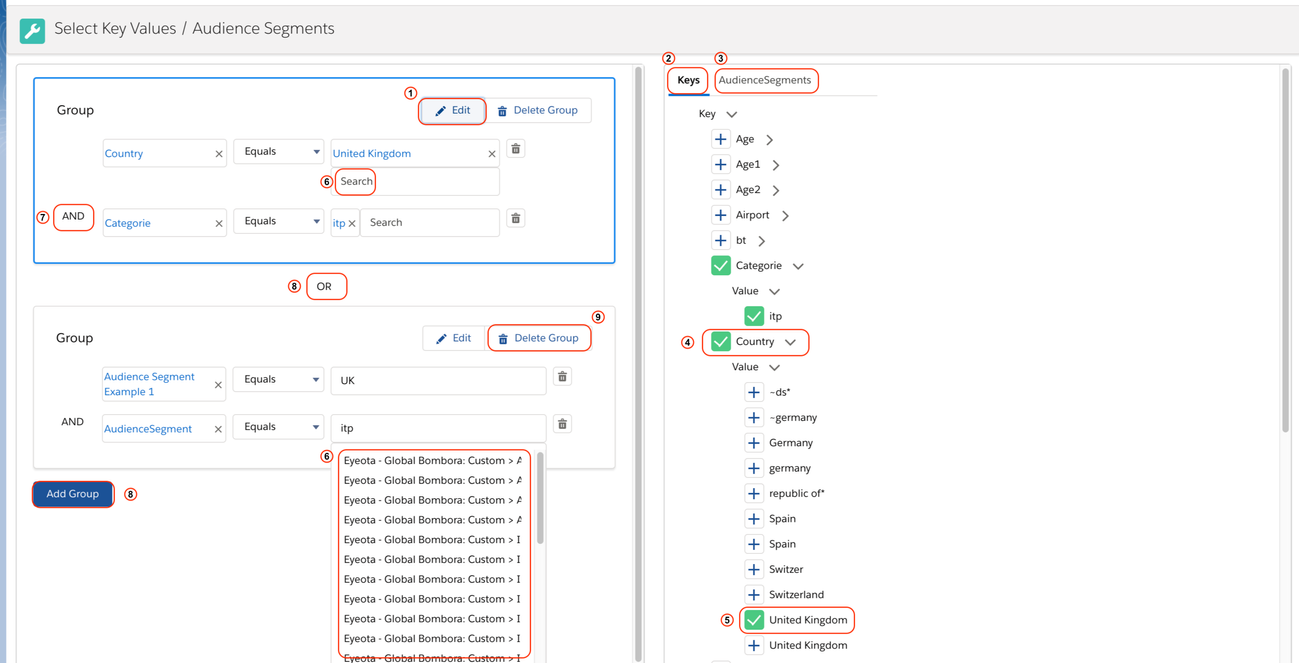(Version 2.105 and up)
Upgrade Information
If you have used the former version of presets and consider to upgrade please contact your ADvendio consultant. The two versions are not compatible and your old record need to be migrated. We will help you to do that.
Have you ever struggled to put the same combination of key values on many of your line items. To save you from doing this repetitive task you can use this feature. Create your own presets and re-use them in the media configuration.
Here is how to:
Create and Modify Presets
Open the KeyValue PreSet Wizard by searching for KeyValue in the App Launcher (also listed on the Overview Page).
Note
The Key Value Preset Manager is a Lightning Component, thus the tab will only be available if you've
- activated Lightning and
- configured My Domain for your Org.
To use this feature in Salesforce Classic, please use the link in the Overview or have your administrator create a custom Visualforce Tab for the Key Value Presets Wizard in Setup.
This will open a page
Fill in the following fields:
- KeyValue Preset Name: Give it a good readable name, so that your customers can understand what your are targeting. This shows up on your PDF if you choose to list key-values. Do NOT use Brackets or other Special Characters in your naming.
- ADServer Login: Select your adserver login
- Valid from - Until: Enter the validity period
- Active: Check to activate
Add your key value or audience segments (dfp only). This logic can contain serveral "groups" which are linked with a logical OR. All selections within a group are linked using AND:
- To start click on (8) Add Group to create a new group and then
- click on the (1) Edit button. This opens the tree view on the right where you can decide
- whether to select (2) Keys or (3) Audience Segments (DFP only) by clicking on the tab.
- Navigate through the tree and select the Key (4) and then the value (5) you like to add. (Select as many Key Value or Audience Segment pairs as you need in that group. Remember those are combined with a logical AND (7))
- Alternatively you can (6) search and get a dropdown list to select from.
Start again to add other group by clicking on (8) Add Group again if needed. Groups are logically linked with OR. Delete a group by clicking on the delete (9) button.
Note
- Audience Segments are only available in Preset for DFP
- Be careful if a preset you modify or delete is already in use.
- We advice to create new presets and "deactivate" old presets. If you need help with migration, pls contact your ADvendio consultant.
- Also remember that the runtime of the line item needs to within the validity period of the preset.