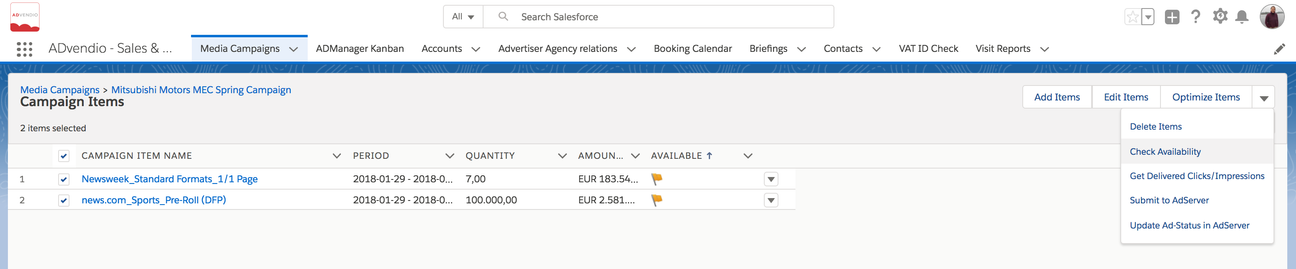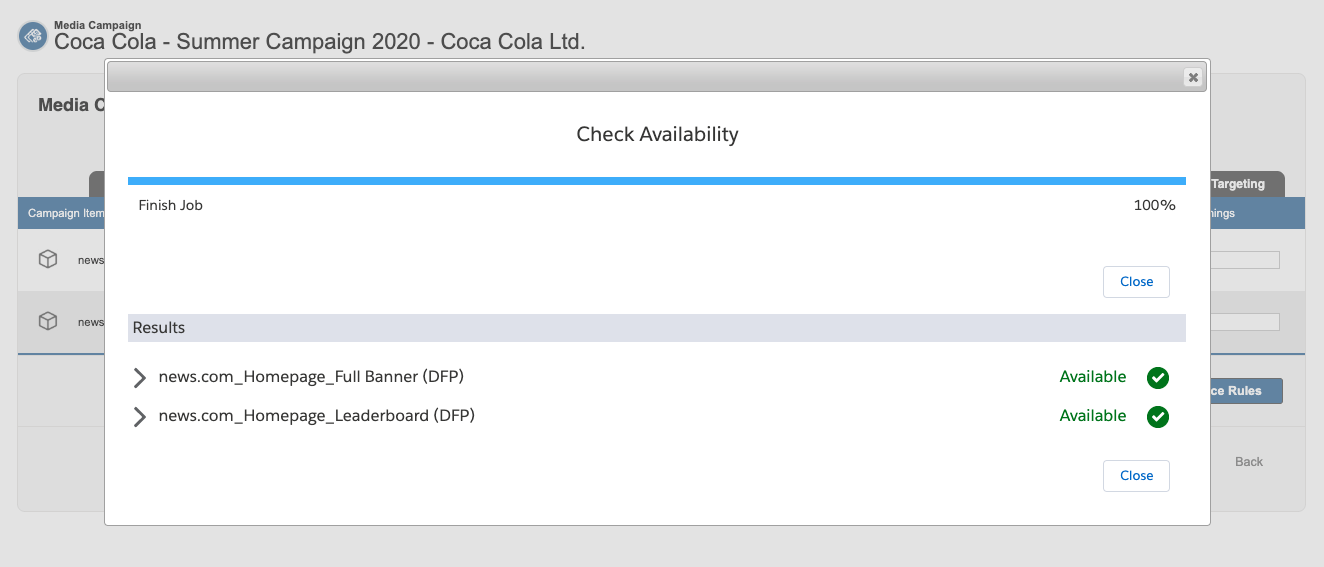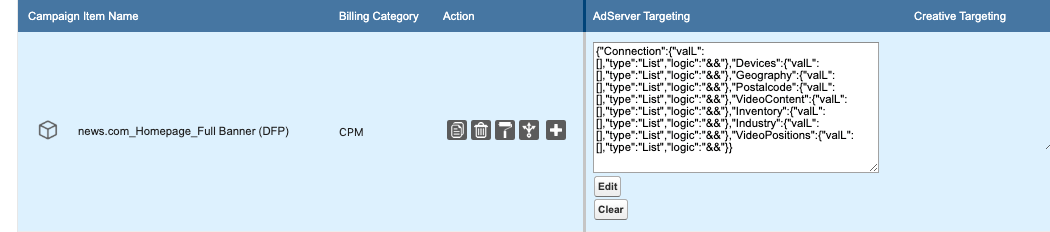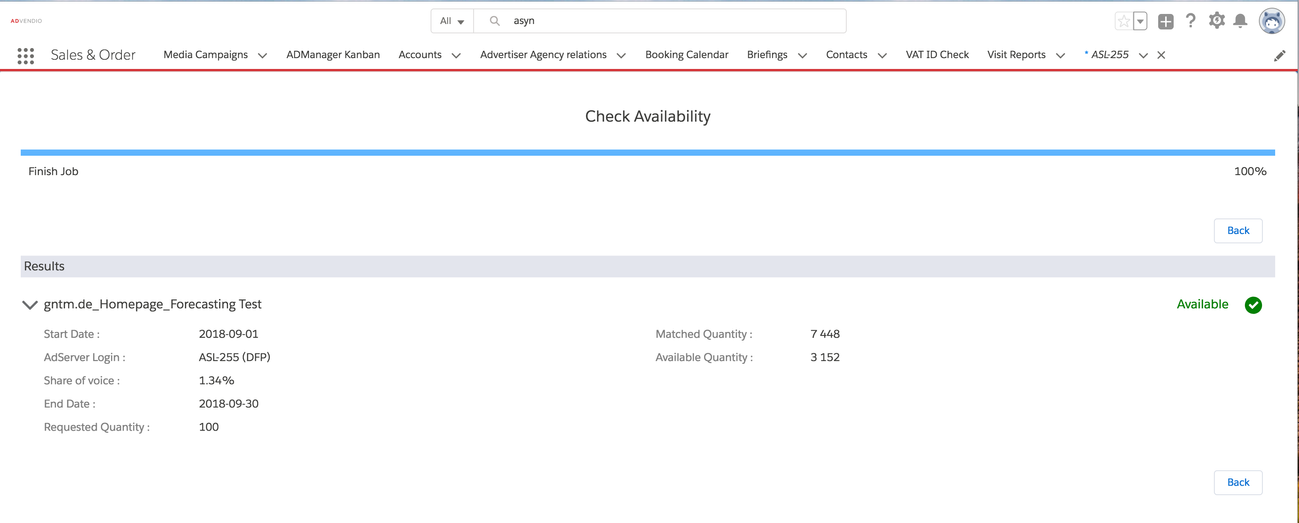Once your Item configuration is done and you want to sent out an offer to your customer, is the time to verify, if what you're trying to sell is really available. Especially AdServers offer many possibilities to check how much inventory will be available in which period. To support you with this ADvendio offers multiple ways to directly check availabilities of your Campaign Items, digital or print.
Our availability forecast uses:
- either the ad server login to transfer the campaign items' information to the ad server and returns information on the availability of these items, respecting their targeting criteria or
- checks availability similar to the booking calendar on your exclusive items. (Version 2.83 and up). Read 1.1.6 Run the Availability Forecast to learn about exclusive item availability.
And here is how you can start it:
1.a Mark Items to Check Availability
The availability status is marked for each campaign item by a colored flag. The orange flags mean that availability has not yet been requested. To check availability, open the view all page. Mark one or several items by ticking the checkbox and then click Check Availability.
1.b Check Availability from Media Configuration
| Version | 2.116 and up |
|---|---|
| Supported Adservers | Google AdManager, Appnexus, Adswizz, Freewheel, SMART |
| Edition | Connect |
With version 2.116, we now offer you the possibility, to check your AdServer availabilities, on the fly in the Media Configuration. Changed your mind on some Targeting Criteria? Some last minute changes on your Item? Where in the past you needed to open the Media Configuration, configure your changes, save everything and then go back to the Campaign Item list to check the availability, you can verify everything is available before leaving the Media Configuration!
To use this simply click the Check Availability Button at the bottom.
It will open an overlay, which will display the results, once the process is done.
At the moment, check availability will be started for all Campaign Items currently displayed in the Media Configuration. There is no way to select which items to use and which to ignore or to just check single items.
We're working on integrating this feature in one of the coming releases. If you want to receive updates on the development, feel free to contact your Technical Account Manager or support@advendio.com.
Starting with version 2.122 the Check Availability for Exclusive Products feature is supported by Check Availability from Media Configuration.
Using Check Availability in combination with Key Value Targeting
In case your are using the new 4.3.4.4 Key Value / Audience (AdServer) Targeting, you might some changed behavior. Currently, the field AdServer Targeting is used to configure Key Values or Audience Segments and the technical information of that are written into this field. Once you click the new Check Availability, this field will also be filled with a technical String, regardless of if there are Key/Values selected or not. Please keep this in mind, in case you are using this field in custom logic or use it to see if Key Values are in use for an Item or not. We're working on providing a better display of the actual Key Value targeting information in our first release of 2020, scheduled for February.
2. Retrieve Results
Your result table will look similar to this
| Position | Name | Time Period | FC | Requested Quantity | Matched Units | Available Units | Share of Voice | Assigned AdServer | Targeting Criteria Breakdown |
|---|---|---|---|---|---|---|---|---|---|
| 1 | News.com_Homepage_Banner | 2017-11-23 00:00:00 CET - 2017-12-31 23:59:00 CET | 10 per 1 day | 282,080 | 1,381,851 | 754,917 | 20.41% | ASL-001 | |
| 2 | gamessite.com_Homepage_Medium Rectangle (DFP) | 2017-11-23 00:00:00 CET - 2017-12-31 23:59:00 CET | 5 per 1 campaign | 102,347 | 891,898 | 504,771 | 11.48% | ASL-001 | |
| 3 | gamessite.com_Fantasy_Video 640x480v (DFP) | 2017-11-23 00:00:00 CET - 2017-12-31 23:59:00 CET | 1 per 1 hour | 26,115 | 6,553,538 | 5,715,186 | 0.40% | ASL-001 |
As soon as the data transfer is terminated, a table is shown (and additionally send via Email to you, if not disabled by your administrator), displaying the
- Requested Quantity of each line item,
- The Guaranteed Impressions (if available, displaying the minimum number of times your ad will be displayed and presumably seen by users.),
- Matched Impressions (The total number of impressions or clicks that would be available to this campaign item if it were unencumbered by other campaign items. For sponsorship line items, the percentage reflects the share of overall matched capacity for each number in the list.)
- the number of Available Units.
- The "Share of Voice" represents the percentage of times your ad could be shown in relation to the total number of chances your ads could have been shown, based on your keyword and campaign settings. (Requested Impressions / (booked and reserved impression + available Impressions) in %).
- Assigned ADserver (set in the Adtype of your Campaign Item).
- Targeting Criteria Breakdown (DFP only)
- Possible errors or warning messages are also displayed in the last column.
You can close the tab and go back to your media campaign. You will receive the results also via email.
3. Availability Flags
Explains the 4.4.2 Flags in more detail.
4. Timing and Validity period
Availability Check behavior
- When the campaign item level start date is in the past → we submit the start date "start now" with Forecast by prospective LineItem
- When the campaign item level start date is in the future → we submit the actual start date with Forecast by prospective LineItem
Campaign item has been transferred to AdServer
Action before Forecast | CI start date in the future | CI start date in the past |
|---|---|---|
| Add Item (Media Config) | n/a | n/a |
| optimized/changed Item (Optimizer) | Forecast by prospective LineItem | Start now Forecast by prospective LineItem |
| Add Item (Optimizer) | ||
| optimized/changed Item (Edit over LineItem) |
Campaign item has not been transferred to AdServer
Action before Forecast | CI start date in the future | CI start date in the past |
|---|---|---|
| Add Item (Media Config) | Forecast by prospective LineItem | Use immediately + Warning |
| optimized/changed Item (Optimizer) | Start now Forecast by prospective LineItem | |
| Add Item (Optimizer) | Start now Forecast by prospective LineItem | |
| optimized/changed Item (Edit over LineItem) | Use immediately + Warning |
DFP Info
These types are defined in the field AdType of the AdType referenced in your line item. For further reference read 3.1.5 Ad Type.
The great advantage of the availability request is that your sales representatives are able to check if inventory is available and 7.2.4.2 Prevent Overbooking.
5. Possible Errors
Most common is a problem with your pop-up browser settings or the login not working. Check here for more information: 7.8 Error Messages or if you are using DFP here: 4.4.3 Explanation of Error /Warning Messages (GAM) + 4.4.4 Explanation of Error Messages (FreeWheel).