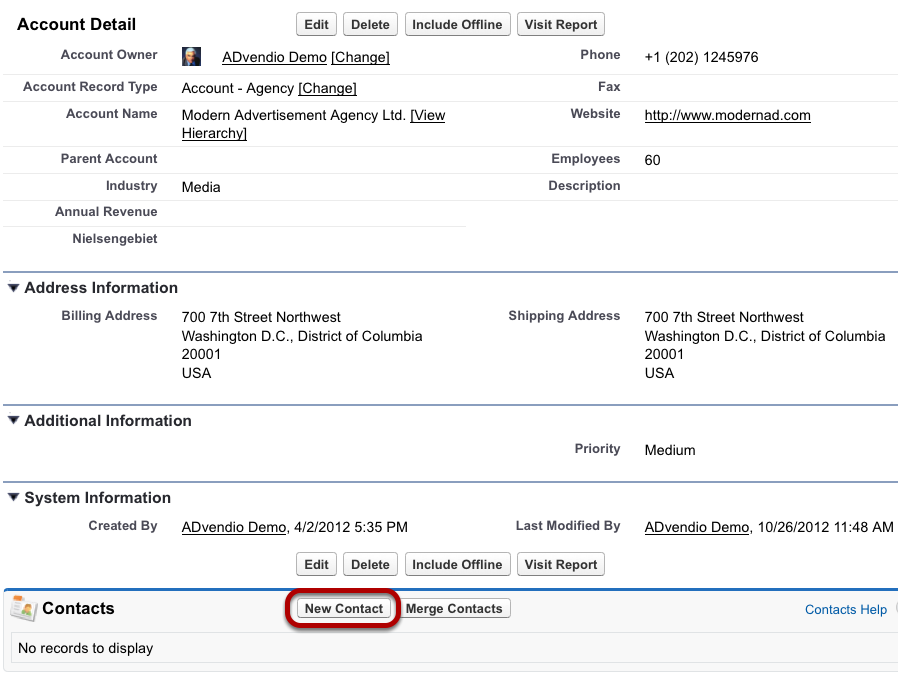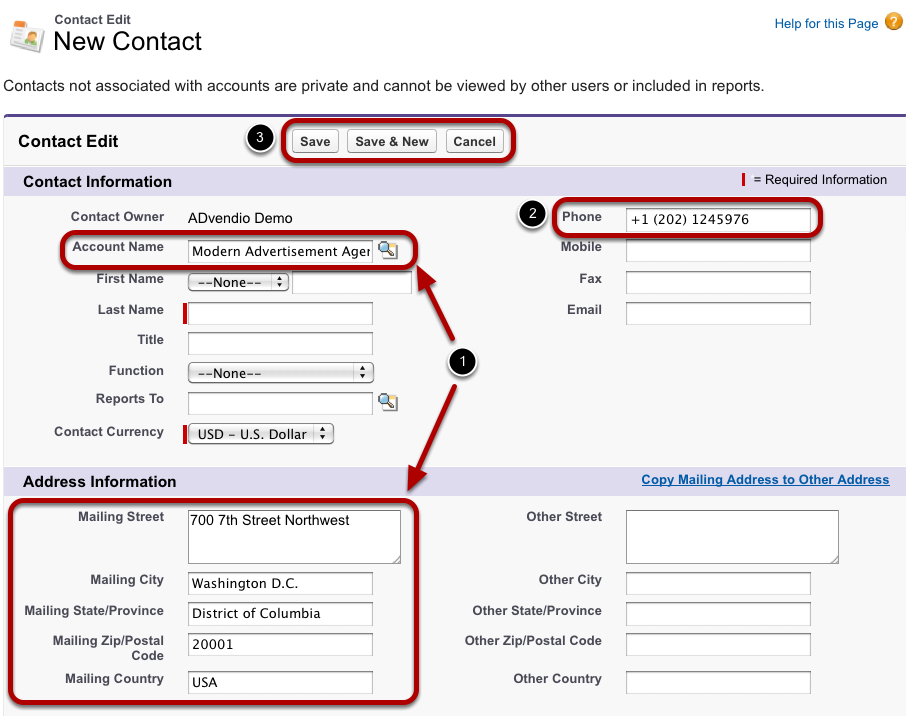In an account record you store data about a company, organization or client of which you want to keep track. Together with contacts, accounts are the main part of the CRM component in ADvendio.com.
Individuals employed by one of the accounts are listed as the account's contacts.
Create New Account
To create a new account, you have two options how to proceed: One option is to use the Create New drop-down menu on the left-hand side of your window (1). This menu is available on almost all the tabs' main pages. The second option is to open the Accounts tab. There, click the New button (2).
If you want to check first if the account already exists, go through the list of contacts in the Accounts tab or enter the account's name in the search field.
Select Account Record Type
In order to classify your account records, there are different types you choose from when you first create a record.
The ADvendio Standard types
- Agency,
- Client, and
- Competitor
are available. Depending on the record type, different fields and functions are available. For example, you cannot create media campaigns using a competitor.
Pick the appropriate and click Continue.
Account Information
Now enter basic information on the account. As usual, the fields marked with a red bar are required information (1), e.g. Account Name and Account Currency. The latter is essential because the selected currency is later applied to proposals and order confirmations.
If applicable, you can add a parent account either by inserting the account's name in the field or by using the look-up function (2).
Addresses and Additional Information
In the next section, enter address information. If billing and shipping address are identical, use the copy function (1).
Next, you can assign a priority to classify the value of your account (2). Choose a value from the pick-list to signal to yourself and to others the priority of this account.
Enter Revenue Information
If possible, enter information on past, present and future revenue. Please note: Account Revenue Information is based on the account's media campaigns in ADvendio.com. If media campaigns exist, these fields will be filled out automatically. As a result, manually entered values may be overwritten by revenue amounts stated in media campaigns.
To complete or quit the creation of the account, click Save or Save & New.
Add Contacts To Account
When you have saved the account, scroll down to its contact list. Now you can add new contacts directly to the account.
Create New Contact Related To Account
Creating a new contact related to an account works slightly different to the independent creation of a contact.
- Per default the new contact adopts some information from the account such as address and account name.
- However, it might be necessary to change data, e.g. exchange the general account phone number for the contact's specific phone number.
- Finally, click Save to complete the creation or Save & New to add more contacts.