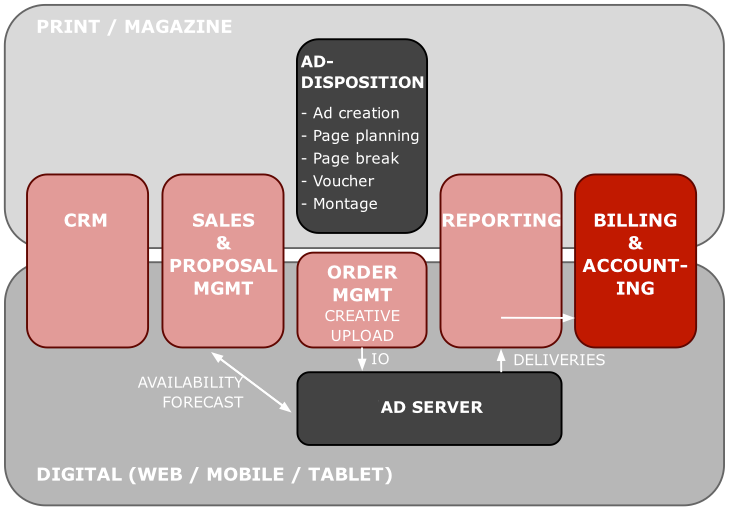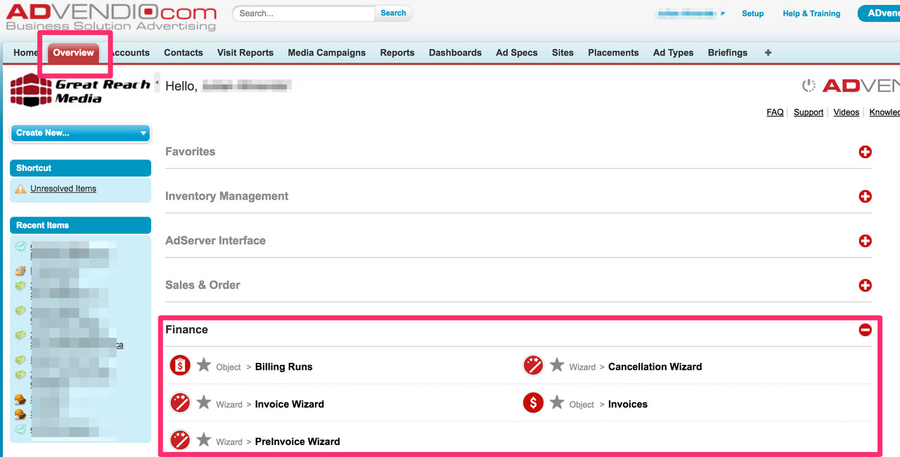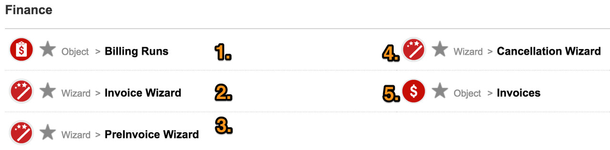ADvendio.com automates the process of selling, booking and billing of online advertising campaigns. The tool Billing & Accounting displays the whole ad sales process: CRM, ad servers and billing & accounting – all within one system, creating one integrated workflow.
The Billing & Accounting Process
Online publishers will gain unmatched efficiency and complete account visibility through all stages of the online advertising sales, ad serving and billing processes. If you have integrated your ad server, delivery data from running campaigns is entered automatically.
Billing & Accounting includes:
1) Pre-Invoice Records
You can create pre-invoice records from booked media campaigns including delivery data, payment interval and terms, VAT and recipients information with just one click. Moreover, you have the possibility to enter your delivery data including quantity capping as well as updating your pre-invoice records. Before starting the billing run, you have the chance to check the pre-invoice status manually. Futhermore, you can create several pre-invoices at once and set payment interval and terms. Pre-invoice records can still be edited whereas invoice records can not.
2) Billing Run
Our comprehensive billing run feature enables you to create all invoices, that you define with your invoice settings. Freeze discounts, VAT and addresses in invoice records at time of invoicing. Create invoices or several invoices as PDF, merge all related PDF files to one single PDF and print it. By using the billing run, you can find the right invoice easily and start a print job for all relevant invoices. You can also email several invoices at once or attach them to invoice records.
3) Cancel Invoice Items
You have the possibility to cancel single campaign items or complete campaigns which have already been invoiced. The system immediately creates a credit note for the next invoice term. Moreover, running media campaigns are adjusted automatically.
Where can I find Billing & Accounting?
You can find the billing module via clicking on the "Overview" tab at the top and then on the "+" sign next to the "Finance" section of the overview page.
Billing & Accounting Features:
You have the following options to handle your Billing & Accounting process:
- Billing Runs: Here you will find an list of all Billing Runs that was performed in the system.
- Invoice Wizard: Filter, find and select pre-invoice records to invoice them in single or batch mode.
- PreInvoice Wizard: Filter, find and select orders / media campign records to create, maintain, update deliery numbers or delete the pre-invoices for them. You can choose between single or batch mode.
- Cancellation Wizard: Cancel single campaign / order items, cancel complete campaigns / orders and generate credit notes
- Invoices: Here you will find an list of all PreInvoices and Invoices that was created in the system.
For further information on Billing & Accounting, please see the next lessons.