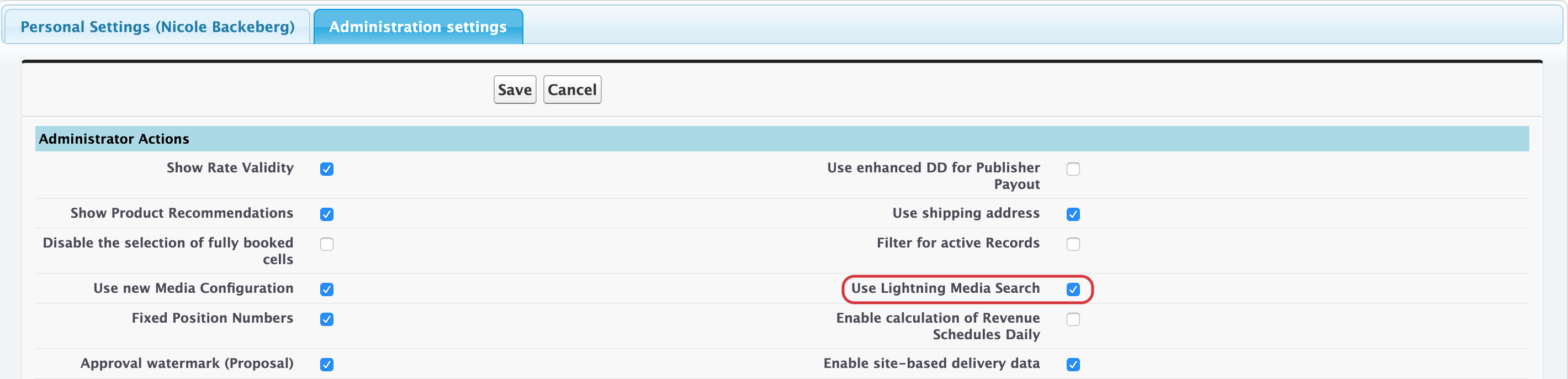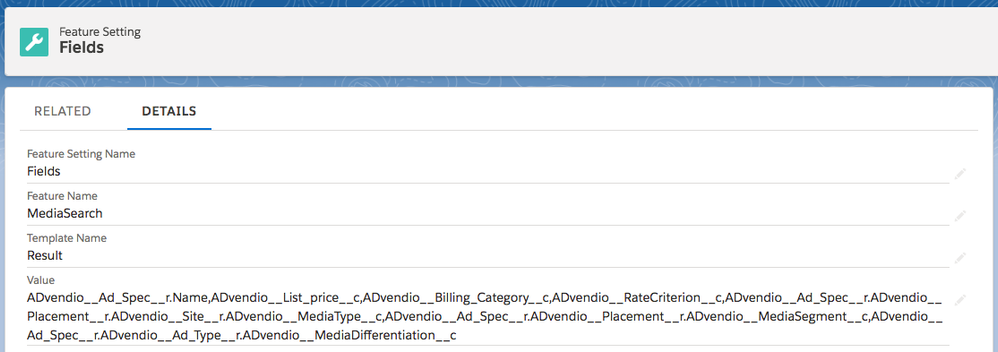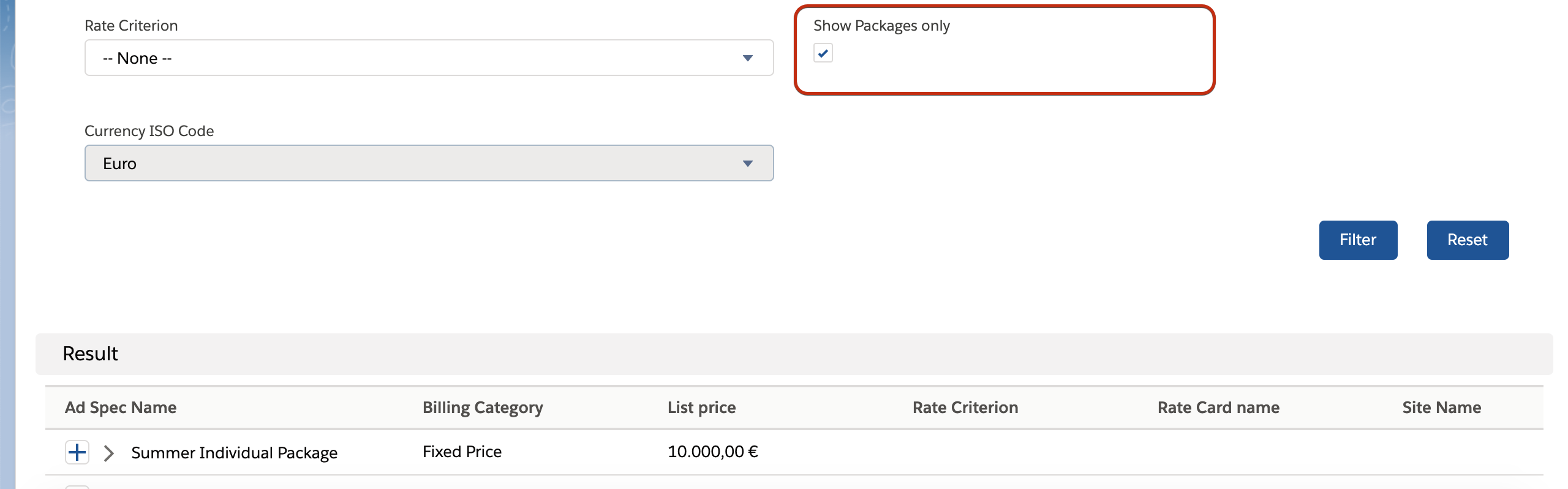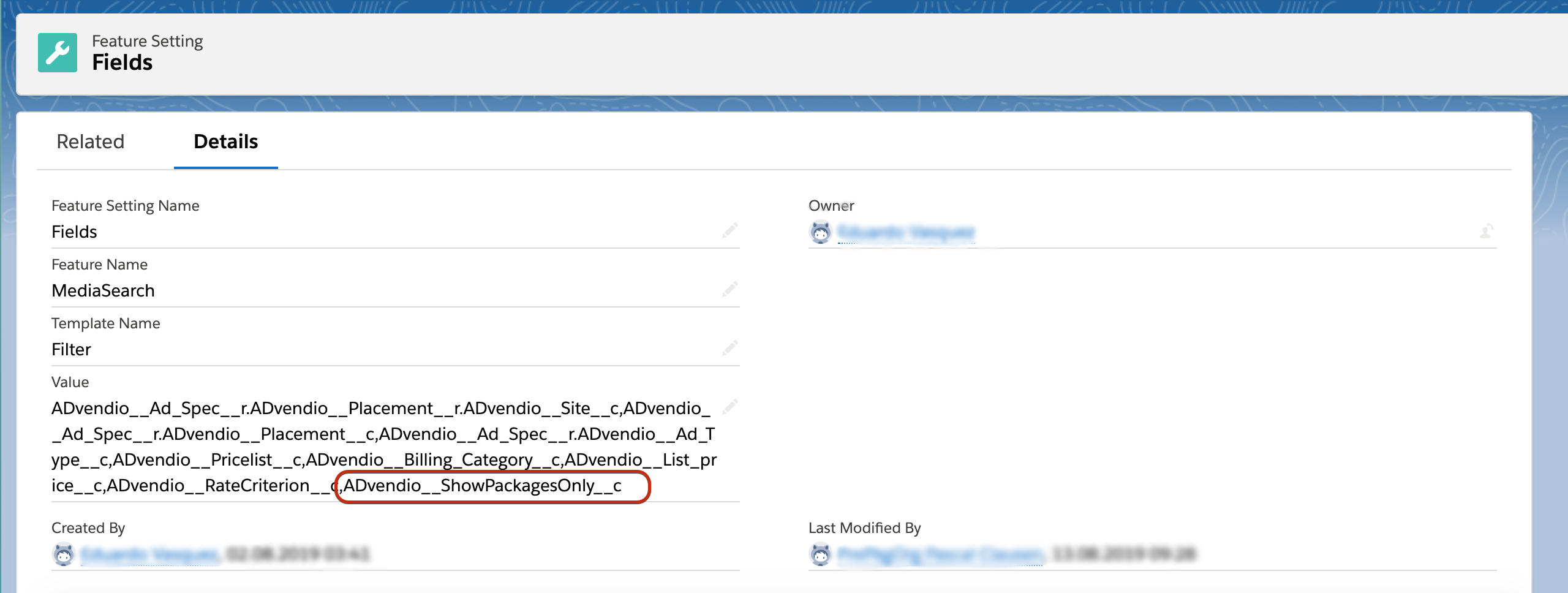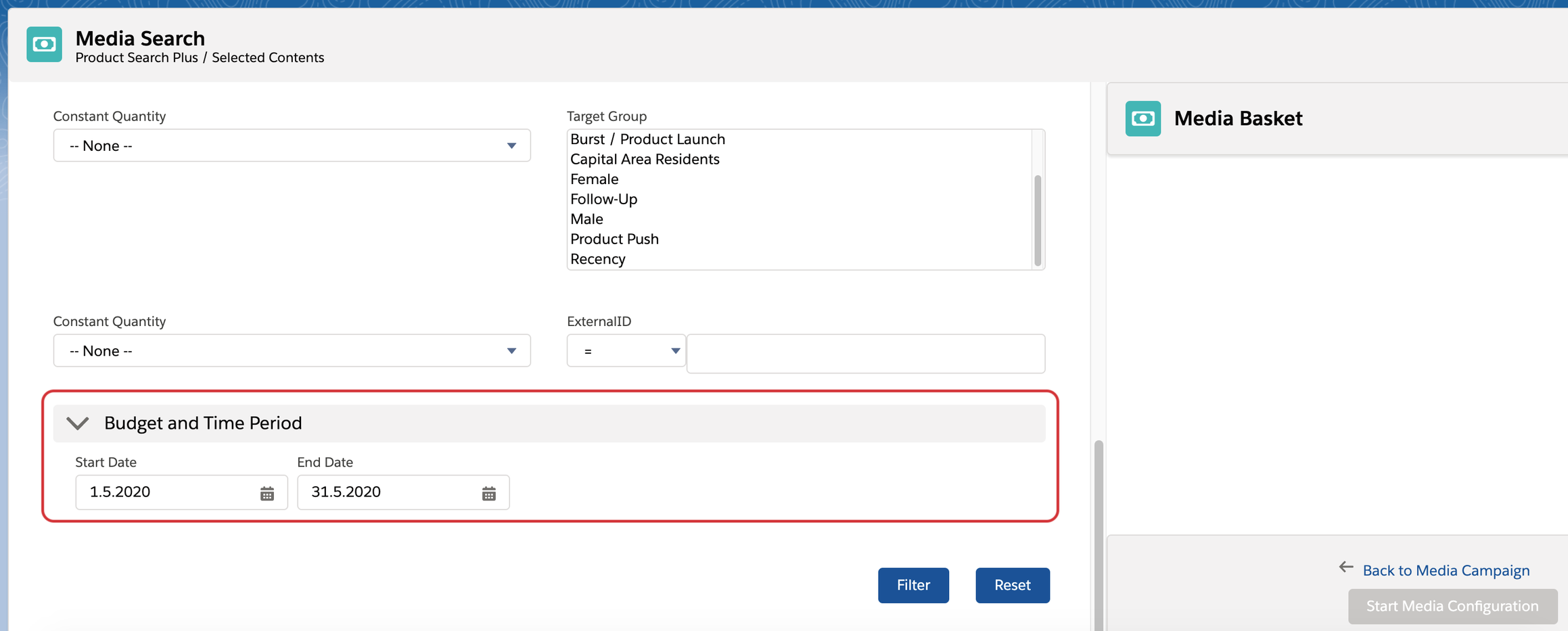| Version | 2.115 and up |
|---|---|
| Supported Adservers | n/a |
Our new Media Search gives you the ability to customize it according to your needs and the needs of your users.
Activate the new Media Search Lightning
To activate the Media Search Lightning, please open the App Launcher and search for Administration Settings. In the settings, look for the option Use Lightning Media Search and set the checkbox. Now your users will be able to access the Media Search Lightning, just like the classic Media Search.
Customize your Media Search
To make the Media Search available to your users please add the Lightning Action "Media Search" to the page layout of the Media Campaign.
You can define the shown fields/columns for these sections:
- Filters
- Content Filter Section
- Check Availability (
 Currently only available for exclusive items)
Currently only available for exclusive items) - Result
- Media Basket
The fields for these sections can be customized via the object Feature Settings. Please search for the Feature Name "Media Search" to see if the records already exist in your Org.
If not, please create new ones according to the table below:
Feature Setting values
Please note that the values for the Feature Settings should not have any blanks in between as otherwise you will not be able to see the full Media Search.
| What will be done? | Feature Setting Name | Feature Name | Template Name | Value (defaults) |
|---|---|---|---|---|
| Configure which details will be shown below your suggested ad prices in the quick search. | QuickSearchFields | MediaSearch | ADvendio__List_price__c,ADvendio__Billing_Category__c | |
| Configure which fields will be available as filters for your search. | Fields | MediaSearch | Filter | ADvendio__Ad_Spec__r.ADvendio__Placement__r.ADvendio__Site__c,ADvendio__Ad_Spec__r.ADvendio__Placement__c, ADvendio__Ad_Spec__r.ADvendio__Ad_Type__c,ADvendio__Billing_Category__c, ADvendio__List_price__c,ADvendio__Ad_Spec__r.ADvendio__Placement__r.ADvendio__Site__r.ADvendio__MediaType__c, ADvendio__Ad_Spec__r.ADvendio__Placement__r.ADvendio__MediaSegment__c, ADvendio__Ad_Spec__r.ADvendio__Ad_Type__r.ADvendio__MediaDifferentiation__c,ADvendio__Pricelist__c |
| Configure the content filters to be shown in the filter section | ContentFilterSectionFields | MediaSearch | ["ADvendio__Content__c","ADvendio__Content__r.ADvendio__ParentContent__c"] | |
| Configure to show the From and Until dates to start an Availability check and decide how many Ad Prices should be checked. | CheckAvailability | MediaSearch | {"Active":true} | |
| Configure which fields will be shown as columns in the result list. | Fields | MediaSearch | Result | ADvendio__Ad_Spec__r.Name,ADvendio__List_price__c,ADvendio__Billing_Category__c,ADvendio__RateCriterion__c, ADvendio__Ad_Spec__r.ADvendio__Placement__r.ADvendio__Site__r.ADvendio__MediaType__c, ADvendio__Ad_Spec__r.ADvendio__Placement__r.ADvendio__MediaSegment__c,ADvendio__Ad_Spec__r.ADvendio__Ad_Type__r.ADvendio__MediaDifferentiation__c |
| Configure which fields will be shown in the Media Basket on the right. | Fields | MediaSearch | Basket | ADvendio__Ad_Spec__r.Name,ADvendio__List_price__c,ADvendio__Billing_Category__c,ADvendio__Pricelist__r.Name |
If you would like to add new fields please put the field path comma-separated at the desired position within the value field. You need start the field path from the Ad Price object.
Show and Hide the filter for Packages Only
With version 2.115 we added the possibility to show only packages as results. If you updated ADvendio to 2.115 from a previous version, you will have to modify your Feature Settings for the filter fields, in order to use this.
If you can't see the filter, you will need to modify the Feature Setting for Filter Fields (see table above). The following field needs to be added to the list: ADvendio__ShowPackagesOnly__c
If you don't have any Packages and don't need the filter, just remove it from the list and leave the rest unchanged.
Attention:
In order for the filter to work please make sure that the Field Show Packages Only at the object Ad Price is added to all relevant profiles and permission sets, so that your users have access rights to this field.
How to configure Check Availability in Media Search
Starting with version 2.125 we implemented the Availability Check in the Media Search for exclusive items. Starting with version 2.127 we implemented it also for digital items.
By enabling the feature setting "Check Availability" mentioned here you will see the section "Budget and Time Period" below your filters in the Media Search.
When you only want to see the available results after checking availabilities please turn the according Admin Setting "Only available results in Media Search" to true.
Behaviour
After the time period is selected and the filter button is hit the Ad Prices are checked against the filters. The exclusive items will get an Availability in the last column of the results.
To see available Contents in your basket after the selection ensure to include the following field in the feature setting for the basket: ADvendio__ContentAdPriceAssignments__r
Performance
If the performance is not good, you can update the feature setting to tell the system how many Ad Prices should be checked at a time. The default behaviour is for 10 records.
If you want to, e.g. check only 2 items at a time you can set the following value: {"Active":true, "ItemsPerJob" : 2}