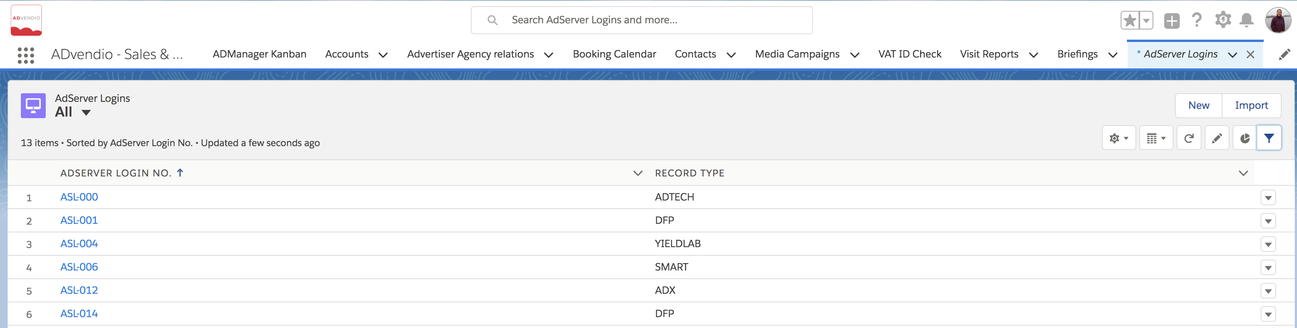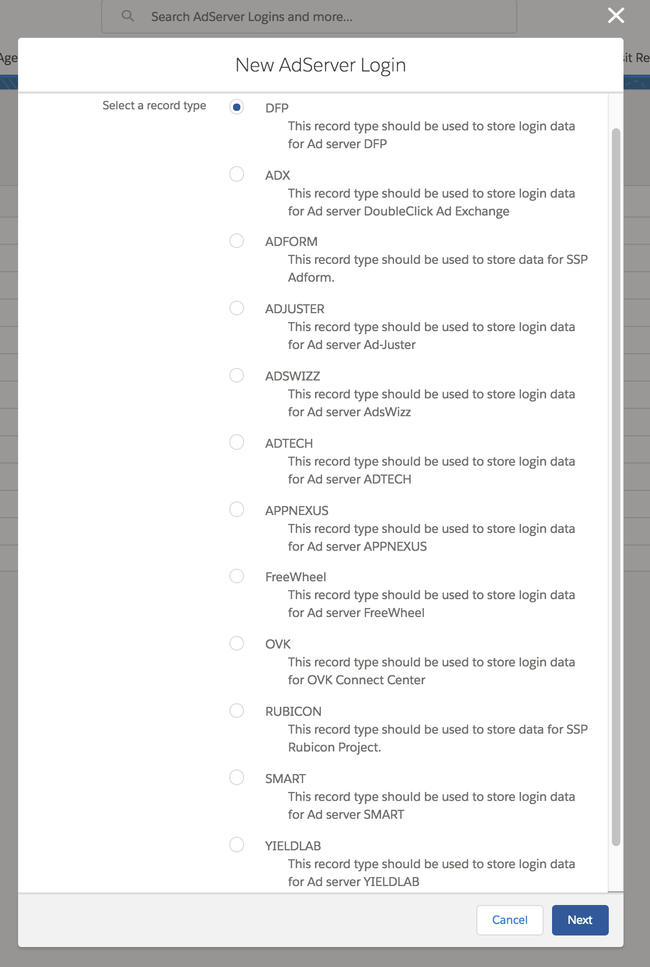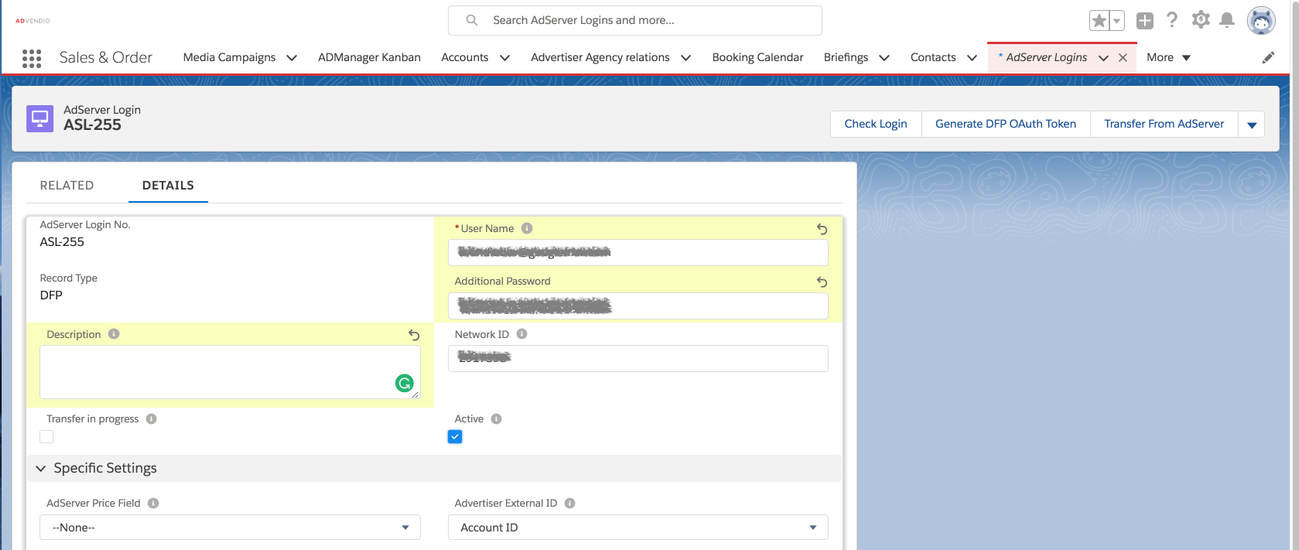In order to synchronize your inventory database with your ad server, you need to connect your ADvendio.com system with your ad server and transfer the ad server's ad spec IDs to your system.
This lesson shows you how to create a new ad server login and how to establish a connection from your ADvendio.com system to your ad server. In this stage, a connection means the unidirectional export of ad server IDs to your ADvendio.com system. None of the information stored in your ad server will be altered, extended or deleted. Any communication between ADvendio.com and your ad server can be ended by deactivating the ad server login. To do so, open an ad server login, click edit and untick the Active box.
For detailed information on the ad servers supported by ADvendio.com, please see this section of t the wiki: 7.3 Connect your Ad Server
Create New Ad Server Login
To create a new ad server login, follow these steps:
- Go to the App Launcher and search for AdServer Logins.
- In case you have already created an ad server and wish to connect it now, click to edit the existing record.
- If you want to start from scratch, click the New button.
Create New Ad Server Login
You are able to create logins for multiple adservers you work with. Click on New to open the following page:
- You first choose the adserver record type from a pick-list.
- Enter basic information, including your user name and password for your ad server environment.
- Optionally add a description.
- Click Save the record to successfully create an ad server login.
Test Login
To test the connection, open the new ad server login and proceed with the following step.
- Click the custom button Check Login to test the connection.
In case the connection does not work, please check your user name and password, network id and other specifics for your adserver: 7.3.1.1 Which Login User do I use to create Login records - If the connection works, you can proceed to transferring your ad server's data to your ADvendio.com system using Transfer from Adserver button. The result page will display exactly how many items have been transferred to your system. These items are then displayed in related lists under the ad server login record. For further details read more 7.3.2 Transfer Data from the AdServer.