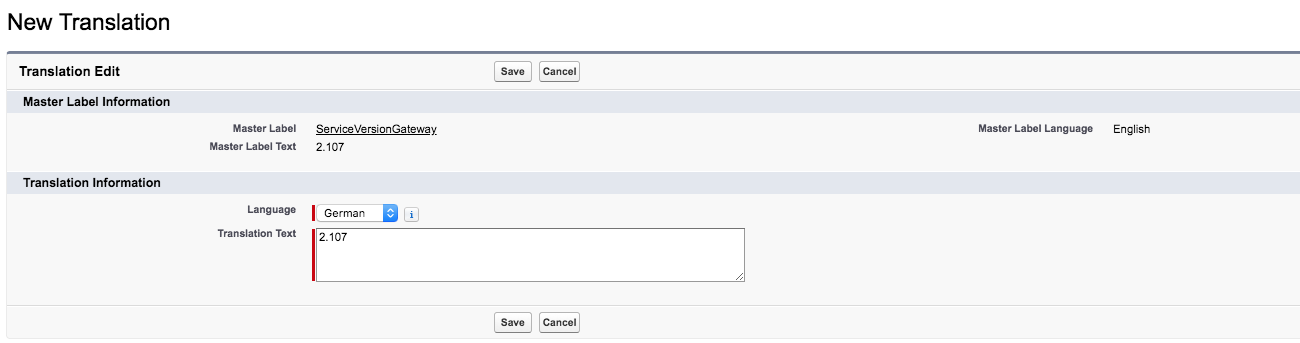The service version determines the server gateway ADvendio is using to communicate with the ad servers. Normally, if there is a new service version, it will be used automatically with the next ADvendio release. However there is the possibility to use a different service version (for example a previous one) for your organization. To do this you can enter a local translation for the custom label ServiceVersion. You can enter the service version separately for each language you're using.
1. Change ServiceVersion Gateway
Version 2.107 and up
1.1 Open the ServiceVersionGateway
The ServiceVersion in use can be changed via a custom label in the setup.
- Enter setup and go to Custom Labels > ServiceVersionGateway.
- The related list Packaged Translations does not show translations and can therefore be ignored.
- Go to Local Translations / Overrides and click New Local Translations / Overrides.
- If you want to change or remove a local translation you can use the Edit and Del buttons on the left.
1.2 Create a new Local Translation
Choose a language from the picklist.
Enter the ServiceVersion you want to use as translation text.
- Hit save.
2. Change ServiceVersion
Version 2.106 and lower
2.1 Open the ServiceVersion
The ServiceVersion in use can be changed via a custom label in the setup.
- Enter setup and go to Create > Custom Labels > ServiceVersion
- The related list Packaged Translations shows you the current service version for each language. This is filled in automatically by ADvendio.
- Go to Local Translations / Overrides and click New Local Translations or click the button Override of the Packaged Translation you want to change.
- If you want to change or remove a local translation you can use the Edit and Del buttons on the left.
2.2 Create a new Local Translation
- Choose a language from the picklist.
- Enter the ServiceVersion you want to use as Translation Text.