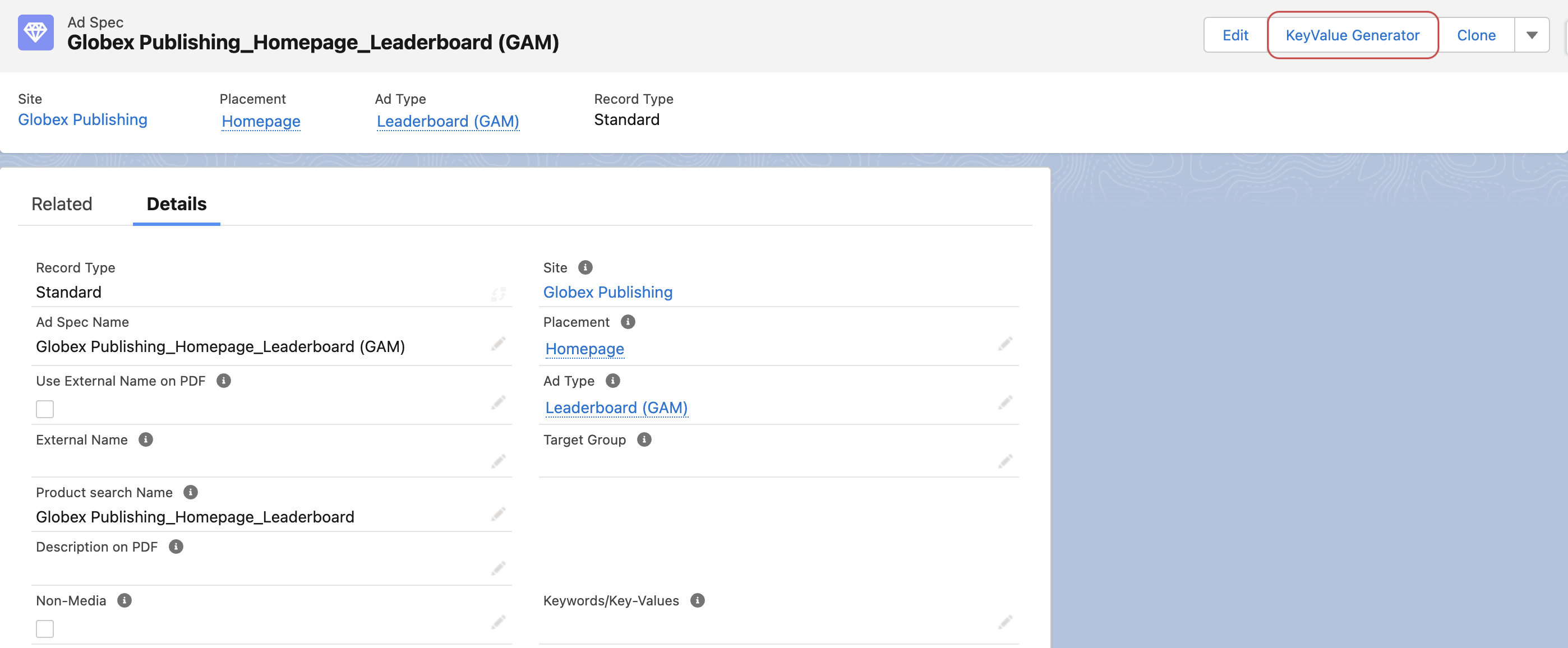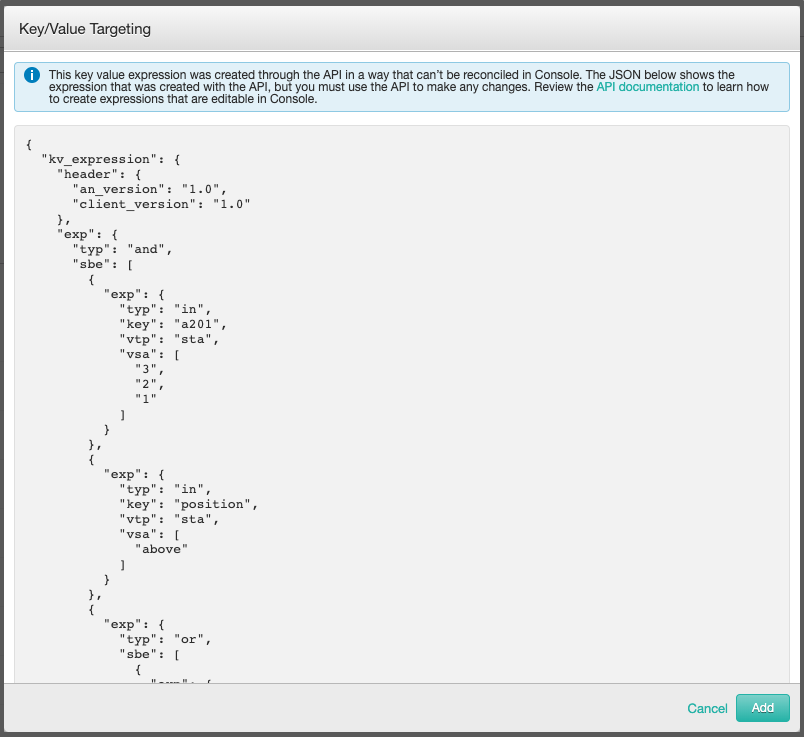Version | 2.112 and up |
|---|---|
Supported Adservers | Google AdManager, Xandr, FreeWheel |
To open the Key Value String generator open either an inventory item Ad Type or Ad Spec. Then find the button KeyValue Generator:
This will open a new window that looks very similar to the key value editor in the Media Configuration. The handling is the same therefore read this 4.3.4.4 Key Value / Audience (AdServer) Targeting if you need assistance on how to work with key values or audience segments.
Additional Information for Xandr
When you are using the fixed Key Values for Xandr, it is possible to create a targeting set, which can not be edited in the console UI of Xandr. This will be displayed as follows below:
This can happen when you are using fixed Key Values at multiple objects (Campaign Item, Ad Spec and Ad Type at the same time) or when you use multiple groups at the Ad Spec or Ad Type. The configured targeting will still work, but it won't be changeable within Xandr and can only be modified from ADvendio.
Clear Button for Key Value Generator
Important:
Clear Button will clean all the Targeting performed in KeyValue component.
Revert changes will reset ONLY the changes done by the customer after opening the KeyValue component and will not clear all defined Key Values.
Steps to access the Clear button:
From ADvendio main menu: Go to Ad Specs
Access Ad Specs record
Click on KeyValue Generator button
Select Key Values
Click on Clear (either on the top or bottom of the screen)
short video instruction below: