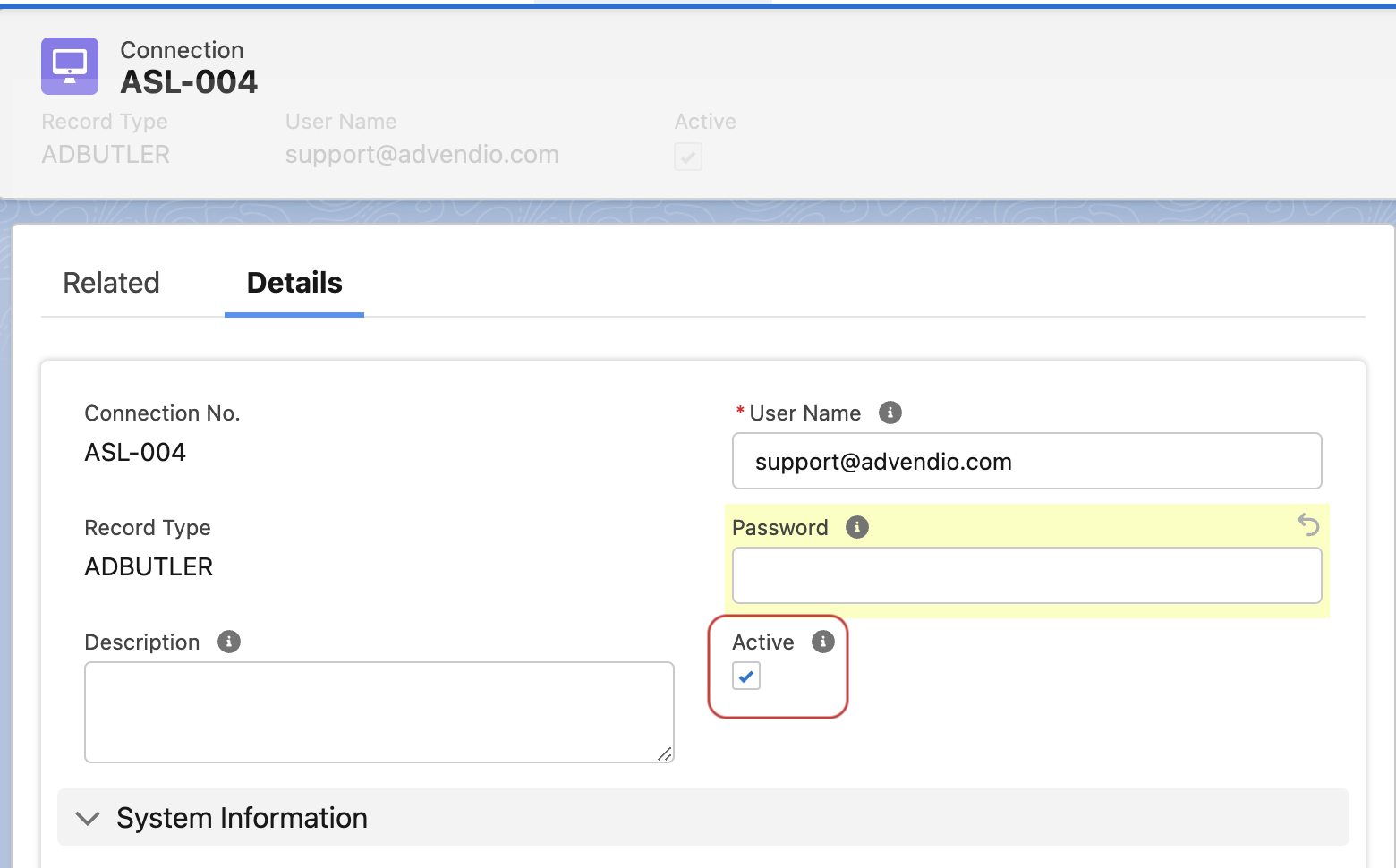In order to synchronize your inventory database with external systems, you need to build a connection from ADvendio to the system and make sure to transfer relevant product data.
Here you will find how to create a new Connections login and how to establish a Connection from your ADvendio.com system to your AdServer, SSP, DSP or other third-party systems you want to use for the ADvendio connect features. In this stage, a connection means the unidirectional export of AdServer IDs to your ADvendio.com system. None of the information stored in your AdServer will be altered, extended or deleted. Any communication between ADvendio.com and your AdServer can be ended by deactivating the AdServer login. To do so, open Connections login, click edit and untick the Active box.
For detailed information on the AdServers supported by ADvendio.com, please see this section of the wiki: 7.3 Connecting Third-Party Systems
Create New Connection Login
To create a new Connections login:
Go to the App Launcher and search for Connections.
In case you have already created a Connection and wish to connect it now, select the Connection from the list and press Edit the existing record.
If you want to start from scratch, click the New button.
Create New Connection Login Steps:
You are able to create logins for multiple Connections you work with. Click on New to open the following page:
First Select Record Type from a pick list.
Enter basic information, including your User name and Password for your Connection environment.
Optionally add a description
Fill in any other fields needed
Click Save the record to successfully create a Connection login.
Test Login
To test the Connection, open the new Connections login and proceed with the following step.
Click the custom button Check Login to test the connection.
In case the connection does not work, please check your user name and password, network id and other specifics for your Connection 7.3.1.1 Which Login User do I use to create Login records
If the connection works, you can proceed to transfer your Connection data to your ADvendio.com system using the Transfer to ADvendio button. The result page will display exactly how many items have been transferred to your system. These items are displayed in related lists under the Connection login record. For further details read more 7.3.2 Transfer Data from the AdServer.