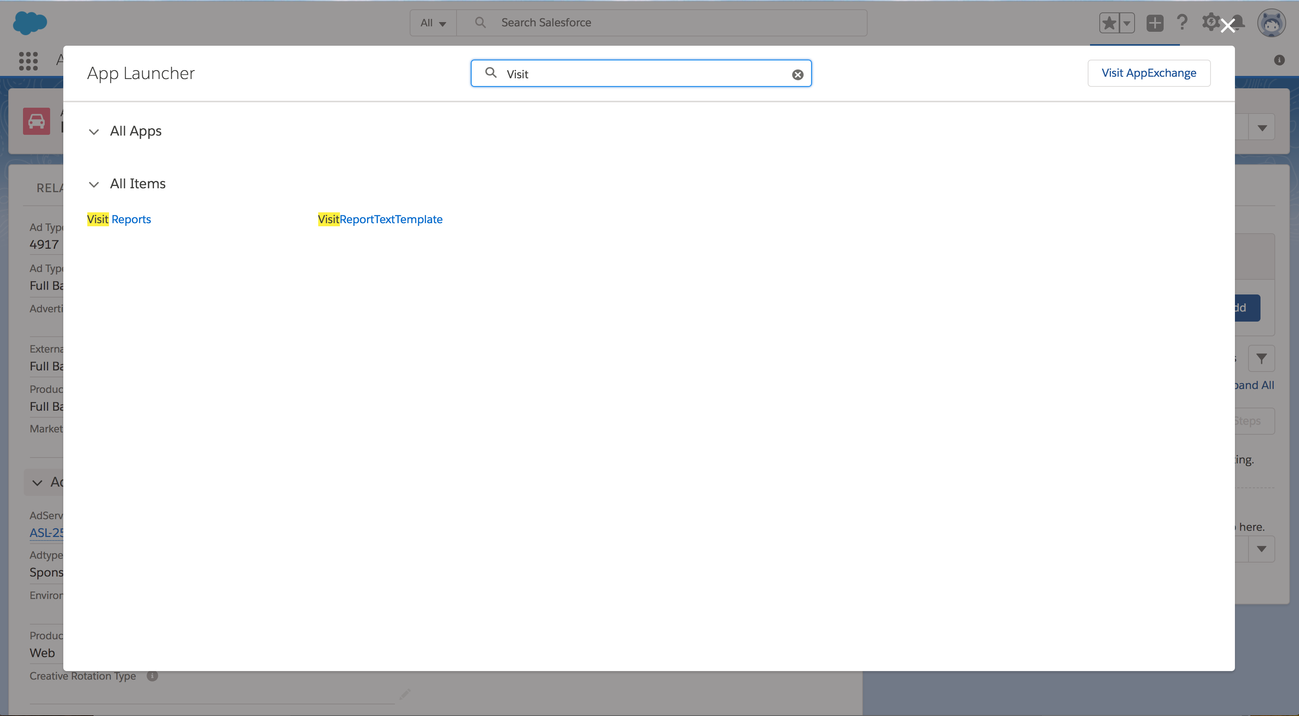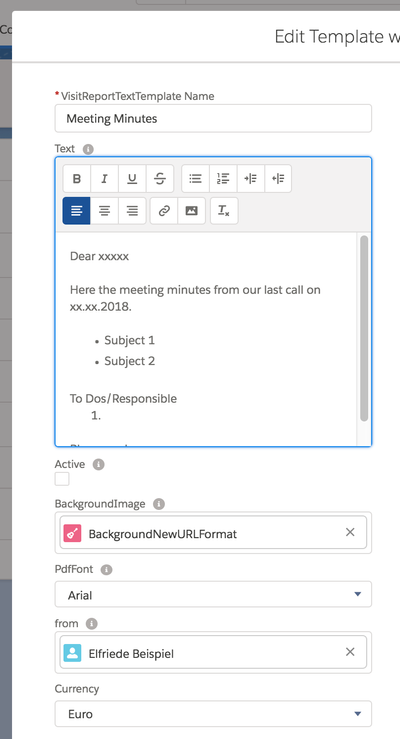You can use templates for your Visit Reports to set up predefined texts and designs to choose from.
1. Open VisitReportTextTemplates
The easiest way to reach the visit report templates is via the overview:
- Click on the App Launcher
- Search for VisitReportTextTemplate
2. Create Text Templates
Click on the "New" button to create a new template or edit an existing template.
You can enter a name for your template and set different information:
- Enter a visit report template name
- In the text field you can write a text which will later appear on the visit report. You have different methods of formatting available and can even insert links or images. If you like to you can also change the font used in the PDF or choose a background image for the whole document.
- The active checkbox marks the default template for your Org. If set active, this template will always be chosen first when creating a new Visit Report. All other Template can still be chosen in a Visit Report, but the user needs to do so manually. Attention: Only one Text Template can be set as active.
- Select a BackgroundImage
- Pick a user in the from field to use as a predefined sender for the template. This will then also automatically be used as sender in the Visit Report and the emails.