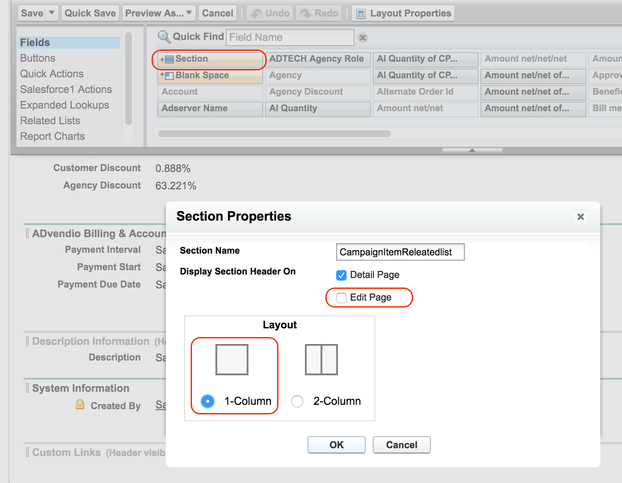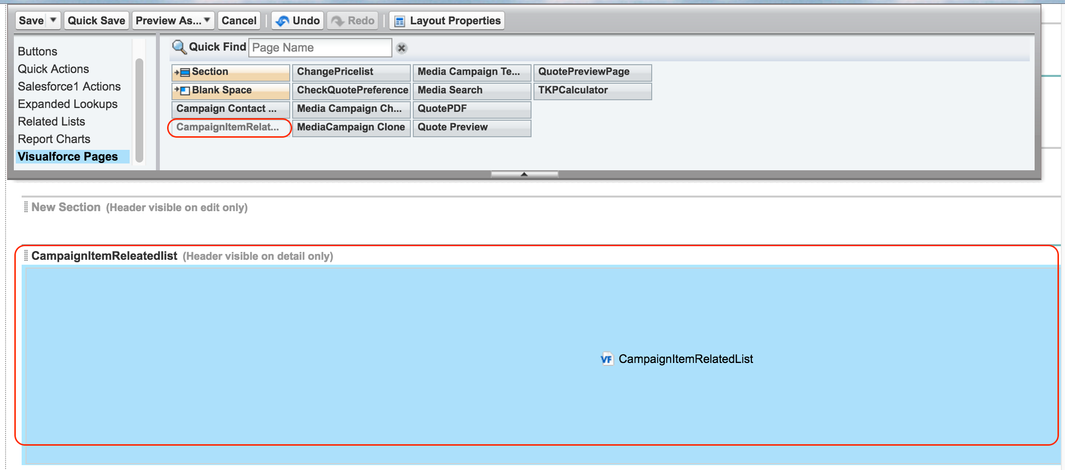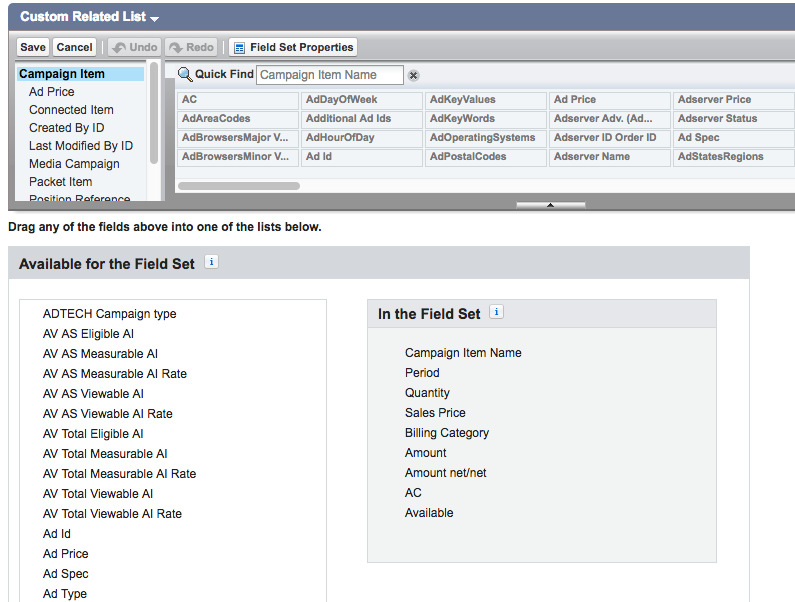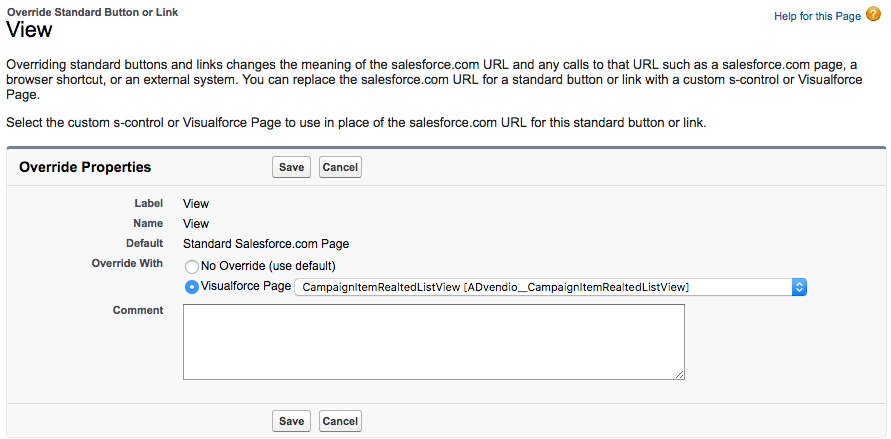In addition, to the standard related list for campaign items, you can set up the visual force version of the related list Campaign Items on your media campaign record. Why would you do it?
Advantages over the standard Salesforce feature
- Use more than 10 columns fields
- Add filters i.e. not to show optimized and canceled campaign items
- Sort column values in ascending or descending order
Here is how you do it:
Edit the Media Campaign Layout
1. Create a new section in your media campaign page layout, then drag and drop custom related list visual force page onto that newly created section.
Settings on Section Properties:
Section name "CampaignItemRelatedList"
Uncheck the check box for Edit page
Select the 1-column layout and click ok.
2. Drag and drop campaign item related list visual force page to the newly created section.
3. Check the Settings on the visual force properties by double-clicking on the vf icon:
Specify width and height according to your requirements.
Check Show scrollbars checkbox to true.
Click ok.
7. Finally, save your page layout.
Warning
Do not delete the standard Salesforce Campaign Item related list. This will be done in a later step and differently. Otherwise, you lose all the custom buttons!
Set Up Feature Settings
You can decide whether or not you want to show the new filter buttons or display the new Campaign Item List in Lightning Design. To do so, you have to go to the Overview → Setup & Setting → Feature Settings.
To get all the details on how you can configure your feature settings read here: 8.5.1 Settings for the Campaign Item Related List.
Configure Columns (Version 2.79 and lower only!)
To do that you have to navigate to the field set of the campaign item. Setup → Create → Objects → Campaign Item. Navigate down to FieldSets and open Custom Related List:
By dragging the wanted fields into the Fieldset list on the right you can define your columns.
View Button Setting
To finish the configuration you need to change the standard view button at the Media Campaign. This ensures that the standard Campaign Item Related List will be hidden on the Media Campaign.
To do so, go to Setup → Create → Objects → Media Campaign. Scroll down to Buttons, Links, and Actions. Override standard view button on media campaign object with 'CampaignItemRealtedListView' visual force page.