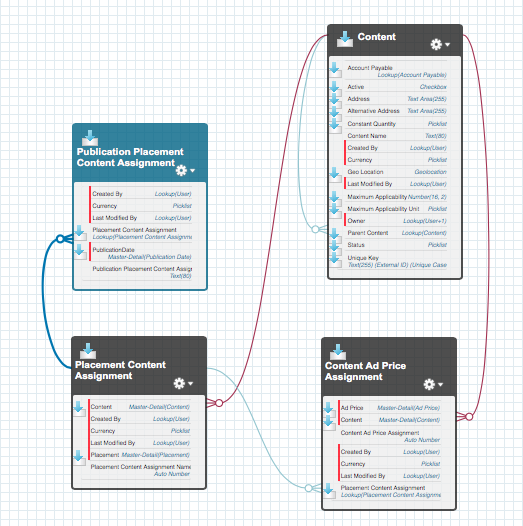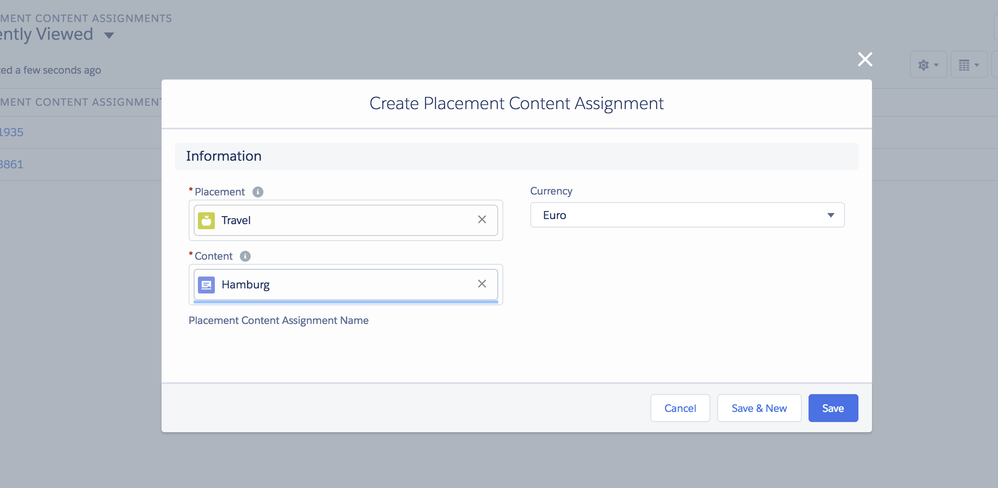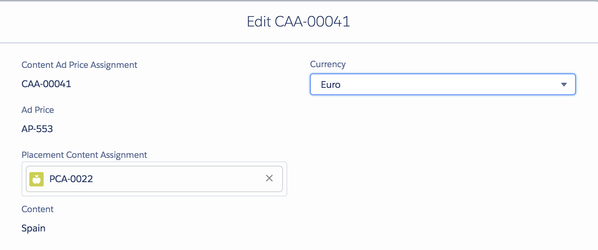Instead of using the Content Wizard you can also manually create Content Assignments. You can use these assignments to limit the number of options for your users and therefore offer them only reasonable content which matches their selected AdPrice. There are two options possible: 1.) Assign Content to Placements or 2.) assign Content directly to Ad Prices.
1. Create Placement Content Assignments
Open the Placement Content Assignment by search in the App Launcher for Placement. Alternatively use the Overview Tab.
Select your Placement and map with a Content record.
Creating a Placement Content Assignment will connect the content to all products related to the selected Placement. An automated trigger which builds Content AdPrice Assignments for all related AdPrices for you. That way you can use the content in the media configurator and don't have to do step 2.
2. Create Content Ad Price Assignment
If you like to manage the your Content AdPrice Assignments manually, go to the Content Adprice Assignment Object (App Launcher - type Object name) and create a new record by clicking on the NEW button:
Link AdPrice with your selection of Content and hit save. Optionally add placement and publication placement content assignments.