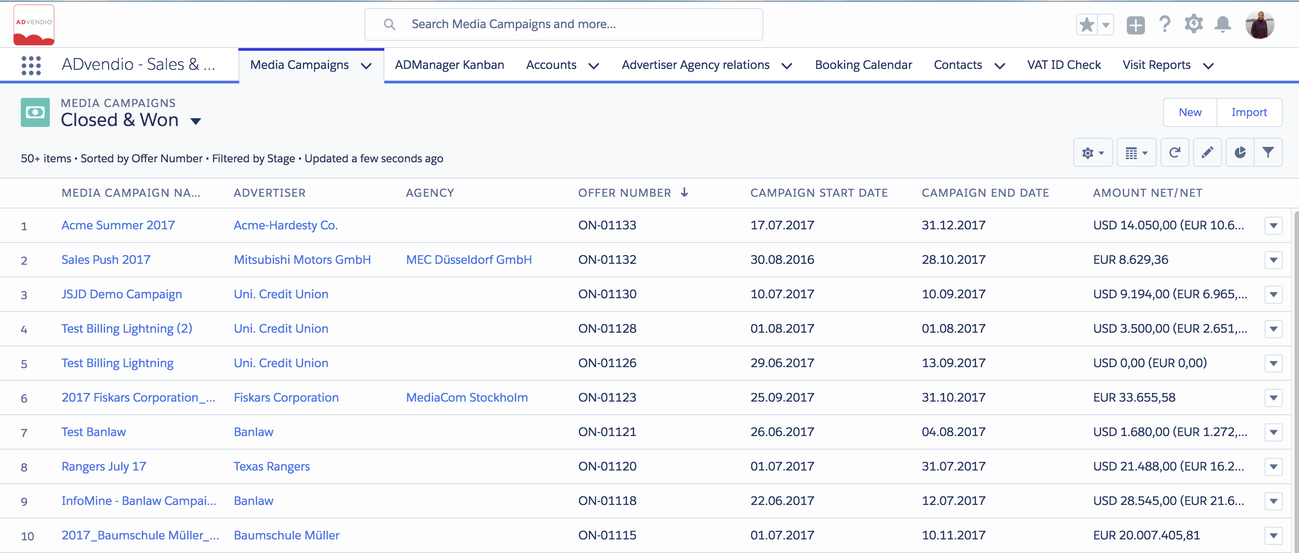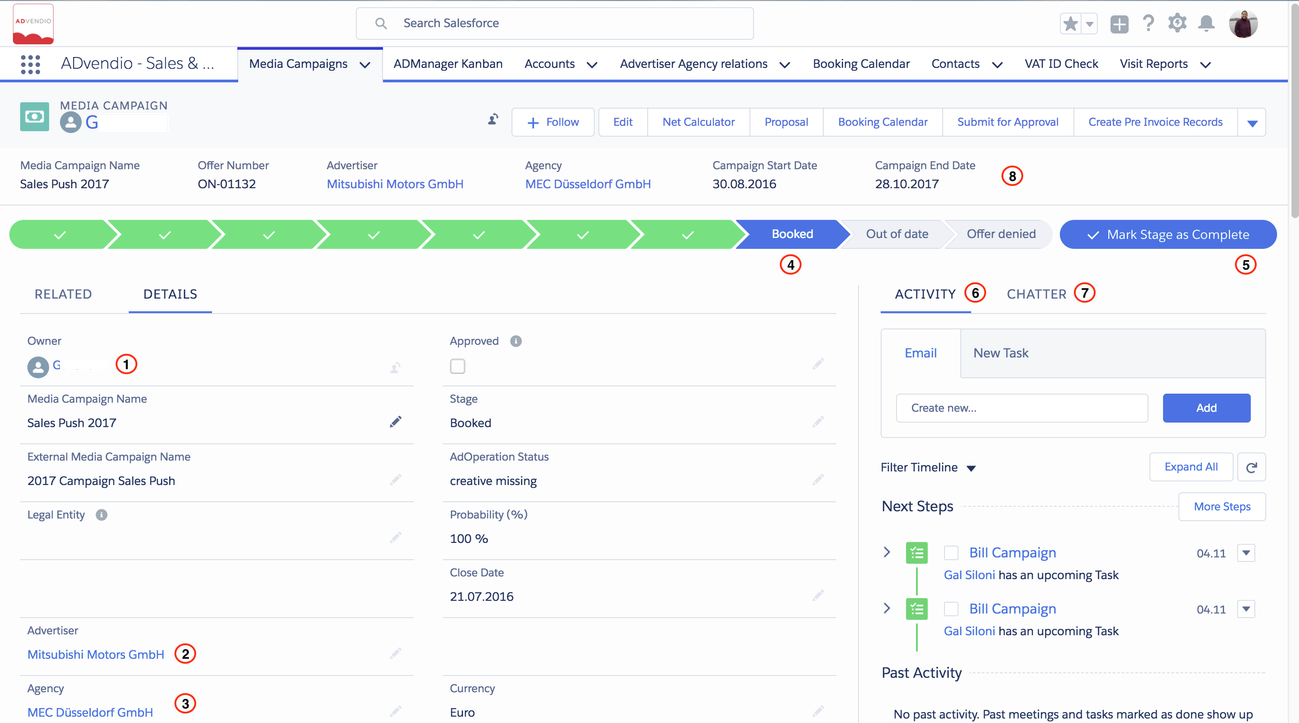A media campaign is similar to an opportunity, displaying a sales process you want to track. They form the centerpiece of your ADvendio.com system, combining customer information on accounts and contacts with product information on campaign items and prices. With media campaigns, we built an all-in-one system for you in ADvendio.com: they are connected to the accounts and contacts databases as well as to your inventory database. They provide you with ad server functions so you are able to transfer data and book campaigns from your ADvendio.com system to your ad server. Furthermore, media campaigns are the starting point for reporting and billing & accounting since they bundle order and revenue information.
In media campaigns, you are able to create, plan and execute your sales deal. They make up your pipeline.
Media Campaigns Overview
All media campaigns are listed under the Media Campaigns tab.
Navigating in Media Campaign Records
Each media campaign record consists of different sections which provide all the information you need.
- At the top of each media campaign, you find Owner - most time this would be the sales rep who is working on this campaign.
- Important is also to have the customer linked who is the advertiser of this campaign
- And the Agency if any is involved. Both of these fields link to the Account records.
- The path is visualizing the stage of your campaign. Click on the next stage to move it forward. Your administrator can customize this.
- By clicking on the Mark Stage as complete - you can close this media campaign.
- Switch to Activity to send an email or create a task or
- View the chatter discussions around this media campaign.
Starting version 2.82 and up we added a new field "Valid until" to the media campaign. This will show your clients how long this offer is valid. The date will also be shown on the PDFs and in the Optimizer.