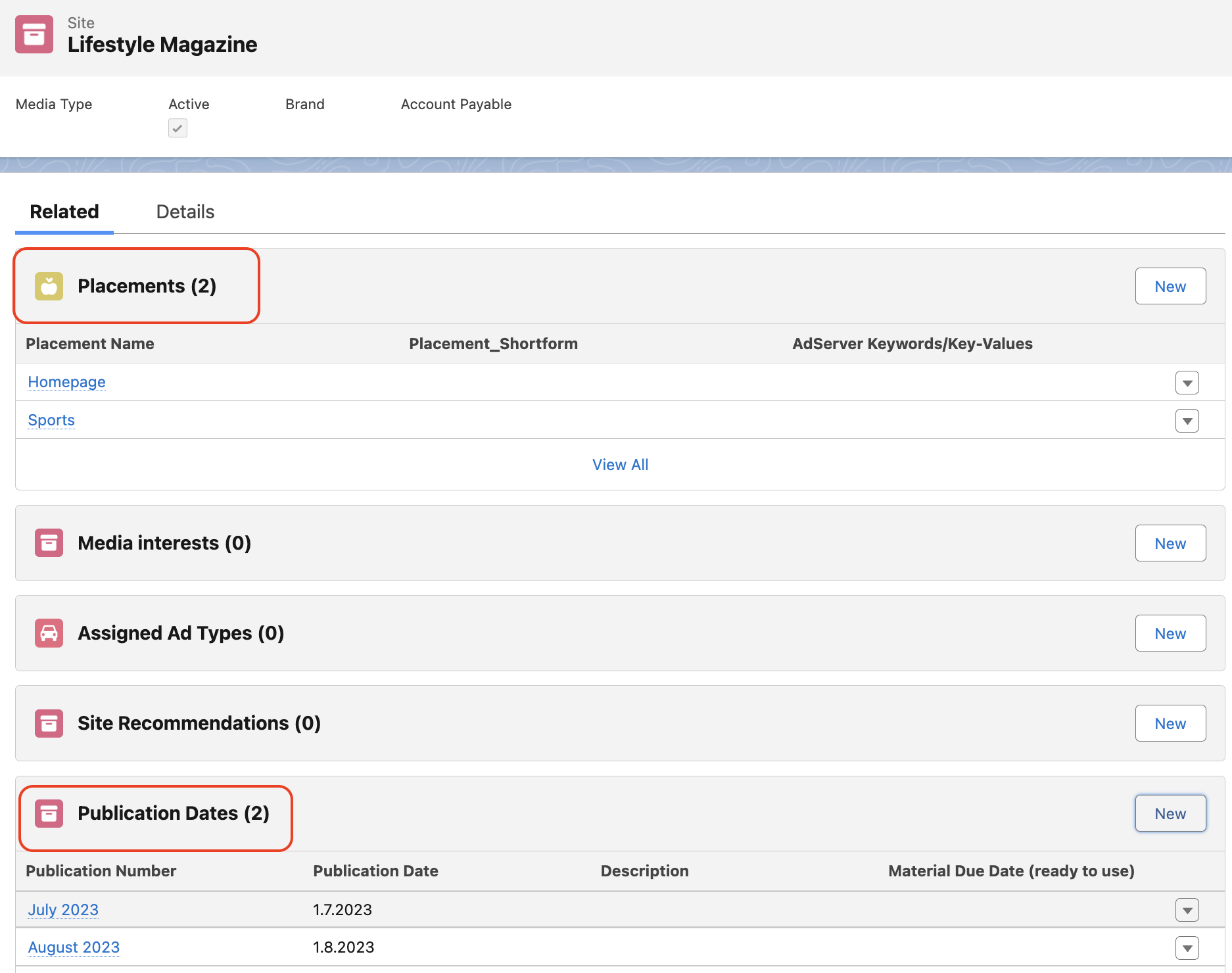To add publication dates to your line items, open the media configuration by clicking the edit items button in your campaign item-related list. Navigate to the Period tab.
Remember that your administrator might have arranged fields in your media configuration differently. |
Step-by-Step Instruction to Activate New Publication Date Calendar:
Go to the "Administration" settings.
Choose "Personal Settings".
Find the option called "New Publication Date Calendar Media Configuration".
Make sure to check the box next to the "New Publication Date Calendar Media Configuration" option.
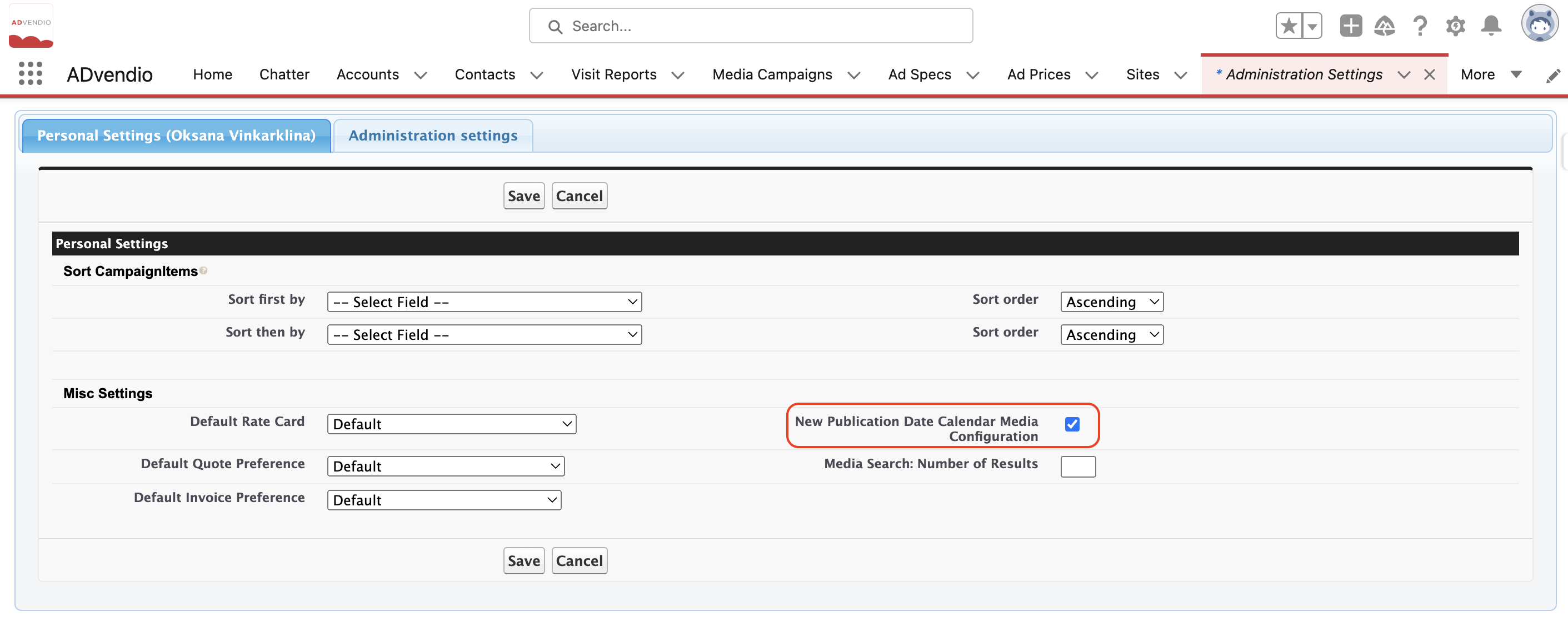
We offer two versions of the Selected Publication Dates Calendar:
Simple view
To keep track of everything, you can use our Publication Date Calendar. By simply clicking on "Edit" for the "Selected Publication Dates" field, a calendar will appear. Available dates will appear in green, while chosen dates will appear in red. Select a date by clicking on it and then press OK, or click Cancel if you do not wish to make any changes.
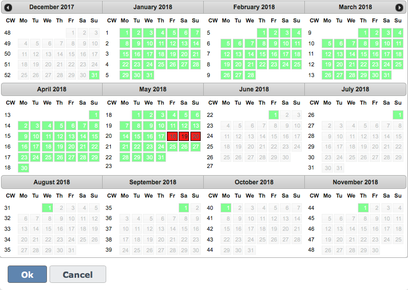
If you would like to have detailed information about the availabilities of your Publication Dates please use the Extended Publication Date Calendar. This is our Wiki article explaining the Use of the Extended Publication Date Calendar: 4.3.9.1 Extended Publication Date Calendar.
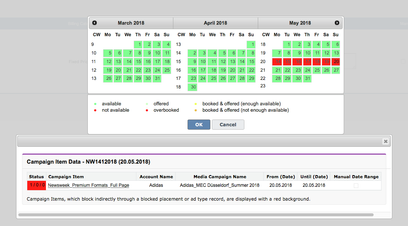
When choosing a publication date in the Media Configuration, the From and Until dates of your campaign item are typically determined by the selected publication date(s). However, if your Administrator grants you permission to create custom campaign periods, they can add the "Manual Date Range" field to the Media Configuration layout through the Tab Setup. With this option enabled, you can manually set the From and Until dates for your Campaign Item.
On the Campaign Item record page, the fields cannot be set as Read Only which may result in inconsistent data if they are manually set.
To prevent this, an Administrator can enable validation by selecting "Match Publication Dates Validation" on page 7.2.1.1 Administration Settings .
This setting can lead to a degradation of the performance when enabled. |
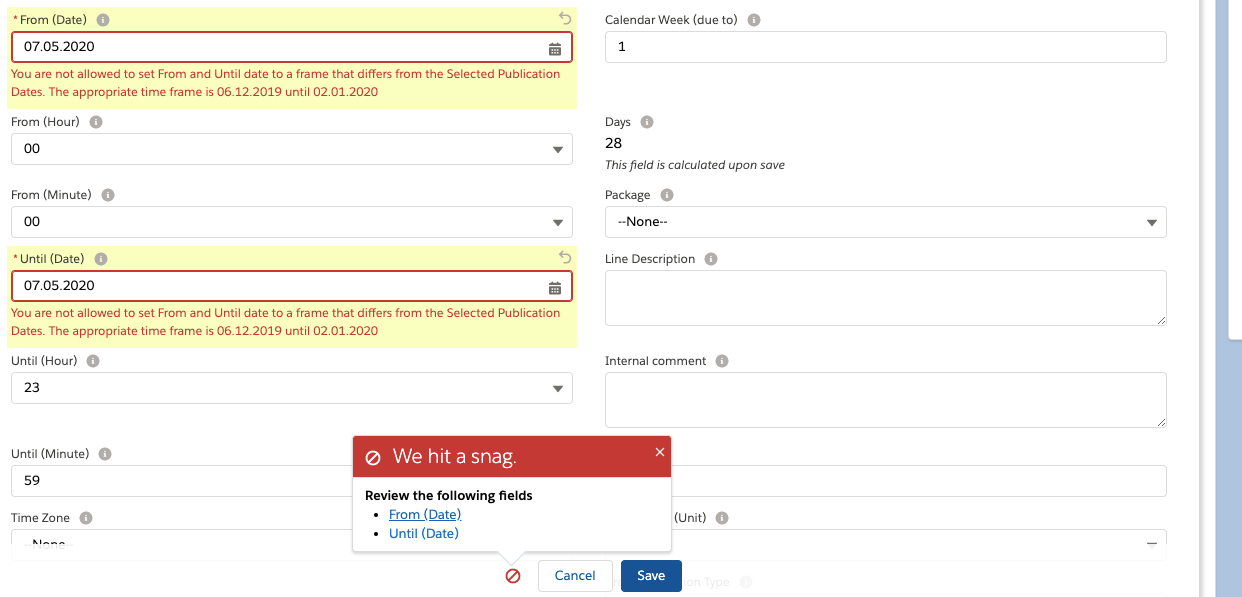
With the 2.167 version, we have added a new feature that lets you set publication dates for placements. You can now assign publication dates to both sites and specific placements, which makes it easier to filter and select the right placement. This means that you can link a publication date to a specific placement instead of just the site it's on. This improvement ensures that you only see the relevant publication dates for each placement, making the filtering and selection process more accurate.
IMPORTANT: If you have at least one placement-based publication date, it is necessary to create separate publication dates specifically for that placement. |
Follow the steps below for guidance on how to add a new publication date for a placement field:
Open the "Sites" section.
Find and select the relevant Site Name.
Navigate to the "Related" tab.
Scroll down to the "Publication Dates" page.
Click the "New" button in the "Publication Dates" section.
Provide all required information for the new publication date record, including publication number, publication date, site, and placement.
Save the changes to create the new publication date.
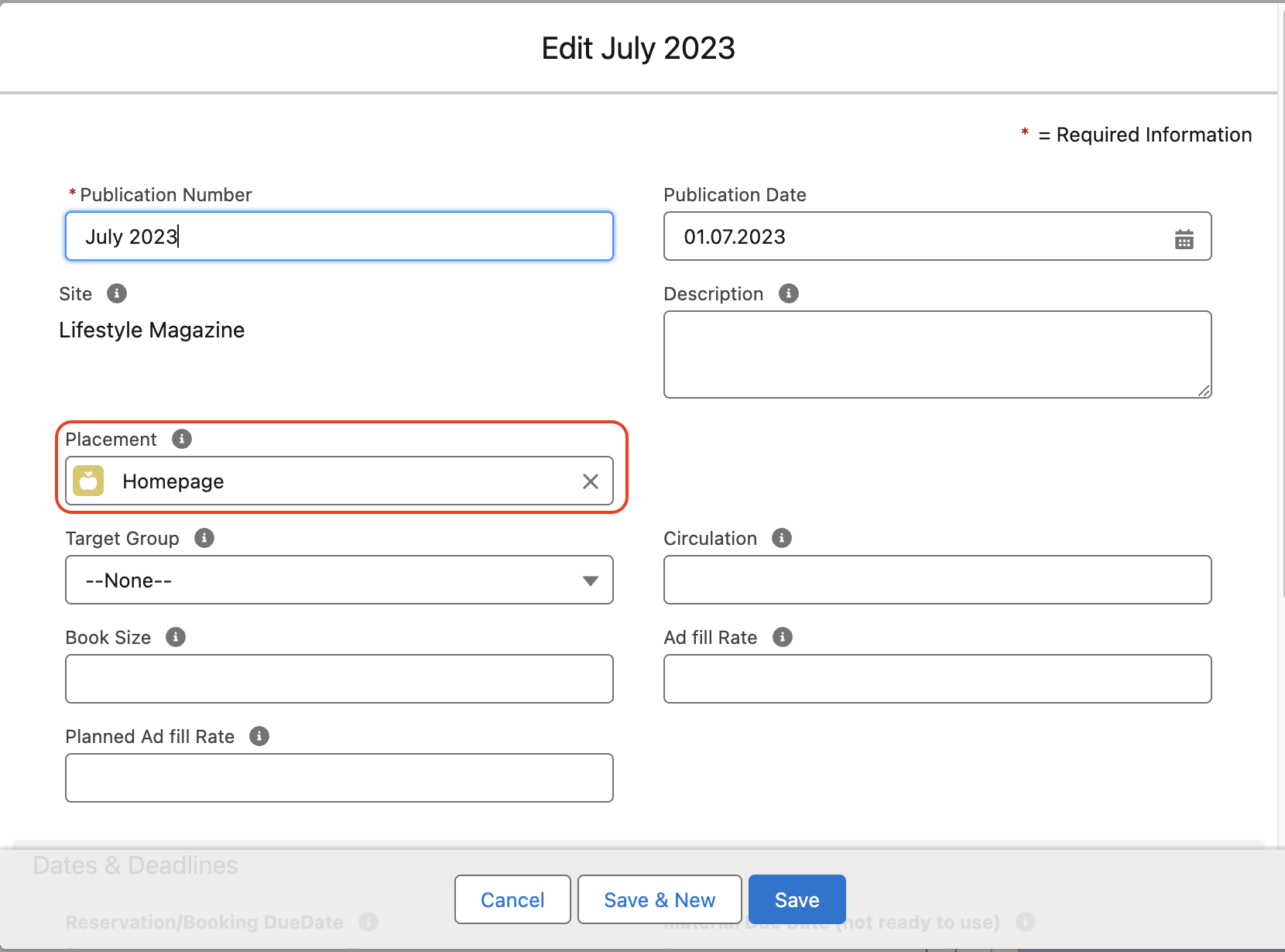
Created Placement with relevant Publication Dates: