Available with Version | 2.149 and up |
|---|---|
Role | Sales Reps |
ADvendio Edition | Campaigns |
Planning and operating at scale by creating small or large campaigns for your customers can be a real challenge in your daily business with all the actions that need to be performed as well as all the configuration options you can set per inventory item.
We are looking forward to your feedback as well as enhancement ideas for this feature. Please contact our Customer Success Management team or support@advendio.com to share feedback with us. |
Please take note that this feature needs to be set up by your Administrator. Please find the steps for doing so on this page: 7.2.23 Setup of the Campaign Builder Our Campaign Builder helps you to overcome this challenge by offering you a reworked, modern user interface, with a number of performance enhancements and added features capabilities. Please read more about our Campaign Builder further below:
Campaign Builder currently supports three types of packages:
Linear
Prorated
Individual
An example of Linear distribution is below:
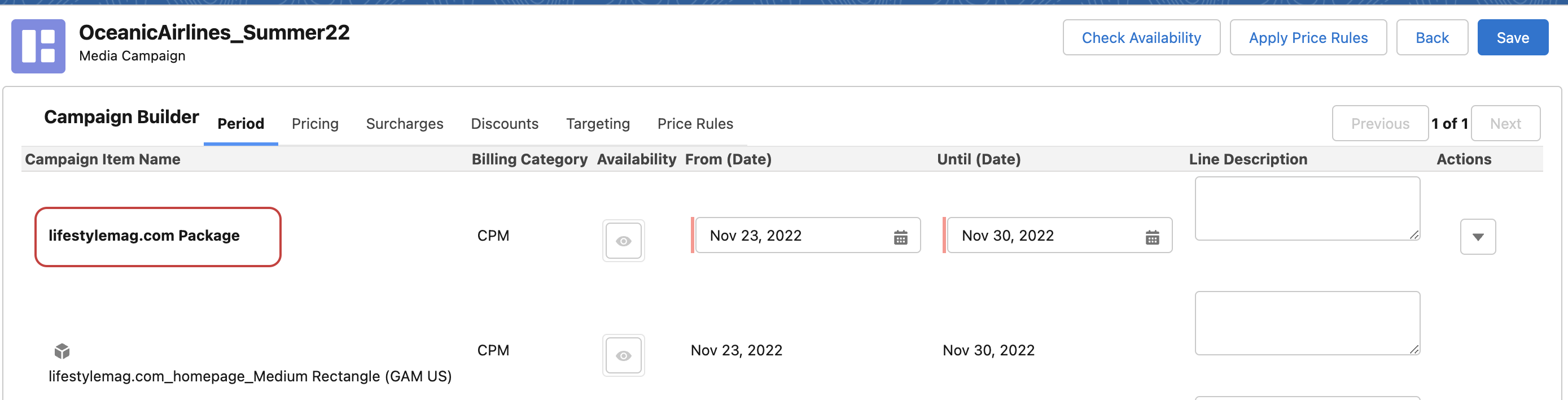
You can find more detailed information about Linear, Prorated and Individual package distribution types, distribution combinations and billing categories in 3.6.3 Package Distribution Types.
You can access the Campaign Builder currently in two ways. The first option is the way for creating new items and the second option is the way for editing existing items.
To create new items, you need to create a new Media Campaign first to which you can add the items. Please follow the explanation for Media Campaigns on this page if you need more information: 4.1.1 What are Media Campaigns?
To add items to the newly created campaign you will use our Media Search to search through your inventory and add the relevant items to your basket.
After hitting the “Start Media Configuration“ button the Campaign Builder will open and show you your basket items ready to be configured.
Make sure to fill all the required fields (marked red), as you will not be able to save otherwise. Be aware that hidden fields can also block your saving, if they are marked as required in the Tab Rules for the Campaign Builder. |
Please take note that the Campaign Builder currently needs to be opened via the ADvendio Campaign item Related List and not via the standard Salesforce Related List due to technical restrictions. |
To edit items from an existing campaign you will use our Campaign Item Related List to select the items to be configured.
After hitting the “Change items“ button the Campaign Builder will open and show your items ready to be edited.
In the Campaign Builder view, on the right-hand side under the “Actions” drop-down menu you will access buttons: Copy, Delete, Copy Value:
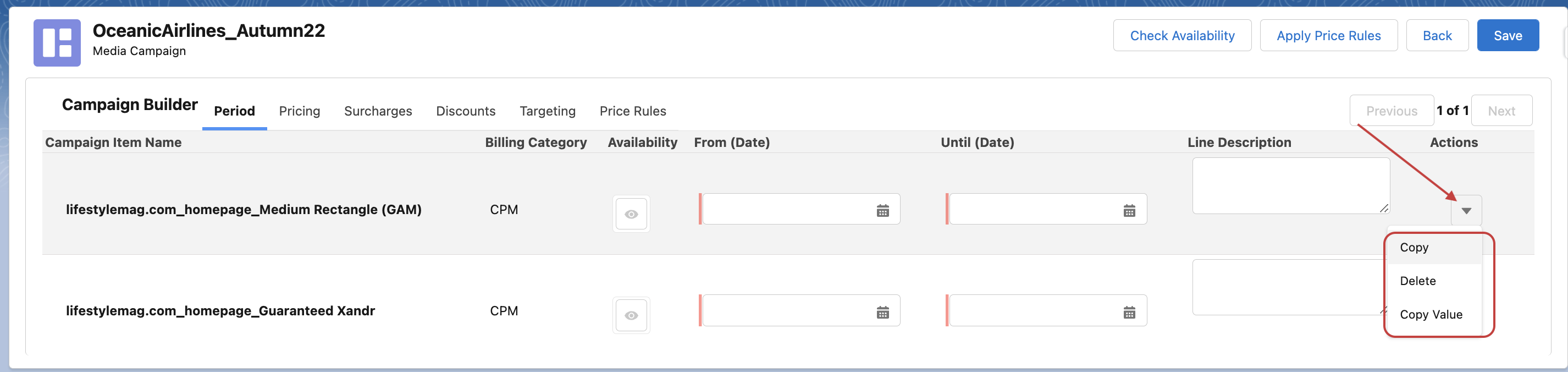
The ‘Copy’ option allows you to duplicate or copy the Campaign item itself in Campaign Builder.
The ‘Delete’ option will remove an item action from the Campaign Builder per item or even per row. When selecting the Delete option you will see a modal pop-up to confirm the deletion process.
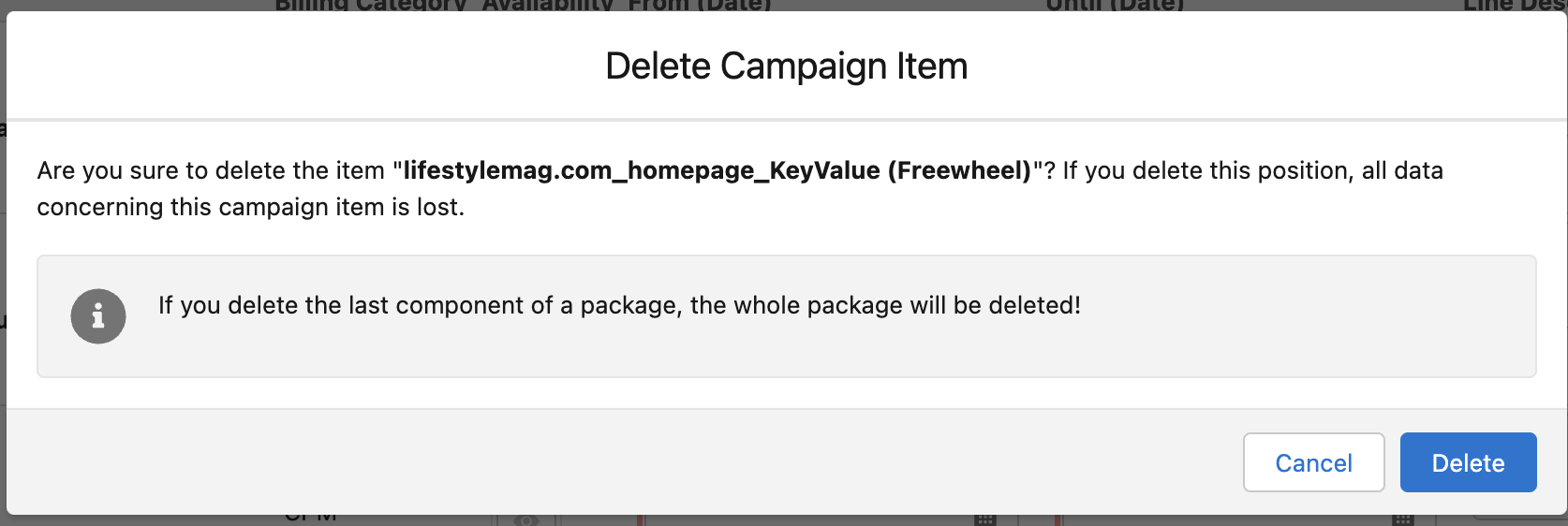
Deletion not possible for the following items in Campaing Builder:
|
The ‘Copy Value’ feature enables you to duplicate values across different Campaign Items by selecting a field.
Publication Dates are connected with From/Until dates if set
Targetings and Targeting Sets require the same connection to be set
Copy value step-by-step instruction:
The ‘Copy Value’ feature allows customers to select from which field they would like to copy the value to other Campaign Items.
Create a new Media Campaign and add Campaign items using Media Search.
In the Campaign Builder view under “Actions” in the drop-down menu select the “Copy Value” feature. By selecting this value, you will activate its functionality. You can copy the value of dates/ line description, quantity, frequency, etc. Copy Value saves time while setting up Media Campaigns.
Press “Done” to activate and save your edits.
trimmed copy value movie.movOther actions associated with Copy Value actions:
Red Revert button - deactivates copy value function and cancels all the copied values for all Campaign Items
White Revert button - cancels last data entered just for certain Campaign Item
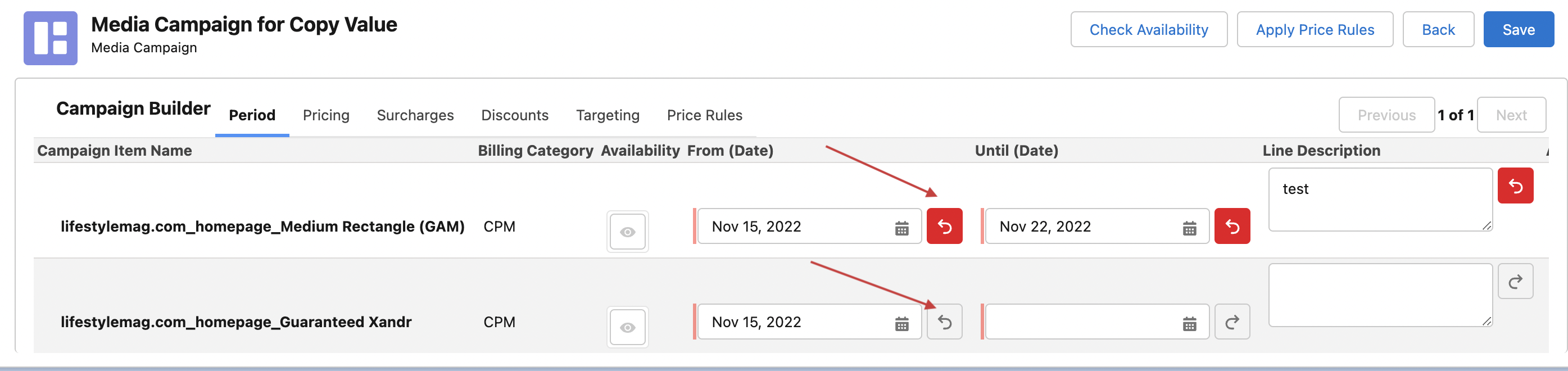
The Split Item option allows you to split your Campaign items by certain categories to quickly set up your Campaign Items.
Steps to access the Split option:
Access your Media Campaign through the Campaign Builder view
Opposite your Campaign Item from the drop-down menu on the left select Split
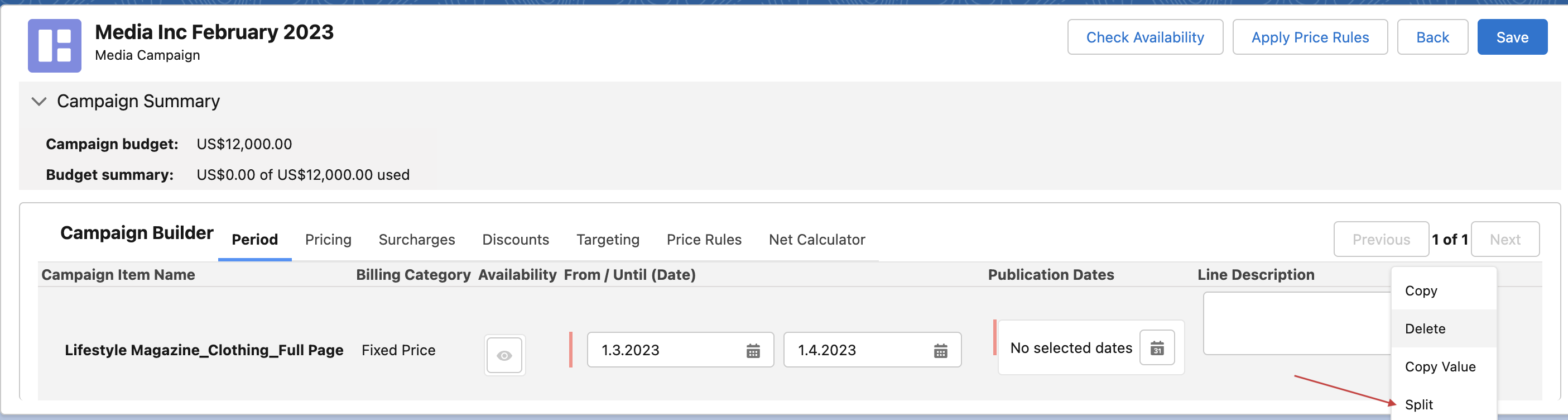
A new window will pop up called Split Campaign Item
In Split by field select the Time Frame Campaign Items option
You will see two options below in the drop-down menu:
Monthly Breakdown (split campaign items into months)
Quarterly Breakdown (split campaign items into quarters)
In Fields to Share (optional) you might see the following options:
None
Quantity (if there is a quantity of 3, the system will split these items equally as 1,1,1)
Guaranteed AI
Sales Price
Click Save to confirm your choices
Following TimeFrames are possible depending on your settings:
Calendar Weekly Sharing (split campaign items into weeks)
Calendar 2 Weekly sharing (split campaign items into 14 days periods)
Monthly Breakdown (split campaign items into months)
Quarterly Breakdown (split campaign items into quarters)
While editing pricing relevant information of your items you might notice that the amount fields change shortly after you did the change. This is the amount calculation we included in the Campaign Builder component. If you have custom formula fields you created, the Campaign Builder is also able to update them based on the information you entered in your items.
CampaignBuilder_AmountCalculation.movThe current version supports limited targeting/delivery options:
Frequency Capping
Daytime Targeting
Exclusions (Labels)
Geography, Device, Inventory targeting
The targeting selection was moved into its own targeting component. You can find this on the relevant tab and add your settings as needed.
CampaignBuilder_Targeting.movIn case that settings were changed for the Campaign Builder it might be that you will see this message upon starting the feature.
The text says “There was an error while trying to read the item configuration settings. Do you want to try and reload the item configuration settings? In case you see this message again please contact the System Administrator.“
Please hit “Reload Item Configuration Settings” to apply the change in the background.
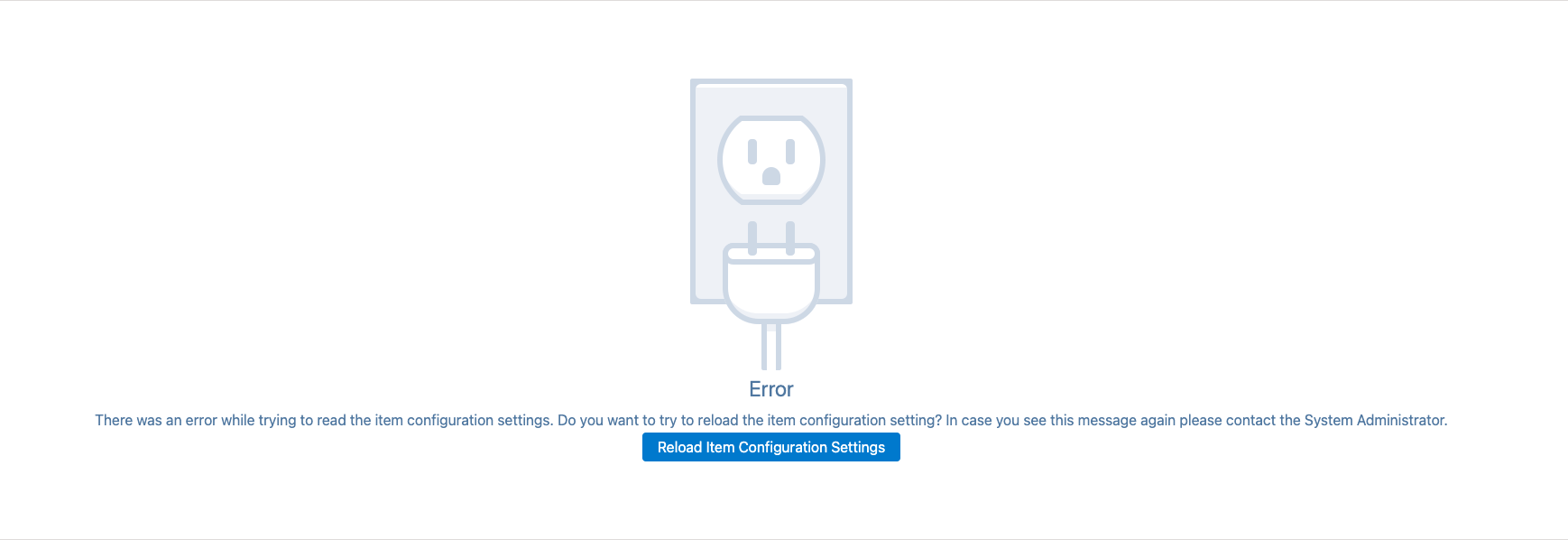
Please take note that this feature needs to be set up by your Administrator. Please find the steps for doing so on this page: 7.2.23 Setup of the Campaign Builder
To configure custom javascript in the Campaign Builder please learn more on this page: 7.2.23.2 Setup of custom logic for the Campaign Builder (Custom javascript)