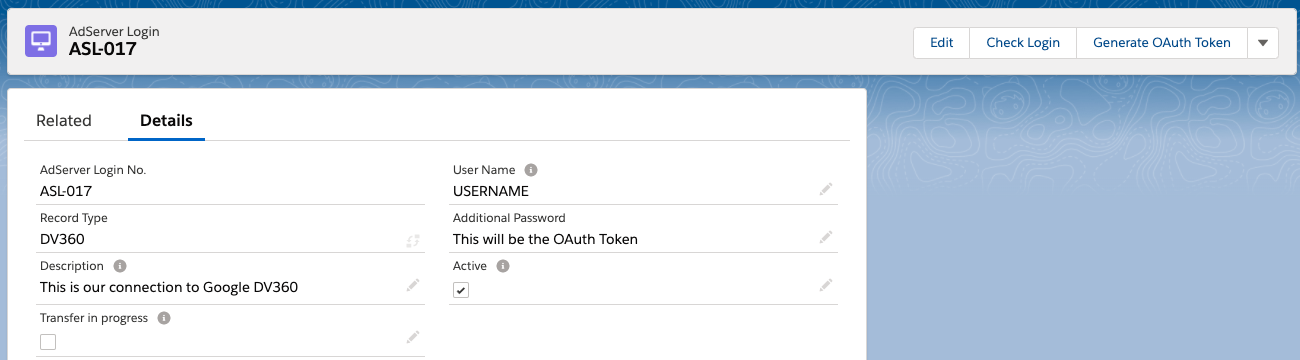Available with version | 2.125 |
|---|---|
Required License | Connect Programmatic |
Role | System Administrator |
Challenge:
You want to use our reporting and invoicing features to use data from your Google Display&Video 360 network and are looking for a way to enable the connection of ADvendio to Google DV360.
Solution:
Here are the steps how to set up your DV360 in ADvendio:
1. Set up your Connection Login
Follow the steps in the instructions 7.3.1 Create an Ad Server Login but make sure to use the DV360 record type to specify that this is a login for Google Display&Video360
You will need to enter the username of your DV360 user, other information are not needed. Please take care of the permission settings for the user that generates the OAuth Token.
2. Generate OAuth Token
Next up you will need to generate an OAuth access token. This can be done with the Generate OAuth Token button
Follow the steps and enter your DV360 User credentials. Once the process is done your configuration is ready to use. You can click on Check Login, to see if your connection is working.
3. Schedule your Programmatic Media Spend data import
You can then proceed to plan the import of your media spend and programmatic data from DV360 (for example to invoice them to your advertisers). You can use our delivery report scheduler for this.
Enter all relevant data:
Enter the Salesforce Username as well as Password and Security Token.
Select Time and Day information.
Enter an email address for the fields Failure Note Recipient and Success Note Recipient, if needed.
Activate the checkbox Send Success Note, if needed.
Click the button Submit.
Please note that we only import open auctions, impressions/ clicks for deals can be imported by our regular Delivery data import see chapter 3 here or 5.3 Revenue Schedule, Delivery Data, and Status Updates directly from your DFP Adserver.