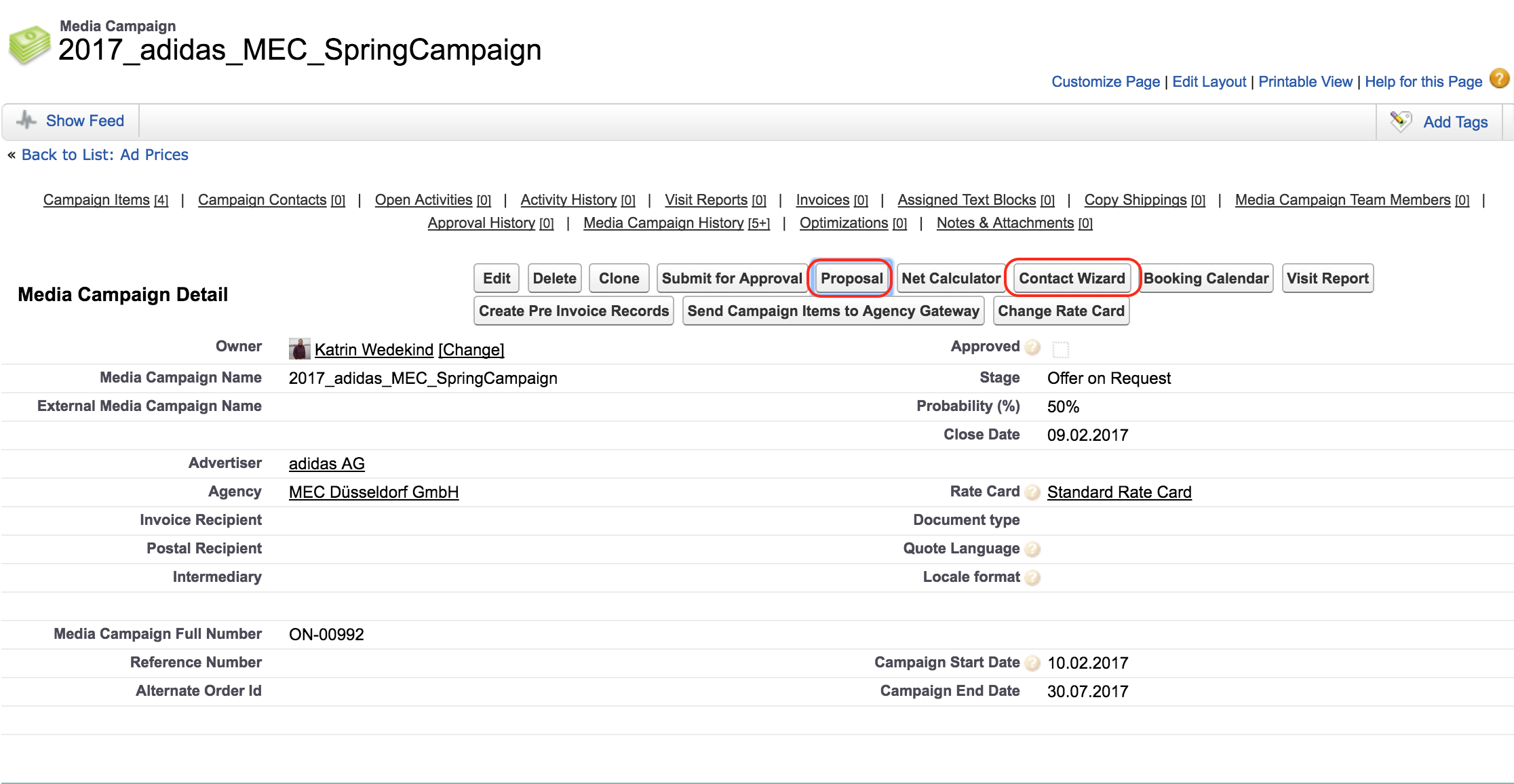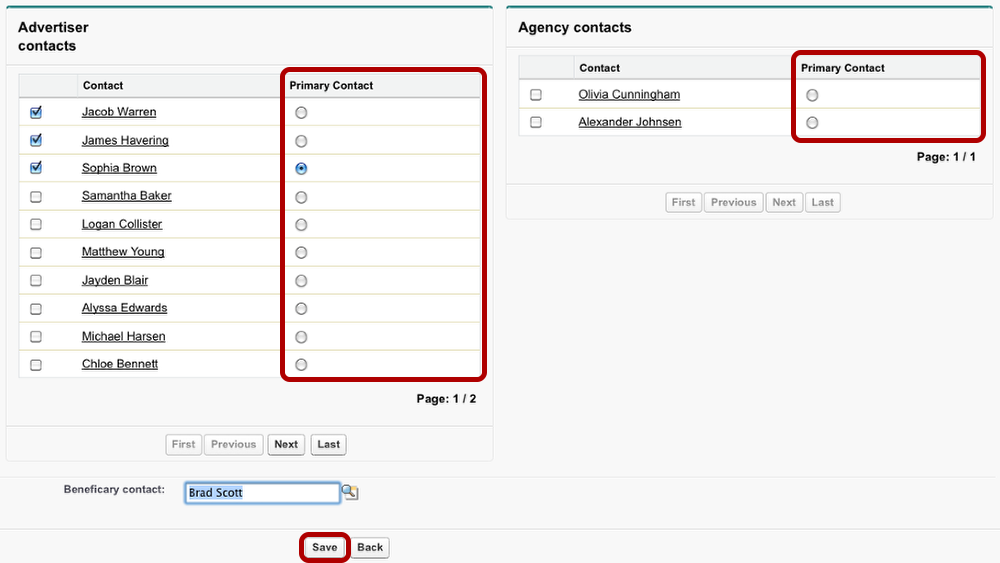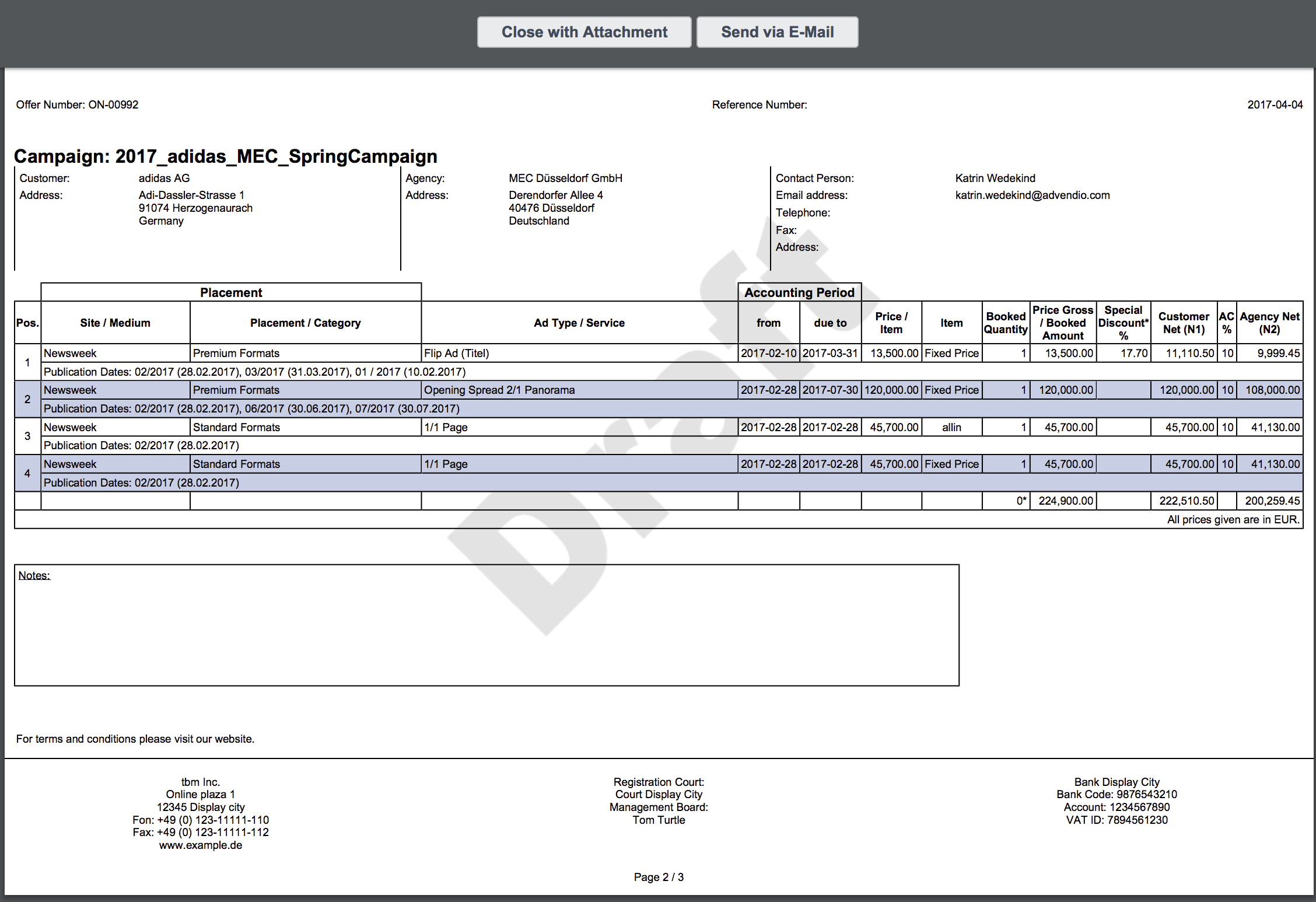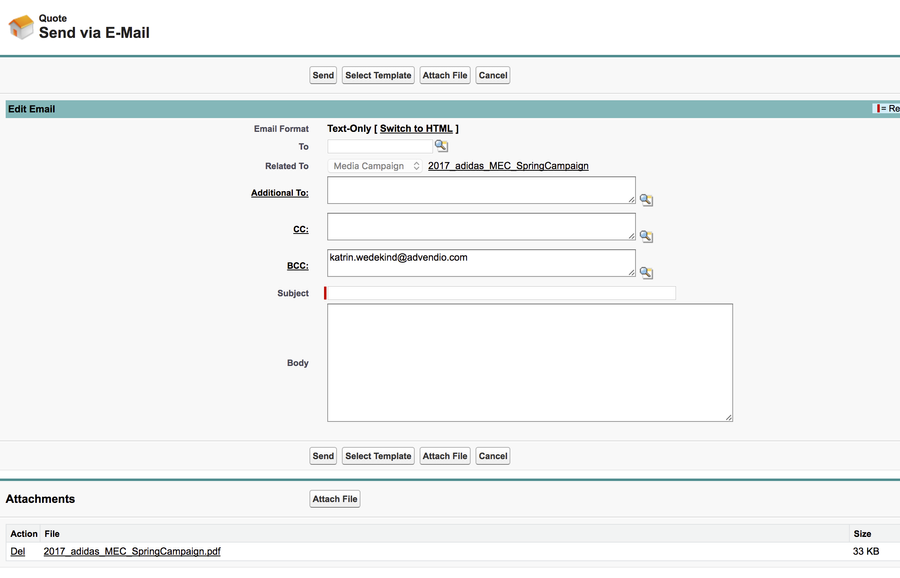When you have opened a media campaign, you can create this campaign's proposal with a few clicks.
As a PDF document, it is ready to be sent to your customer.
Anchor
Open the Proposal Dialogue
As a first step, click the Proposal button (1). You find the button at the top and the bottom of the media campaign detail section.
A proposal is addressed to the campaign's primary contact. To assign or change the primary contact, open the Contact Wizard 4.2.7 Contact Wizard (2)and Account Lookups.
The Contact Wizard
The Contact Wizard displays only those contacts assigned to the advertiser and agency accounts respectivelyaccounts linked in your media campaign. Use the checkboxes to add these contacts as general contacts to the media campagin. You are able to assign one primary contact to both advertiser and agency.
Click Save to copy these contacts to your media campaign.
The Proposal
...
Preview
The proposal dialogue offers a display of the proposal as a web page with three options how to proceed.
- Fill in additional information in the box below the list of campaign items. Doubleclick on the box to open a dialogue window. Here you may enter any text you wish to add you the proposal.
- Once all the information contained in the proposal is complete, click the button to open the proposal in PDF format. The former dialogue window will be closed.
- Attach the proposal to your media campaign for future reference.
Generate PDF
The proposal includes all the necessary information. The Offer Number is automatically calculated. It is incremented for your whole organization. The Reference Number on the other hand can be changed in the media campaign's details.
As a regular PDF, you can save it like any other PDF and attach it to an e-mail. Please note that it contains company specific information, such as conditions of payment, technical specifications and delivery advertising medium. If the automatically included information does not apply to the proposal you want to create, you can change the text in the Setup menu, under Create, Custom Labels. (see lesson 'Edit Layout')
Attach Proposal to Media Campaign
If you click the Close with attachment button (see step 2), the proposal dialogue will be closed and the proposal is added to the media campaign's attachment section.
In case of any changes to the campaign items after a proposal has been sent, you can return to the attachment section for further reference: The attachment enables you to see what has been offered earlier.
Anchor
- Close with attachment - which will save your file to the Attachment related list in your media campaign and for lightening users also in as a file. (Starting version 2.82)
- Send via E-Mail will open a new window where you can enter your recipients.