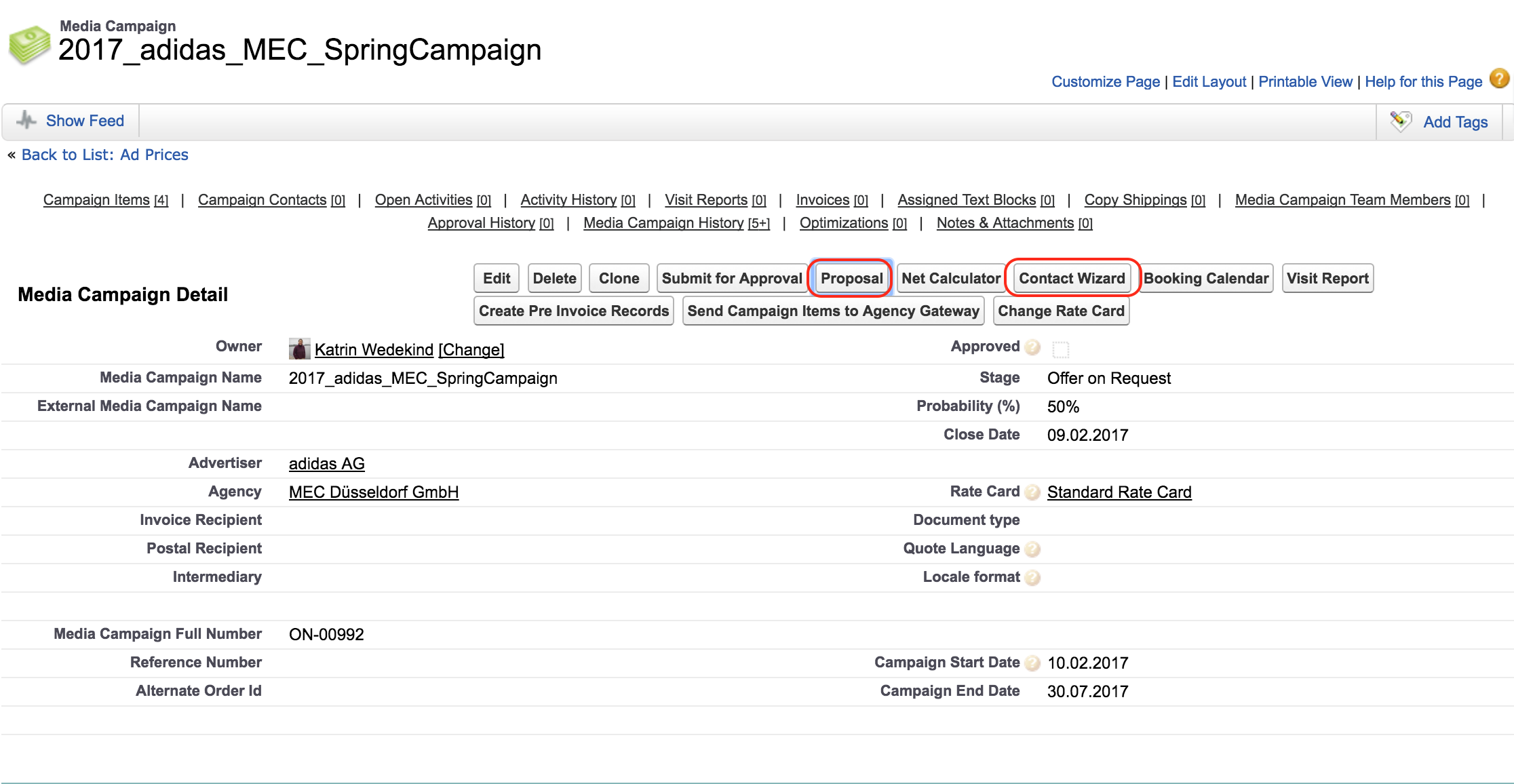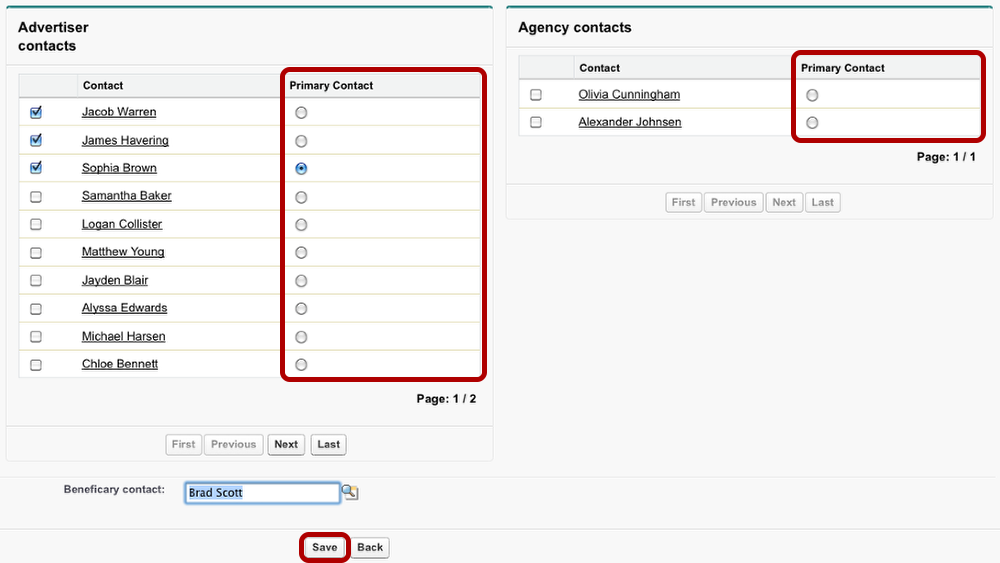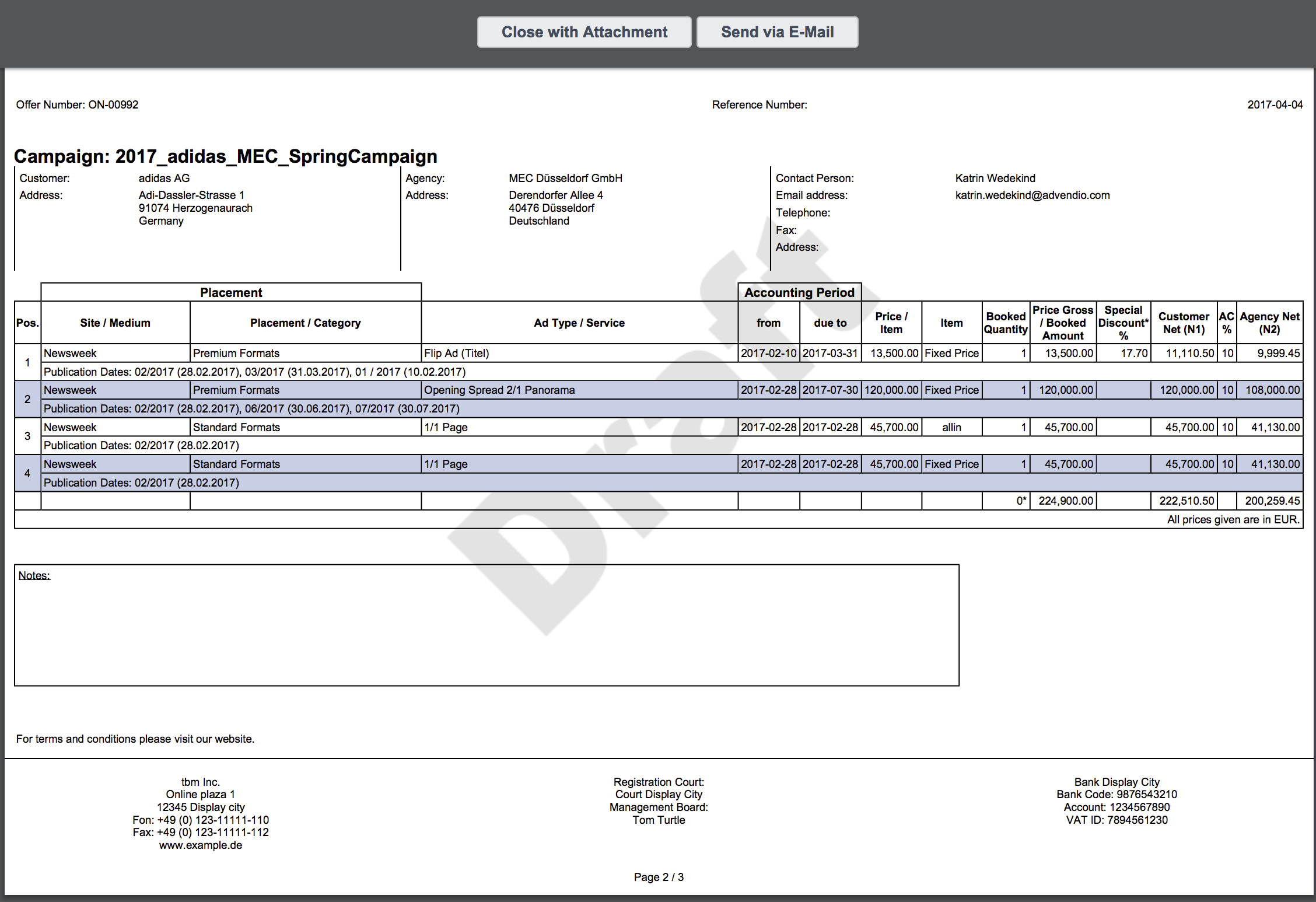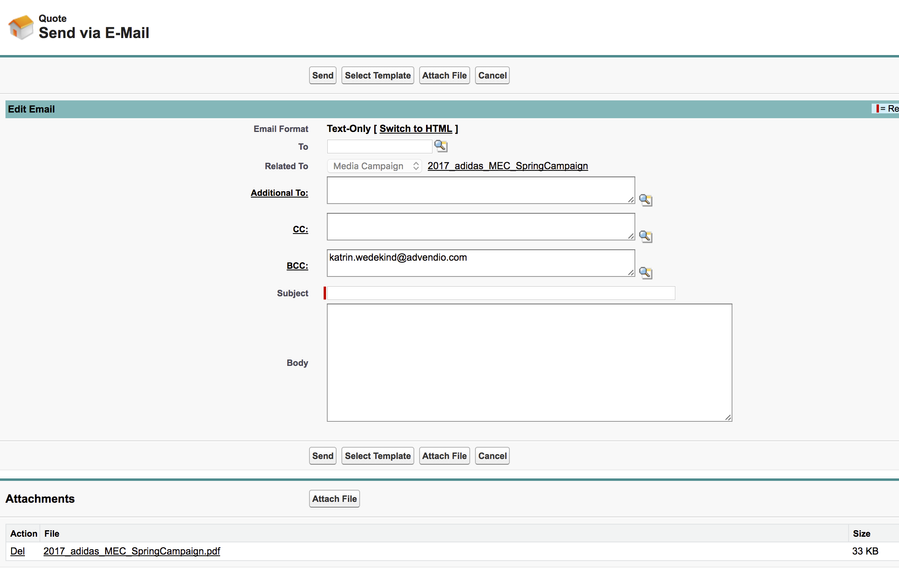When you have opened a media campaign, you can create this campaign's proposal with a few clicks.
As a PDF document, it is ready to be sent to your customer.
Open the Proposal Dialogue
As a first step, click the Proposal button. You find the button at the top and the bottom of the media campaign detail section.
A proposal is addressed to the campaign's primary contact. To assign or change the primary contact, open the Contact Wizard 4.2.7 Contact Wizard and Account Lookups.
The Contact Wizard
The Contact Wizard displays only those contacts assigned to the accounts linked in your media campaign. Use the checkboxes to add these contacts as general contacts to the media campagin. You are able to assign one primary contact to both advertiser and agency.
Click Save to copy these contacts to your media campaign.
The Proposal Preview
The proposal pdf preview offers two options:
- Close with attachment - which will save your file to the Attachment related list in your media campaign and for lightening users also in as a file. (Starting version 2.82)
- Send via E-Mail will open a new window where you can enter your recipients.