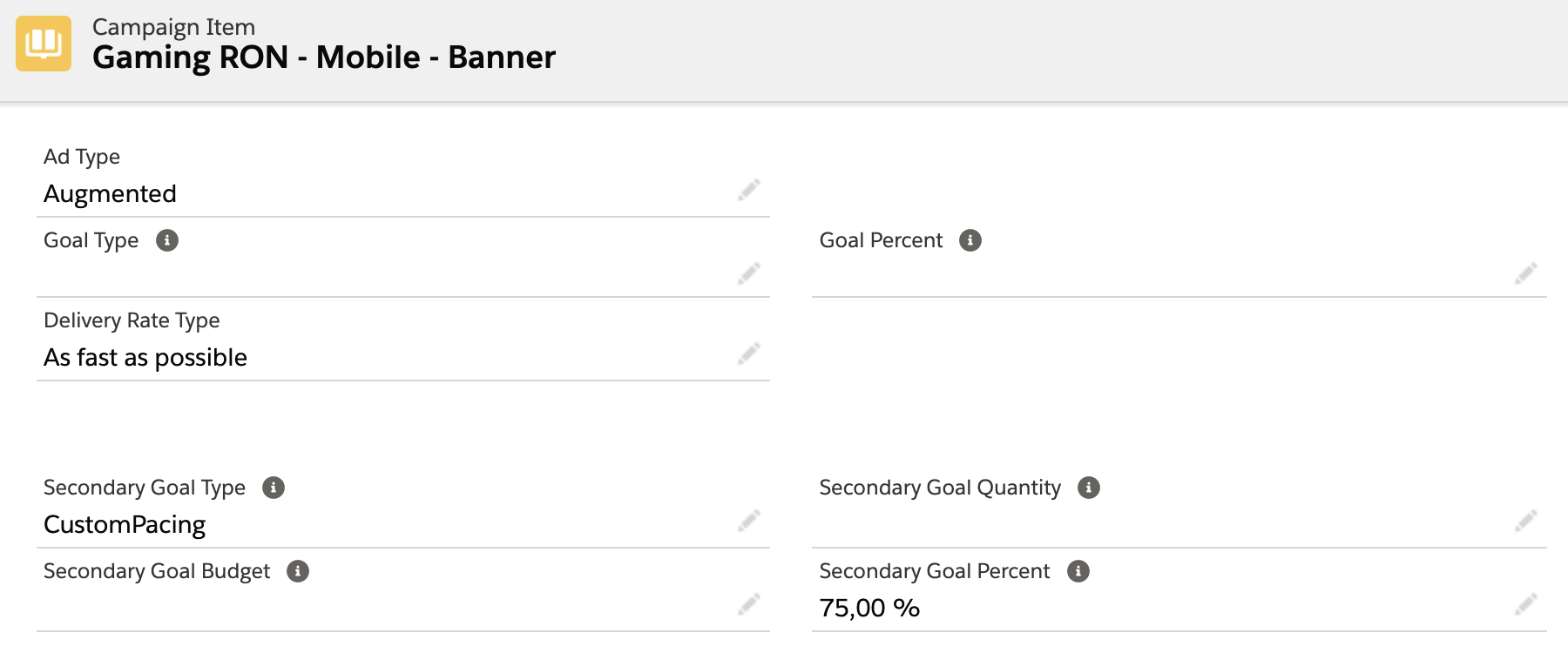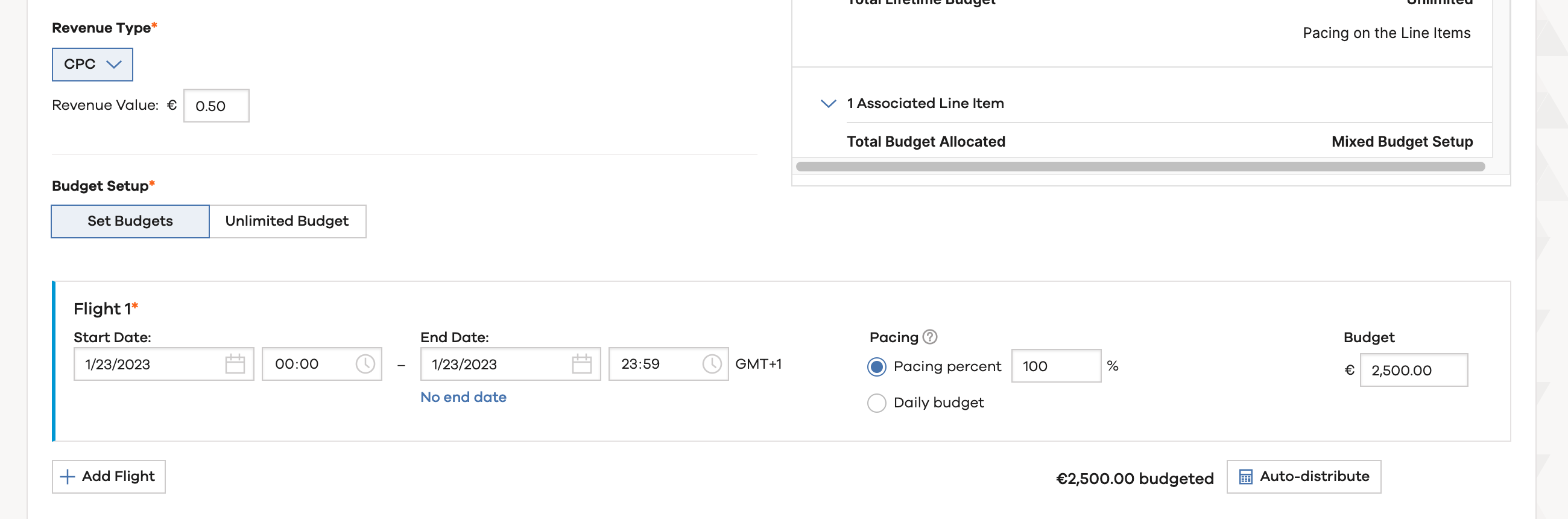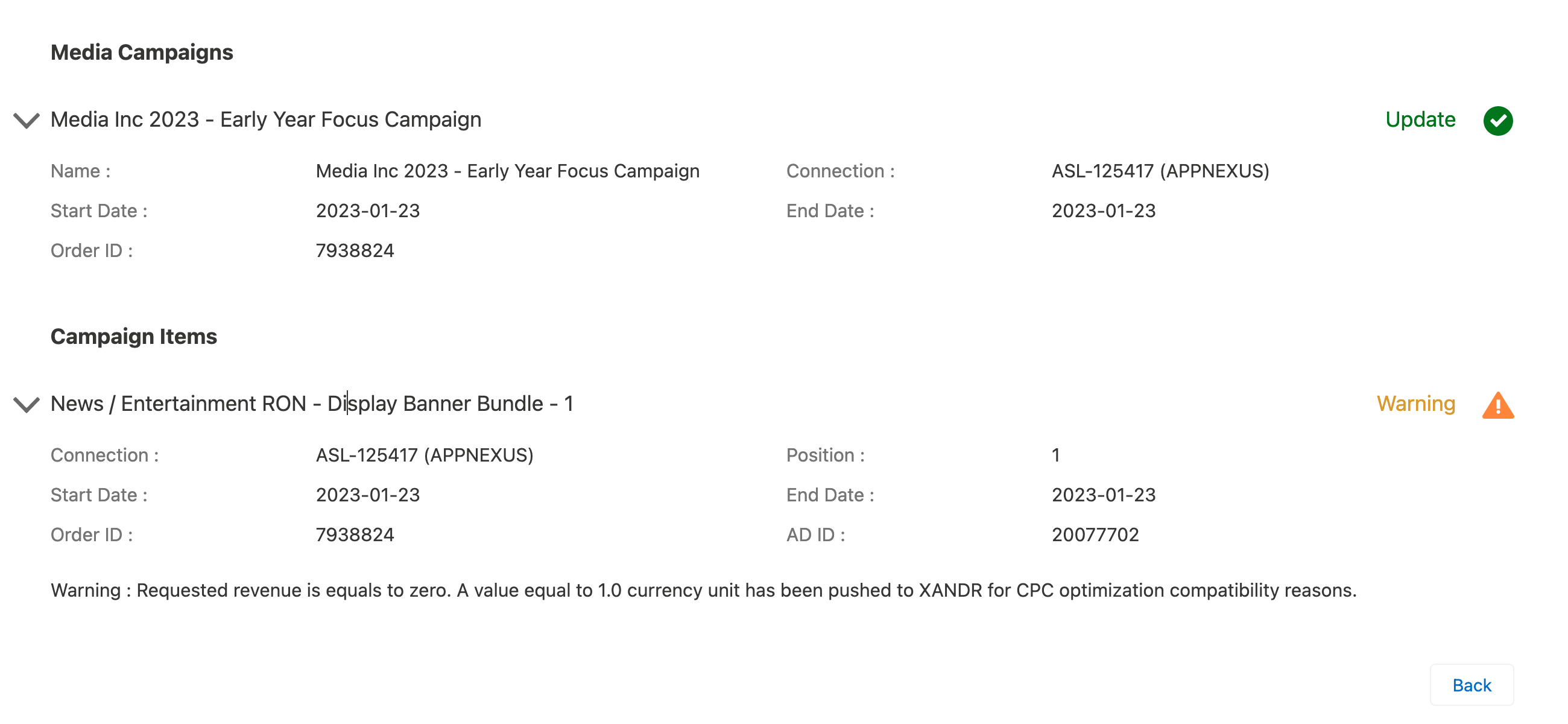Augmented line items enhance the standard features of items by providing options to support more sophisticated users. Augmented Item can be configured in ADvendio by setting the 3.1.5.4 How to configure formats for your Xandr related products (Ad Type) to Augmented. All further configuration can be done similar to regular Xandr Items. In general we support the same targeting options for Augmented Items as for Standard and Guaranteed Line Items.
...
Ad Type
Supply Strategy
Geography
Flight 1 (ADvendio currently only supports a single flight, per item. All relevant information like start/end date, budget and pacing can be set from ADvendio)
Daily pacing allocation
Managed Inventory Targeting
Audience Segments
Frequency Caps
Device Type
System
Reporting Labels
| Note |
|---|
Attention:Up to version 2.151.1, we only support the Budget Type Revenue, meaning the insertion order will receive a lifetime revenue budget and all augmented line items will use a revenue budget not an impression / clicks budget. We set the Budget on Insertion Order level to unlimited. Starting with 2.151.1, we support three budget type values (Media Campaign field): none (default: Revenue), Revenue, and Flexible. All these budget type options support Augmented Line Items. The only difference is that Flexible supports the combination of Augmented Line Items and Guaranteed Augmented Line Items in one single Media Campaign/Insertion Order. To read more about Guaranteed Augmented Line Items, see: LINK . |
2.1 Set required Geo Targeting
For Augmented Line Items it's required to set Geo Targeting criteria. For example, to include at least one Country / Region. To set up this in ADvendio, you can use our geo targeting feature in the Media Configuration. But, as this is required to be set, you might want to save your Sales Reps additional steps in setting up their Campaign Items, by predefining geo targeting on product level. Good news: we got you covered!
...
Click the save button and you geo preconfiguration is done! For more information you can also view 3.2.3 Predefined AdServer Targeting for Products: Connect Ad Specs via Ad Server IDs
2.2 Configure the Supply Strategy
The supply strategy is mainly used for buying augmented line items to configure from which sources inventory should be considered:
...
| Info |
|---|
The default setting will be always transferred to Xandr. If you want to configure a specific value from ADvendio, you System Administrator might need to add the fiel SupplyStrategy to the page layout of either Campaign Item or Ad Spec. Additionally you can also use the Campaign Item field as part of your Tab Setup to show it in the Media Configuration |
2.3 How to set up Goals and Pacing for Augmented Line Items? And how are flights configured?
For Augmented Line Items, ADvendio provides certain setting possibilities for goals and flights.
...
ADvendio always creates a single Flight for each Augmented Campaign Item, start and end date of the flight being based on the Campaign Item start and end date.
You are able to set the overall Budget either to a specific Budget or as Unlimited.
Attention: Unlimited Budgets at Augmented Line Item level are not compatible with Insertion Orders that use Budget Type Flexible since it requires unlimited budget at IO level as well.
If you use a specific Budget, the amount will be determined by either the Campaign Item Quantity or Amount Net/Net field.
You can decide whether to use a pacing percentage or daily budget. Those settings are controlled by the Secondary Goal Type and Secondary Goal Budget/Percent fields.
More information on setting up the goals for Xandr in ADvendio can be found here: 3.1.5.4 How to configure formats for your Xandr related products (Ad Type) and here: 4.2.5.6 How to overwrite Item Type and Goal settings from your Ad Type on Campaign Items(Ad Type, Goal Type, Goal Percent / Quantity)
2.4 Setting up CPC Items with a click goal in ADvendio.
Augmented Line Item from Xandr are also a way to enable you, to sell your advertisement on a Cost per Click base. You can easily configure Campaign Items in ADvendio, by using the Billing Category ‘CPC’ and then proceed to enter the target number of clicks that needs to be reached as your Campaign Item Quantity.
...
This configuration will use the Revenue Goal settings in Xandr, to ensure your Xandr Item will deliver only the determined number of clicks. In order to make sure everything works, there are a few settings in ADvendio, you need to keep in mind.
Campaign Item Field | Expected Value | Additional Comment |
|---|---|---|
Quantity | The number of clicks you target to reach | see below how this is reflected in Xandr |
Billing Category | CPC | This will be the Revenue Type in Xandr |
Sales Price | The price per click you want to sell | This will be the Revenue Value in Xandr |
Budget Type | Revenue or empty | If you do not set a value in the Budget Type field, we use Revenue as default setting for Augmented Line Items. Setting this field to Impressions, will result in an impression goal at Xandr, where a CPC configuration is not possible. |
Total Impressions | Please do not set! | In this configuration, using the ADvendio Total Impressions fields would overwrite your click goal set via the quantity. If you want to track a target number of Impressions you could use the ADvendio Guaranteed AI field. Please Note: this setting will not influence the item configuration in Xandr. |
In order to set up a click goal, ADvendio will do some calculation based upon your Campaign Item fields. We will take Sales Price * Quantity in order to define the flight Budget in Xandr. The configuration means in our example: I want to reach 5000 clicks, with a CPC of 0.50€, so we will set the budget to 2,500.00€. After 5000 clicks have been reached, Xandr will see that this budget is reached and will stop delivery of this Item:
| Info |
|---|
ADvendio allows several pricing & discount settings, which can be used to lower the ADvendio price of an Item to 0.00. In those cases we’ve implemented a backup logic, which set a standard rate of 1.00 at Xandr, because the price and budget is required for the creation of Line Items. You will receive an info message during the submit from ADvendio, if that has happened. |