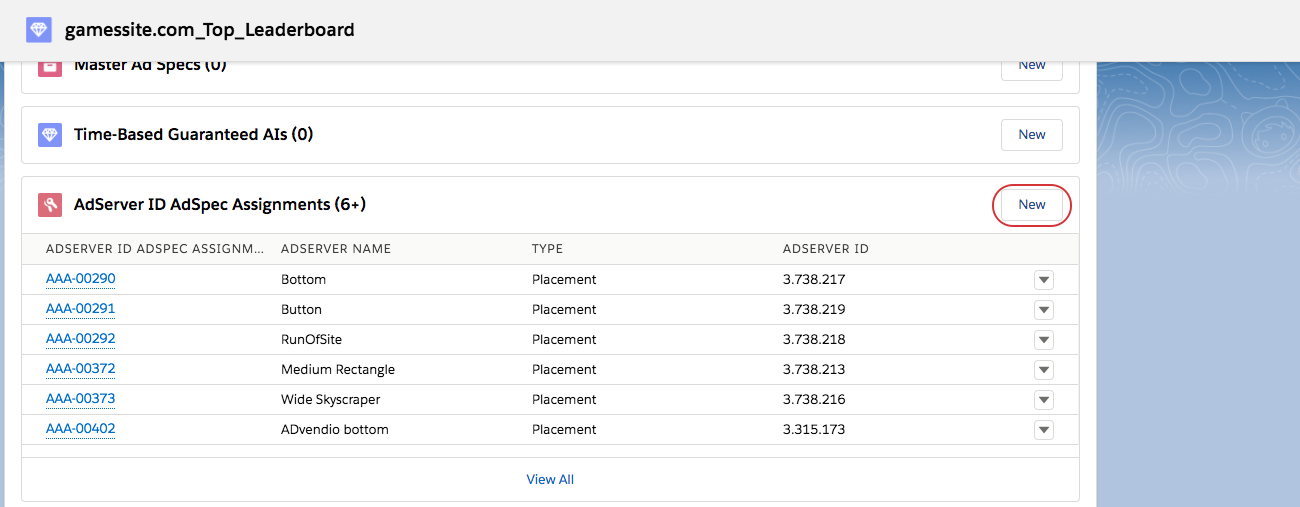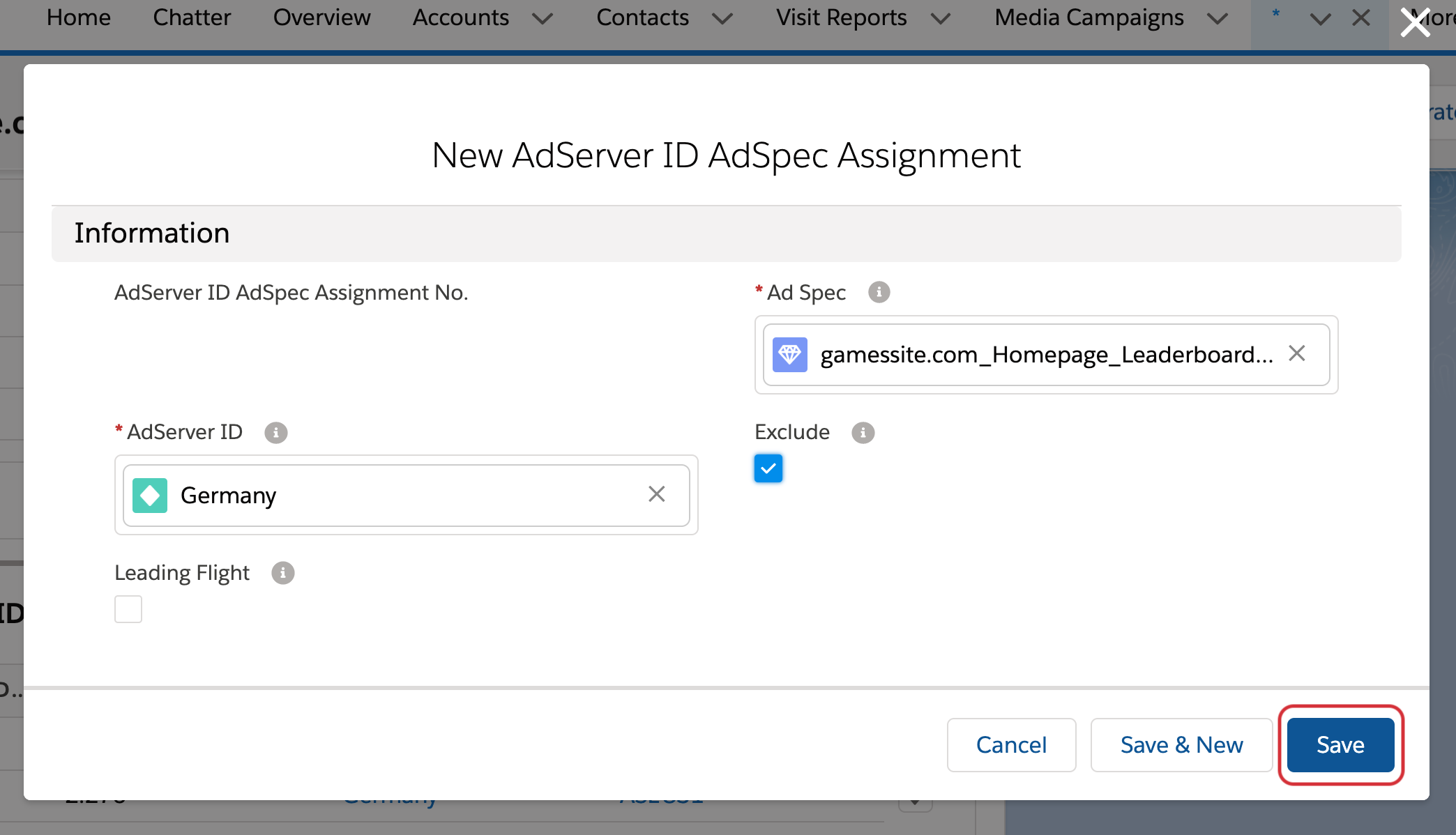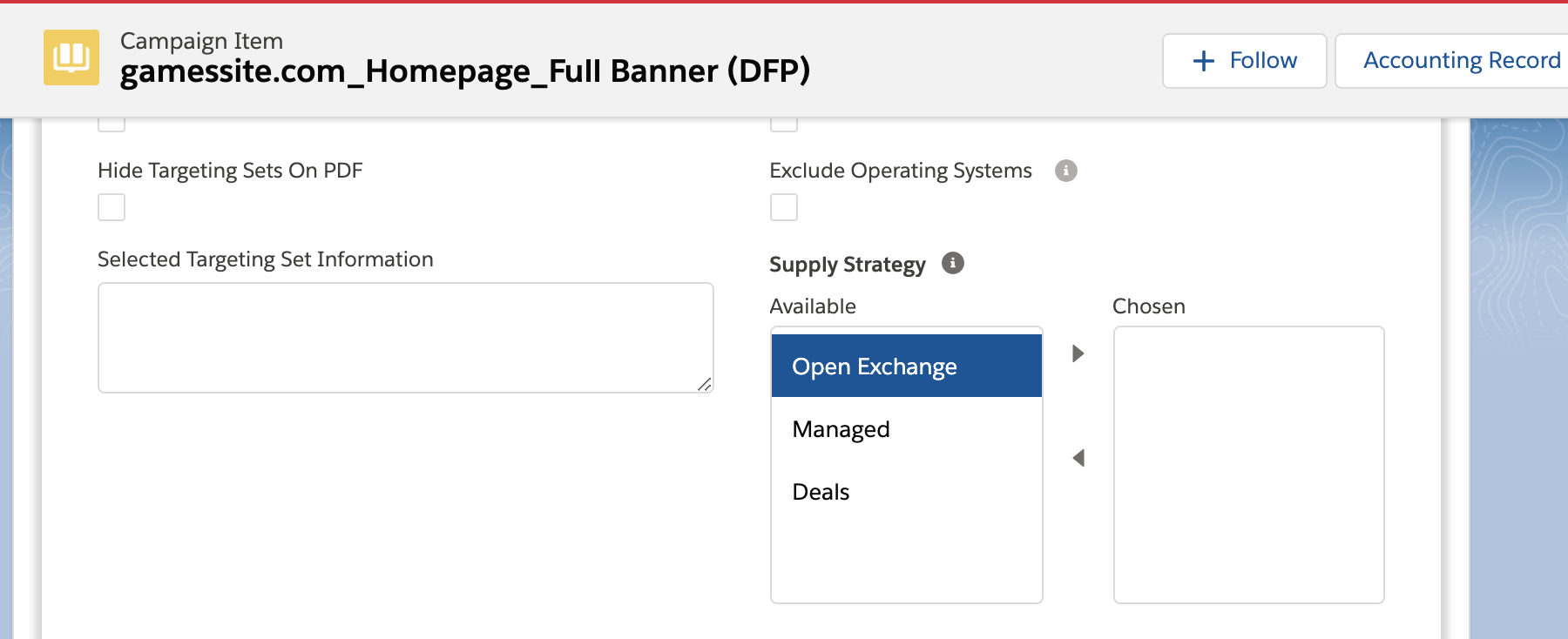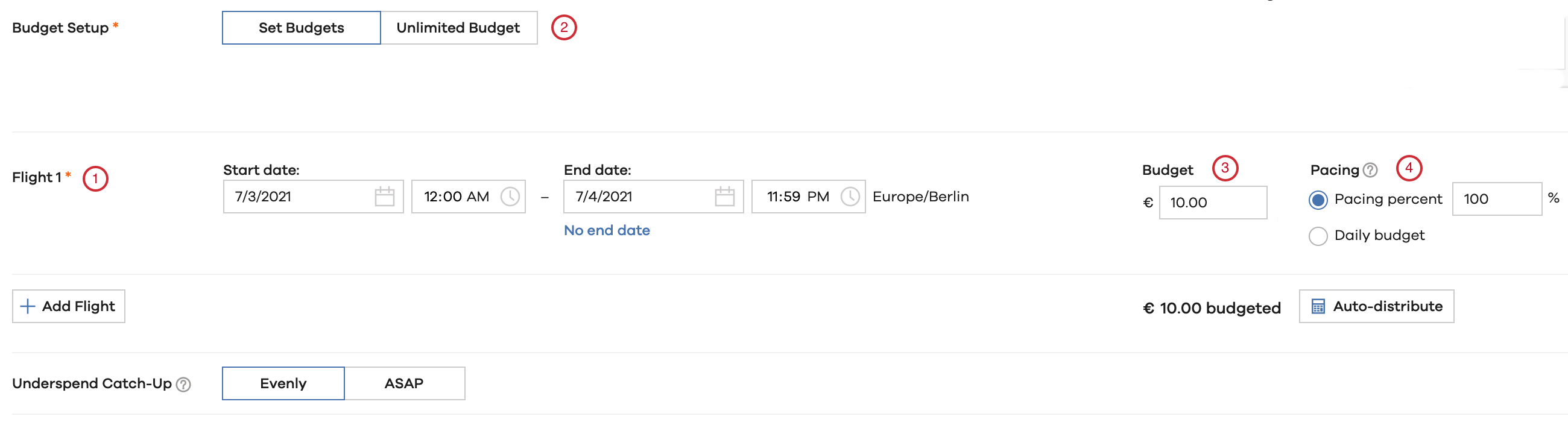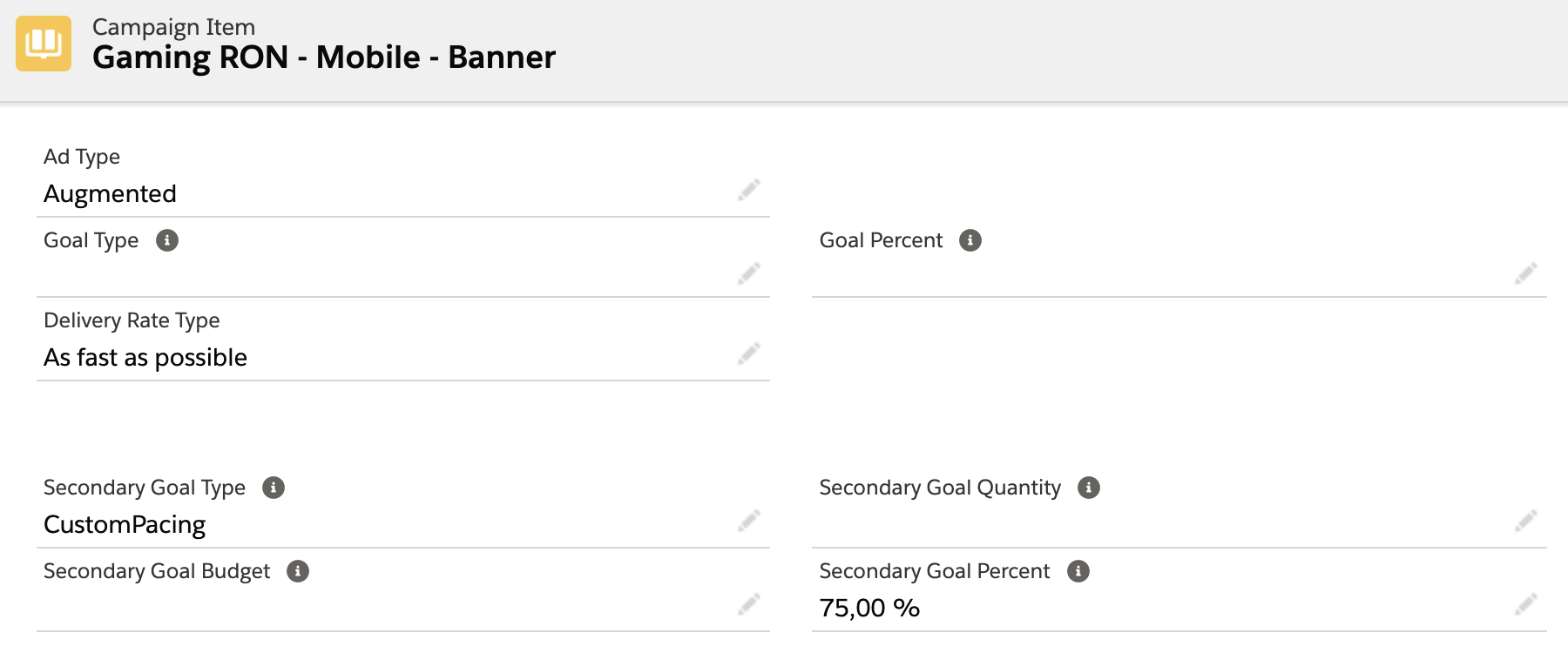Augmented line items enhance the standard features of items by providing options to support more sophisticated users. Augmented Item can be configured in ADvendio by setting the 3.1.5.4 How to configure formats for your Xandr related products (Ad Type) to Augmented. All further configuration can be done similar to regular Xandr Items. In general we support the same targeting options for Augmented Items as for Standard and Guaranteed Line Items.
Here is a quick overview of the relevant Augmented Line Item settings we support:
Ad Type
Supply Strategy
Geography
Flight 1 (ADvendio currently only supports a single flight, per item. All relevant information like start/end date, budget and pacing can be set from ADvendio)
Daily pacing allocation
Managed Inventory Targeting
Audience Segments
Frequency Caps
Device Type
System
Reporting Labels
Attention:
Up to version 2.151.1, we only support the Budget Type Revenue, meaning the insertion order will receive a lifetime revenue budget and all augmented line items will use a revenue budget not an impression / clicks budget. We set the Budget on Insertion Order level to unlimited.
Starting with 2.151.1, we support three budget type values (Media Campaign field): none (default: Revenue), Revenue, and Flexible. All these budget type options support Augmented Line Items. The only difference is that Flexible supports the combination of Augmented Line Items and Guaranteed Augmented Line Items in one single Media Campaign/Insertion Order. To read more about Guaranteed Augmented Line Items, see: LINK .
2.1 Set required Geo Targeting
For Augmented Line Items it's required to set Geo Targeting criteria. For example, to include at least one Country / Region. To set up this in ADvendio, you can use our geo targeting feature in the Media Configuration. But, as this is required to be set, you might want to save your Sales Reps additional steps in setting up their Campaign Items, by predefining geo targeting on product level. Good news: we got you covered!
With the Ad Spec AdServer ID Assignment, you can decide for each of your Ad Specs, which geo targeting will be submitted automatically to Xandr. These criteria can be either included or excluded, and will be used for each Campaign Item created from that Ad Spec. You can still add additional Geo Targeting to your item, but not remove the predefined geo targeting.
To configure this, open the Ad Spec and manually create new assignments to AdServer IDs. To do so, open the related lists and click the new button on the list of AdServer ID AdSpec Assignments:
You can then select the AdServer ID which represents your Geo Targeting criteria you want to use (e.g. the country you want to include)
Click the save button and you geo preconfiguration is done! For more information you can also view 3.2.3 Predefined AdServer Targeting for Products: Connect Ad Specs via Ad Server IDs
2.2 Configure the Supply Strategy
The supply strategy is mainly used for buying augmented line items to configure from which sources inventory should be considered:
Only from managed inventory
From Open Auctions
Or from Deals (Xandrs equivalent of private auctions)
This can however also influence the performance of your sold items as a publisher and will also influence the targeting options that are available. As a default ADvendio will target only managed as supply strategy.
You can however change this, by using our supply strategy field. Simply select which supply sources you want to use and save this.
This information can be set on a Campaign Item or preconfigured on an Ad Spec. If you set a specific value on the Campaign Item, it will override any settings on Ad Spec level.
The default setting will be always transferred to Xandr. If you want to configure a specific value from ADvendio, you System Administrator might need to add the fiel SupplyStrategy to the page layout of either Campaign Item or Ad Spec. Additionally you can also use the Campaign Item field as part of your Tab Setup to show it in the Media Configuration
2.3 How to set up Goals and Pacing for Augmented Line Items? And how are flights configured?
For Augmented Line Items, ADvendio provides certain setting possibilities for goals and flights.
ADvendio always creates a single Flight for each Augmented Campaign Item, start and end date of the flight being based on the Campaign Item start and end date.
You are able to set the overall Budget either to a specific Budget or as Unlimited.
Attention: Unlimited Budgets at Augmented Line Item level are not compatible with Insertion Orders that use Budget Type Flexible since it requires unlimited budget at IO level as well.
If you use a specific Budget, the amount will be determined by either the Campaign Item Quantity or Amount Net/Net field.
You can decide whether to use a pacing percentage or daily budget. Those settings are controlled by the Secondary Goal Type and Secondary Goal Budget/Percent fields.
More information on setting up the goals for Xandr in ADvendio can be found here: 3.1.5.4 How to configure formats for your Xandr related products (Ad Type) and here: 4.2.5.6 How to overwrite Item Type and Goal settings from your Ad Type on Campaign Items(Ad Type, Goal Type, Goal Percent / Quantity)