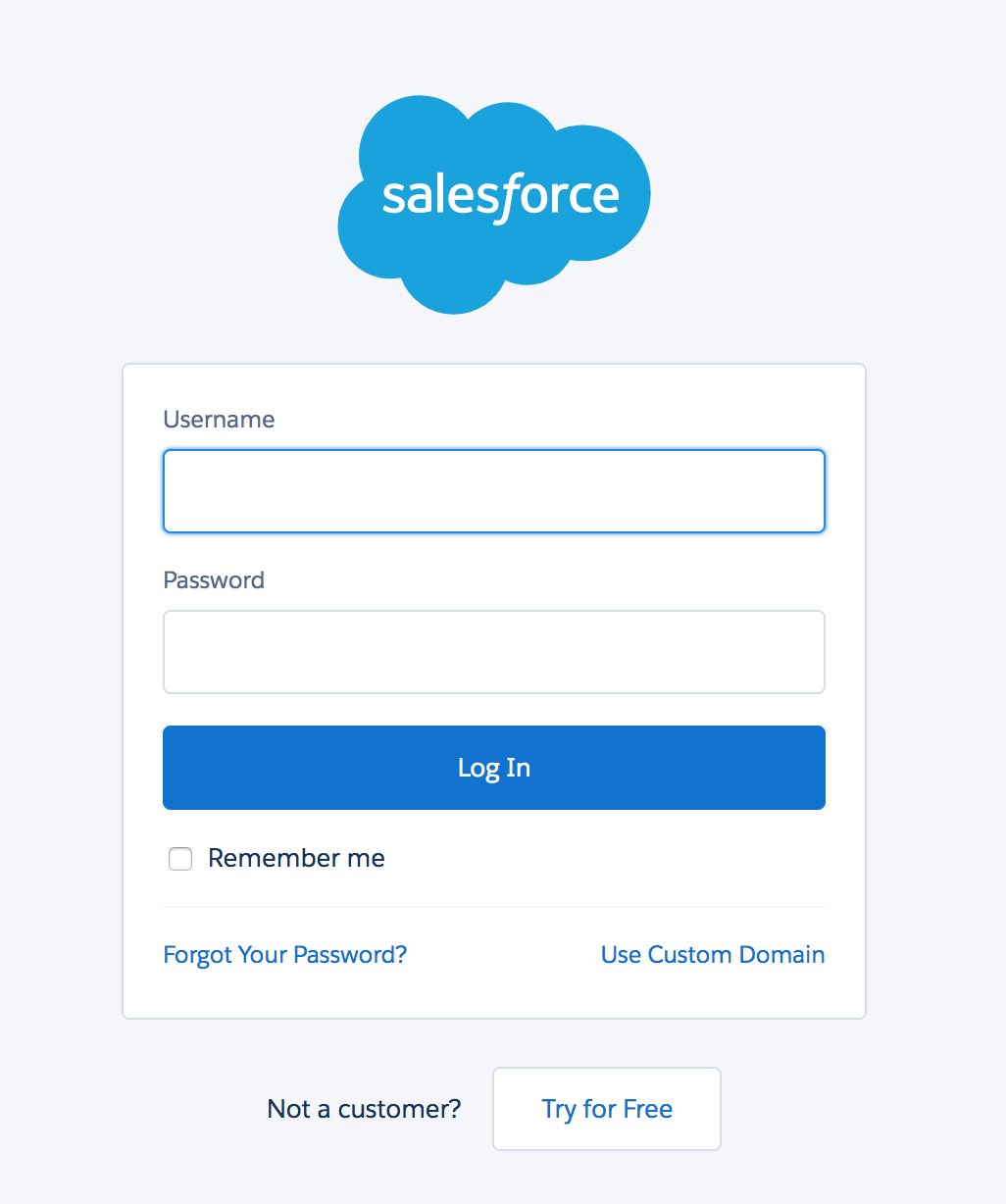| Anchor | ||||
|---|---|---|---|---|
|
Our team continually works on the optimization of ADvendio.com to ease your daily work processes and to increase your efficiency. In order to profit from new functionalities and improvements, the following updating guide will help you to use the latest version of ADvendio.com.
You find the installation links in the Release Notes. Make sure to always use the latest version. Then open the link in your browser and proceed directly with. An alternative for you is the installation with the help of the Salesforce AppExchange.
| Note | ||
|---|---|---|
| ||
For more information read Please also read these important Upgrade information. How to upgrade ADvendio. |
1. Login to Salesforce
Enter your Salesforce User Name.
Enter your Password.
- Log in to Salesforce to proceed with the installation.
2. Release link
You find the installation links in our Release Notes. Make sure to always use the latest version. Then open the link in your browser and proceed directly with the installation as explained.
3. Install the new Package
This step shows the package details like app name, publisher, version name and version number. You can also see all package components like pages, tabs, objects or fields below the description.
...
The package ADvendio requires third-party access to communicate via API with the ad server. That behavior is normal.
...
4. Grant Access Rights to Package
Learn more about 7.1.3.3 Profiles - Access and Object Permissions here.
...
Please wait, until the installation process is completed.
...
5. Processing
You will be notified by email when ADvendio is installed successfully. Please click the button Done.
6. Compare Versions
You can check in Setup > Installed Packages if the latest version is installed.
...