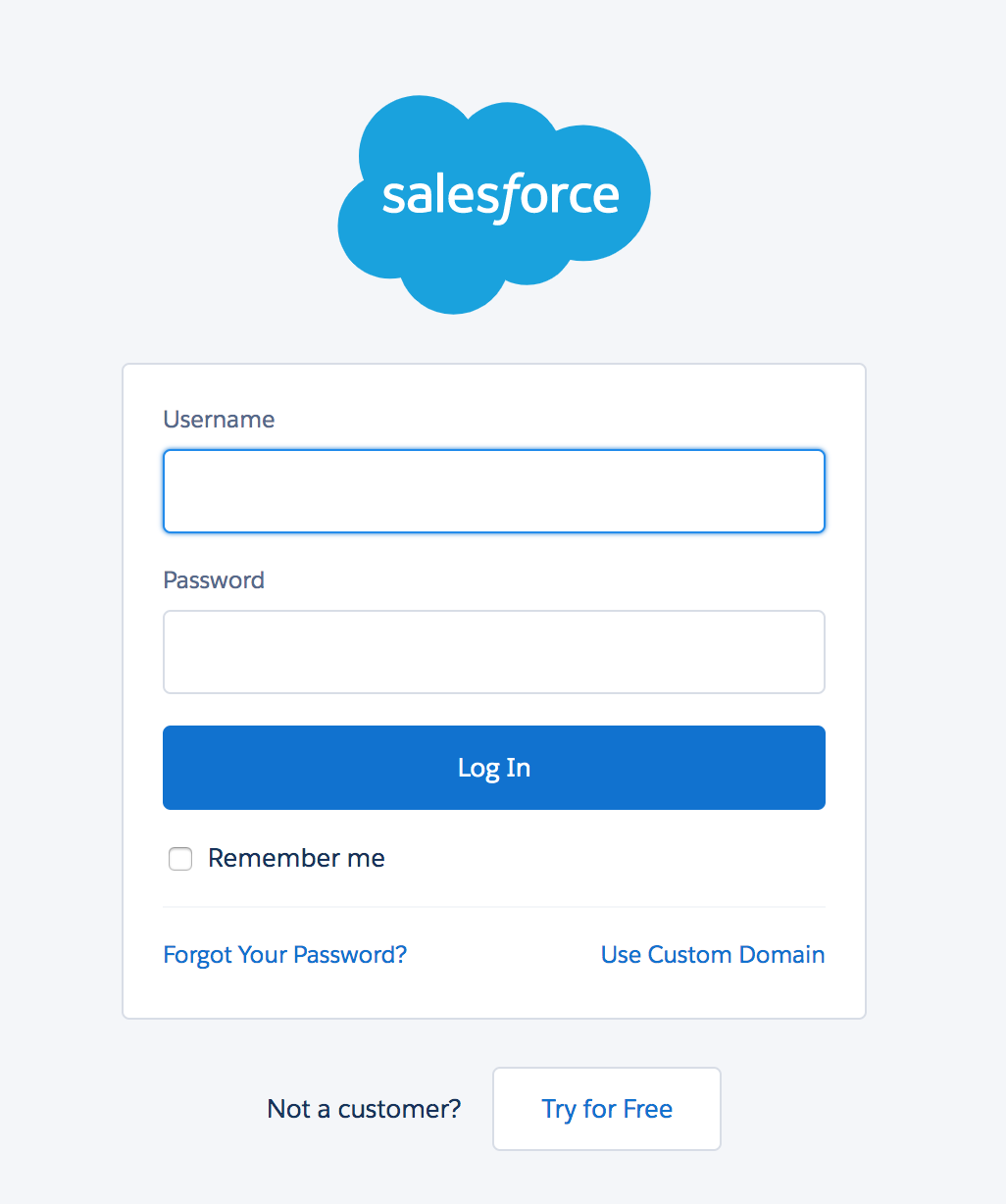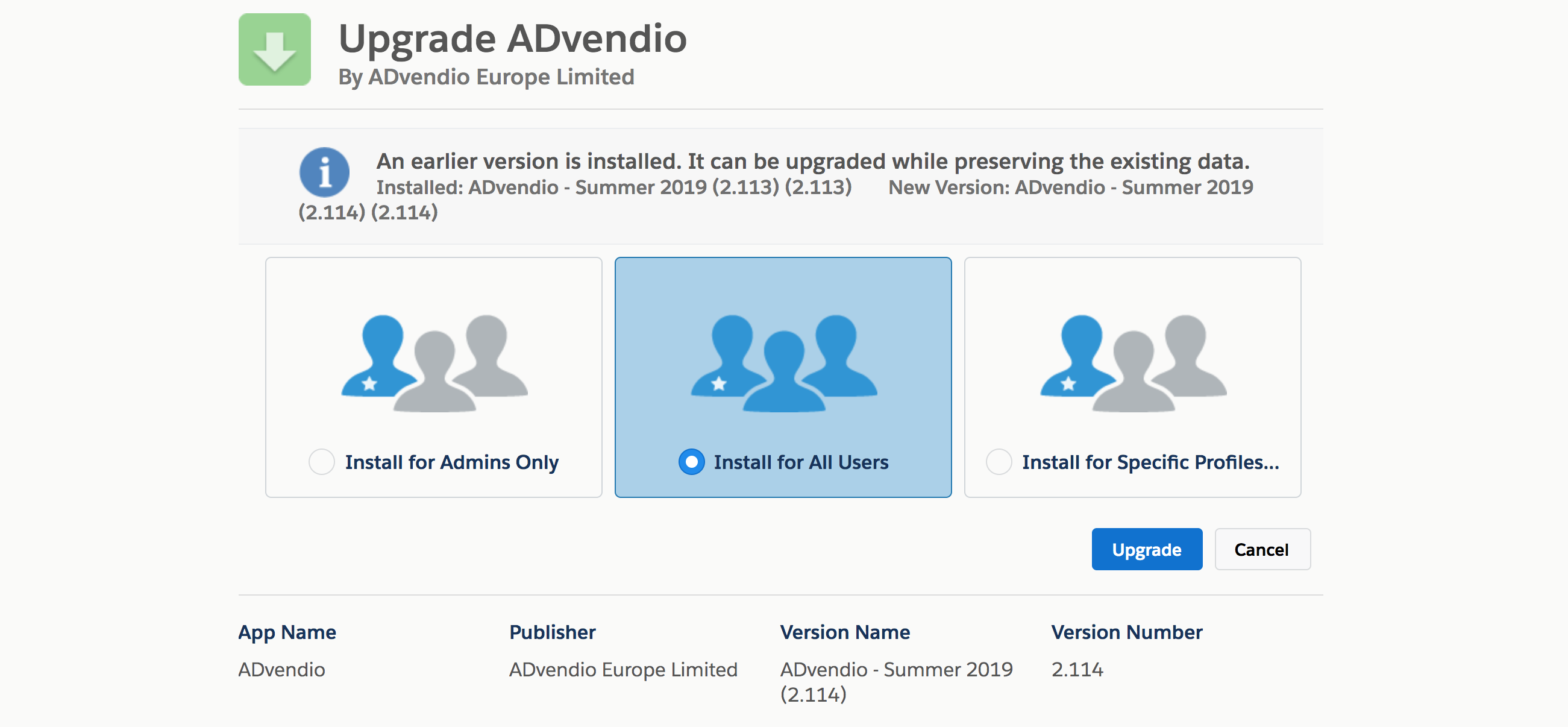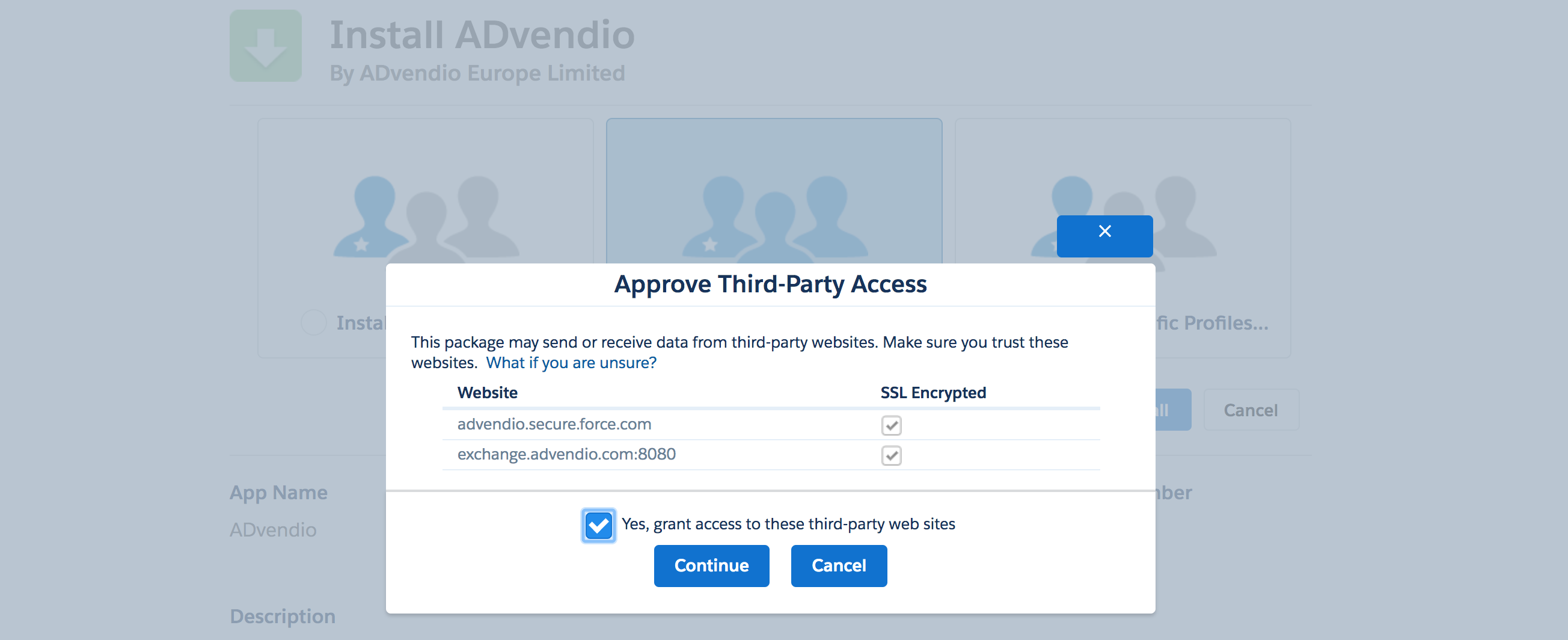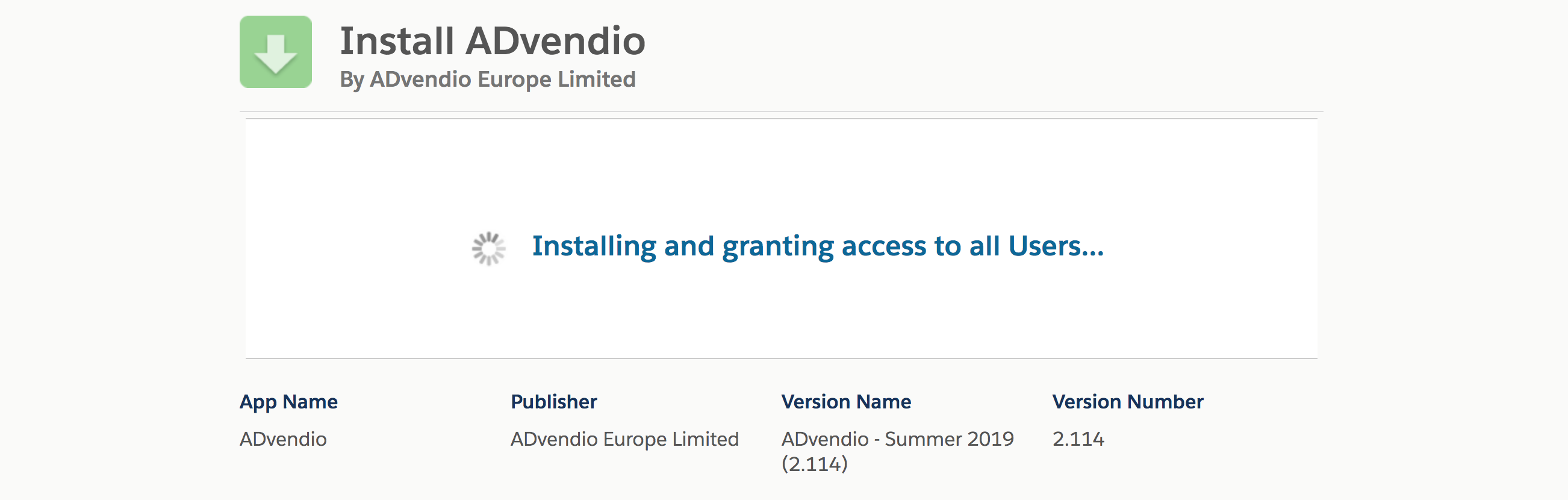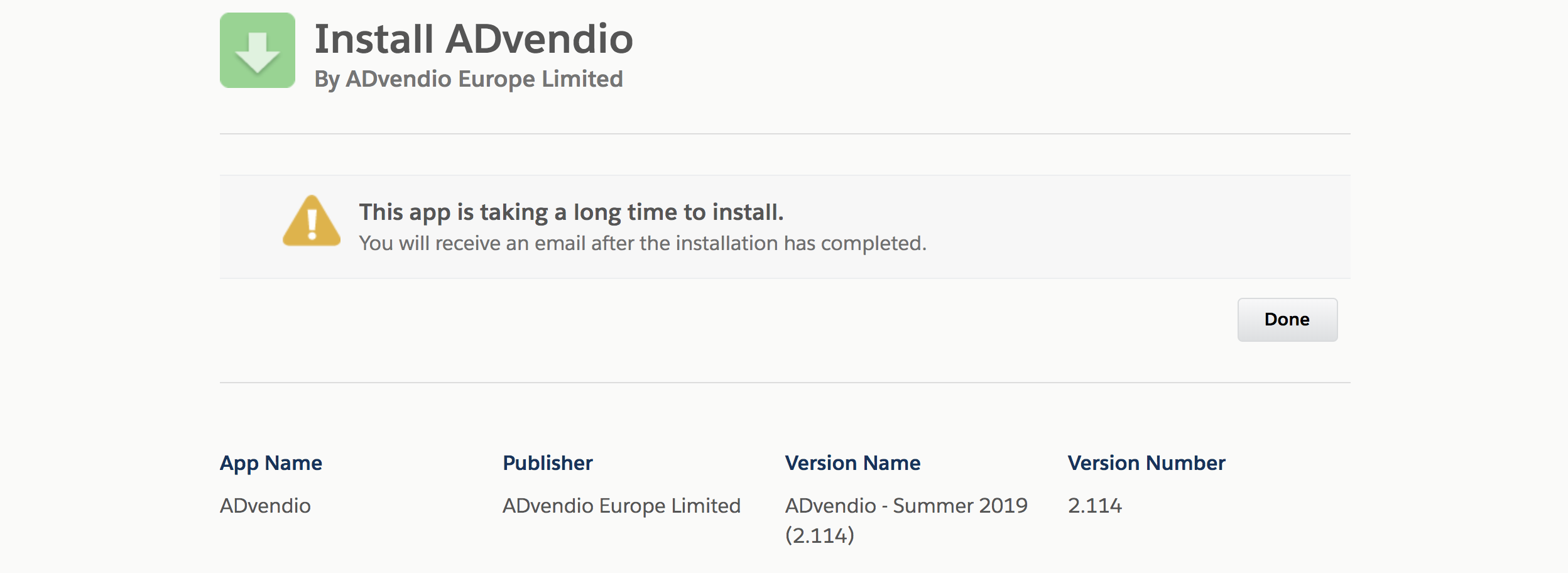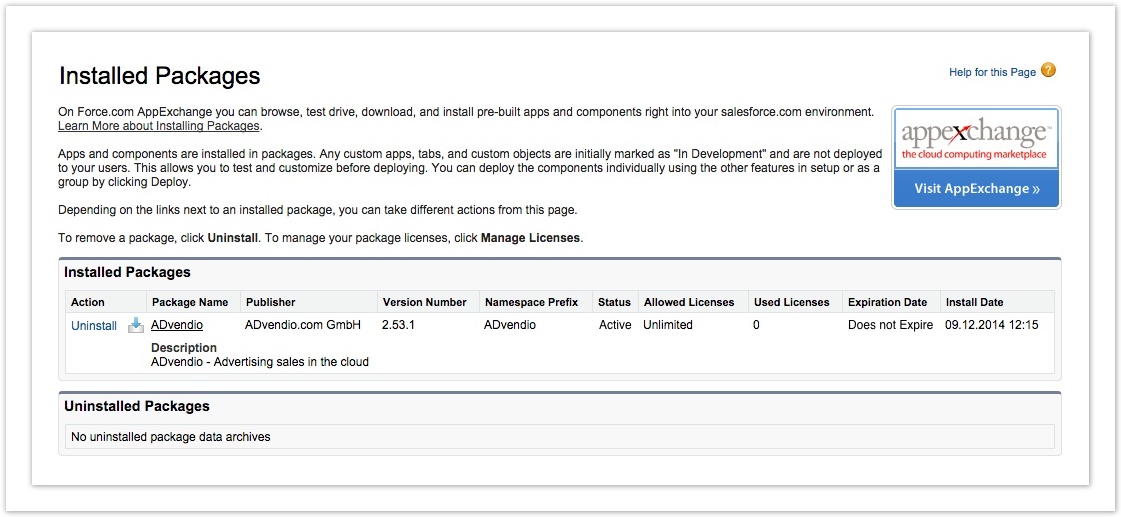Our team continually works on the optimization of ADvendio.com to ease your daily work processes and to increase your efficiency. In order to profit from new functionalities and improvements, the following updating guide will help you to use the latest version of ADvendio.com.
You find the installation links in the Release Notes. Make sure to always use the latest version. Then open the link in your browser and proceed directly with. An alternative for you is the installation with the help of the Salesforce AppExchange.
Important Upgrade Information
Please also read these important Upgrade information. How to upgrade ADvendio.
1. Login to Salesforce
Enter your Salesforce User Name.
Enter your Password.
- Log in to Salesforce to proceed with the installation.
2. Release link
You find the installation links in our Release Notes. Make sure to always use the latest version. Then open the link in your browser and proceed directly with the installation as explained.
3. Install the new Package
This step shows the package details like app name, publisher, version name and version number. You can also see all package components like pages, tabs, objects or fields below the description.
Please ensure, that Install for All Users is selected.
Click the button Install.
Please be careful at this step! Install for All Users ensures that all ADvendio objects and permissions are available for your profiles. This is the ideal option for most customers. If you are already using ADvendio, want to update to a new version and are using very specific user profiles, check out the following article for more information about how profiles and permissions are set during updates of ADvendio : 7.1.3.3 Profiles - Access and Object Permissions
Note: You might be asked to approve third-party access. Please mark the checkbox Yes, grant access to the third-party website and click the button Continue to proceed.
The package ADvendio requires third-party access to communicate via API with the ad server. That behavior is normal.
4. Grant Access Rights to Package
Learn more about 7.1.3.3 Profiles - Access and Object Permissions here.
Please wait, until the installation process is completed.
5. Processing
You will be notified by email when ADvendio is installed successfully. Please click the button Done.
6. Compare Versions
You can check in Setup > Installed Packages if the latest version is installed.
Usually to be able to use new features, you have to implement them after the update. If you click on the tab release notes you find descriptions on what the new features does and how you can implement them.