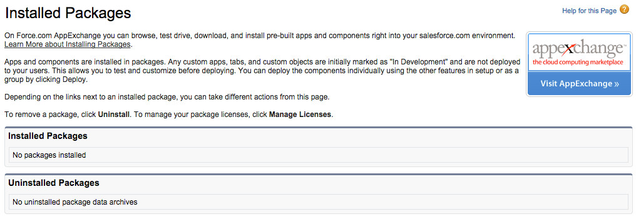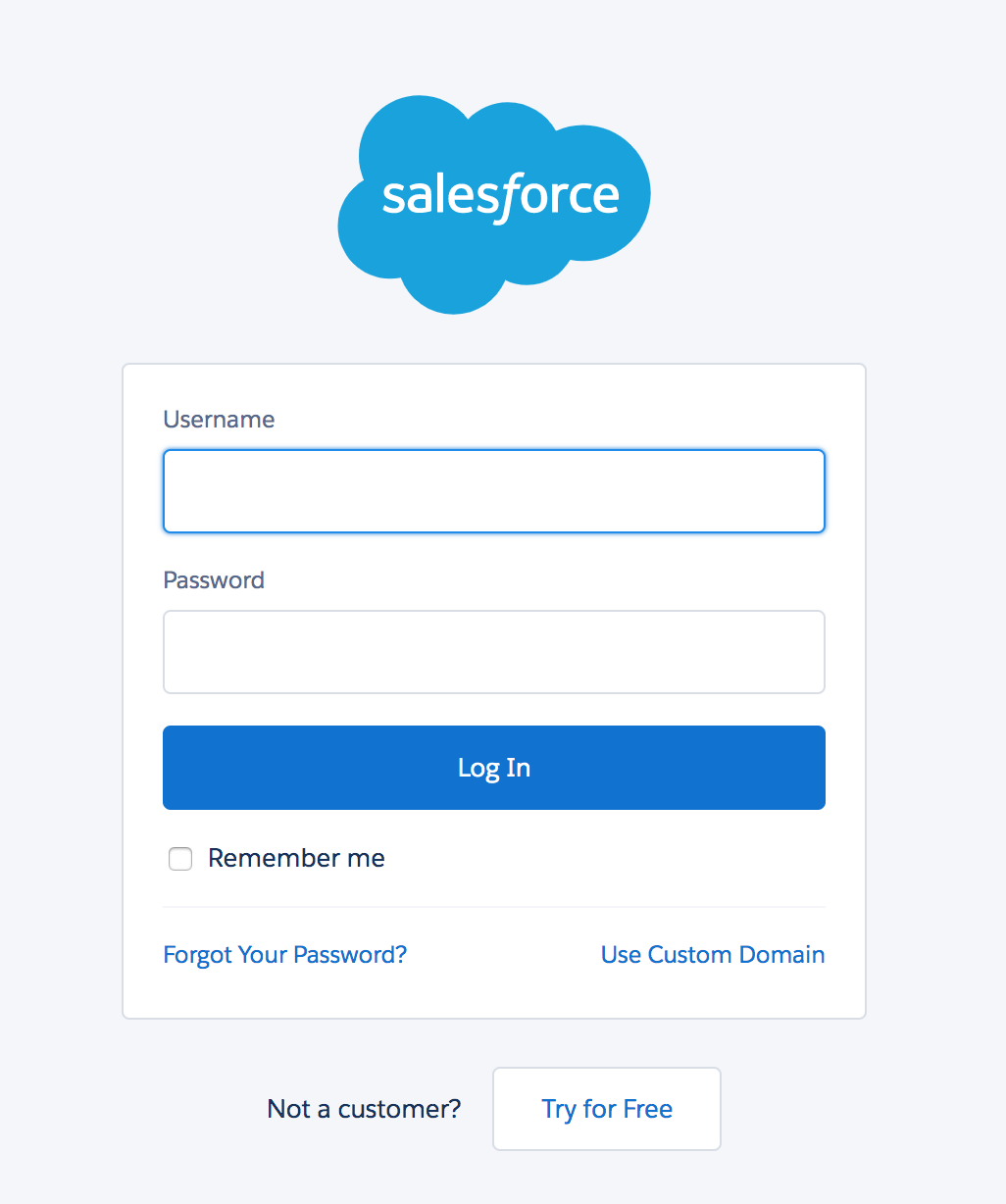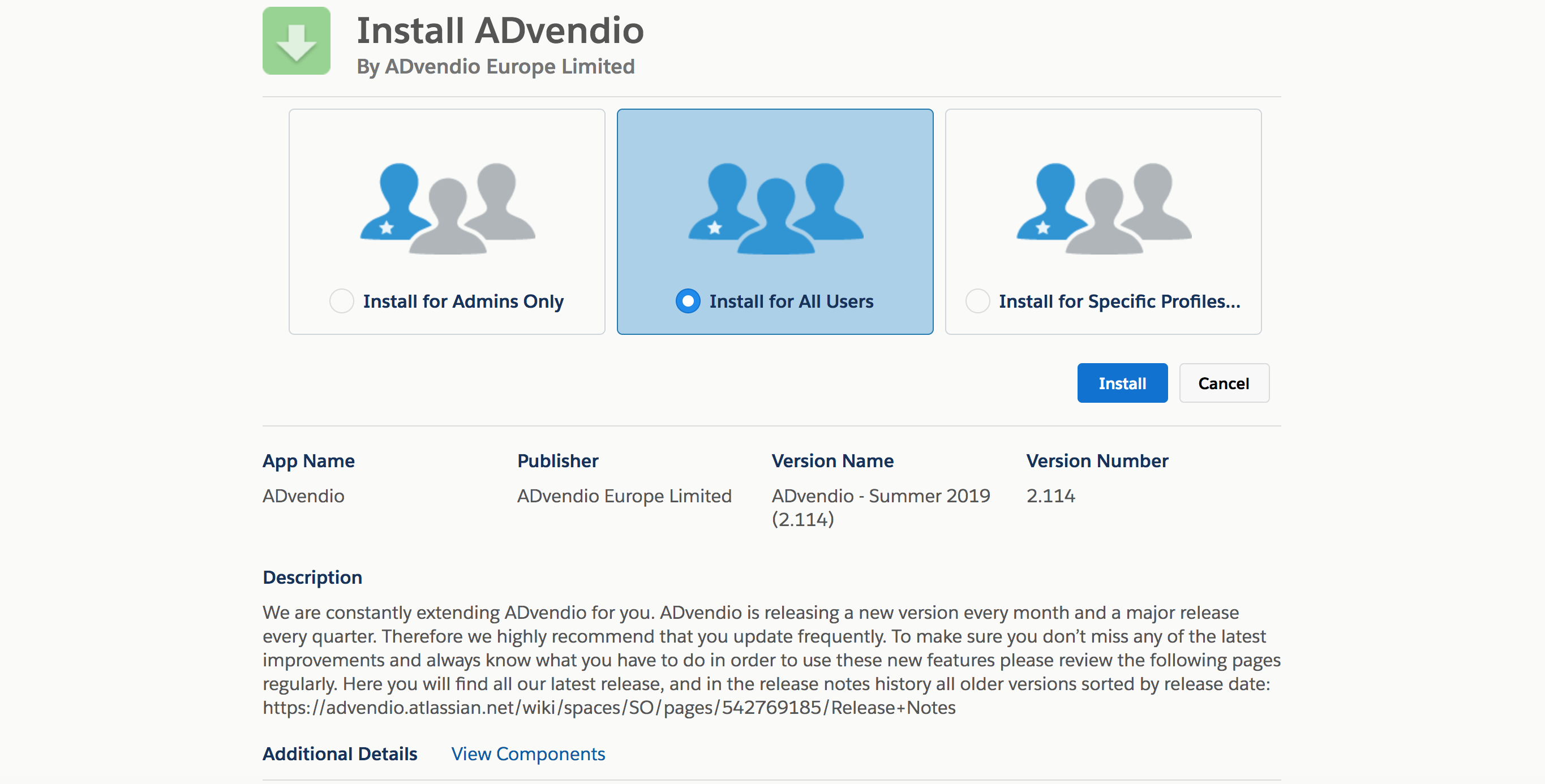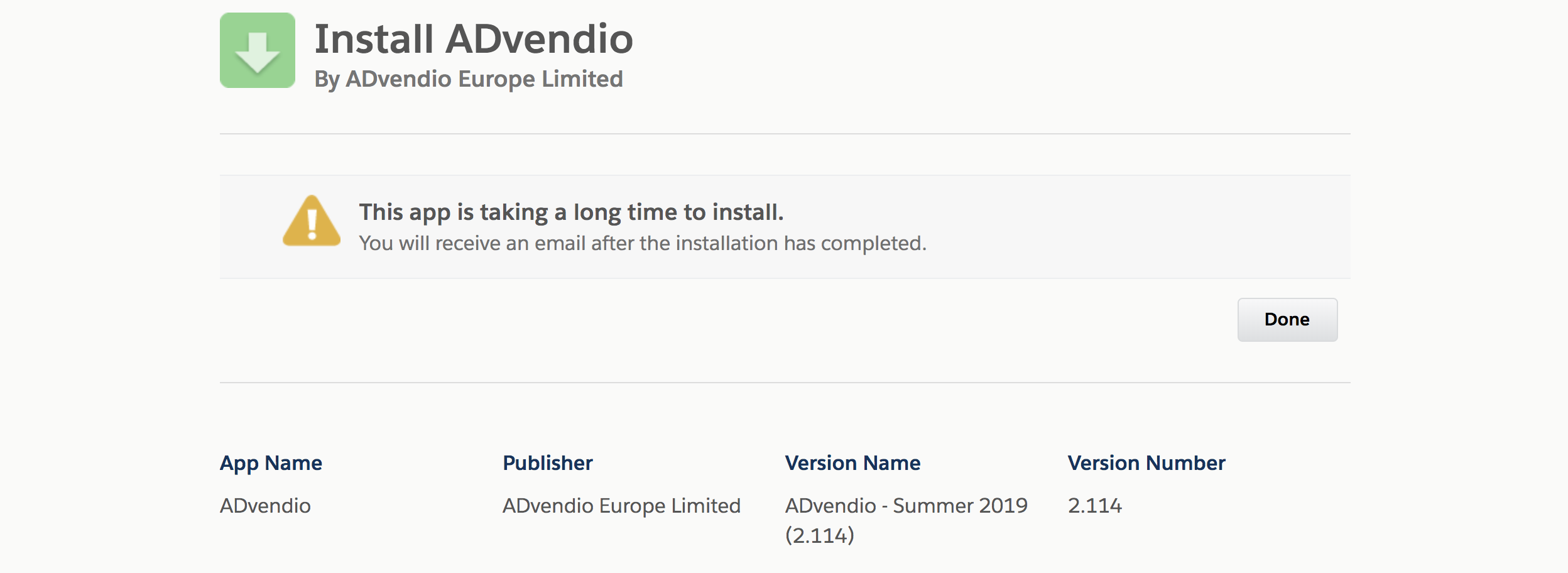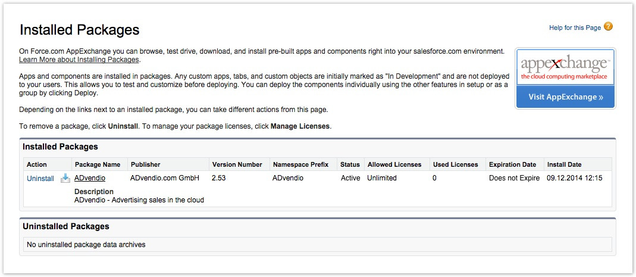...
There are two ways you may choose to start ADvendio in your system. This depends on your use of Salesforce.
Either your you are already using Salesforce and would like to install ADvendio within your existing Salesforce environment (then please read chapter 1) or you do not have a Salesforce environment and want to test ADvendio. Then you can open a free 30 days trial on our website, which already includes the ADvendio package (read chapter 2).
If you only want to update ADvendio to the latest version please have a look at this Wiki page: 7.1.1.2 Update ADvendio.
Table of Contents
1.
...
Prepare to install ADvendio within an existing Salesforce Environment
Please read the instructions from this chapter to ensure the correct installation of ADvendio in your existing Salesforce instance.
- First of all we ask you to check the fulfilment of the requirements. These settings are binding for the correct installation of ADvendio. Please read the requirements here: 7.1.1.1 ADvendio Requirements.
Please also check the following warning:
Warning title Package and Custom Objects and Fields We highly recommend avoiding the usage of custom objects or fields that use the same API name as the ADvendio Package. So please make sure to rename any object you already have custom made.
Example to avoid:
- Advendio Package Object: ADvendio__Ad_Type__c vs.
- Your Custom Object: Ad_type__c
Applications and components are installed as packages.
- Click Setup to navigate to your installed packages.
- Click Installed Packages to see all packages.
- Check, if any package of ADvendio .com is already installed.
If ADvendio is already installed, you only need to update your version to the latest one. Therefore have a look at chapter 2this article: 7.1.1.2 Update ADvendio.
- After this check you may finally may start the installation . You find the installation links in the Release Notes. Make sure to always use the latest version. Then open the link in your browser and proceed directly with . An alternative for you is the installation with the help of the Salesforce AppExchange.as explained in the next chapter.
| Info | ||
|---|---|---|
| ||
| If you do not have a Salesforce environment and want to test ADvendio, you can open up 30-days free trial by using the button I don't have a login. You can also open up a trial at our website (http://www.advendio.com/trial), which already includes the ADvendio package. |
2. Install
...
ADvendio
...
2.1 Login to Salesforce
Enter your Salesforce User Name.
Enter your Password.
- Log in to Salesforce to proceed with the installation.
2.2 Release link
You find the installation links in our Release Notes. Make sure to always use the latest version. Then open the link in your browser and proceed directly with the installation as explained.
An alternative for you is the installation with the help of the Salesforce AppExchange.
2.3 Install the new Package
This step shows the package details like app name, publisher, version name and version number. You can also see all package components like pages, tabs, objects or fields below the description.
...
The package ADvendio requires third-party access to communicate via API with the ad server. That behavior is normal.
2.
...
4 Grant Access Rights to Package
Learn more about 7.1.3.3 Profiles - Access and Object Permissions here.
...
Please wait, until the installation process is completed.
2.5 Processing
You will be notified by email when ADvendio is installed successfully. Please click the button Done.
2.
...
6 Check your Installed Packages
The installation process is complete! You can now start working with ADvendio.
...