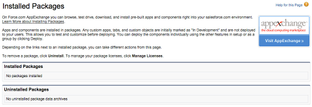...
| Info |
|---|
IMPORTANT: To ensure a smooth and uninterrupted 30 day trial experience with ADvendio, we kindly request that you inform us your ADvendio contact about the installation process and provide us with your Org ID. This enables us to efficiently activate your ADvendio license and ensure that your Trial remains active, preventing any potential access issues. |
2- If you do not have a Salesforce environment but would like to test ADvendio, you can sign up for a free 30 days -day trial on our website. This trial already includes the ADvendio package.
If you're only looking to update ADvendio to its latest version, please refer to the Wiki page: 7.1.1.2 Update ADvendio
...
First of all, we ask you to check the fulfilment of the requirements. These settings are binding for the correct installation of ADvendio. Please read the requirements here: 7.1.1.1 ADvendio Requirements.
Please also check the following warning:
Warning title Package and Custom Objects and Fields We highly recommend avoiding the usage of custom objects or fields that use the same API name as the ADvendio Package. So please make sure to rename any object you already have custom made.
Example to avoid:
- Advendio Package Object: ADvendio__Ad_Type__c vs.
- Your Custom Object: Ad_type__c
Applications and components are installed as packages.
Click Setup to navigate to your installed packages.
Click Installed Packages to see all packages.
Check, if any package of ADvendio is already installed.
If ADvendio is already installed, you only need to update your version to the latest one. Therefore have a look at this article: 7.1.1.2 Update ADvendio.
After this check, you may finally start the installation as explained in the next chapter.
...