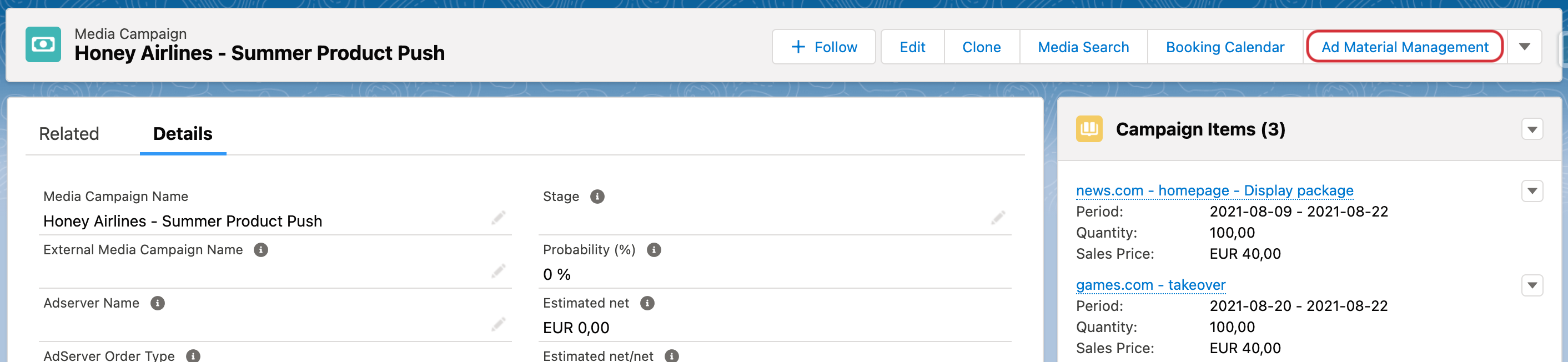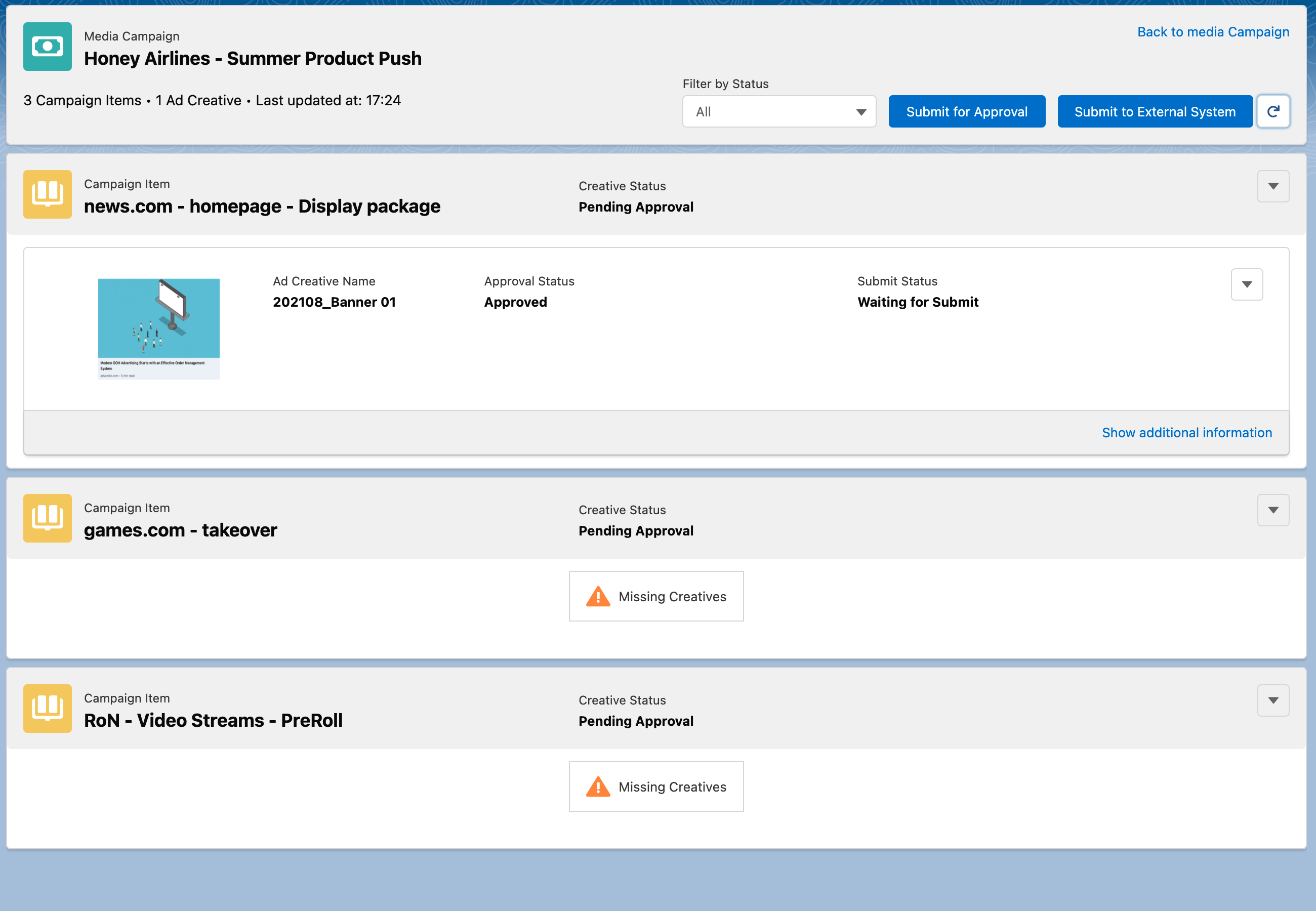...
The first step to start working with Ad Material Management is setting up the Ad Creative Templates. ℹ️ If they were not created yet please ask your administrator to do so.
Setup of templates: Depending on the type of creatives you would like to support please follow the steps linked here to create the templates:
Google image creatives: [Creative Upload] Set Up Google Ad Manager Creative Upload Features
Custom Creative Templates and Natives for Google AdManager: How to use your Custom Creative Templates and Native formats for Google Ad Manager?
Xandr Native and Banner Creatives: [Creative Upload] How to setup the features for Xandr
Non-digital creatives: 7.2.21.1 2 How to setup the creative upload feature for non-digital products?
After you created your Media Campaign and added the Campaign Items to it you can open the component to manage your Ad Material for this campaign. To do this please open the action on the Media Campaign level called “Ad Material Management”.
If the action can not be opened from your Media Campaign, please ask your Administrator to add it to the layout. Please keep in mind to set an Advertiser for your Media Campaign before opening the component. Otherwise, you will see the information ”Invalid setup: Your Media Campaign is missing an Advertiser.”.
Please keep in mind to set an Advertiser for your Media Campaign before opening the component. Otherwise, you will see the information ”Invalid setup: Your Media Campaign is missing an Advertiser.”.A page will open which has an overview of all Campaign Items belonging to this Media Campaign and all Creatives belonging to these Campaign Items. When you open the component the first time for this campaign you will probably not see any creatives yet, but the hint that your Campaign Item is “Missing Creatives”.
The overview page consists of the header with Media Campaign information, and a list of Campaign Items and below each Campaign Item, we have a list of Creatives summing up their information.
By hitting the “Show additional information” link you will be able to see more detailed information about your creative.
...
Select the template you would like to use to create the creative.
After selecting the template all the relevant information to be set will be shown to you. Required fields will be marked with a red asterisk and will prevent you from saving the creative if they are not set.
Save & Go Back.
...
Please note that the following types are supported in the image upload:
files: pdf, zip
image: Jpg, png, jpeg, gif, svg
If you are working with our External Storage feature (setup explained here: 7.2.21.4 How to set the Creative Upload feature up for External Storage ) then the following types are allowed:
files: pdf, doc, docx
Video: avi, mp4, mov
image: Jpg, png, jpeg, gif, svg
audio: mp3
Creatives with externally stored files
...
Permissions needed for objects:
Ad Creative
Creative Assignment
Ad Creative Templates
Ad Creative Template variables
If you want to restrict the access for different actions not to be offered on the screen please check this Wiki page: 7.2.21.2 3 How to define profile permissions for the Creative Upload actions?
Setup of Creative templates and variables (to be automated in the future)
Currently supported Creative templates for external System
Google image creatives: [Creative Upload] Set Up Google Ad Manager Creative Upload Features
Xandr banner creatives: [Creative Upload] How to setup the features for Xandr
Non-digital creatives: 7.2.21.1 2 How to setup the creative upload feature for non-digital products?
Add Ad Material Management action to the Media Campaign layout