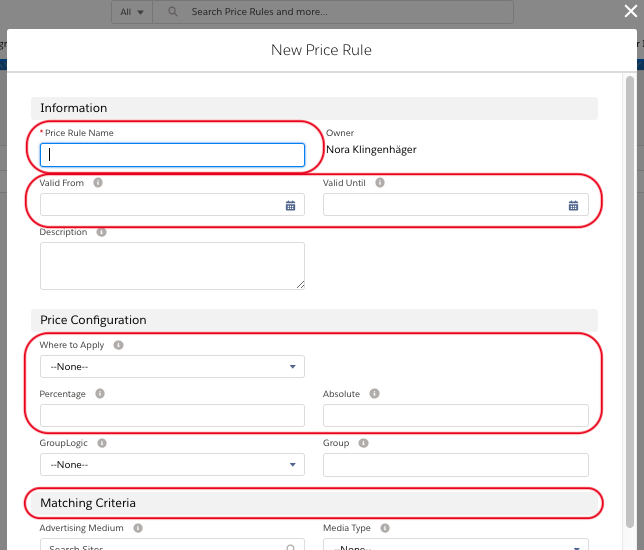Navigate to the App Launcher and search for Price Rules to find existing Price Rules or to create new ones. Click on New to start configuring a new Price Rule.
Enter your Price Rule preferences:
- Set a name
- Set a Validity Period if you want the Price Rule to only be applicable to Campaign Items with a specific runtime (i.e. for Seasonal Indexing)
- Set "Where to Apply" - you can apply your Price Rule to various Surcharge and Discount fields
- Set a percentage or absolute value
...
- Define your Matching Criteria (see below for examples)
- save
Example
A typical use case for Price Rules is a Seasonal Index. If you want to charge more or less for your Item throughout certain periods of time you can define this with Price Rules and apply surcharges/discounts easily to matching Campaign Items.
...
You can also define Price Rules that are applicable when certain kinds of Targeting or Frequency Capping are set on your Campaign Item.Here is an overview of . Have a look at 3.3.5.2 Define Matching Criteria to get an overview over all the possible Matching Criteria:
...
.
...