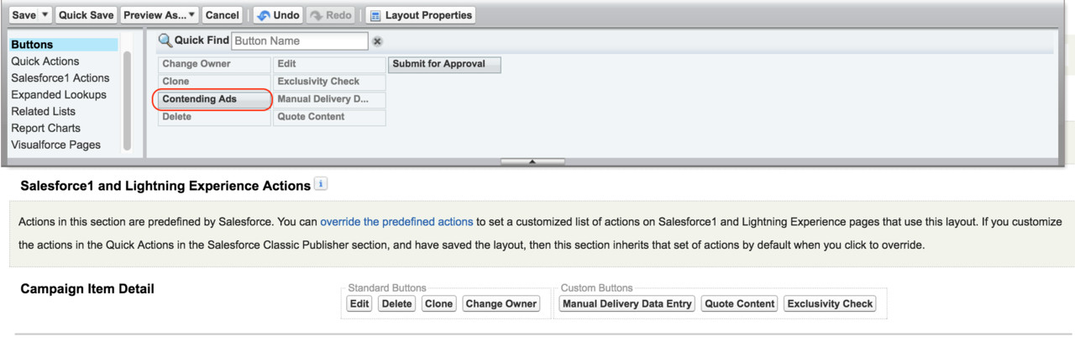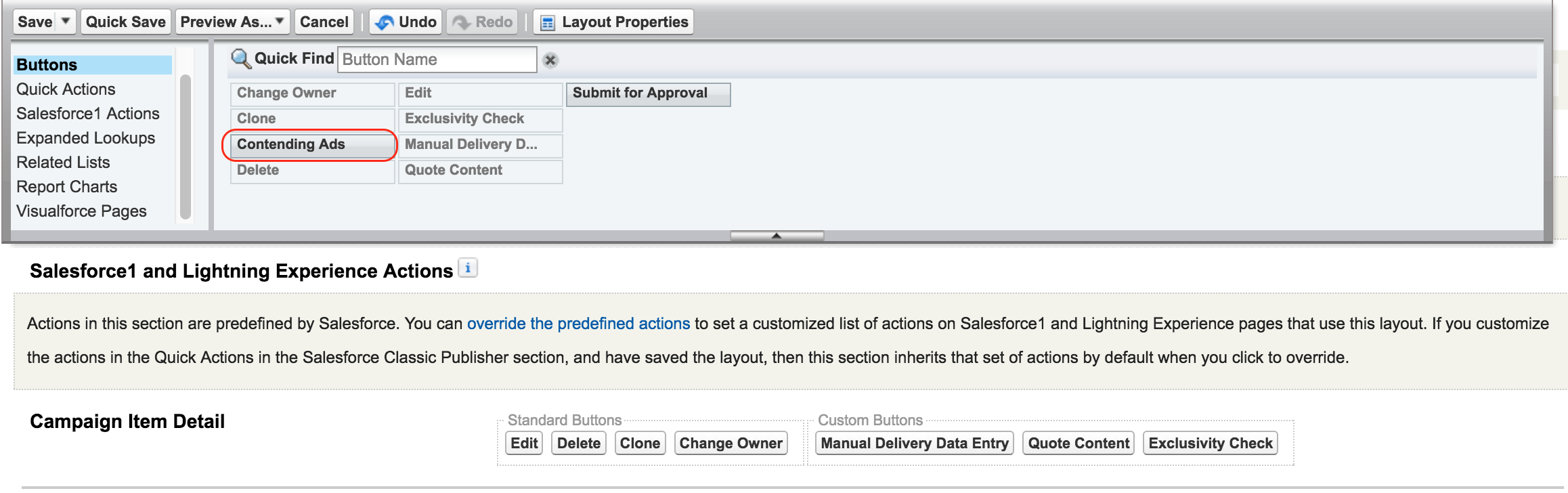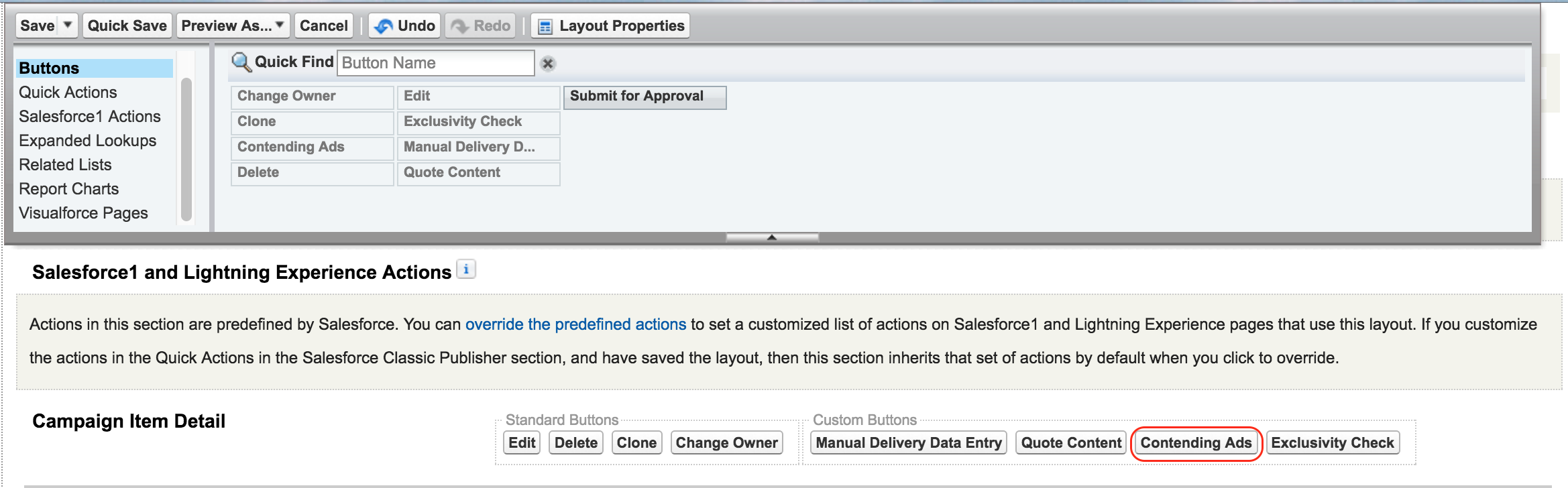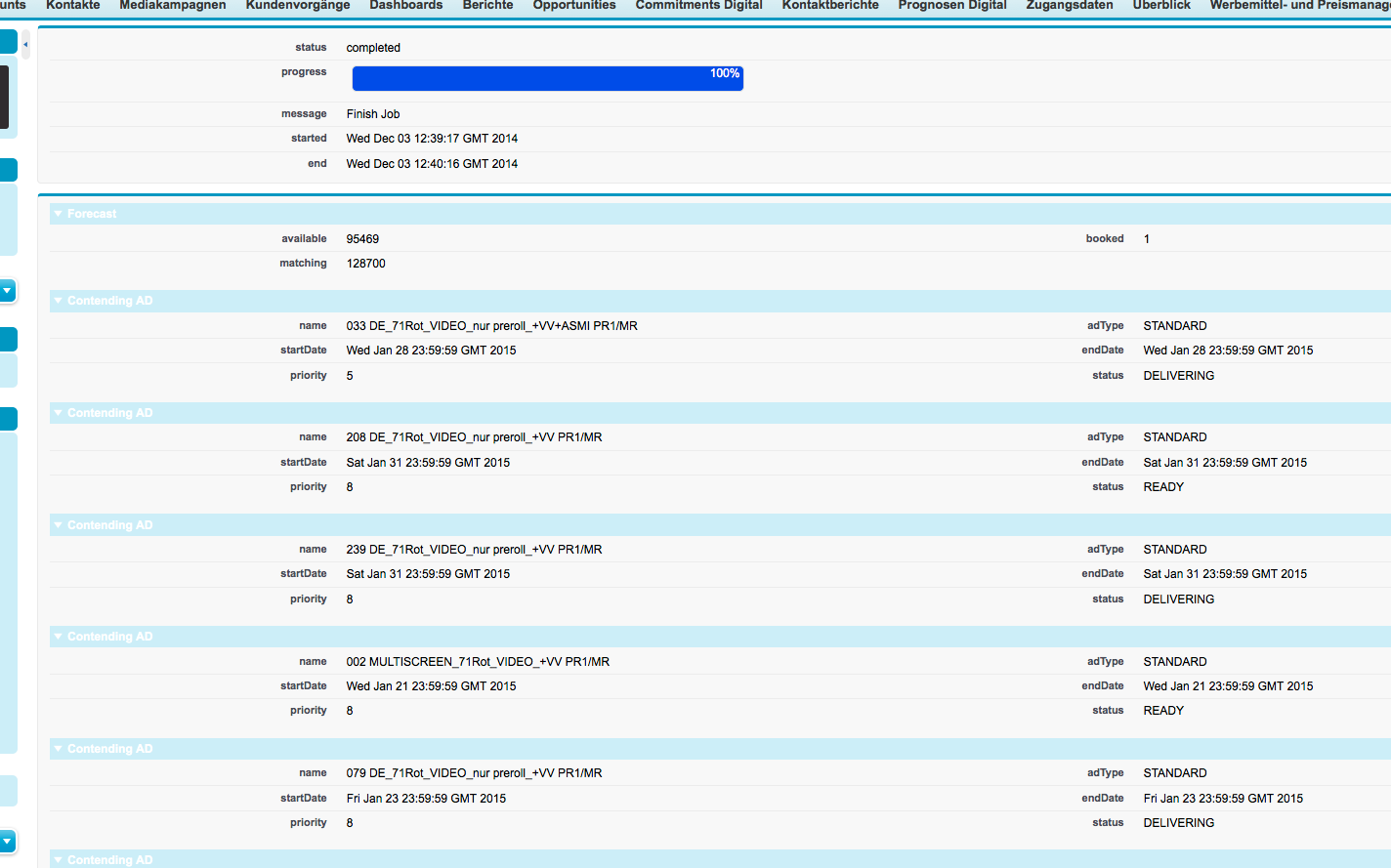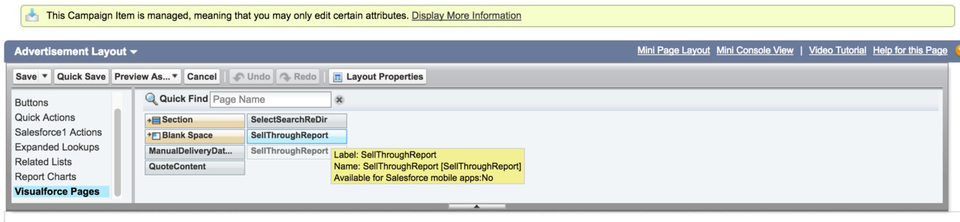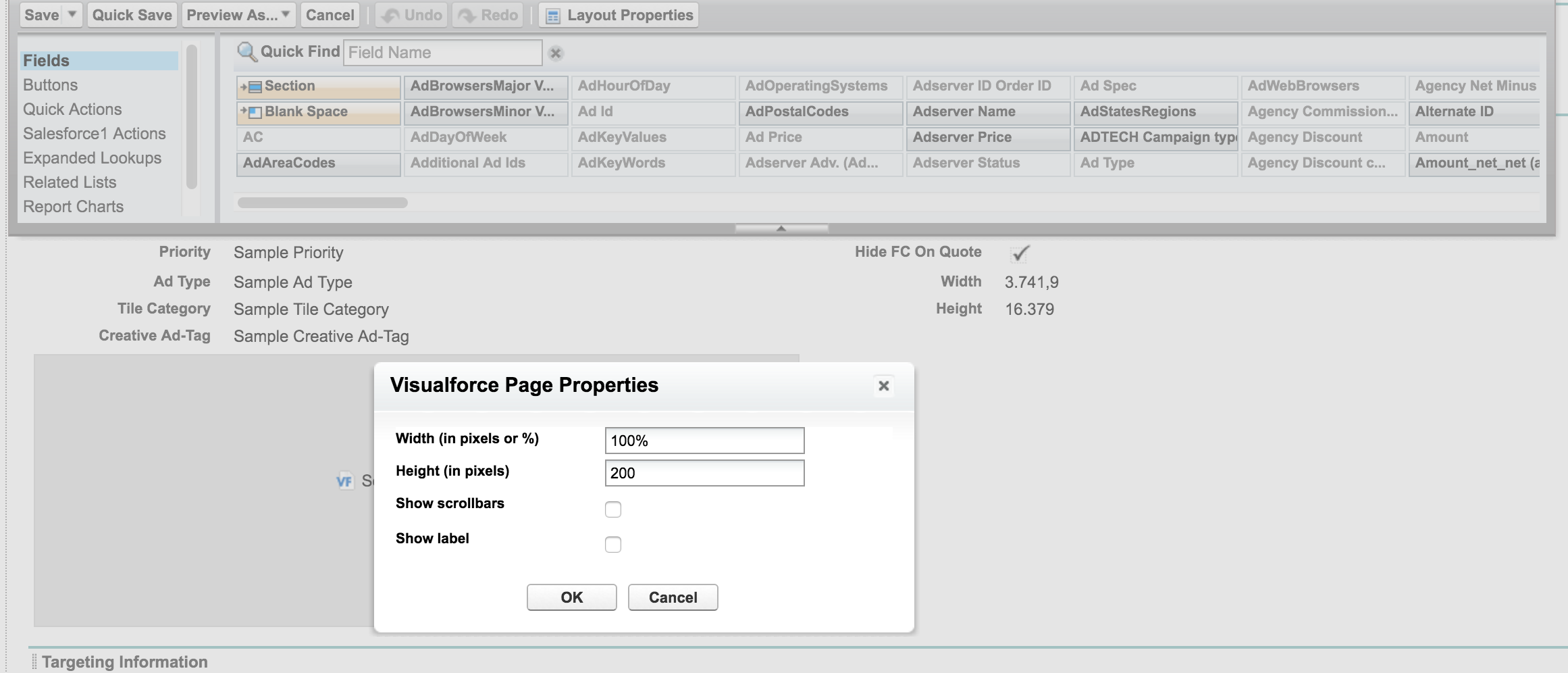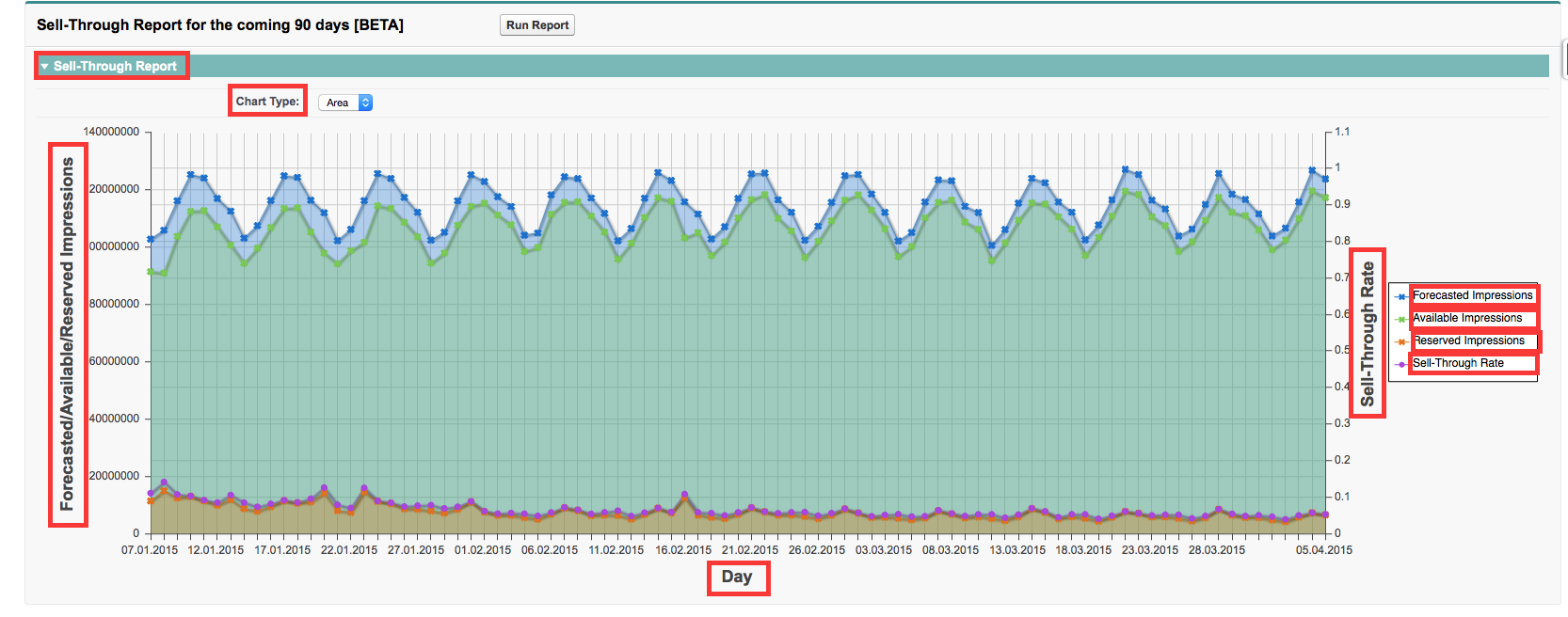We have added additional reporting features on your campaign item that pull contending line item or sell-through information directly from DFP into your ADvendio system. Here is how to set it up:
| Note |
|---|
Contending Ads Button(visual force page) and Sell-Through Report features will be discontinued by the end of 2024 |
Challenge:
It can be difficult to efficiently gather and integrate information about contending line items or sell-through from Google Ad Manager into your ADvendio system.
Solution:
We've introduced new reporting features that retrieve this information directly from Google Ad Manager and seamlessly integrate it into your ADvendio system. With these new features, setting up and managing your campaign item will be easier than before. Follow the steps to get started:
| Expand |
|---|
| title | Contending Line Items |
|---|
|
| Note |
|---|
Contending Ads Button(visual force page) feature will be discontinued by the end of 2024 |
|
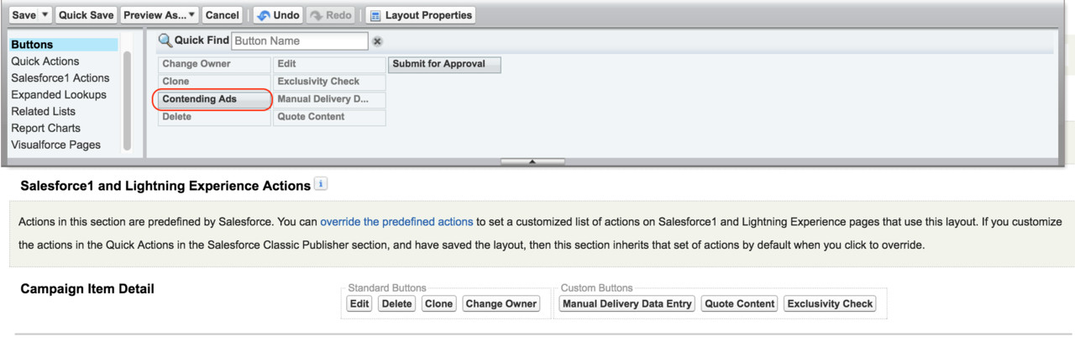 Image Removed
Image Removed...
...
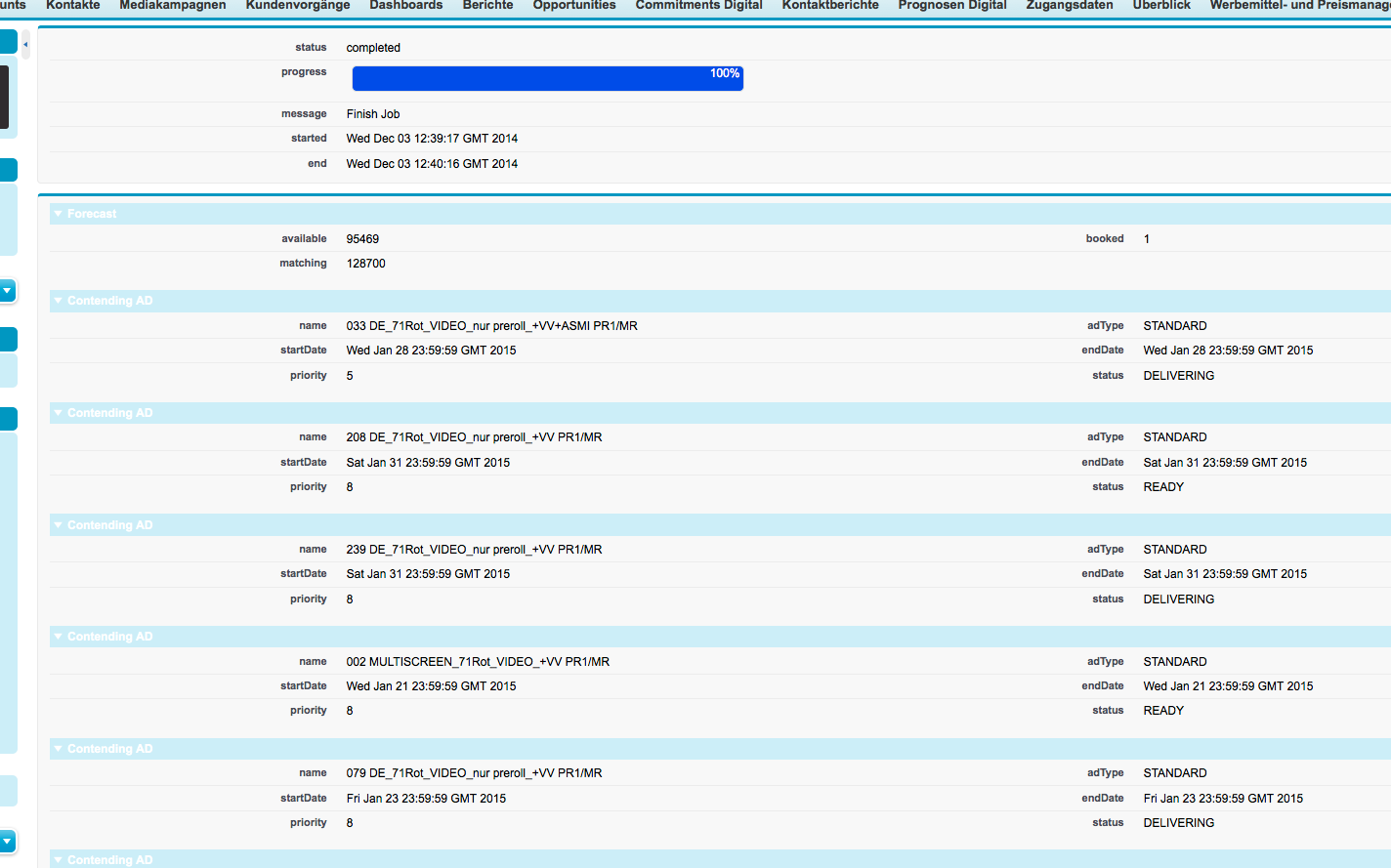 Image Added Image Added
|
| Expand |
|---|
|
2. Add the Sell-Through Visual Force PageOpen your Campaign Item Layout. |
...
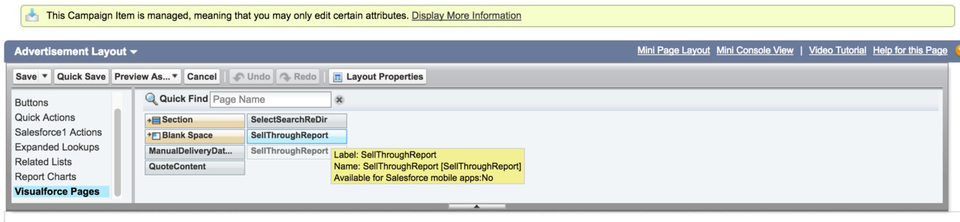 Image Added Image AddedCreate a new section or use an existing section within your layout.
Find the SellThroughReport under VisualForce Pages and drag it onto your section.
Set the properties of your Visual Force Page by clicking on the little wrench icon.
|
...
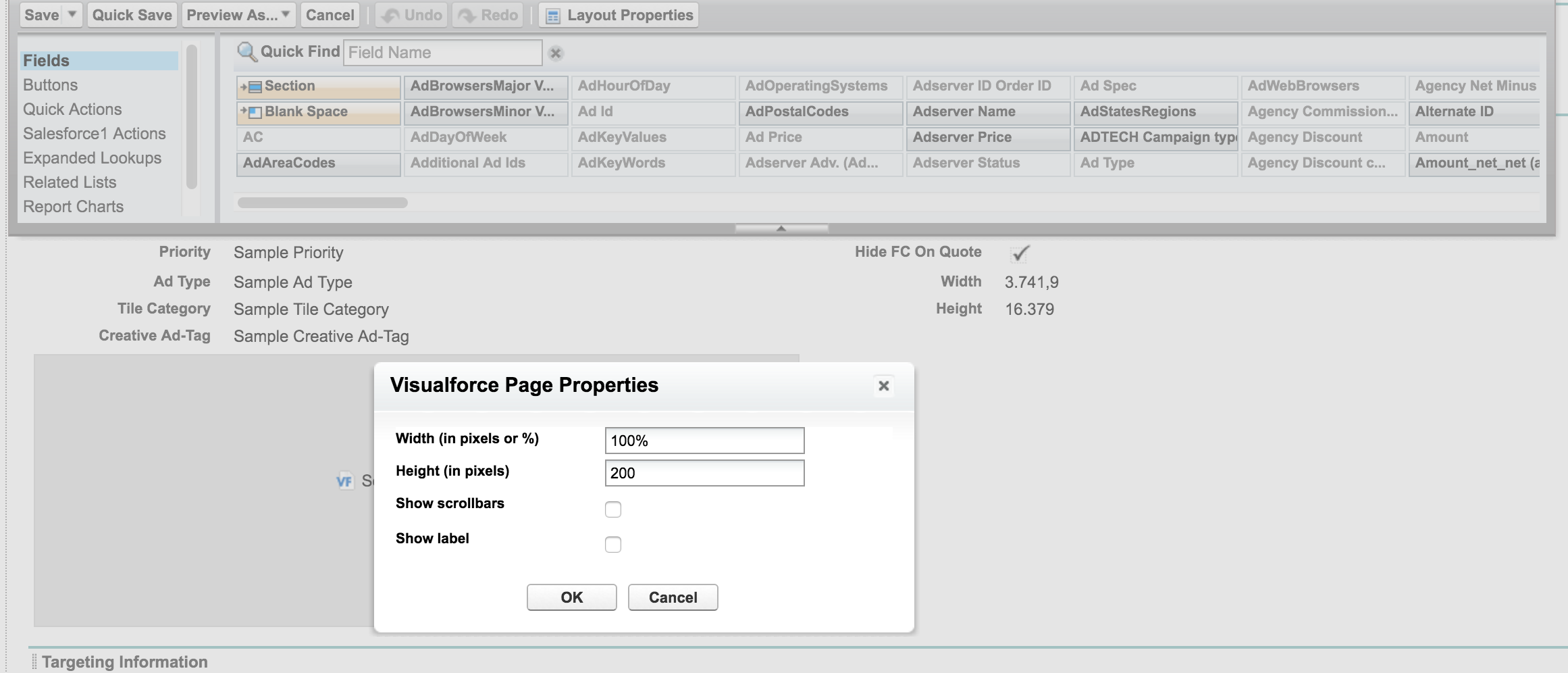 Image Added Image AddedSave the layout.
Run the report by clicking on the Run Report button in the layout.
|
...
 Image Added Image Added
|
...
The result might look similar to this:
|
...
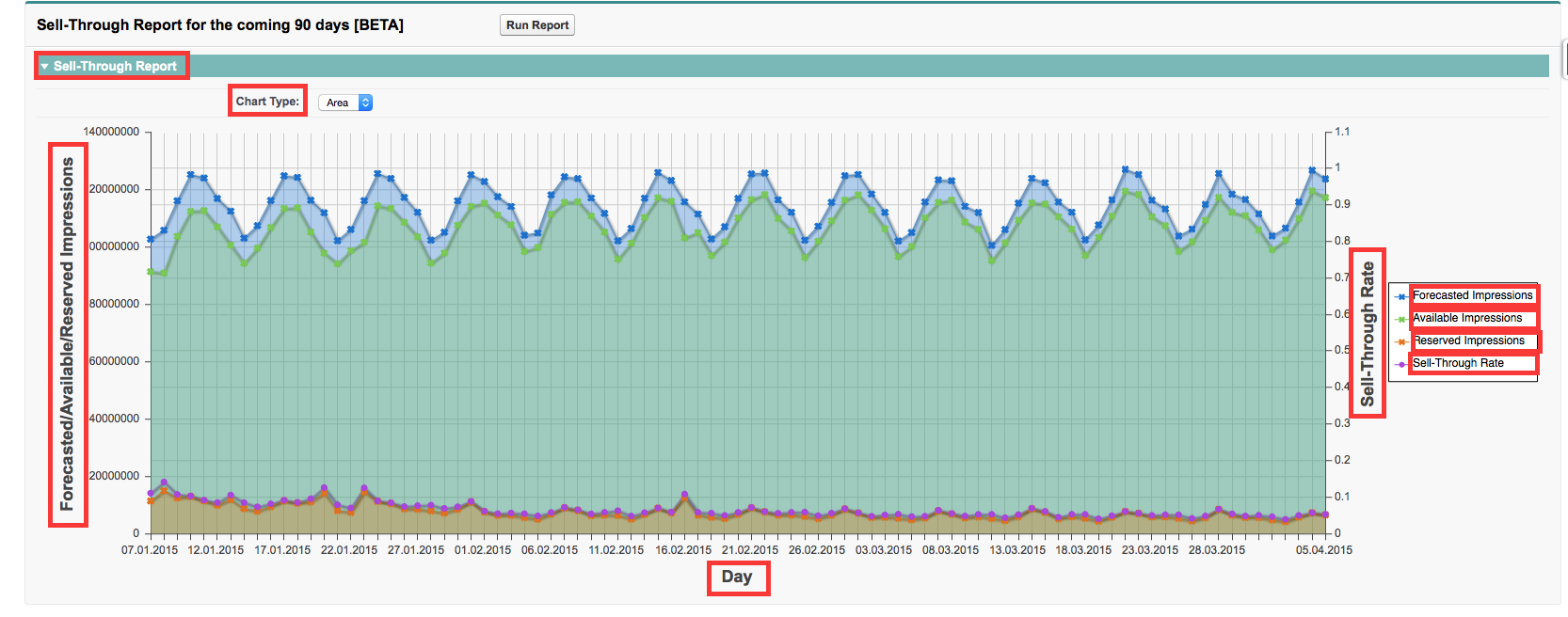 Image Added Image AddedYou can customize the following Custom Labels you find in the Setup under Create → Custom Label, search by Category "SellThroughReport". ButtonRunReport SellThroughReportTitle SellThroughReportResult SellThroughImpressionAxisLabel SellThroughRateAxisLabel SellThroughTimeAxisLabel SellThroughImpressionAvailable SellThroughImpressionForecasted SellThroughImpressionReserved SellThroughRate
| Note |
|---|
Please notice that before you can use this feature the a campaign item needs to be linked to |
dfp GAM by Ad Id. That means that you must submit the line item to |
DFP GAM successfully before you will get any data back. |
|