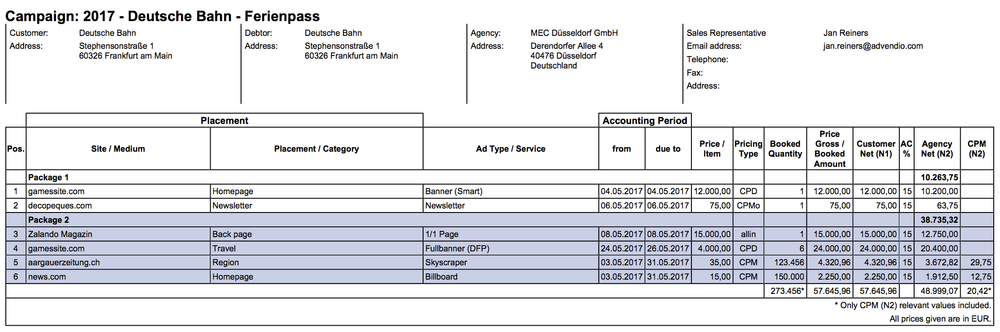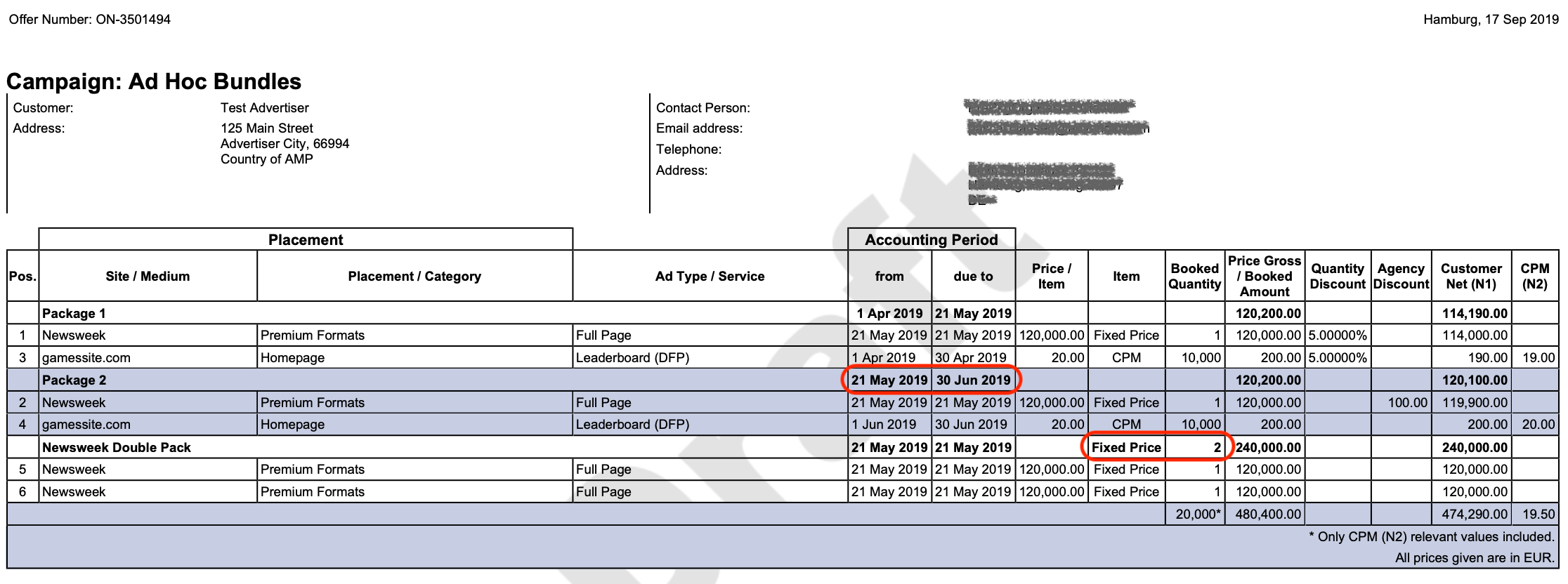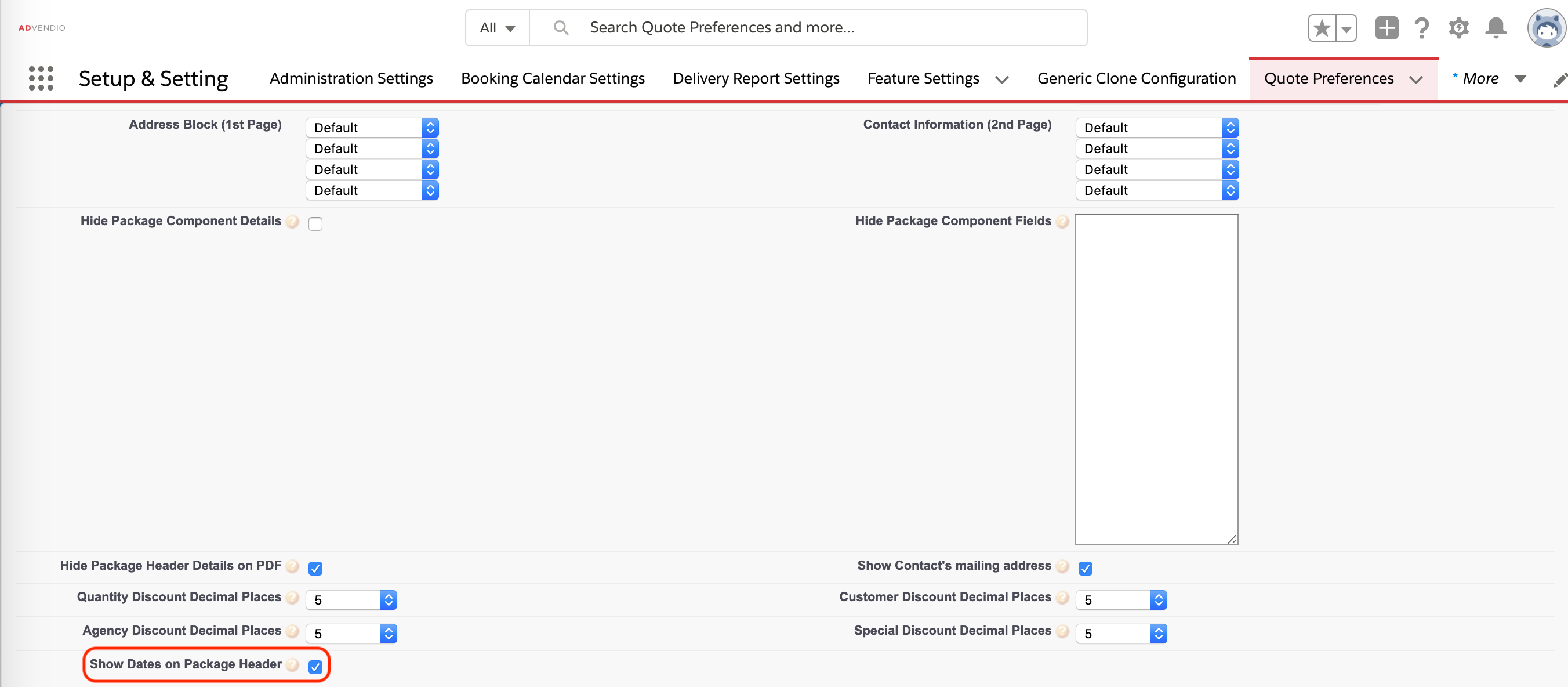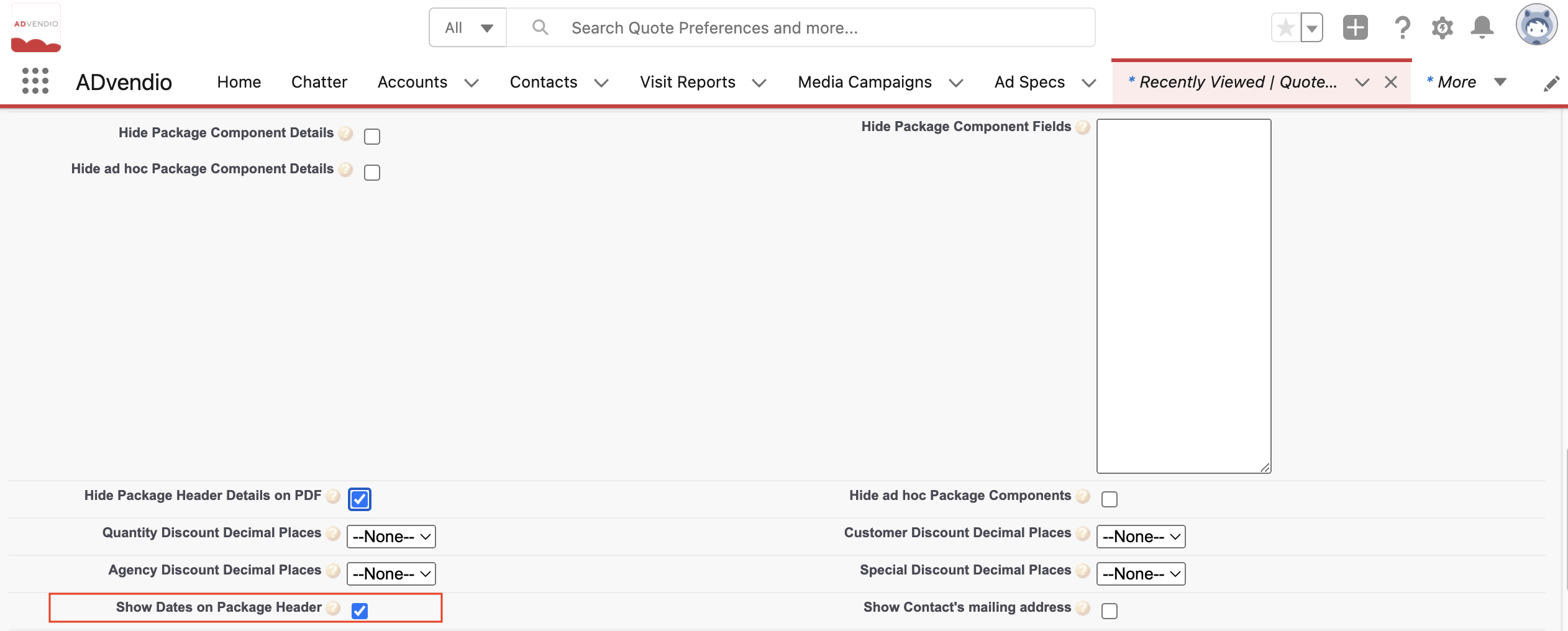...
If you need other standard picklist values please inform your administrator. This will lead to the following PDF:
Ad Hoc Package Header Information
We changed the header information at landscape PDFs in versions 2.107 and up. This means that the Billing Category and the Quantity are summed up if the Billing Category is the same amongst all components.
We changed the header information at landscape PDFs in versions 2.116 and up.You can now opt to show the Start and End Date of Ad Hoc Packages in the header information by marking the checkbox Show Dates on Package Header as true in either your Quote or Invoice Preferences.
Hide Components on PDF
You can now hide the components of your ad hoc package on the PDFs.
...
| Info |
|---|
Please take note that if the checkbox checked on the Quote preference / Invoice preference level but not on the Media Campaign level it will still be taken into account as checked. Therefore it makes more sense to decide for one of the two ways and not use both at the same time. |
Hide components on Media Campaign level
In order to hide the component you can simply check the box in your media campaign:
...
This will now only show the package header and sum up all discounts and amounts.
Hide components on Quote/Invoice preference level
In order to hide the components for all your offers/invoices of a specific preference you can simply check the box "Hide ad hoc Package Components" in your Quote Preferences or Invoice Preferences.
Hide Components details on PDF
In order to hide the component details for all your offers/invoices of a specific preference you can simply check the box "Hide ad hoc Package Component Detailsdetails" in your Quote Preferences or Invoice Preferences and specify certain fields for ad hoc package components. For more details please got to Manage Quote Preferences.