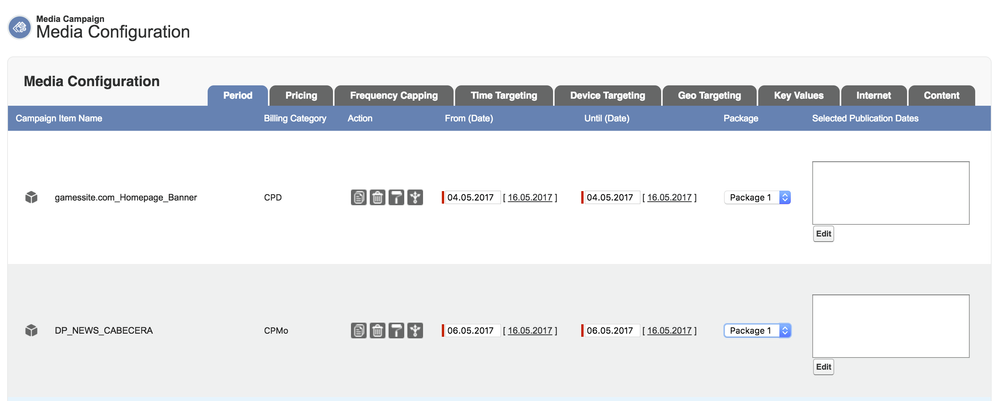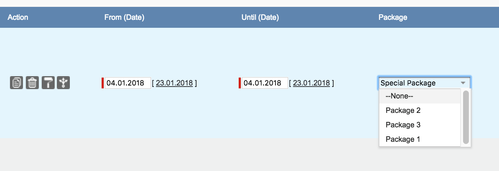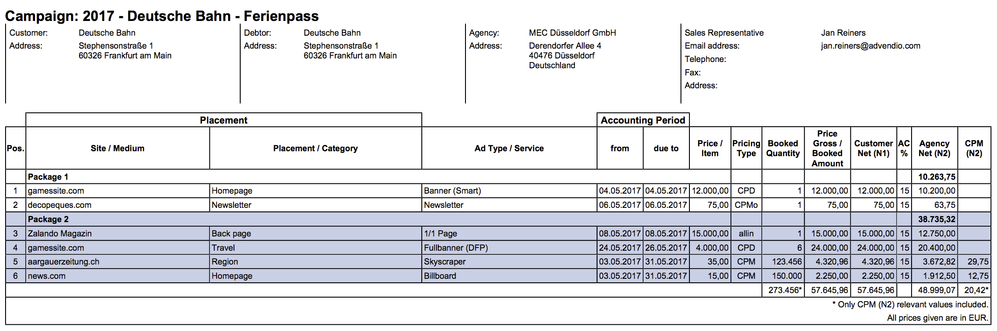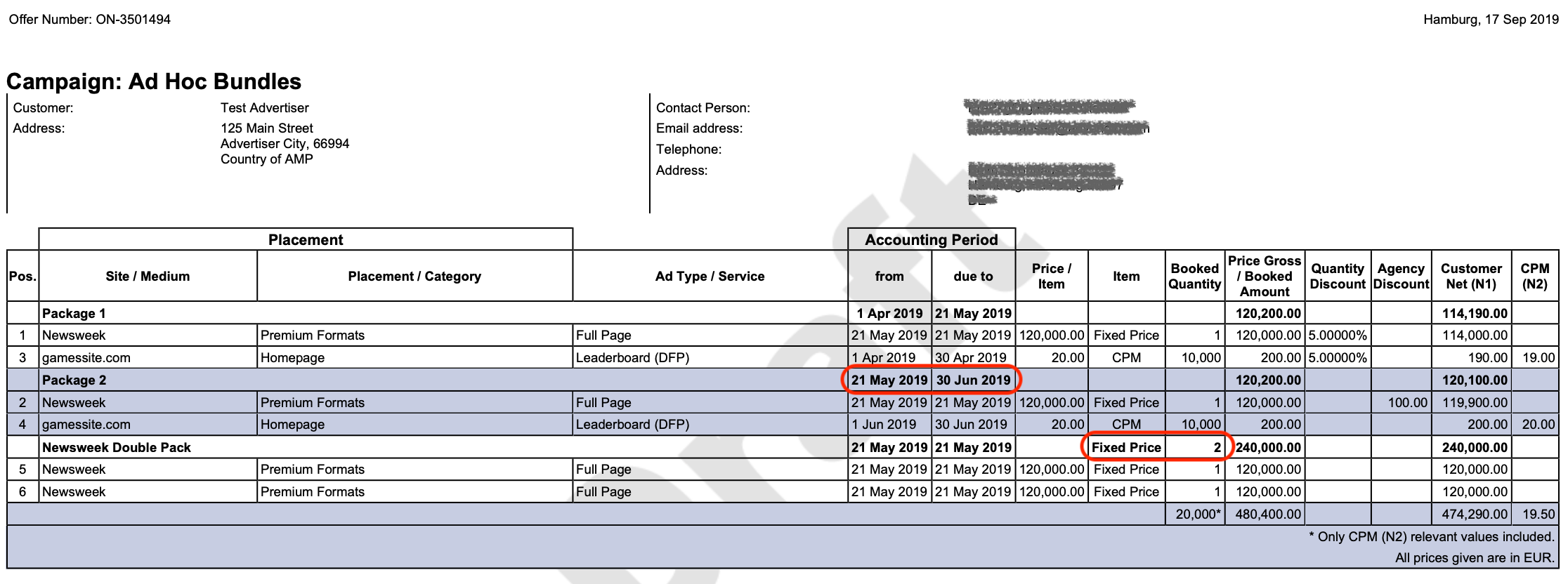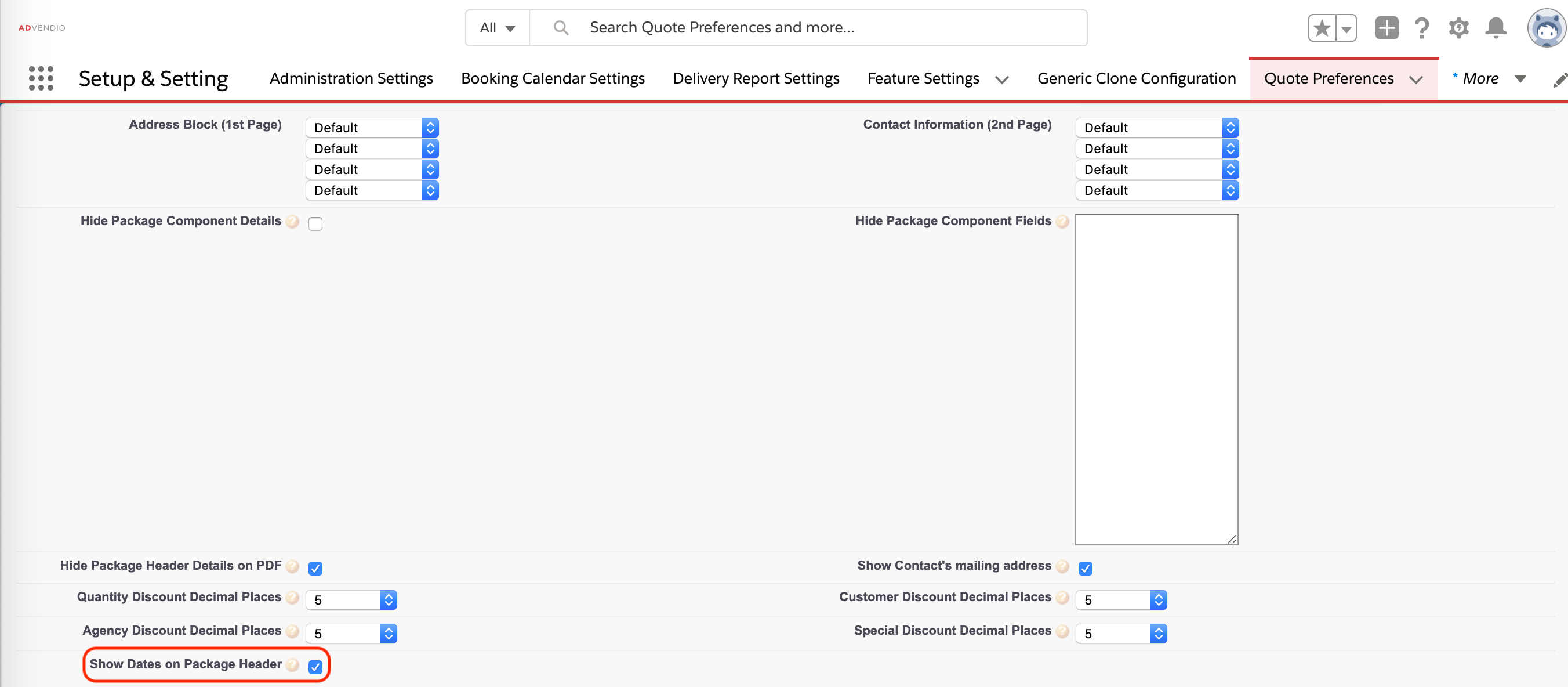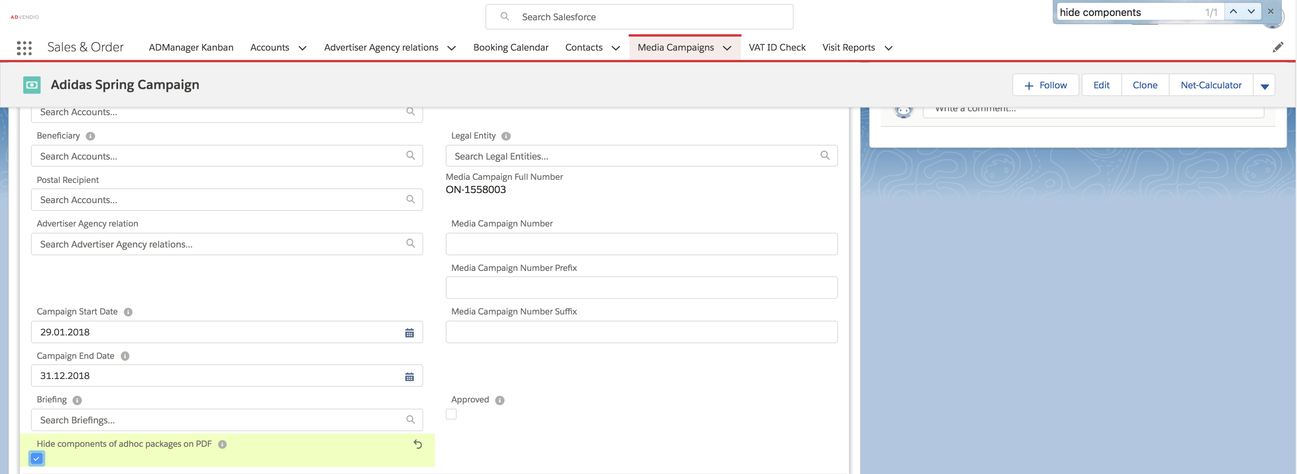Ad Hoc Packages are bundles of adspecs which are created by the sales user on the fly. You could also call them "immediate" or "impromptu" packages. They are not linked to a specific adprice and can be added to the pdf solely to give customers an overview or the impression to buy a custom package. If your administrator has enabled this function 7.2.2 Setup Media Configuration but adding the field "Package" to the layout. Then you will find the dropdown box Package in your media configuration.
If you choose to put two or more line items in an Adhoc Package choose the same package name
- from the picklist or
- type in your own package label (version 2.94 and up).
In this example above the user choose the predefined label "Package 1", in the example below the user typed the label "Special Package" into the dropdown box.
If you need other standard picklist values please inform your administrator. This will lead to the following PDF:
Ad Hoc Package Header Information
We changed the header information at landscape PDFs in versions 2.107 and up. This means that the Billing Category and the Quantity are summed up if the Billing Category is the same amongst all components.
We changed the header information at landscape PDFs in versions 2.116 and up.You can now opt to show the Start and End Date of Ad Hoc Packages in the header information by marking the checkbox Show Dates on Package Header as true in either your Quote or Invoice Preferences.
Hide Components on PDF
You can now hide the components of your ad hoc package on the PDFs.
To do this you can use 2 ways: on Media Campaign level or on Quote Preference / Invoice Preference level. Please see below how to use this.
Please take note that if the checkbox checked on the Quote preference / Invoice preference level but not on the Media Campaign level it will still be taken into account as checked.
Therefore it makes more sense to decide for one of the two ways and not use both at the same time.
Hide components on Media Campaign level
In order to hide the component you can simply check the box in your media campaign:
This will now only show the package header and sum up all discounts and amounts.
Hide components on Quote/Invoice preference level
In order to hide the components for all your offers/invoices of a specific preference you can simply check the box "Hide ad hoc Package Component Details" in your Quote Preferences or Invoice Preferences.