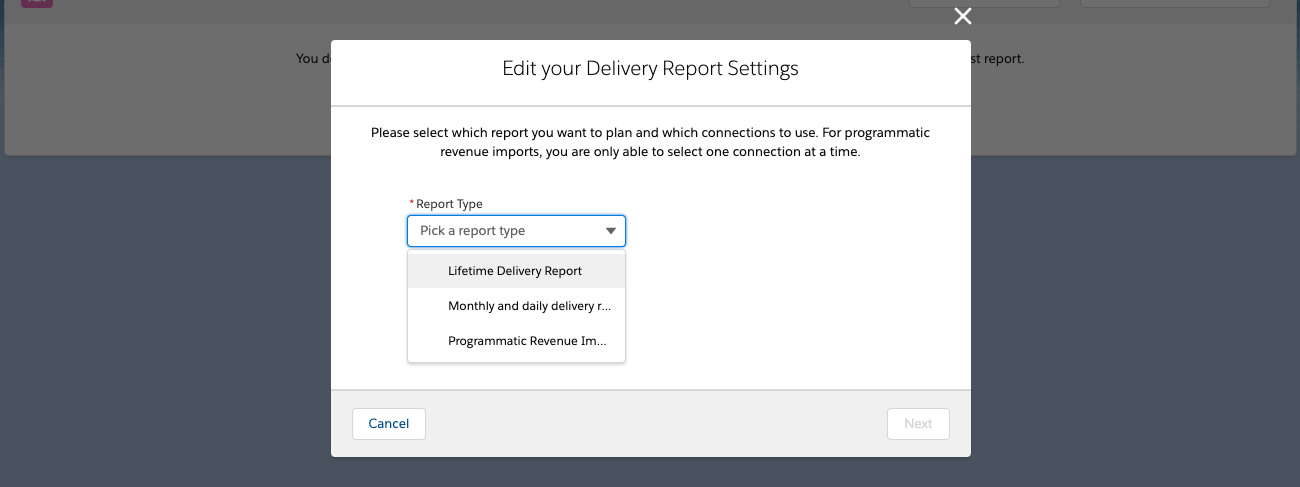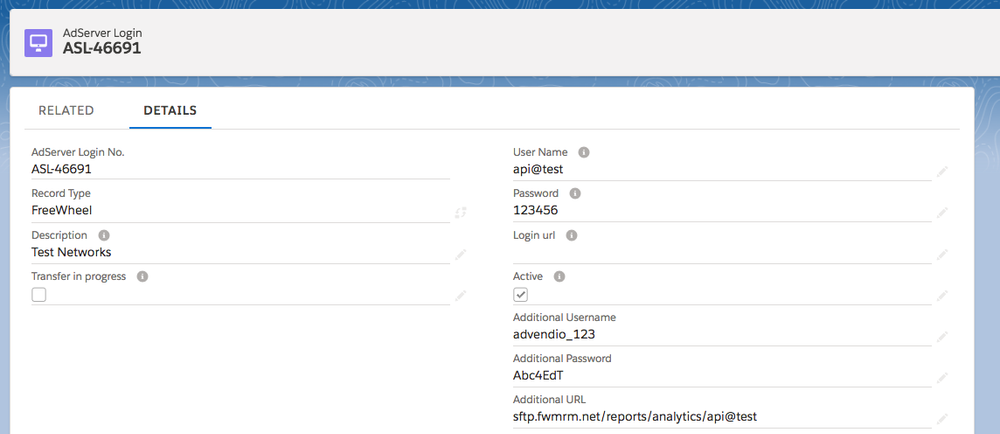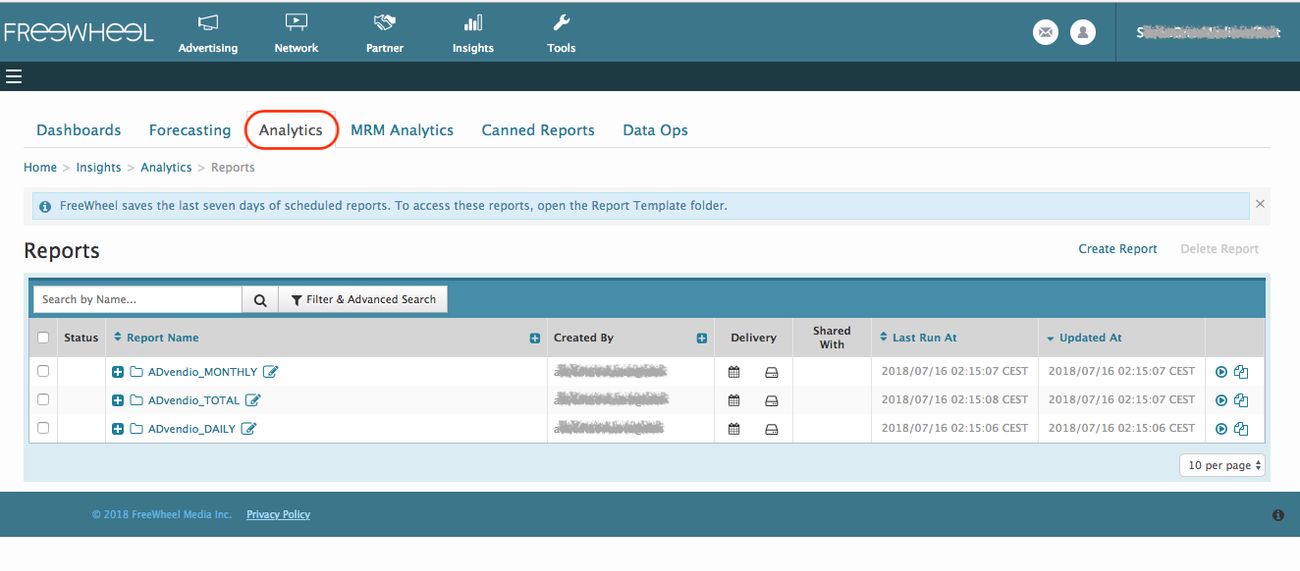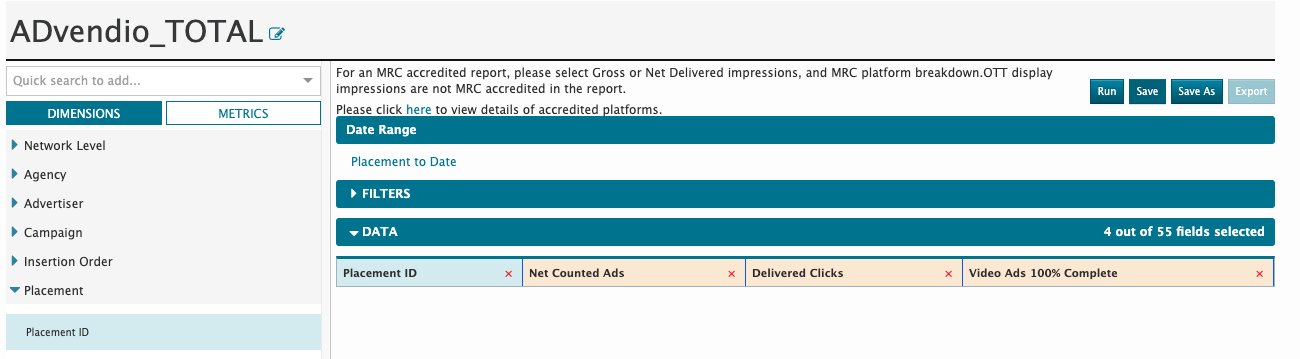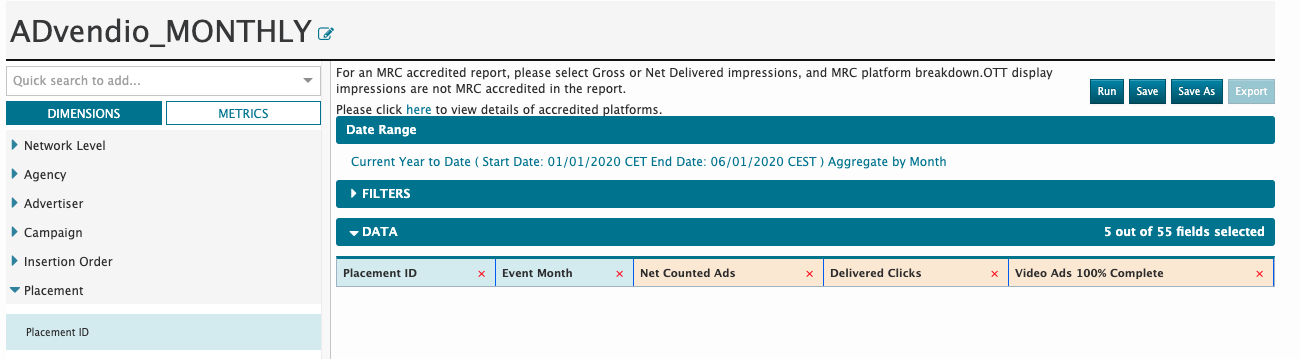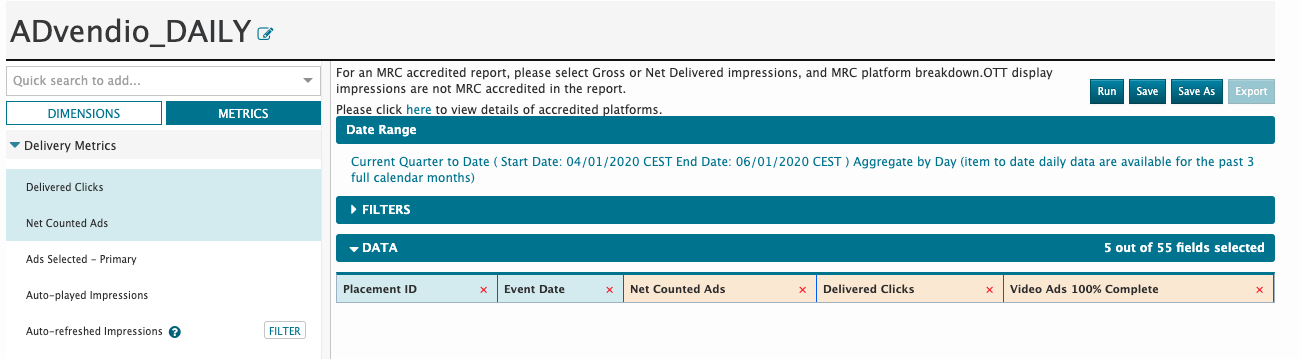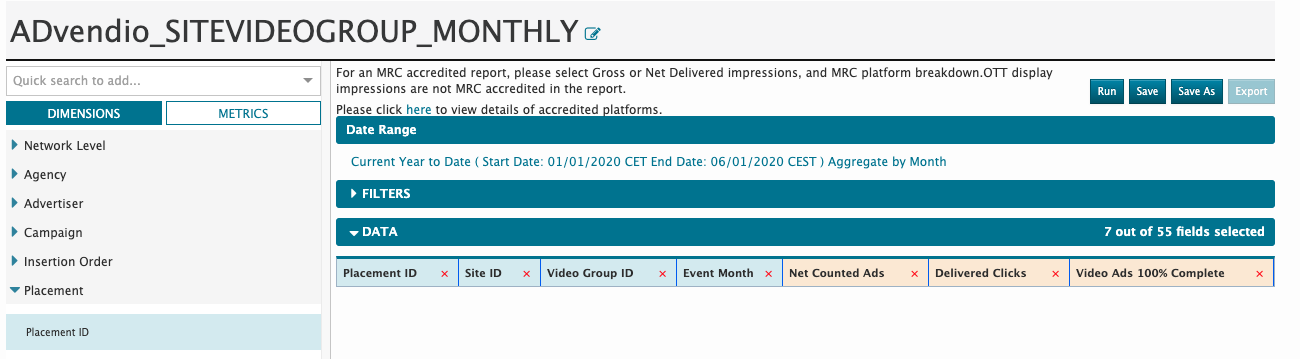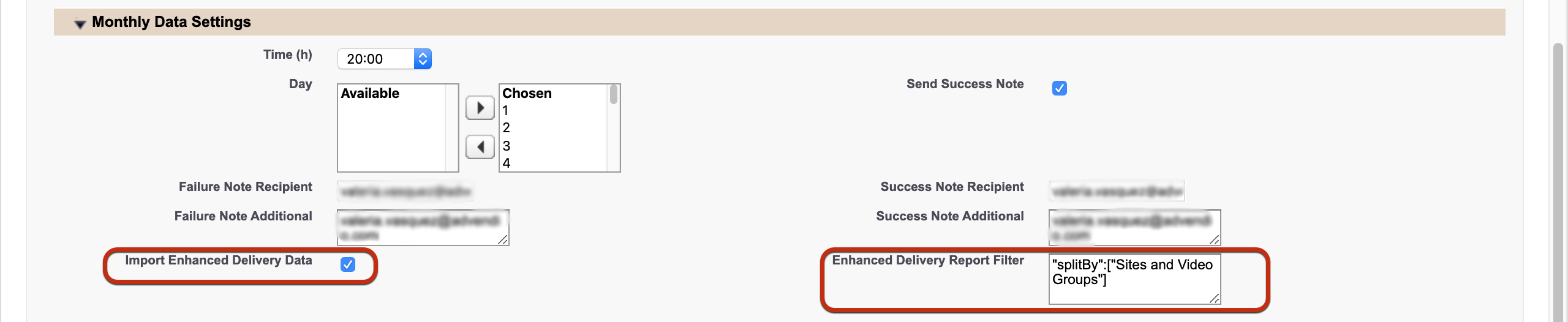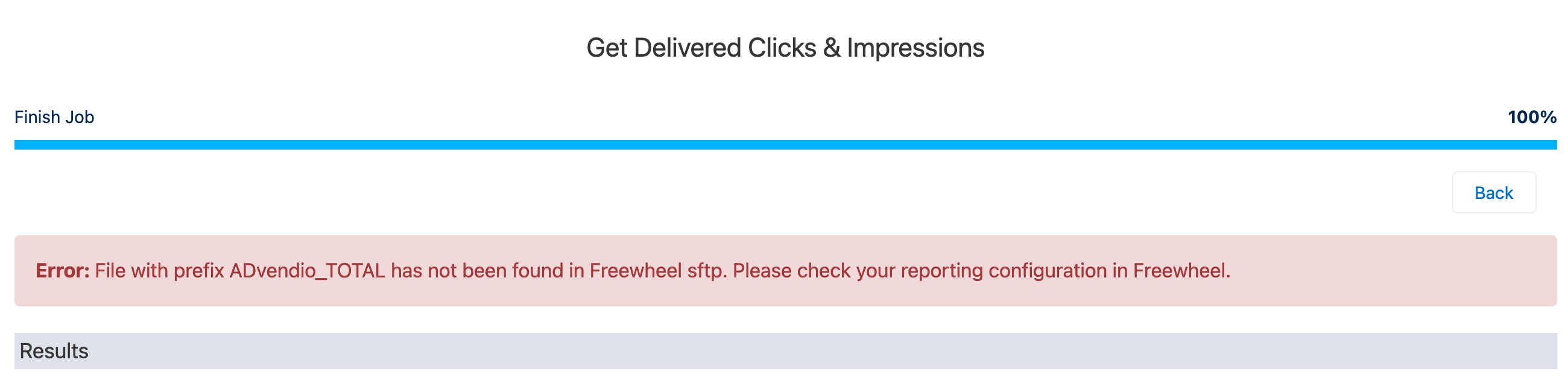Challenge
You are using the ADvendio Freewheel integration to push your Media Campaigns and Campaign Items directly into Freewheel. Once the campaigns are live, you would like to have an overview about their current performance. You want to see exactly how many Impressions, Clicks and Completed views have been delivered. This information is also needed once you plan to invoice your advertisers on actual delivered impressions.
How can you configure these reports for Freewheel?
Solution
Generally Delivery Reports are planned via our delivery report center, as with all other integrated systems. There you can schedule lifetime, monthly or daily reports. However contrary to other systems, Freewheel requires some additional steps in order to make this work.
Required Login Credentials and Access for ADvendio Gateway
First step is to get the login credentials to the Freewheel sftp. Those differ to your regular API credentials. Freewheel saves it's delivery reports on a dedicated sftp, hence we need to configure this connection in order to import them into ADvendio.
| Warning |
|---|
In order to set this feature up, please directly contact your ADvendio account manager or ADvendio technical consultant to share login information. Unfortunately FreeWheel doesn't allow any other way to access the Freewheel servers. You will need the login credential to the Freewheel sftp. If you don't have these information already, please ask Freewheel support for help. |
ADvendio will need the ftp Name to set up the connection, before you can further proceed. 7.3.7.6 Breaking Change: Freewheel Reporting for delivered Impressions
2 AdServer Login
If you have done the first step above move on to add extra data into your adserver login.
Once you know the username, password and URL to the Freewheel sftp, you need to save them in your connection record in ADvendio:
| Note |
|---|
Attention: Please verify that the sftp user and password are correct, by logging ftp client or similar to be sure, because sometimes our check login feature doesn't seem to receive proper results when the password is not correct. → We're currently investigating this issue. |
...
Create Reports in Freewheel
| Note |
|---|
Currently ADvendio can only work with the following locale formats for a monthly / daily breakdown: Dates: YYYY-MM-DD DD/MM/YYYY Numbers (Impressions, Clicks ect.) stop (.) as decimal separator and comma (,) as thousands separator (e.g. 1,000.00) Please make sure that your analytics locality settings in Freewheel meet these, else the monthly and daily delivery reports won't work. |
Create the following report to ensure that all relevant data can be imported. Please use exactly naming for the reports but . The order of the used fields is not relevant. Also ensure that the reports will be scheduled at FreeWheel Analytics (not the old MRMA) timed closely to the Advendio Import schedule.
Version 2.106 and up
| Warning |
|---|
Breaking Change As described in the 6.35 Release Brief by Freewheel, there is a critical change in regard of the metrics used for Impressions in reporting. What in the past was "Net Delivered Impressions" is now "Net Counted Ads". In order to react to this change, you will need to install a patch from ADvendio and change the ADvendio related reports within Freewheel. See also, for a detailed description of the steps to undertake: |
The Delivery Reports for Freewheel will now also include completed views (written into field video metric). These will then be used to invoice CPCV positions, instead of the Delivered Impressions (used as default for CPM)
To use certain ADvendio features, you need specific reports created in Freewheel:
- For Lifetime Delivery Data: The ADvendio_TOTAL Report
- For Monthly Delivery Data (especially for invoicing): The ADvendio_MONTHLY Report
- For Daily Delivery Data: The ADvendio_DAILY Report
- For Enhanced Delivery Data: The ADvendio_SITEVIDEOGROUP_MONTHLY Report
Total (Lifetime Report)
Report name: "ADvendio_TOTAL"
- Columns: "Placement ID", "Delivered Clicks", "Net Counted Ads", + "Video Ads 100% Complete" (Version 2.106 and up)
- Date range: Placement to Date
- Report Aggregation Level : Aggregate over the entire time period
3.2 Monthly
Monthly Reports
- Report name: "ADvendio_MONTHLY"
- Columns: "Placement ID", "Event Month", "Net Counted Ads", "Delivered Clicks", + "Video Ads 100% Complete" (Version 2.106 and up)
- Date range: Current Year to Date
- Report Aggregation Level: Aggregate per month
3.3 Daily
Daily Report
- Report name: "ADvendio_DAILY"
- Columns: "Placement ID", "Event Date", "Net Counted Ads", "Delivered Clicks", + "Video Ads 100% Complete" (Version 2.106 and up)
- Date range: Past 7 days
- Report Aggregation Level : Aggregate by day
Video Group and Sitebased breakdown (
monthlyFor Enhanced Delivery Data)
| Info |
|---|
This report is available with version 2.124 for more information on how to use this report, see also Section 5. below |
- Report name: "ADvendio_SITEVIDEOGROUP_MONTHLY"
- Columns: "Placement ID","Site ID","Video Group ID", "Event Month", "Net Counted Ads", "Delivered Clicks", + "Video Ads 100% Complete"
- Date range: Current Year to Date
- Report Aggregation Level: Aggregate per month
Schedule Reports and send them to the Freewheel ftp
After the reports have been created, you will need to schedule them and send them to the Freewheel ftp in order for ADvendio to access the data.
...
Once this is done, follow the steps to 5.3.3 Schedule Delivery Data Reports (Legacy Feature2 How to schedule and manage Delivery Reports / Programmatic Data Imports from AdServers, SSPs, DSPs (new interface) in ADvendio, and the Freewheel Delivery Data will be imported into your system. For testing purposes, you can also pick a Campaign Item with a Placement ID, which is part of the reports you created and click the "get delivered clicks & impressions" button which is part of the 4.2.4 Campaign Item Buttons and Functions.
5. Enhanced Delivery Data - Reporting by Site and Video Group
If you want to have more details on your Freewheel reporting, we now allow you to use a breakdown by Site and Video Group for your delivery data. What does this mean? For every month you can see for each of your Campaign Items, what has been running for each Site in combination with each Video Group.
Those will then be imported as enhanced delivery data:
What you see here is the following:
AdServer ID: the Site on which the impressions, views ect. were running
Secondary AdServer ID: the Video Group to which the viewed video belongs
Month: The according month (data will be aggregated on a monthly base)
| Info |
|---|
If not all videos in your Freewheel network are assigned to Video Groups that's no problem. If there is no Video Group applicable the Secondary AdServer ID will simply remain empty. |
You can use these data to gain more detailed insights on where your Campaign Items delivered, but also you can use it to distribute your revenue according to these information and use it in our external accounting interface.
So how to do you configure this report?
1.) To gather the data you will need to make sure, you have sufficient access rights to the following objects and all related fields:
- Enhanced Delivery Data
- AdServer IDs
Maybe your System Administrator needs to enhance the page layouts to show the specific fields. For more details about what information from Freewheel is stored where, see also the mapping below.
2.) Configure and schedule the report in Freewheel according to the description above.
3.) Schedule Delivery Reports
Open the App Launcher → Delivery Report Settings
there go to the section Monthly Data Settings
Set the time schedule according to your needs and make sure to check the box Import Enhanced Delivery Data. For the Enhanced Delivery Report Filter, please enter the following: "splitBy":["Sites and Video Groups"]
Click Save and then everything is done!
...
For the Video and Sitegroups breakdown, you will need to schedule an enhanced delivery report. This can be added as setting to your monthly delivery import, you need to make sure to enter the following as Enhanced Delivery Report Filter: "splitBy":["Sites and Video Groups"]
What happens when there is a problem with the Reports in Freewheel? (Error
If there is a problem in Freewheel, ADvendio may return one of the following error messages in the UI or in the result mail sent by ADvendio:
- Error: File with prefix ADvendio_TOTAL has not been found in Freewheel sftp.
- Error: File with prefix ADvendio_MONTHLY has not been found in Freewheel sftp.
- Error: File with prefix ADvendio_DAILY has not been found in Freewheel sftp.
- Error: File with prefix ADvendio_SITEVIDEOGROUP_MONTHLY has not been found in Freewheel sftp.
This means that the required report file, could not be found in your Freewheel sftp. Please check your configuration closely, to see if you set up all required steps as described above. If you just recently created the configuration, it might be that required report did not run yet and thus the data is not yet synced to the sftp, this should be solved the following day. Also make sure that the spelling of the report names is exactly the same (including upper and lowercase letters)
Setup
There are no additional setup steps required to make this feature.