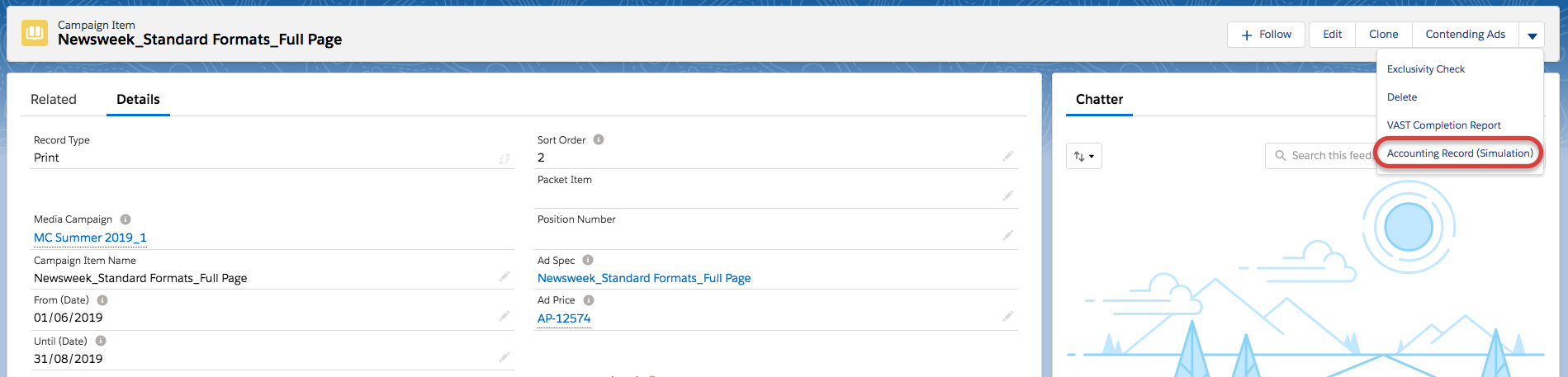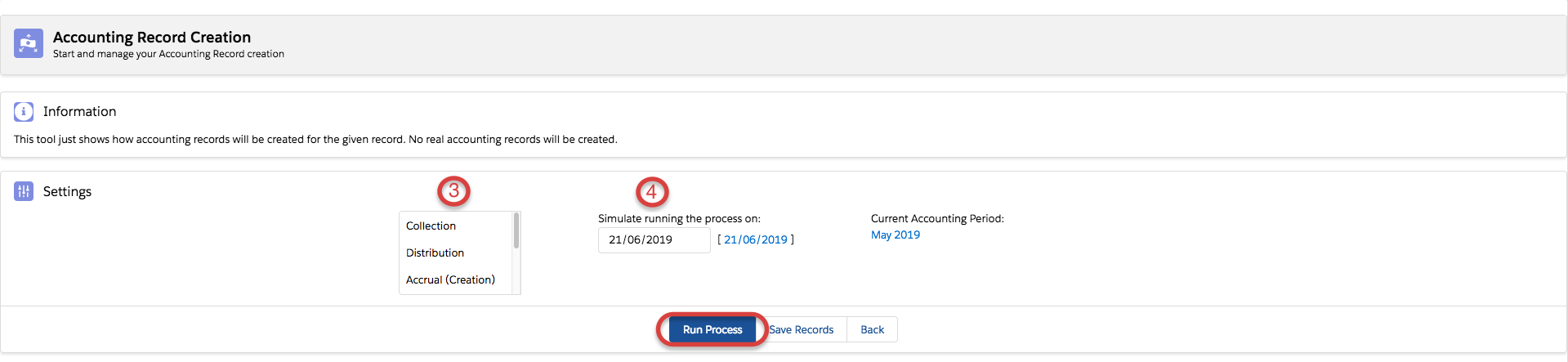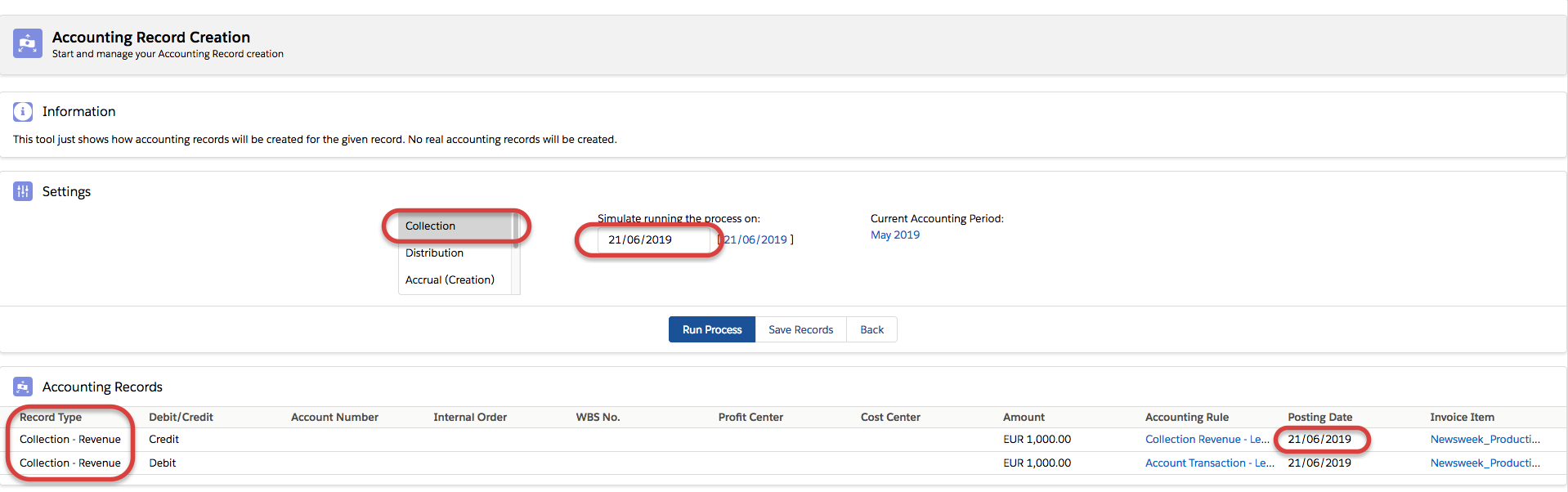ADvendio offers you three test buttons for Account Record Creation. These buttons are located on Legal Entity, Campaign Item and Invoice Item level. These buttons give you the option to simulate the Accounting Record Creation process and to optimise your rules before using in production.
In order to carry out this testing, your admin will need to add the relevant buttons to the layout of the Legal Entity, Campaign Item and Invoice Item objects in Lightning/Classic and offer this function to the appropriate user profiles to simulate the batch run.
Before being able to run any simulation or carry out any testing, you need to create your 6.5.1 Accounting Rules and set up and assign the relevant 6.5.2.1 Accounting Periods.
Legal Entity
You can simulate Accounting Record creation for an entire legal entity. This will simulate which Accounting Records would be created for that legal entity given the Accounting Rules in place and the process selected.
- Navigate to the Legal Entity which you would like to test
- Click on Accounting Record Generation
- Change the simulated execution date if you want (default is the present date)
- Select the Accounting Record Process you want to simulate
- Change the batch size if necessary
- Select whether or not you want to save the records generated by this process (Should I add a note here about implications of this? These can be deleted right?)
Note: the Accounting Period is set by default to be the next open period - Click Start
- The job now runs in the background and you will receive an email with a log file which details the successes and errors of the process
- If you opted to save the records, you can find your newly created records under Accounting Records
Campaign Item and Invoice Item
You can simulate Accounting Record creation for a particular Campaign or Invoice Item. This will simulate which Accounting Records would be created for that Campaign or Invoice Item, given the Accounting Rules in place and the process selected.
- Navigate to the Campaign Item which you would like to test
- Click on Accounting Record (Simulation)
- Select the Accounting Record Process you want to test
- Change the simulated execution date if you want (default is the present date)
Note: the Accounting Period is set by default to be the next open period - Click Run Process
- The process will run and you will see which Accounting Records would be created for this process
- If you want to save the records you see, click Save Records
- These records can be found under Accounting Records