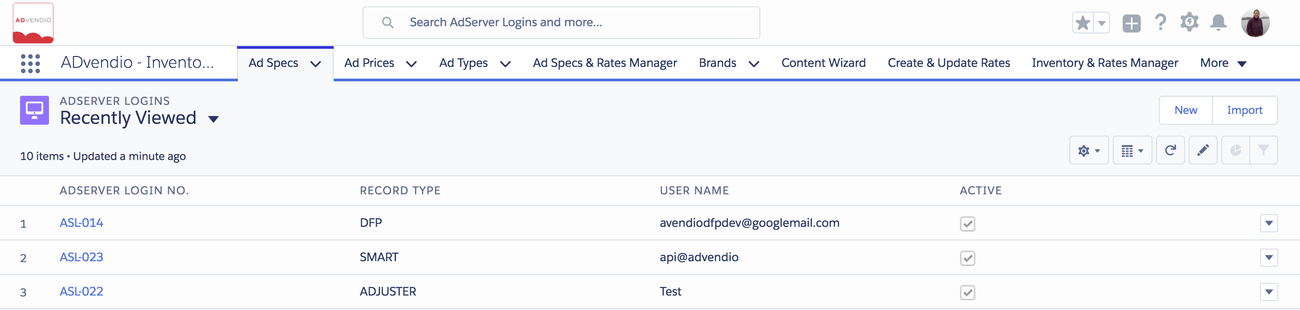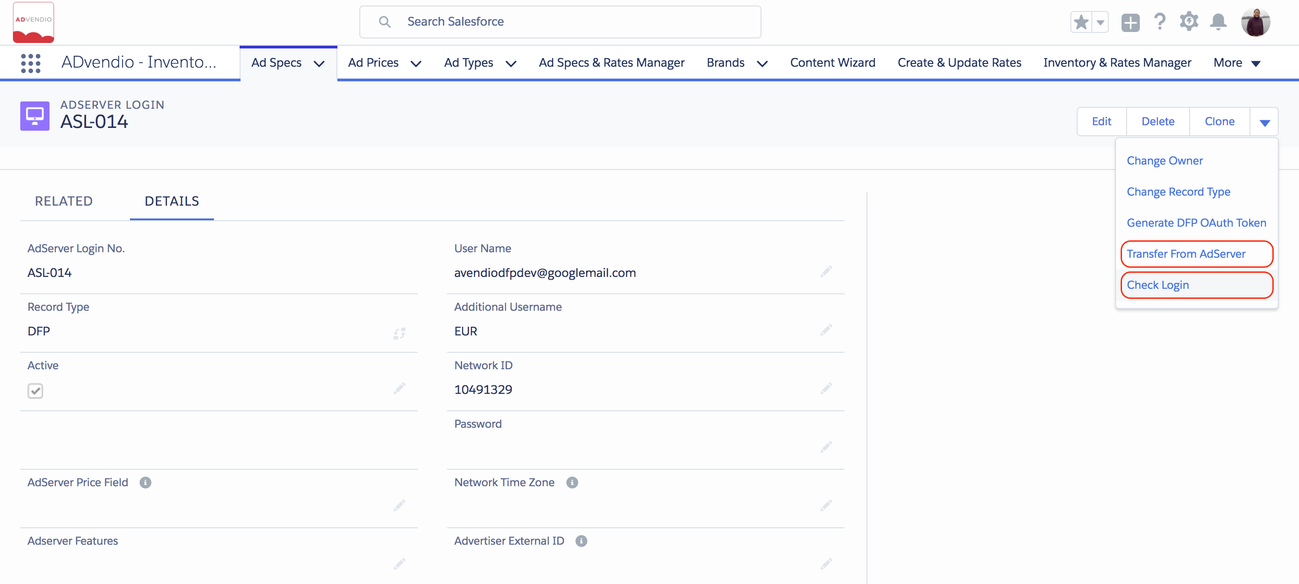Before working with Advendio and directly pull and push data from and to your AdServer make sure your Administrator has configured the Adserver Login Record. Navigate to the App Launcher and Search for AdServer Login or You find it in the Overview Tab in Section AdServer Interface. More details here
The selected root page could not be found.
Open Ad Server Login
Under the AdServer Logins tab, you will find the list of existing records (usually just one!). Click the ad server login number to open the record.
Connect Login to Ad Server
When opening an ad server login, you are able to establish the connection to your ad server and transfer essential information from the ad server to ADvendio.com.
- Click the custom link Check Login to test the connection.
- If the connection works, you can proceed to transfer from adserver using the other button. Afterward, the result page displays exactly how many items have been transferred to your system. These items are then displayed in related lists under the ad server login record.
Please note:
- DFP: Click on "Generate DFP OAuth Token" to complete the login credentials for the API access.
- The Ad Server AOL ONE (ADTECH) requires an SSL certificate that needs to be implemented in our API. When connecting to the AOL ONE servers, this certificate is used to identify the client. In return, the AOL ONE servers identify themselves by sending their own public server certificate. This is called the “SSL handshake”. Please contact AOL ONE to get your certificate and send it to ADvendio. You can also find more details in the AOL ONE API - Getting Started Guide.
- SMART users, please
- request a web-service API login. Your normal GUI Smart login will not work.
- As your Forecast API is set to Rest you have to also request a separate "Forecast" API login which you enter as an additional login into the login formula and
- a network ID which you fill into the corresponding field also in the login record.
- SMART users, please
- Check your error messages: 7.8 Error Messages