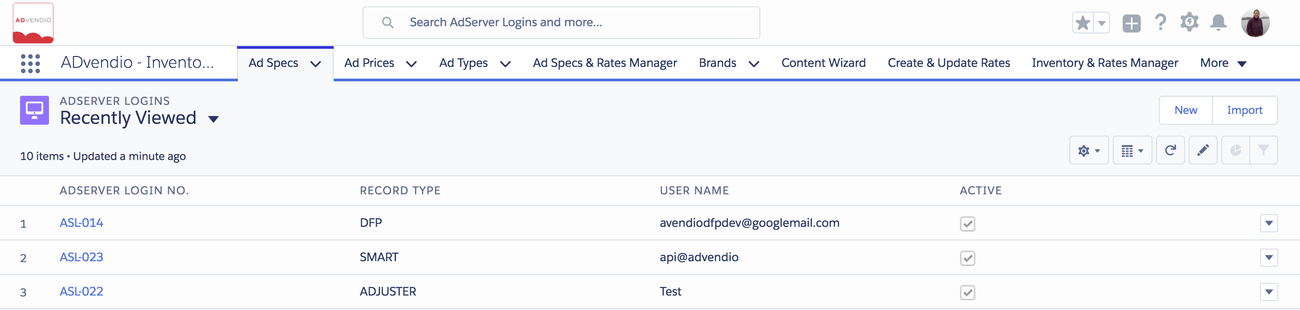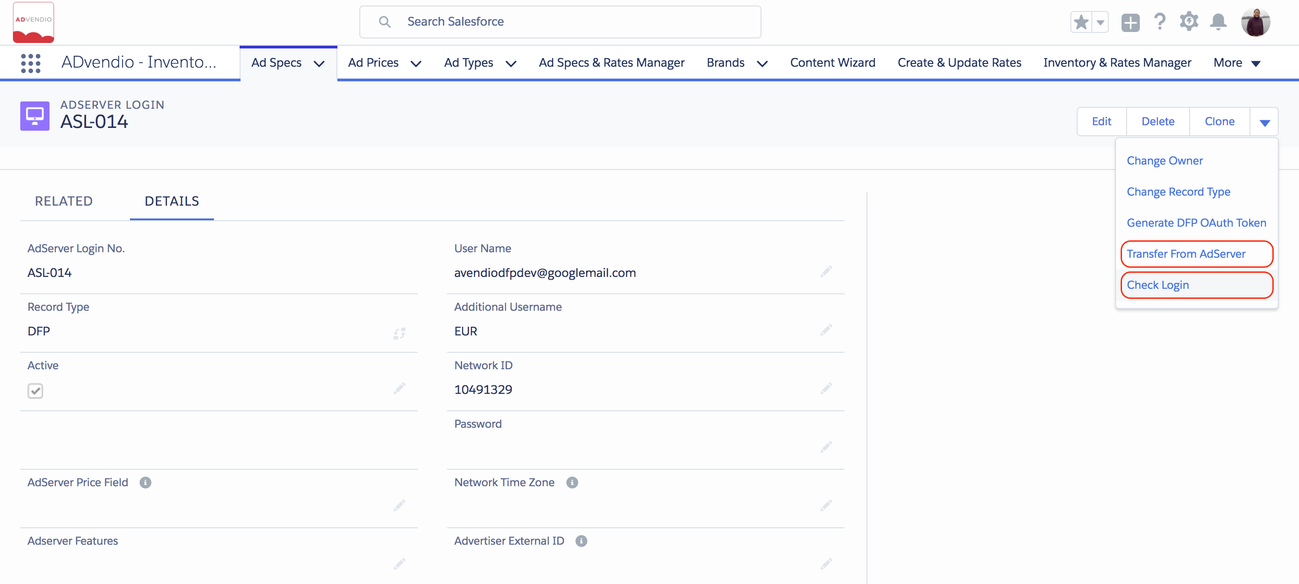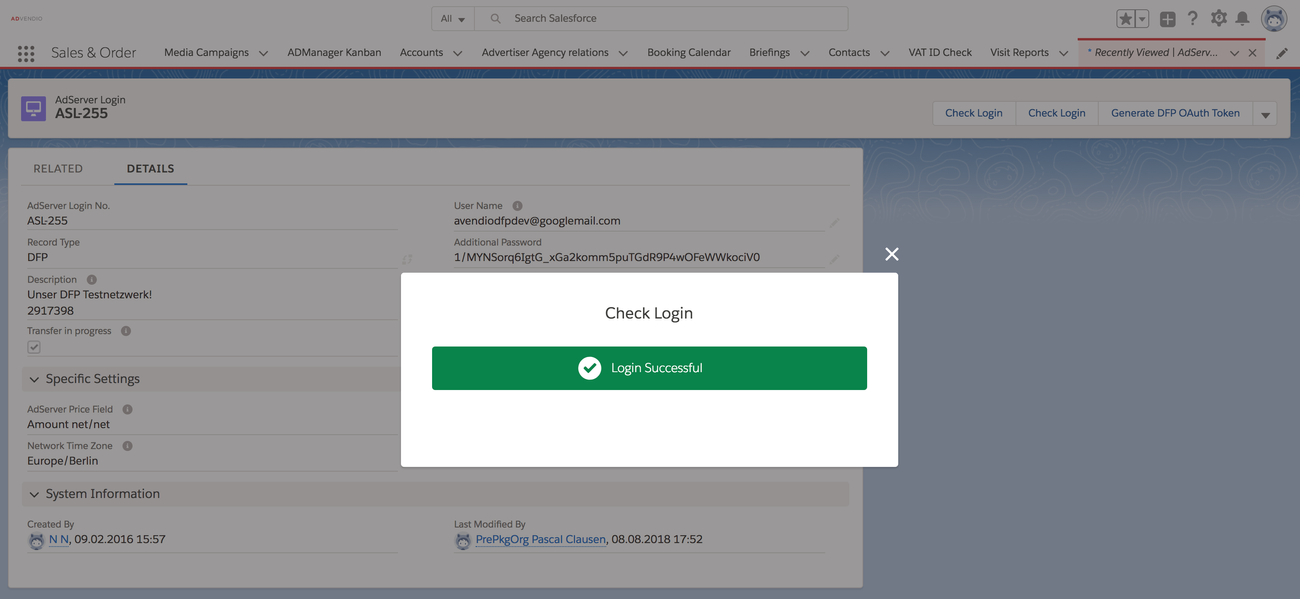3.5.1 Ad Server Login
Before working with Advendio and directly pull and push data from and to your AdServer make sure your Administrator has configured the Adserver Login Record. Navigate to the App Launcher and Search for AdServer Login or You find it in the Overview Tab in Section AdServer Interface. More details here
- 7.3.1 Create a Connection with a Third Party System (e.g. AdServer, DSP, SSP)
- 7.3.2 Transfer Data from the AdServer
- 7.3.3 Adserver Name for Campaign items
- 7.3.4 How to Configure "Update Ad-Status in AdServer" for Campaign Items
- 7.3.5 Technical AdServer Mappings
- 7.3.6 How to change the version of the ADvendio Gateway you're using (ADvendio Connect / Gateway Service Version)
- 7.3.7 AdServer Related Emails
- 7.3.8 Which permissions and rights are needed for a user to access ADvendio Connect and the integration of third party systems?
- 7.3.9 How to import custom delivery data metrics from our connected systems into ADvendio?
- 7.3.10 How to bring rates and pricing information like eCPM or CTR into ADvendio from external systems?
- 7.3.11 [Integrations Guide] for Connections: AdServer and Third-Party System Features, Functionality, and Setup
- 7.3.12 [Integrations List] for Connections
- 7.3.13 ADvendio Connections - Supported Third-Party Integrations, Integration Types and Levels
- Using the Network ID in Connection Records
Create Ad Server Login
Navigate to the App Launcher → AdServer Logins tab. Click on new and add the required data or click on the ad server login number to open the record.
To set up your AdServer Login correctly check the requirements here 7.3.1.1 Which Login User do I use to create Login records?
Check Login
When opening an ad server login, you are able to establish the connection to your ad server and transfer essential information from the ad server to ADvendio.com. To make sure the connection is working click the link Check Login.