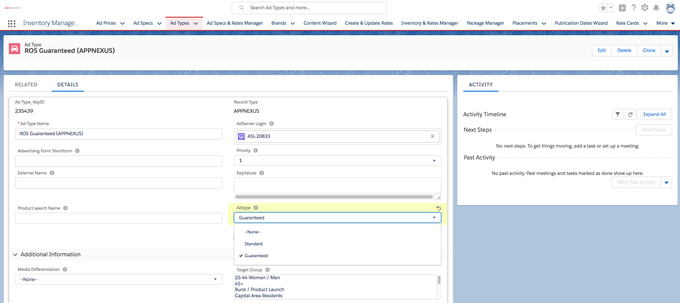Integrations | Xandr |
|---|---|
License | Connect |
Roles | Product Manager - Product Manager / Sales Support / Marketing ; Order Manager - Fulfilment |
Challenge
To streamline sales processes and allow Sales Reps and Order Managers to simply pick products for their Campaign Items which contain the right settings to send over to an external system like an Adserver, there needs to be a certain preconfiguration done.
Usually those products are Ad Specs which consist of the medium / site where an ad runs and the specific format (ad type).
The Ad Type will contain numerous technical and format settings, which will be send automatically to an external system, together with the Campaign Item.
How can these Ad Types be created? And which settings for Xandr can and need to be done on an Ad Type in order to make it work?
Solution
When creating Ad Types for Xandr make sure to fill the following fields and see the table below, which fields equals which settings in the AdServer.
Some of the settings below, can later be overwritten for single Campaign Items by the Sales or Fulfilment Team, if the situation requires this.
Here is a list of all the settings which can be overwritten: 4.2.5.6 How to overriding Item Type and Goal settings from your Ad Type on Campaign Items(Ad Type, Goal Type, Goal Percent / Quantity)
Field | Instructions | |
|---|---|---|
| 1 | Name | Enter your Ad Type name |
| 2 | Record Type | XANDR (APPNEXUS) |
| 3 | Priority | (Default setting) When Delivery Type on your Campaign Item =
|
| 4 | AdServer Login | You login record - read 7.3.1.1 Which Login User do I use to create your Login record. |
| 5 | Adtype | Options to choose from:
|
| 6 | Goal Type | The type of the goal for a campaign item. It defines the Lifetime Budget setting for a campaign item. You can choose between
When you choose Custom Budget it will be set to the quantity of your Campaign Item. With 2.119, you can override these setting on Campaign Item level |
| 7 | Secondary Goal Type Currently only for Standard Line Items | Used to set the Daily Budget of a Campaign Item. It can be set to:
When you choose Custom Budget make sure to use it together with the Secondary Goal Quantity in the Campaign_Item (The quantity of the secondary goal for a campaign item. It defines the goal number of impressions for the campaign item to be reached). Be aware that the combination of Goal Type = Unlimited and Secondary Goal Type = Pace Lifetime Budget is not possible. If you choose this combination the item will be pushed with Budget = Unlimited. If you set a custom daily budget, we currently automatically set it to "Spent as fast as possible", if you prefer to pace evenly, this needs to be set manually in Xandr. AttentionTo enable the modification of the secondary goal type, you might need to ensure the following configuration:
With 2.119, you can override these setting on Campaign Item level |
| 8 | Goal Percent | Should be used for
Here you can enter the percentage of total impressions of your network which you use for the Exclusive. If the field is left empty ADvendio will push 100% if AdType is of type Exclusive (Share of Voice) . The value on Campaign Item is overwriting AdType settings. |
| 9 | Delivery Type | Picklist that steers the delivery type (Guaranteed Line Items)
|
| 10 | Delivery Rate Type | Used to set the Daily Pacing Allocation of your Augmented Line Items, the picklist can either be:
if nothing is set in ADvendio, we will use the evenly pacing setting as default. |
| 11 | Roadblocking Type | Used to configure the roadblocking settings for your item. If you leave this field empty, no roadblocking will be applied. Else the following values are available, which set up the related values in Xandr (Appnexus).
|
| 12 | Master | Only used for Items of the type = Guaranteed The selected slot sizes (e.g. 1x1, 728x90...) will be transferred as Ad Sizes. You can select one or more sizes. If nothing is set, "Any Size" will be set in Xandr (Appnexus). |
| 13 | Forecasting Slot | Only used for Items of the type = Guaranteed Use this to select a different Ad Size for the Forecasting. Attention when the Forecasting Slot is set, the master will be ignored during Check Availability. The Forecasting Slot will however not be used during "submit to Adserver" |
| 14 | Report Slot (Impressions, Clicks & Viewed AI) For Roadblocking Items | The Report Slot can be used in combination with the Roadblocking. If nothing is set, Impressions from each creative will be counted. If you set a slot size, only Impressions from that size will be counted. Depending on whether your product is CPM, CPC or vCPM, either the Slots for Impressions, Clicks or Viewed AI will be used. If you want to use a specifc reporting slot and only count certain impressions, you can use the reporting slot picklists to enter a slot size.
Roadblocking in Xandr (AppNexus) is used to determine if a Line item with multiple creatives can and will be displayed on a site with multiple slot sizes and to configure from which slot size the impressions will be counted if multiple creatives are used. Attention: It's possible to configure multiple Slot Sizes in ADvendio for this field, but for this feature, only the first size will be used. All others will be ignored |
| 15 | Report Slot (Impressions, Clicks & Viewed AI) For Regular Items | Available with Version 2.114 For all Items, which are not using the Roadblocking feature, you can use reporting slots to configure, which Slot Sizes will be counted as Delivery Data and then used a basis for Billing. Example: My Line Item serves Impressions on a 300x300 and a 250x300 slot. I want to declare 300x300 as my main slot. Now Advendio only collects Impressions in this slot and disregards what has been delivered at the 250x300 slot. |
You can either use the Inventory and Rate Manager to create your Adtypes or create them directly in Salesforce.
Currently we don't support Pacing of Guaranteed. Roadblock is disabled by default.
Also read more here: 7.3.8 Xandr (AppNexus) Features
Setup:
The System Administrator might need to add certain fields to the page layout of the Ad Type to make sure they are available for the users and might need to add new values to existing picklist fields in order to match the ones mentioned above, if they are missing.
Attention
To enable the modification of the secondary goal type, you might need to ensure the following configuration:
manually create the picklist values (CustomBudget, PaceLifetimeBudget and unlimited) in setup
modify the picklist restrictions under "Picklist Options" when editing the field Secondary Goal Type in Setup. The secondary goal types should be available for Standard, Guaranteed and Augmented Line Items.
With 2.119, you can override these setting on Campaign Item level