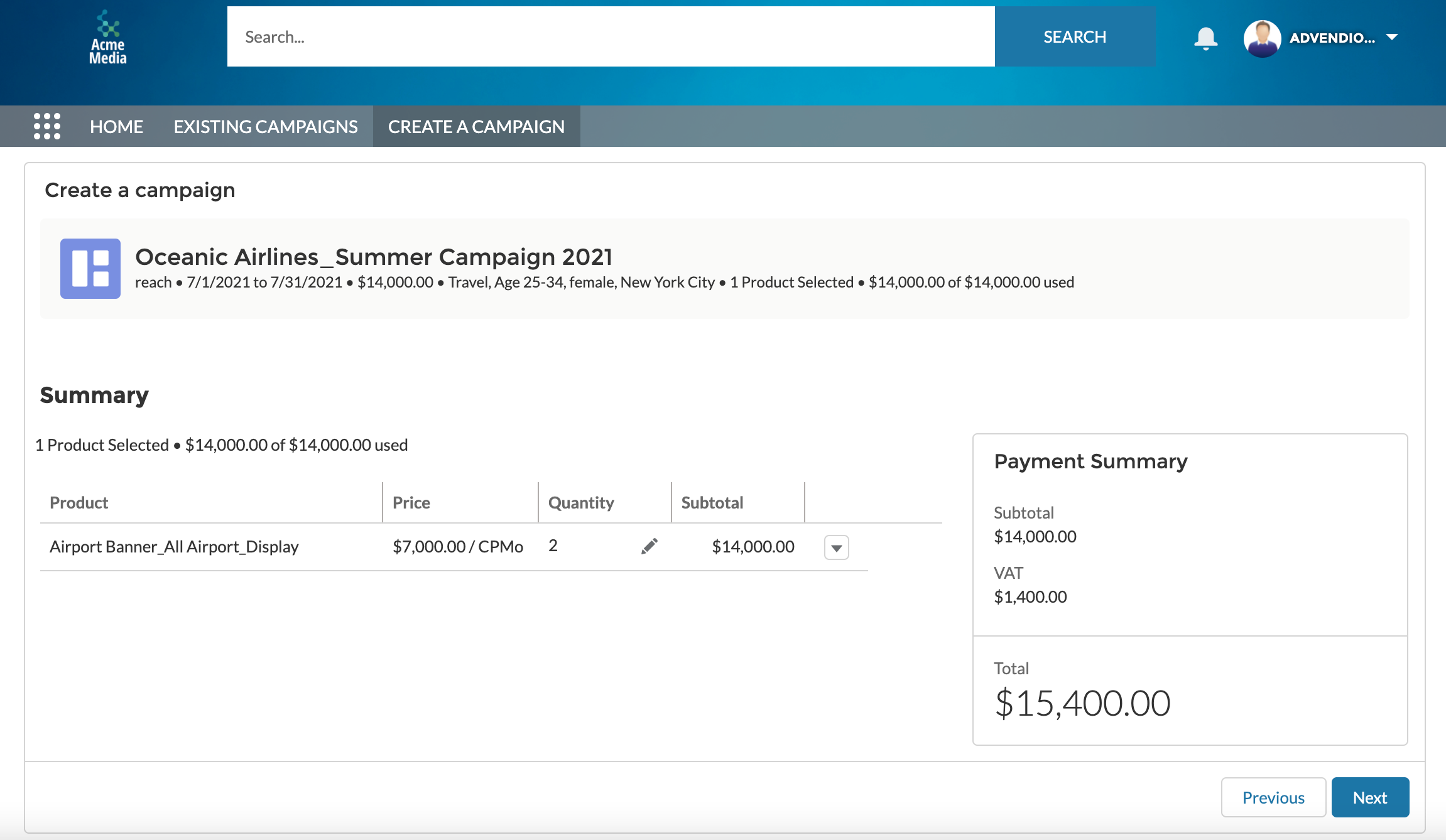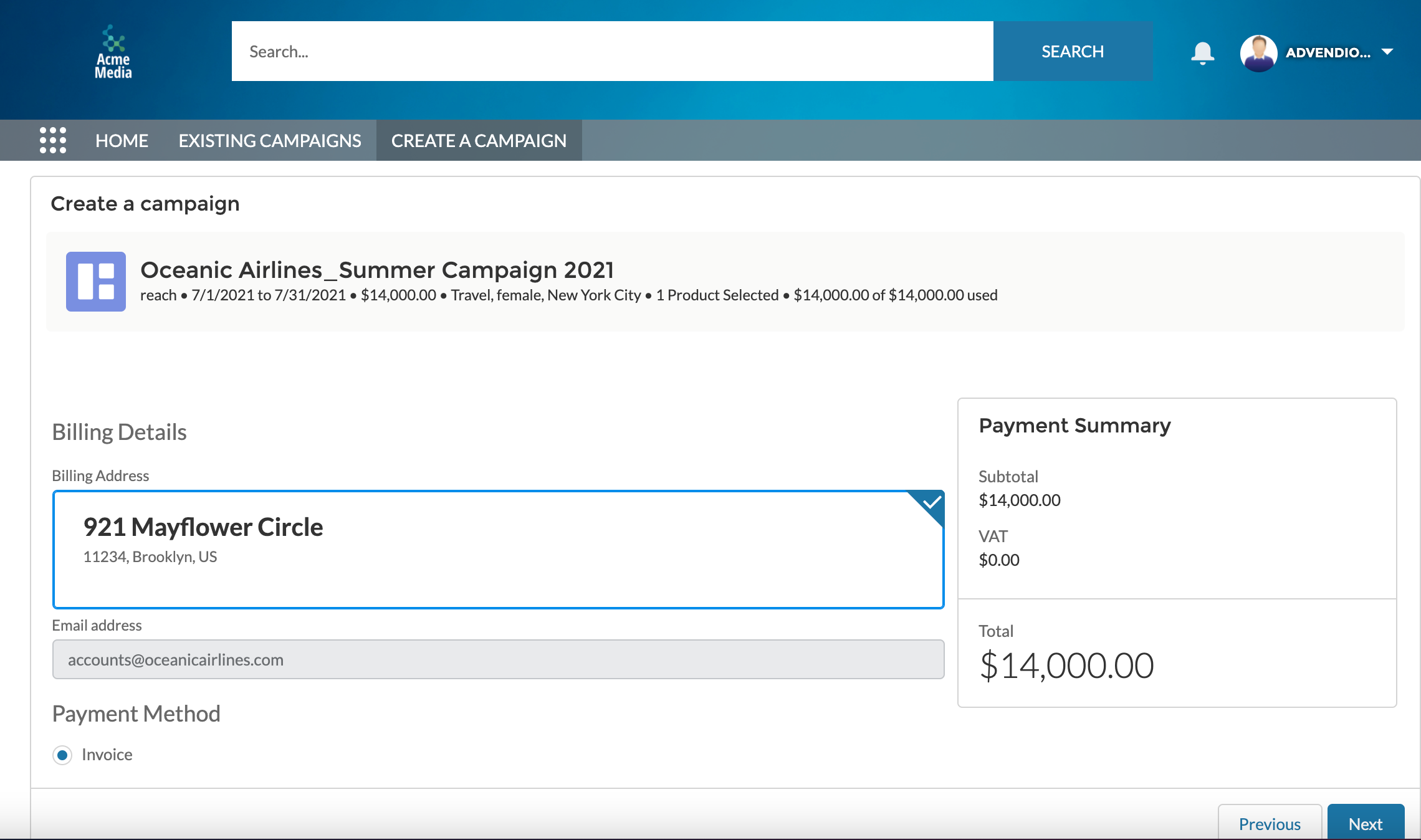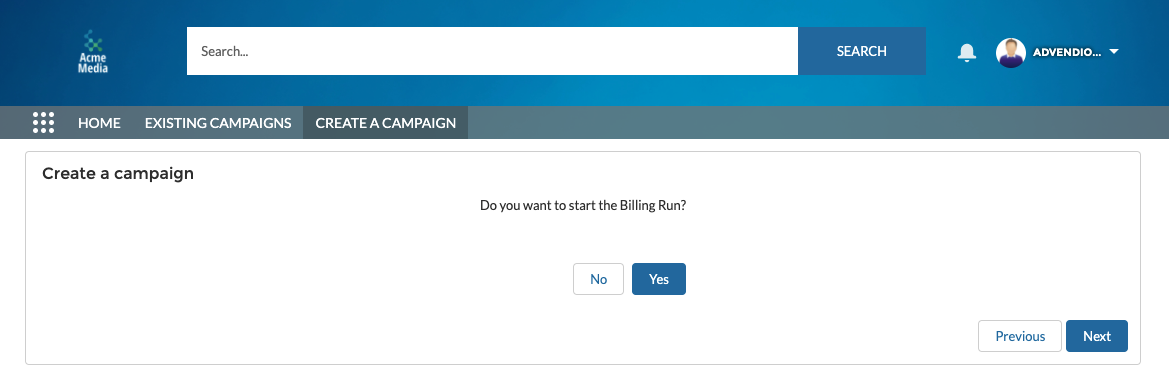Challenge
An advertiser would like to book a campaign in a portal of a publisher or agency without the need to directly contact publishers or agencies.
Solution
Version | 2.135 and up |
|---|---|
License | SelfService |
For more information about the setup please read the articles of our Self Service chapter: 9. ADvendio Self Service Portal as well as the introduction on how to set up the portal: 9.4 How to set up the self service components? and 9.5 How to set up my inventory for the Self Service? .
We delivered 5 Self Service components that can be used by publishers or agencies to create their own portal. Please find below the explanations on how to use the components:
Campaign Creation
Booking a campaign in the Self Service is quick and easy. To start it is needed to pick a name for the campaign, set the budget, a timeframe and select the campaign goal, based on what is desired to achieve from the campaign. As standard, users will be offered 3 options: Brand Awareness, Conversion, and Reach. The choice of a campaign goal will help to refine inventory suggestions later in the process.
Audience selection
After defining the Campaign parameters the next step is to select the target audience that you would like to reach. The selection of your audience will as well as the goal selection affect the display of your results later.
The audiences are separated into different categories.
The default offers the categories Geography, Age, Gender and Interest. Depending on the setup of the portal you might see different categories and different values for the selection.
Inventory selection
After setting all the relevant parameters it is time to choose the right inventory to fit your needs. You will only see available inventory in the results because an availability check is being performed before seeing the results. In case there are many results matching to your audiences you will see a progress indicator to let you know when all available inventory is shown.
You can filter the list by the Media Type, by format or by specific pricing criteria.
Your results will be sorted by their relevance based on your previous selections. Relevant are the goal, runtime, budget and the selected audiences.
The badges on every inventory product show how many of your selected audiences will be matched by the shown inventory. The sorting of the results is by default set to “Relevance” which means that the inventory with the highest number of matching audiences will be shown at the top.
Summary
After all interesting inventory was added to your basket you will see a summary of your basket.
The total amounts will be shown as well as possible VAT amounts.
The summary allows you to change the quantity in your basket one last time before payment and to delete an item in case you decide not to have it anymore.
Payment
The payment component will give you a final overview of the amounts as well as an overview of the Billing details. By default the Billing address of your Account will be taken as well as the invoice mail address that you provided. If one of those information is incomplete you will be able to provide the information in order to have the correct Billing address on your invoice as well as getting the invoice Email sent to the correct mailbox.
When the Invoicing process is started in the background you will need to confirm to start the Billing Run process once more in order to complete the whole process. Please see the screenshot of how this confirmation might look like below.
If you don’t confirm the process you will not receive an invoice at that point because the Campaign won’t be billed.
Setup
Relevant articles to set up the Self Service portal are:
9. ADvendio Self Service Portal