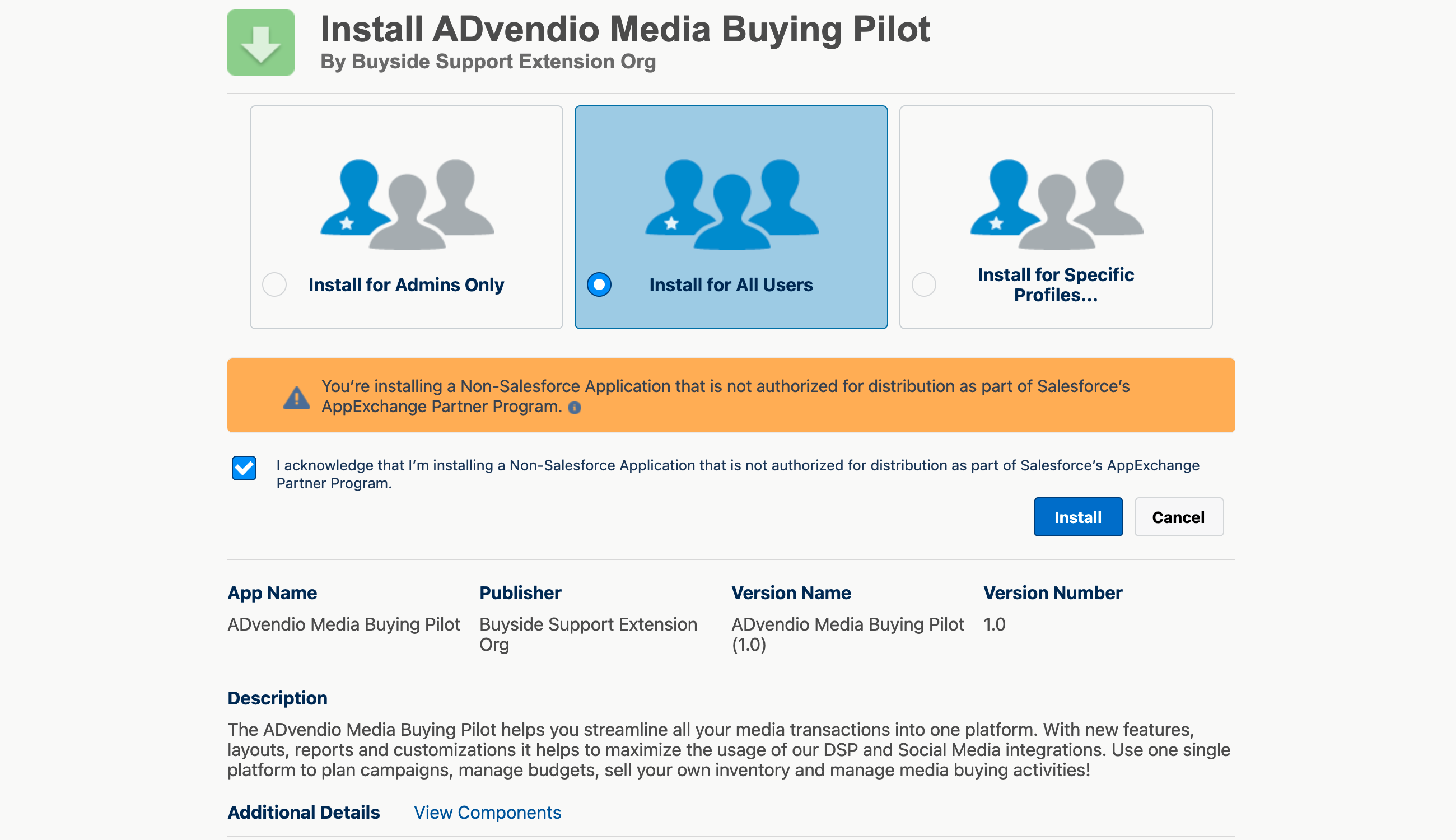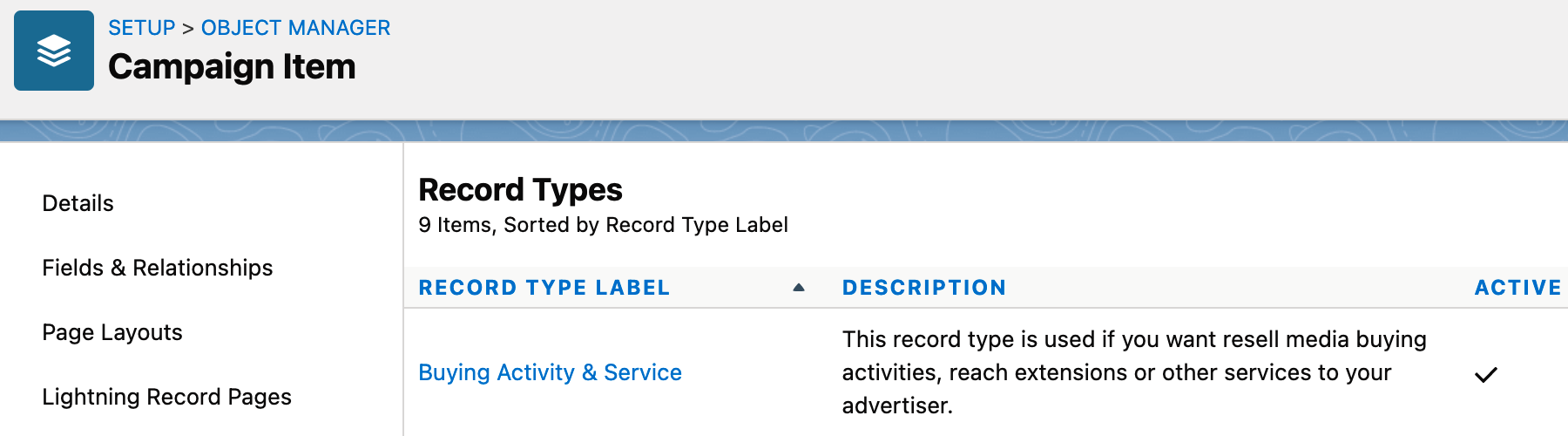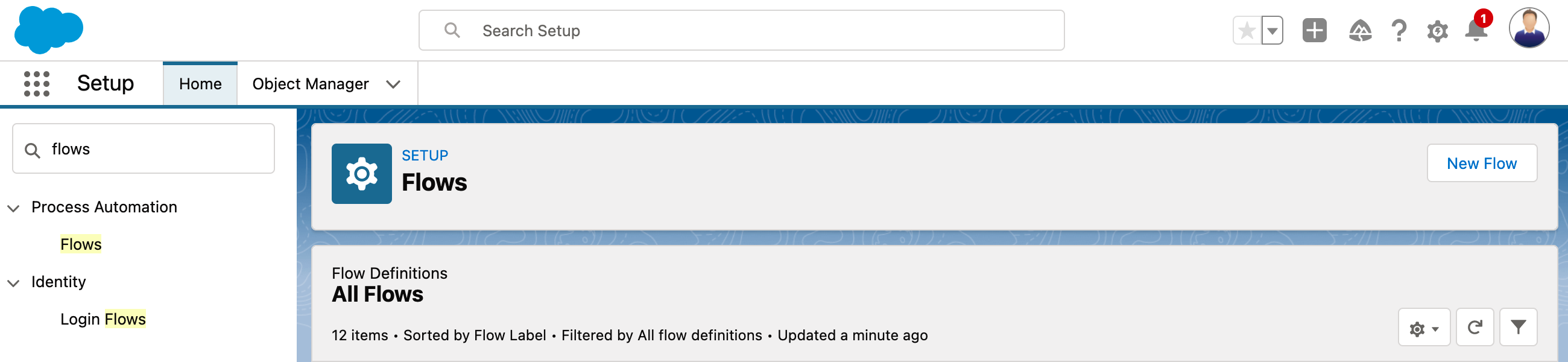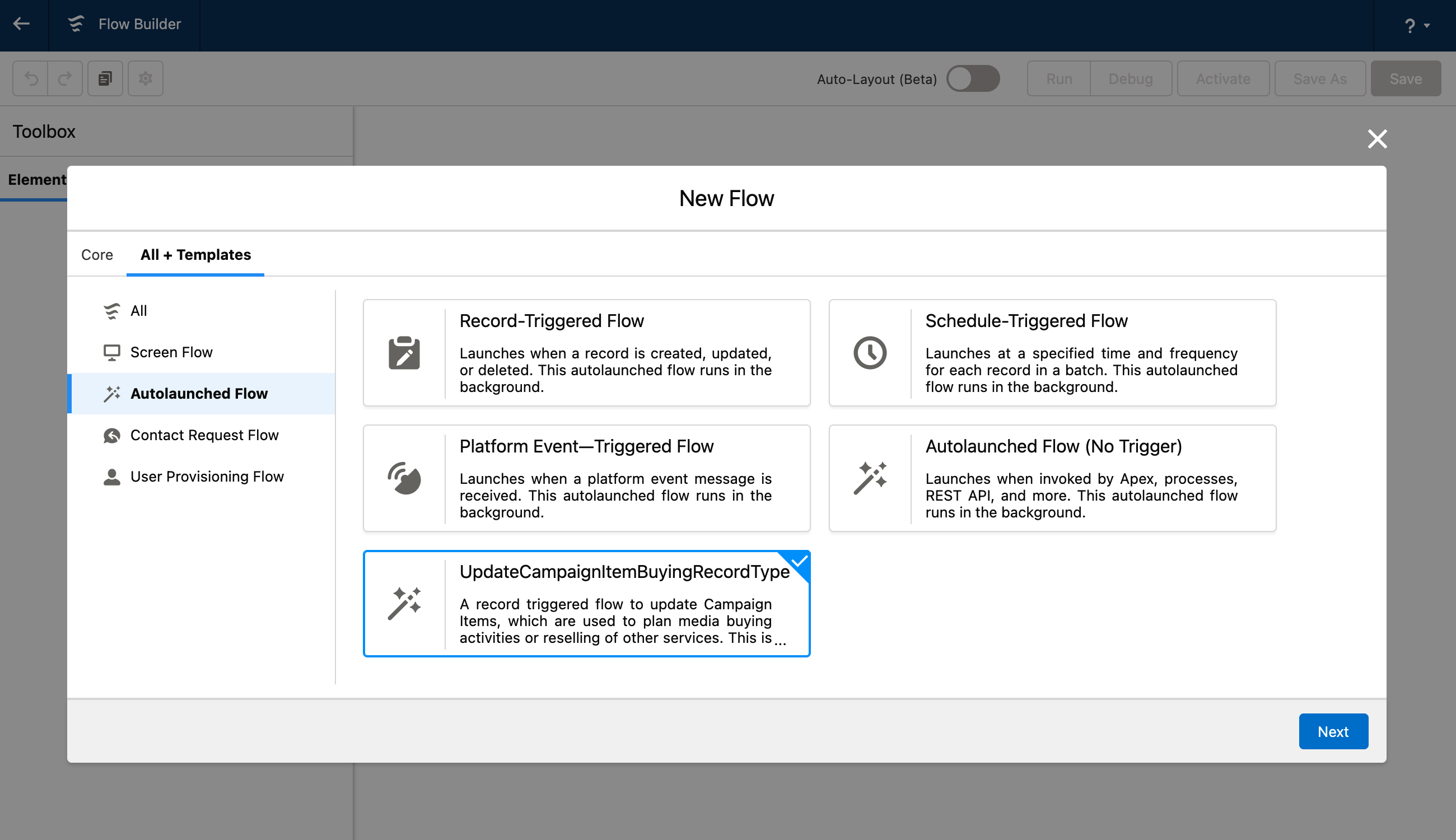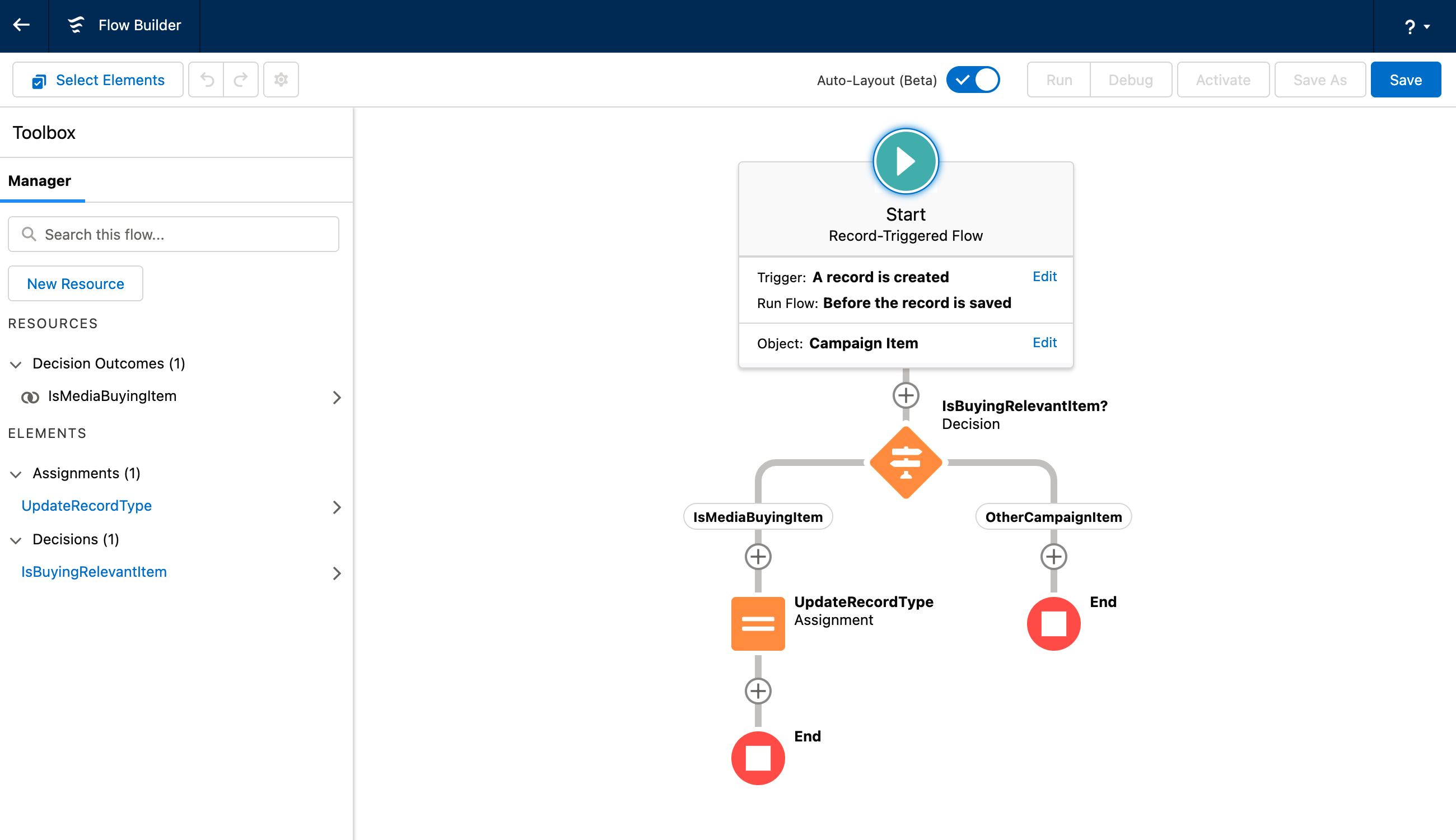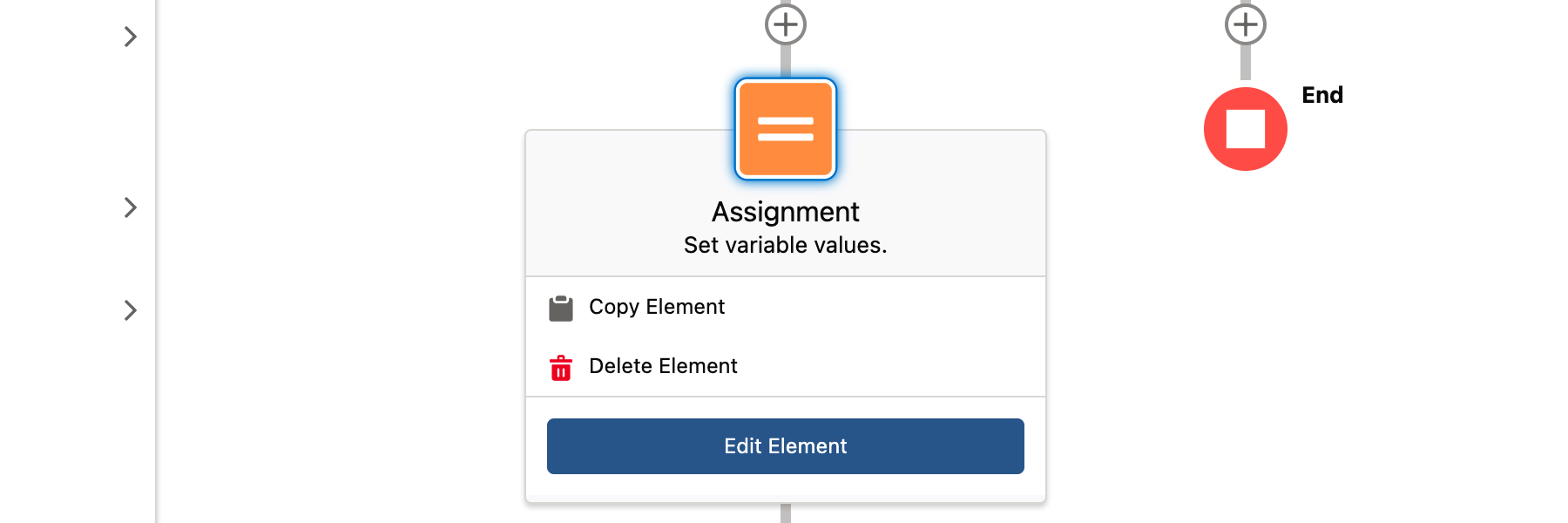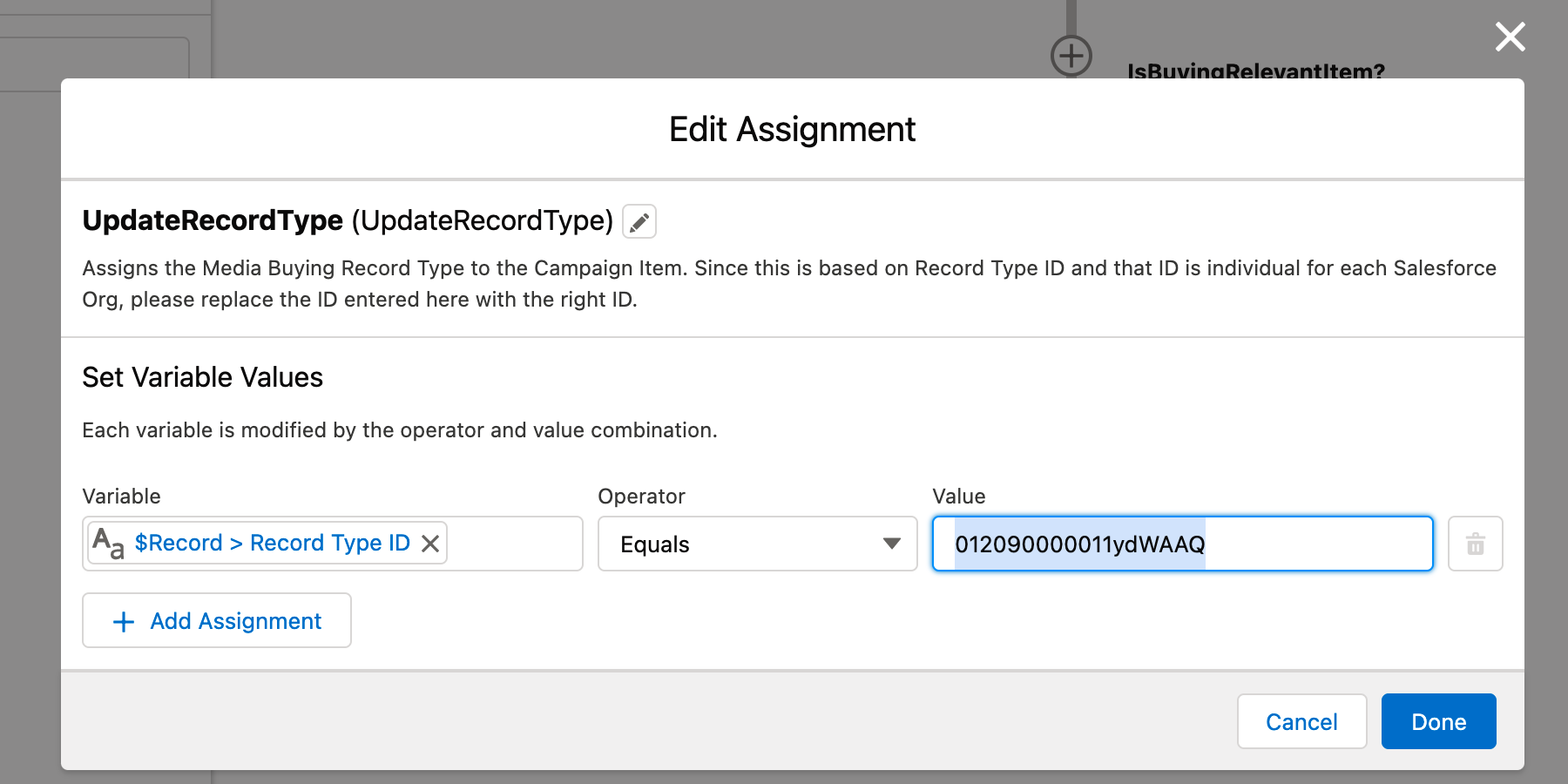Role | System Administrator |
Version (Buying Pilot Extension) | 1.0 |
Challenge:
You are interesting in using ADvendio to manage Media Buying and want to start using our Buying Pilot extension in order to maximize the efficiency of your internal processes.
Which steps are needed to install and activate the ADvendio Media Buying Pilot in your Salesforce environment?
Solution:
Install the Media Buying Pilot package extension
First step is installing the Media Buying Pilot. For this you will need to use the installation link. You can find the current version of the extension, as well as information on the latest changes here: ADvendio Package Extensions
Please keep in mind, that a certain ADvendio version is required to install the ADvendio Media Buying Pilot. The release notes will provide this information.
Once the installation process is started, make sure to mark the option ‘Install for All Users’ and set the required checkbox.
Click Install and the installation starts. Once it’s finished you will receive an email with the results and you can continue with the next steps.
Set up the Campaign Item Record type
To support the customizing of the Media Buying Pilot and make sure you can include this in your own custom logic and validations, we added a new Campaign Item Record Type, which you are free to use.
The record type is activated by default and ready to use. There is also a page layout included, which highlights the most important fields and related list for the Buying Pilot.
In order to make sure your Campaign Items will automatically receive the right record type, we included the template to a custom flow. The flow will set all Campaign Items, which are belonging to certain Ad Specs as Buying Activity items, for this we use a new field, more information can also be found here: 4.19.5.3 How to prepare Ad Specs for your Reselling, Reach Extension or Service Campaign Items?
To use this flow template, you will need to create a new lightning flow. Go to the Setup → process automation → flows
Click the ‘New flow’ button to create a new flow:
A new screen with the Salesforce flow builder will open. Make sure to select the tab ‘All + Templates’ in the top left corner and go to the autolaunched flows:
There you can find our flow templated called: ‘UpdateCampaignItemBuyingRecordType’. Select it and click the next button.
This is now our example flow. Please select the Assignment called ‘UpdateRecordType’
Once you click on it, a new section opens:
Click the ‘Edit Element’ button, in order to modify this step of the flow.
You will see a line, where the Record Type ID variable will be set to a specific value. Please replace this value with the unique ID, that the Buying Activities Record Type has in your Salesforce environment.
As record type IDs are individual to each Salesforce Org, you are required to do this step to the flow, in order to use it.
Once replaced click the ‘Done’ button. You are now free to make additional changes to this flow if you like. To finalize this step, click the save button on the top right of the screen and don’t forget to activate the flow.
Individual Tab Setup and validations
Activate Lightning Record Pages
Assign Permissions and Access rights
Setup:
There are no additional setup steps required, besides the mentioned steps here.