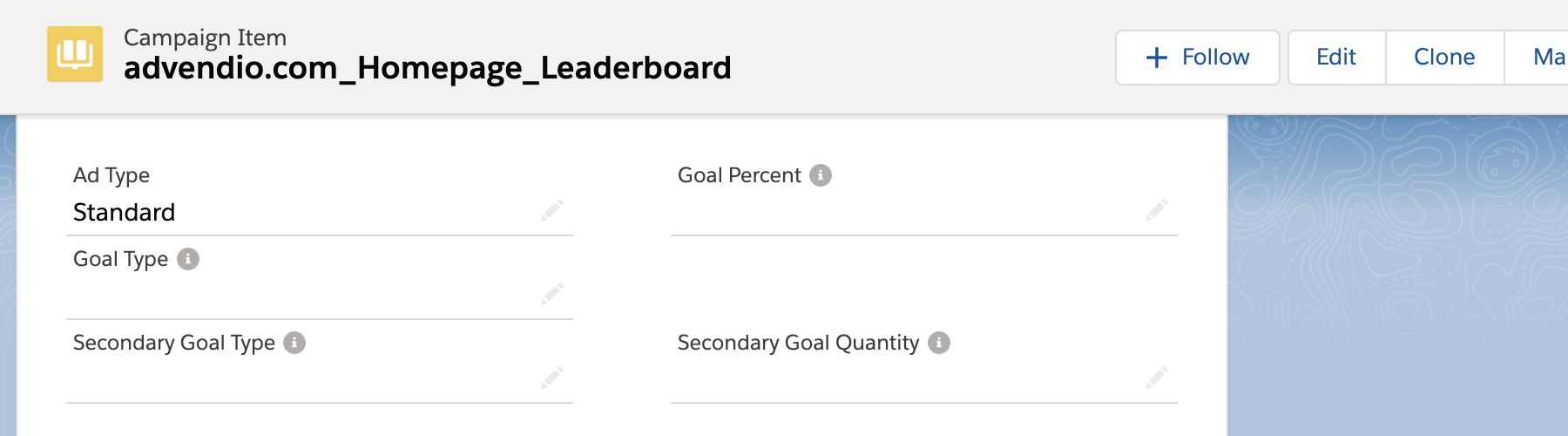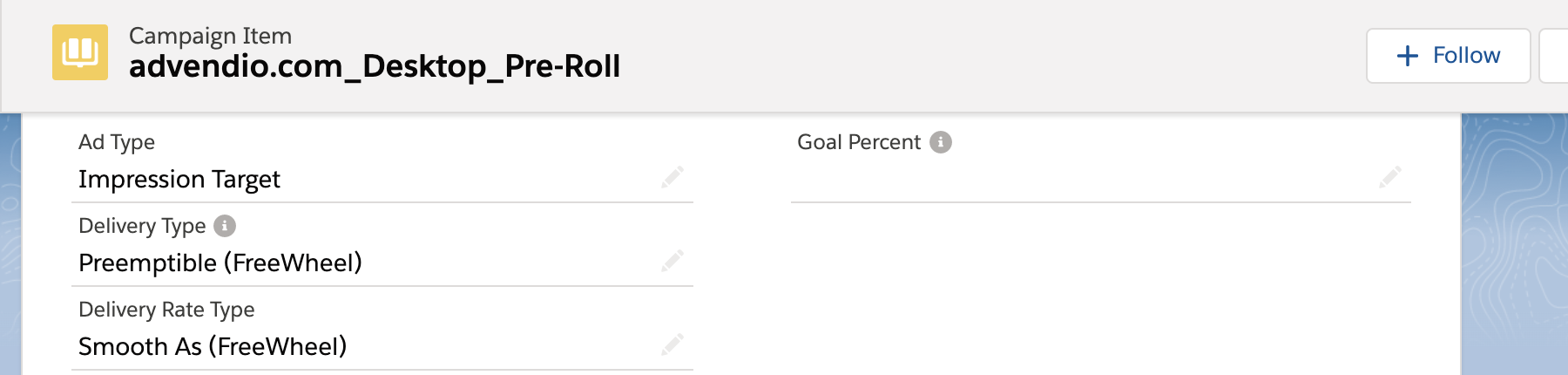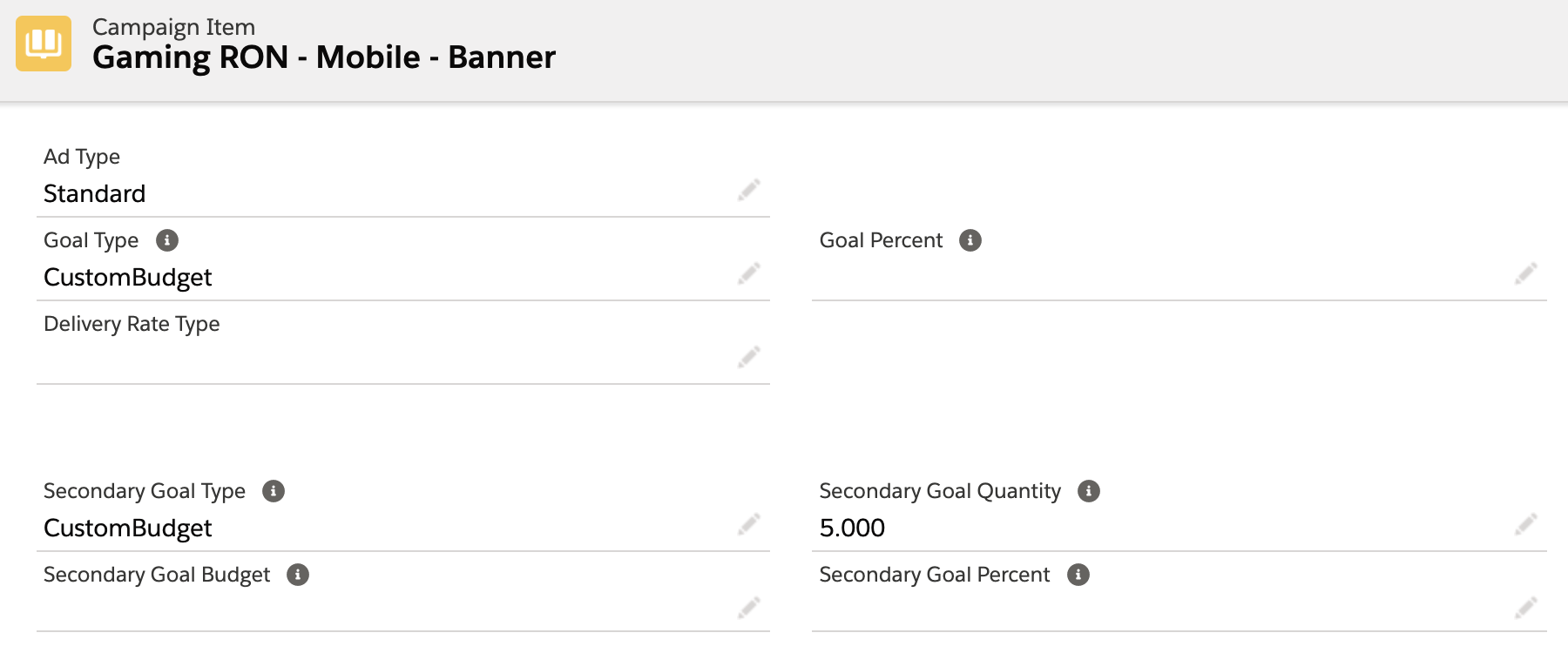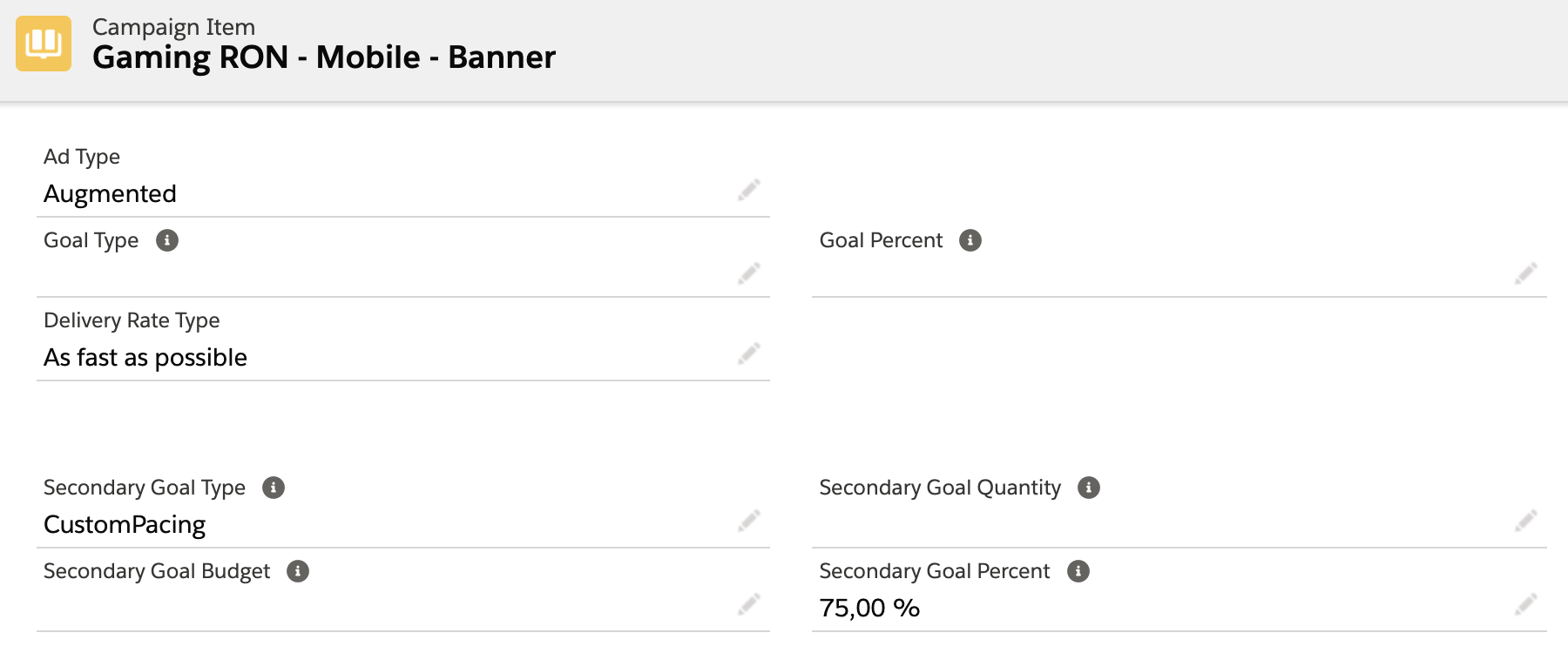Integrations | Google AdManager, Adswizz, Freewheel, SMART, Xandr |
|---|---|
License | Connect |
Roles | Product Manager - Product Manager / Sales Support / Marketing ; Order Manager - Fulfilment |
Challenge
When submitting Campaign Items to the AdServer, there are a lot of fields for the configuration of these items. Fields, which set the item type, the goals and the priority, are pre-defined on Ad Type level for your products. For Many of these you can however still override them on Campaign Item level. Thus creating some exceptions to the default product configuration, while everything else still remains the same.
Here is an overview of the different fields and how to use them.
Solution
Some of these setting change major parts of a line items configuration, which might lead to conflicts with the product definition and pricing defined in ADvendio. If you want to prevent your users from overwriting such fields, we recommend hiding the fields from the page layout and set the permissions to read only in the relevant Sales and Order Management profiles.
Google Ad Manager
Ad Type: Sets the basic line item type. (Possible Values: Standard, Sponsorship, Bulk, House, Network, Price Priority, Click Tracking)
Goal Percent: The percentage of total or remaining Impressions as goal for Sponsorship, House or Network items. (If not filled, 100% will be used as default)
Goal Type: Goal configuration for Price Priority items (Possible Values: Lifetime, Daily)
Secondary Goal Type: Configures an optional impression goal, only for Billing Category vCPM (Possible Values: Lifetime, Daily)
Secondary Goal Quantity: Sets the number of Impressions for the impression goal, only for Billing Category vCPM and in combination with Secondary Goal Type
Freewheel
Ad Type: Sets the type of Budget for the placement (Possible Values: Impression Target, SOV %, POD %, All Impression Sponsorship, Evergreen)
Goal Percent: The percentage of Impressions as goal for POD % or SOV % (If not filled, 100% will be used as default)
Delivery Type: Configures how the placement is prioritized against others and if the goal is guaranteed or preemptible (Possible Values: Guaranteed, Preemptible)
Delivery Rate Type: Controls if the placement delivery pacing(Possible Values: FastAs, SmoothAs)
Xandr
Ad Type: Sets the basic line item type. (Possible Values: Standard, Guaranteed, Augmented)
Goal Percent: The percentage of Impressions as goal for guaranteed and exclusive Items(If not filled, 100% will be used as default)
Delivery Type: Configures if a guaranteed item delivers as impression goal or percentage (Possible Values: Impressions, Exclusive)
Delivery Rate Type: Configures the Daily Pacing Allocation for Augmented Line Items (Possible Values: ASAP, Evenly)
Goal Type: Configures the lifetime item goal (Possible Values: Unlimited, Custom Budget)
Secondary Goal Type: Configures the daily item goal (Possible Values: Unlimited, Pace Lifetime Budget, Custom Budget, CustomPacing) Attention: Possible settings here, depend if your line item type is Standard or Augmented. More information on these restrictions.
Secondary Goal Quantity: If you set a daily impression goal (custom budget) for Standard Line Item, this field sets the number of impressions for the daily goal.
Secondary Goal Budget: If a daily revenue goal (custom budget) for Augmented Line Items is used, you can enter the daily revenue amount here
Secondary Goal Percent: If an Augmented line item uses a pacing setting (custom pacing), you can enter the pacing % here, default is 100%
Smart
Ad Type: Sets the basic line item type. (Possible Values: Pay, Barter, Performance, BonusMakeGood, PublicService, InHouse)
Setup:
There is no specific feature setup needed, however depending on the fields you want to use, your System Administrator might:
Need to add edit permissions to relevant profiles
add them to the page layouts
Adjust the picklist values, add new ones and remove existing one, so that only the possible values (as listed above) are usable
Also here is a general information on the permissions and rights needed to use features in relation to external systems: 7.3.17 Which permissions and rights are needed for a user to access ADvendio Connect and the integration of third party systems?
Some of these setting change major parts of a line items configuration, which might lead to conflicts with the product definition and pricing defined in ADvendio. If you want to prevent your users from overwriting such fields, we recommend hiding the fields from the page layout and set the permissions to read only in the relevant Sales and Order Management profiles.