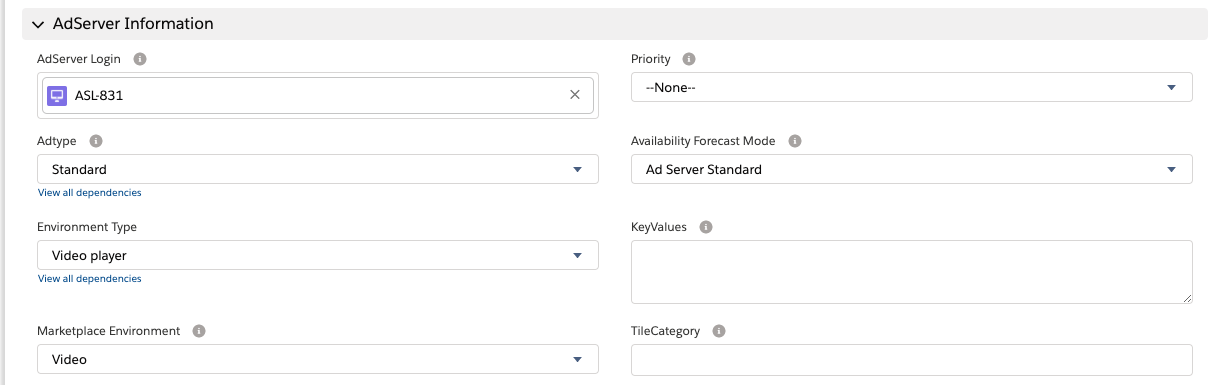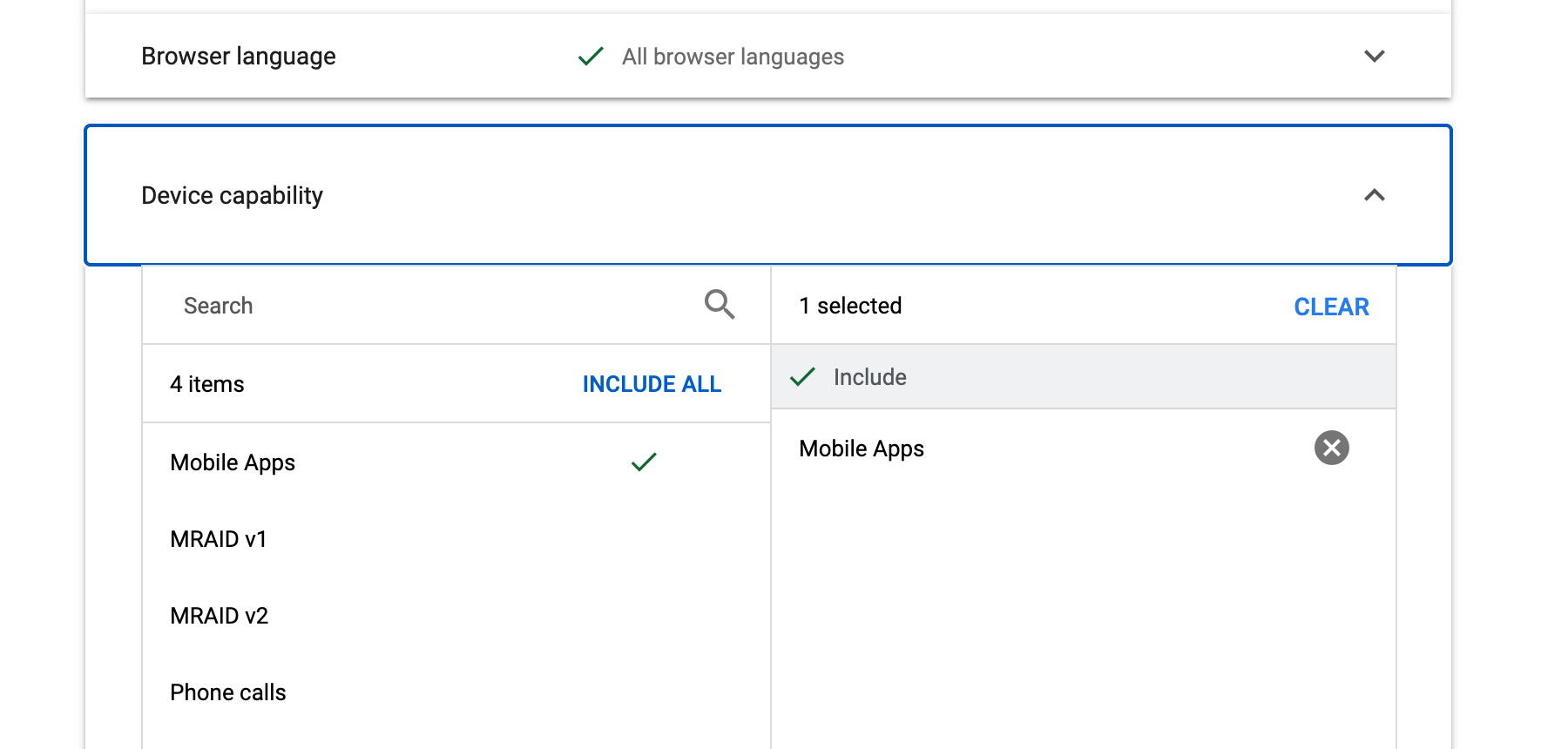You want to use ADvendio to directly push Programmatic Guaranteed Line Items to Google Ad Manager? Perfect you product management or system administrator has to check the following things:
1. Configure your Item Type and Goals
The basic configuration, for the priority of an item, the goal type (impression goal or sponsorship) and many other settings are the same as with regular line items. See our Ad Type description to get an overview, what you can do.
2. Setting up Video or Display Items and the Inventory Type
For your line items, it’s of course crucial, where your item is running. If it’s a video or a display ad, if it’s for mobile or desktop.
For those there are two fields. Environment Type sets the line item type:
Browser for Display Ads
Video Player for Video Ads
For Inventory Type we have the field Marketplace Environment:
Display
Mobile
Video
In combination with the Environment Type this sets up the inventory type in Google Ad Manager:
Environment Type (ADvendio) | Marketplace Environment (ADvendio) | Google Ad Manager |
|---|---|---|
Browser | Display | Display Item Inventory Type: Display |
Browser | Mobile | Display Item Inventory Type: Mobile In-App |
Video Player | Display | Video Item Inventory Type: Display Out-stream Video |
Video Player | Mobile | Video Item Inventory Type: Mobile In-App Out-stream video |
Video Player | Video | Video Item Inventory Type: In-Stream Video |
If the Marketplace Environment is not set in ADvendio, Display will be used as default.
3. Set up include or exclude of Mobile Apps capabilities
There is one specific setting regarding the Proposal Line Items in Google Ad Manager. As soon as you either use Display or Mobile as Inventory Type, Google AdManager automatically sets the option for device capability targeting to either include or exclude ‘Mobile Apps’
Inventory Type = Display, then exclude Device Capabilities Mobile Apps
Inventory Type = Mobile, then include Device Capabilities Mobile Apps
With ADvendio version 2.137 we’re submitting the needed configuration automatically with the Environment Type configured, so you are not required to select additional targeting in ADvendio.
Be aware that Device capability is still an option form our device targeting in ADvendio and your users might be able to override the selection (e.g. select to exclude Mobile Apps instead of including). This might result in an error, when trying to submit the Campaign Item to Google.
To prevent this, there is the possibility to create a Connection ID AdSpec Assignment on the related products. By doing so, the ADvendio Media Configuration will also show this and prevents users from changing the configuration.
Information for customers using ADvendio Version 2.135 or lower:
ADvendio versions before 2.137 will still require to set the right Device Capability targeting for your Programmatic Guaranteed item, in order to prevent an error during submit. This can be done by the assignment discussed above, or by simply using the device targeting in our Media Configuration.