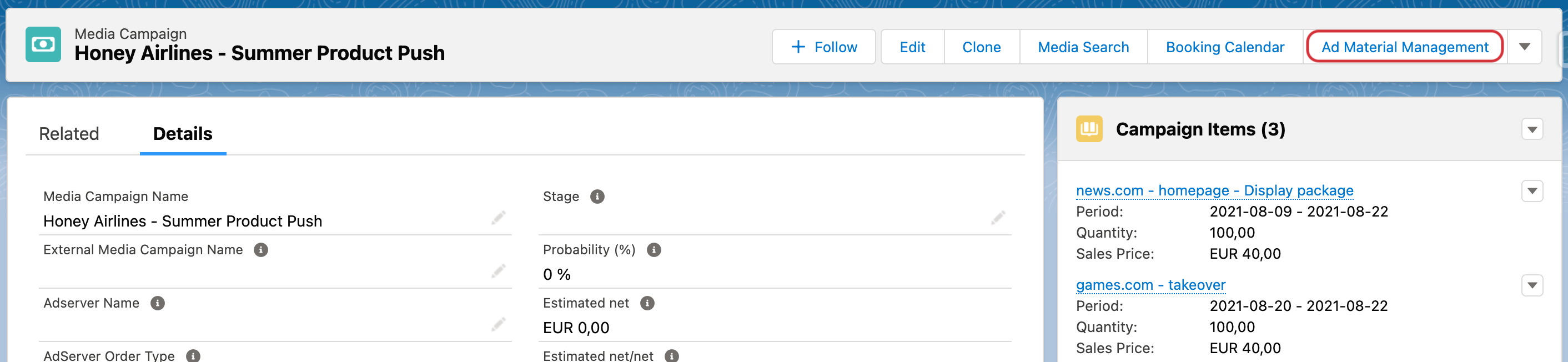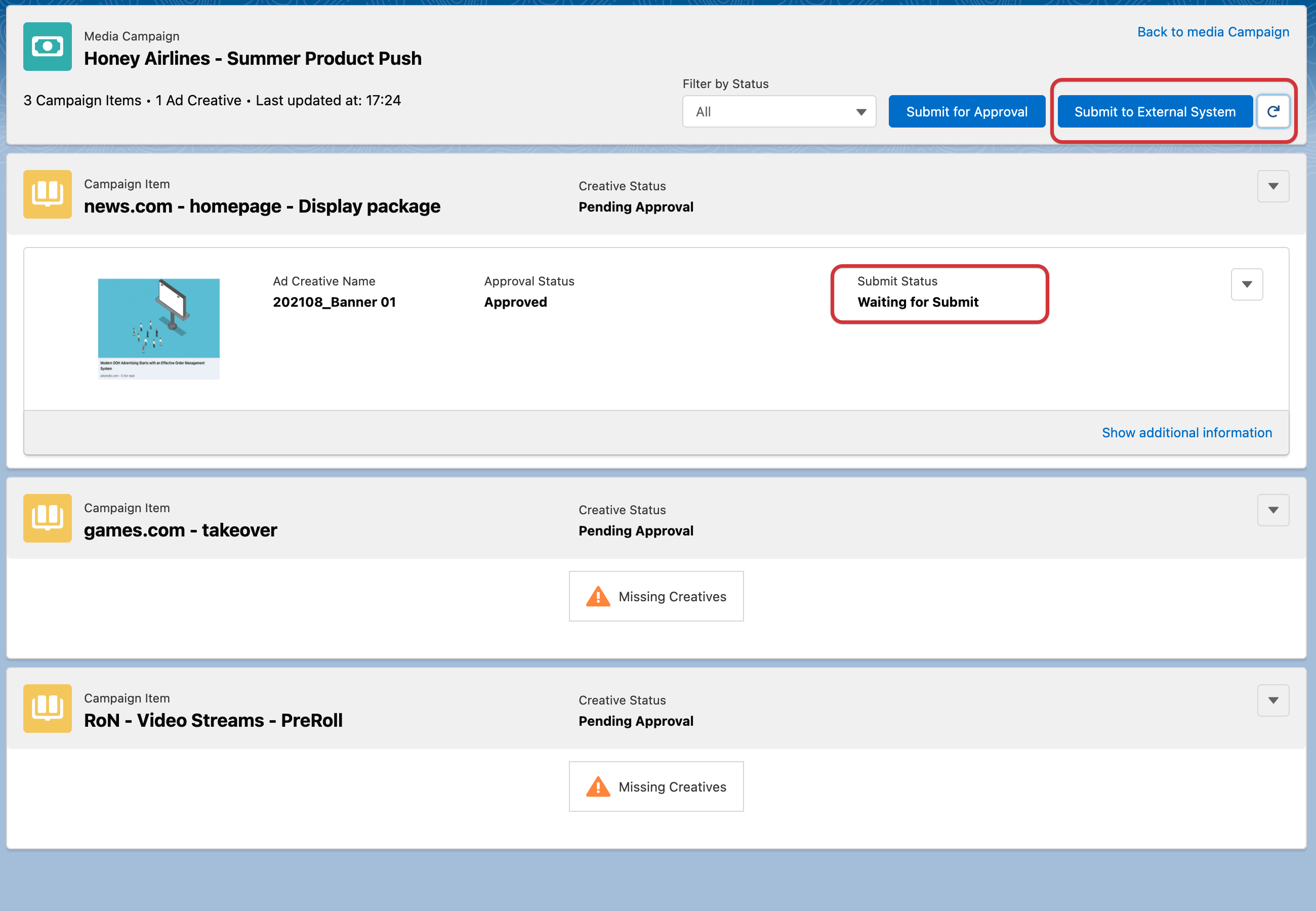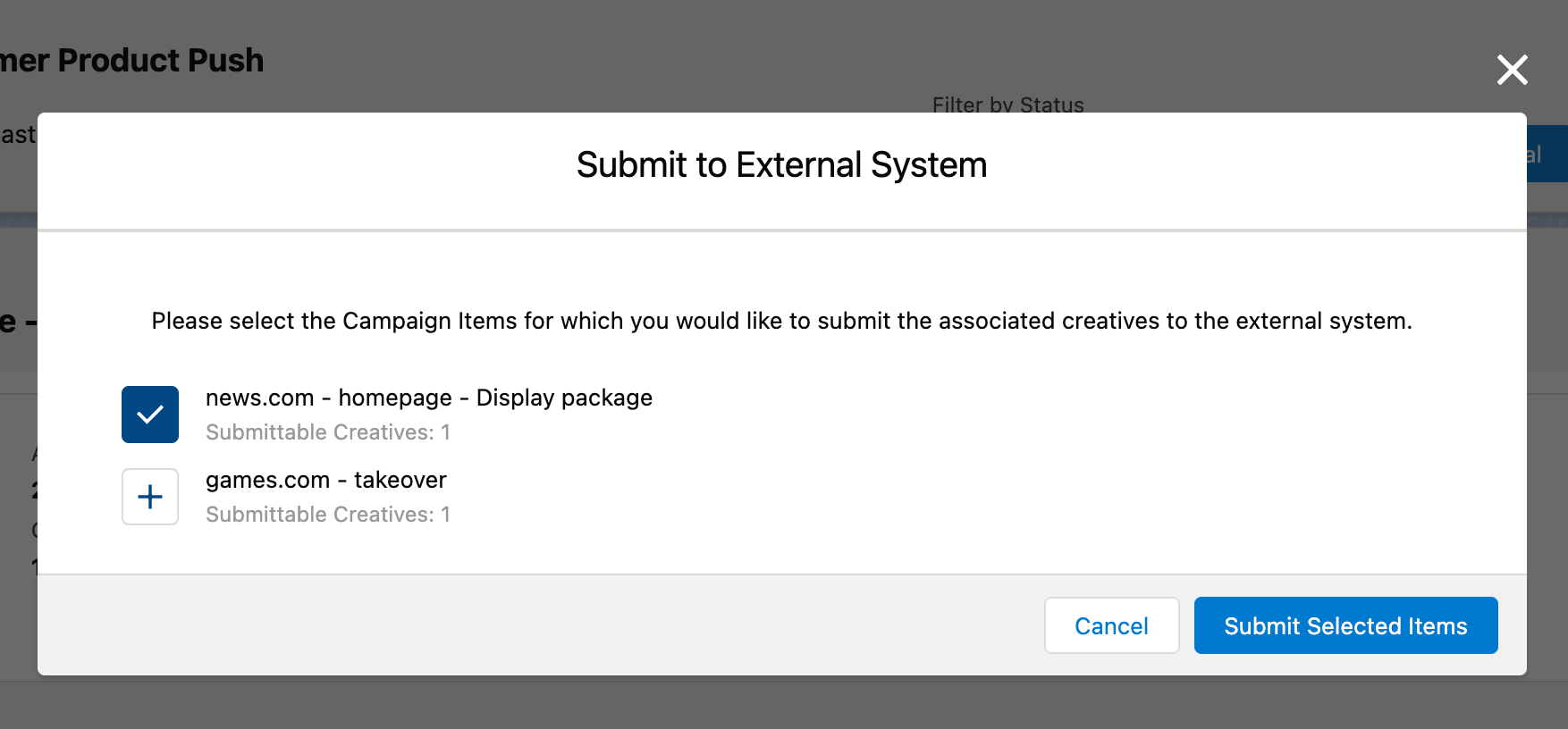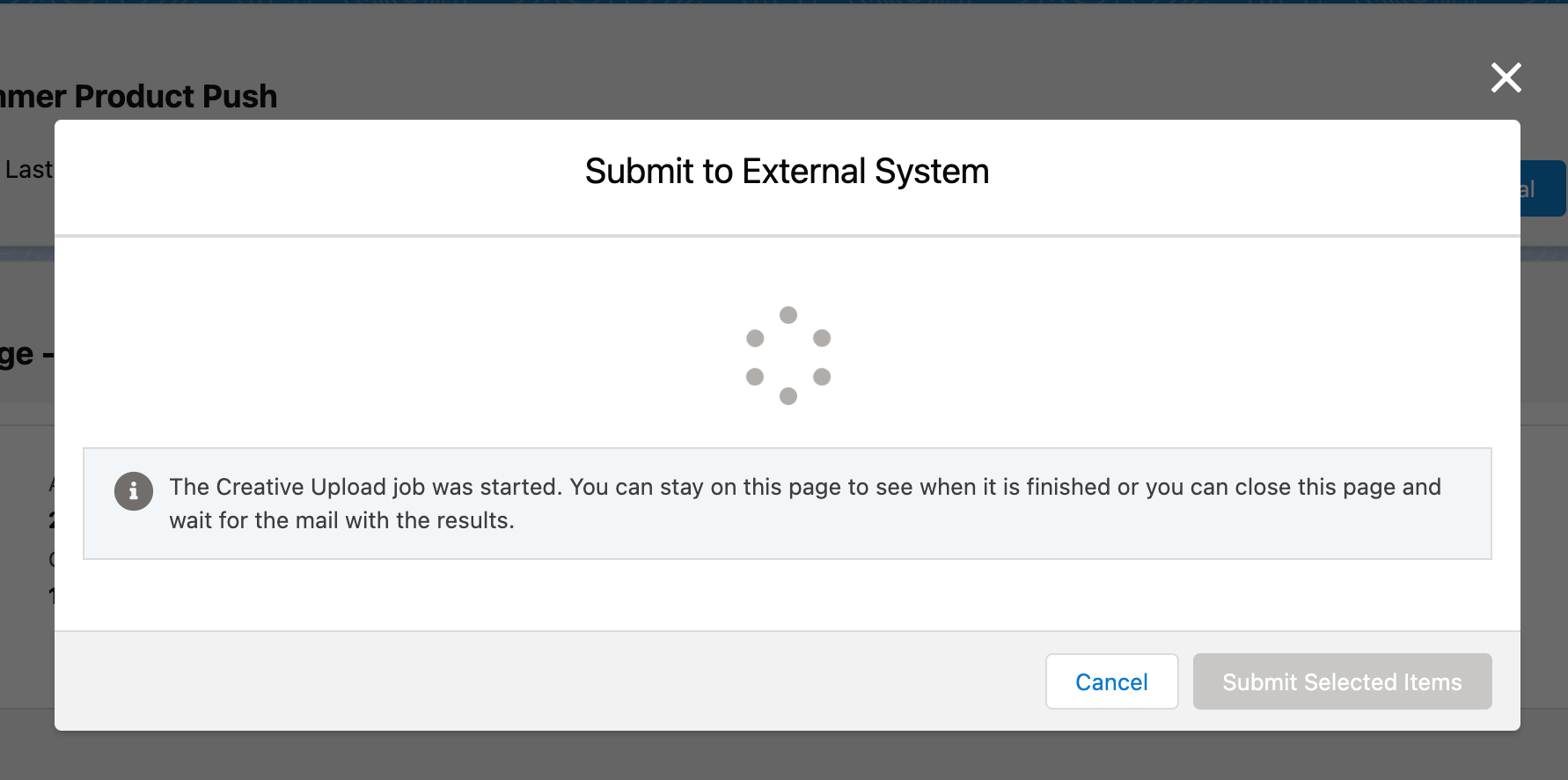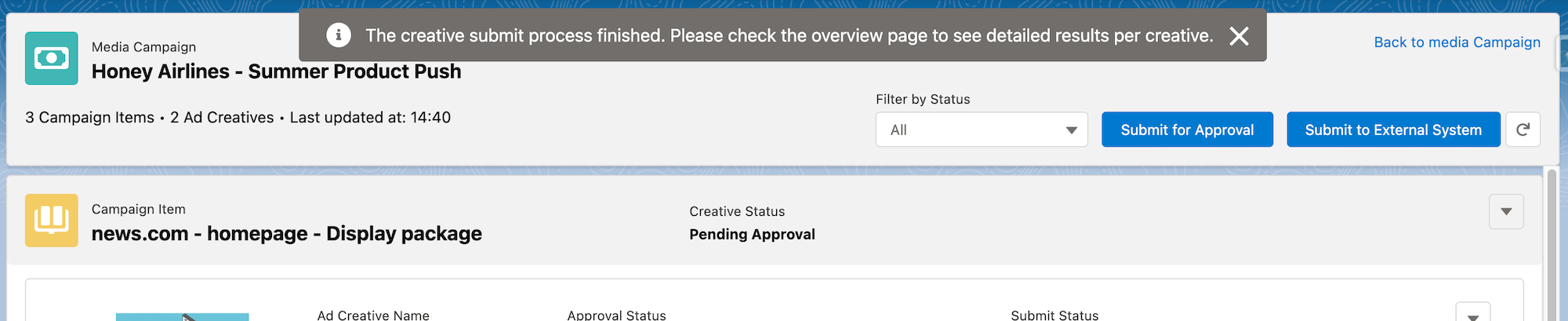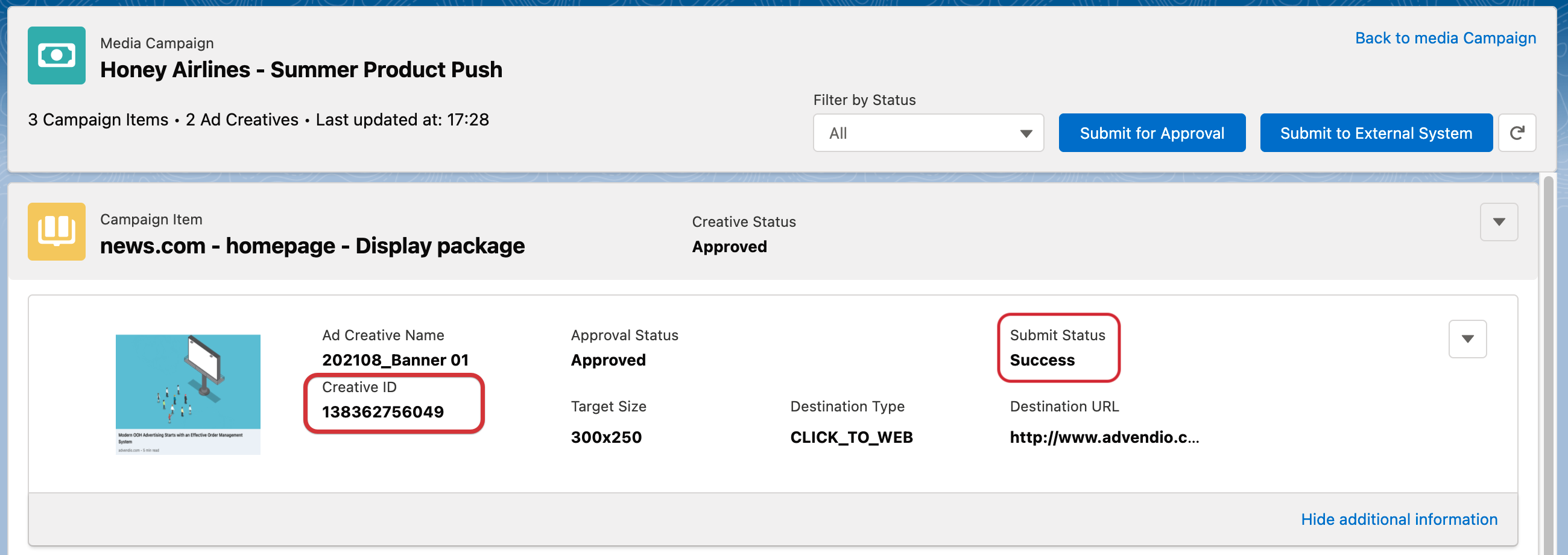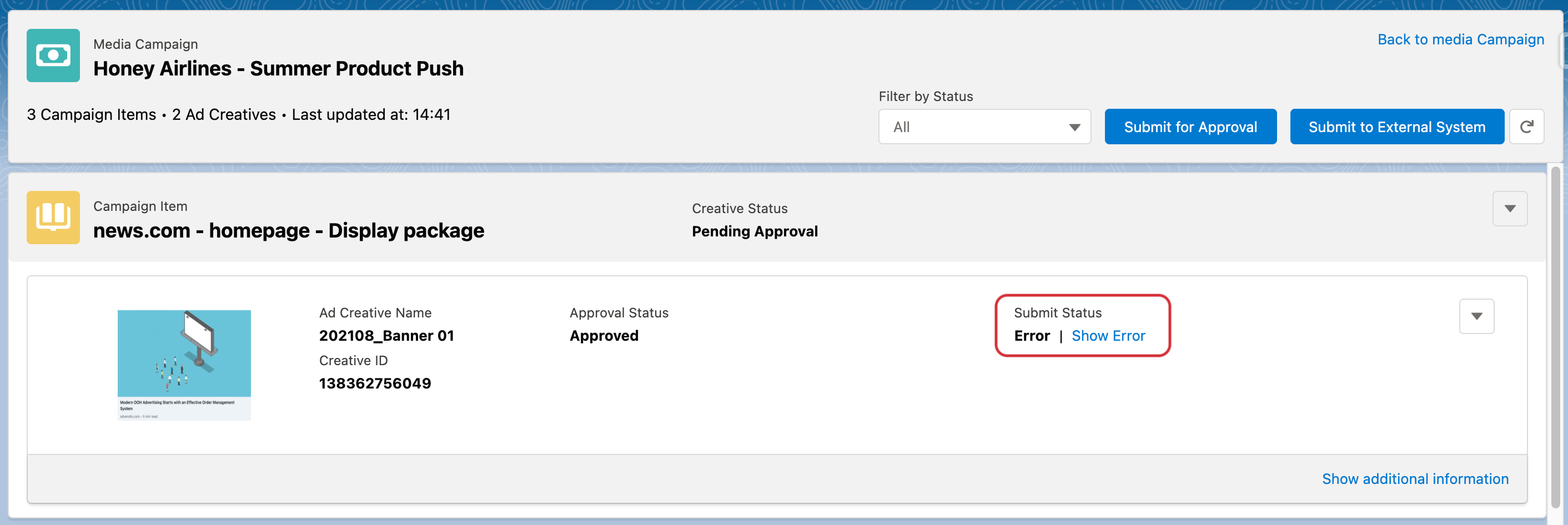Version | 2.146 and up |
|---|---|
External System | Google AdManager, Xandr |
Role | Order Manager - Fulfilment; |
Challenge
You used the ADvendio ad material management features to upload and manage the creatives you receive from your advertisers directly on your Media Campaigns. Now that all creatives are received and stored in ADvendio you want to submit them to the connected AdServer in order to set your Campaign Live and start delivering.
How can ADvendio support to submit the creatives from ADvendio to the right items in your Adserver, without having to manually connect the data of two systems?
Solution
In order to send your creatives to your Adserver or SSP you can use the same button you used to upload your creatives on the Media Campaign named: ‘Ad Material Management’.
In order to finish the upload and sending over creatives to a connected external system, we recommend that all Campaign Items have already been submitted to that system via the ADvendio Submit to AdServer feature.
You can see this for example, if your Campaign Item has received an Ad ID by ADvendio, if that field is empty, it has not yet been submitted to the external system.
Once you open the screen, you see the list of all your Campaign Items and the creatives uploaded to them. If there is no creative yet, you will see the message ‘Missing Creatives'.
For each creative already uploaded, there is a field Submit Status, which shows you if the Creative has already been uploaded and sent to the connected systems (AdServer, SSP or similar). Most likely you will see ‘Waiting for submit’ which means that the information has not been send over yet.
To start the process, please click the ‘Submit to External System’ button on the top right corner.
A new window will open and you will see a list of all relevant Campaign Items and the number of submittable Creatives per item.
Select all the Campaign Items for which you would like to submit the associated creatives to the external system and hit the button “Submit Selected Items”.
You will get to another page while your creatives are being submitted. You can either stay on that page to see when the process is finished or close the window again.
If you closed the window a small note will appear once the process is finished.
When the submit process was successful for your Creative the Submit Status will indicate this by saying “Success“. This means that the creative has been uploaded and is connected to your Campaign Item in the AdServer. Furthermore you can also see a Creative ID.
If you are reusing already existing creatives, it might be that the Creative ID is already filled, but the Submit Status is still ‘Waiting for Submit’. This means that the creative image itself is already uploaded to your connected system, but it is not yet assigned to the item, meaning it will not start to delivery for this item yet.
If either one of the steps in the process fails:
Uploading the creative file to the connected system
Linking the creative to the relevant items
the Submit Status will change to error.
You can click ‘Show Error’ to display more information about what went wrong.