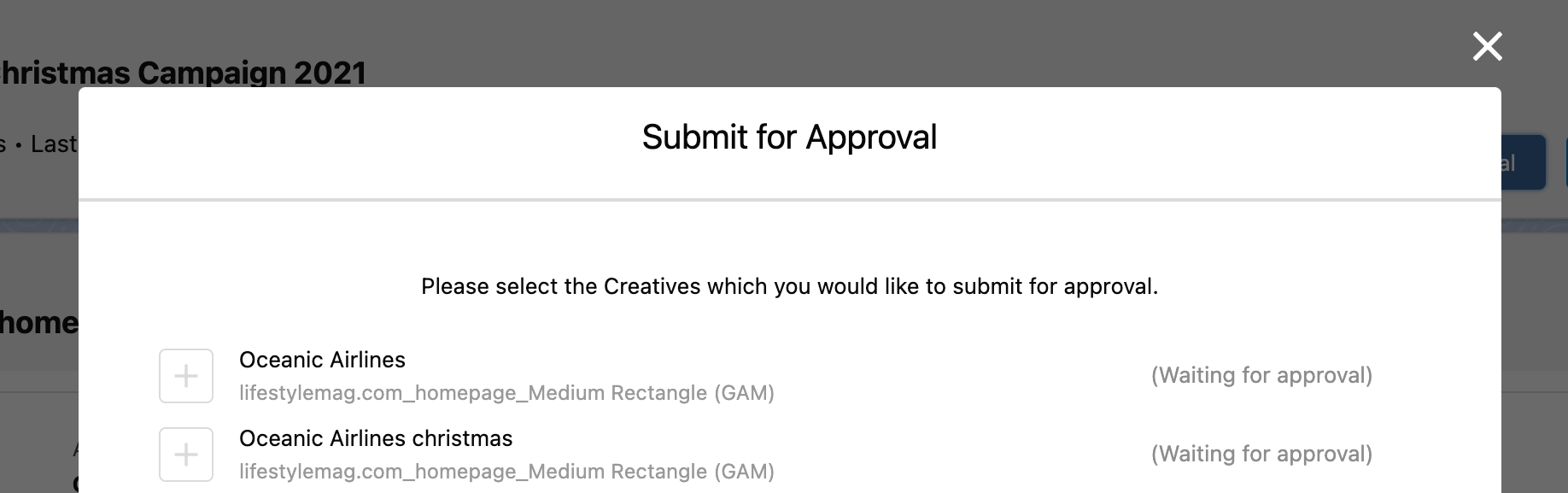Version | 2.148 and up |
|---|
Challenge
Creatives might need to go through one or more approval processes before they are ready for delivery. Submitting them for approval is required
Solution
The Ad Material Management feature is currently in a beta status. If you like to take a look into this feature feel free to do so. We are looking forward to your feedback as well as enhancement ideas. Please contact our Customer Success Management team or support@advendio.com to share feedback with us.
In order to submit your creatives for approval it is essential to follow the steps for the upload of creatives as described here: 4.12.2 How to upload Ad Materials (Creatives) to ADvendio? (BETA).
The first step to be done is opening the Ad Material Management component from your Media Campaign where you will see your recently uploaded files and URLs.
In the top right corner you will find the “Submit for approval” button to open the selection of creatives ready for approval.
In the modal you can simply select the records you want to submit and confirm by hitting the “Submit Selected Items“ action.
Items which are already under approval are shown with the “Waiting for approval” message in the modal and greyed out for selection.
A successful submit will be communicated by a toast message after the modal was closed. You may notice that the Approval Status values and icons changed for every ad creative. Please take note that your administrator will need to set up the approval process in your system before you can use this. How this works is explained here:
Setup
Set up the needed Salesforce approval flow(s)
Adjust the Ad creative record layout to give the approver a good overview of the item to be approved
Adjust the Approval layouts
Create mail templates for approval flows