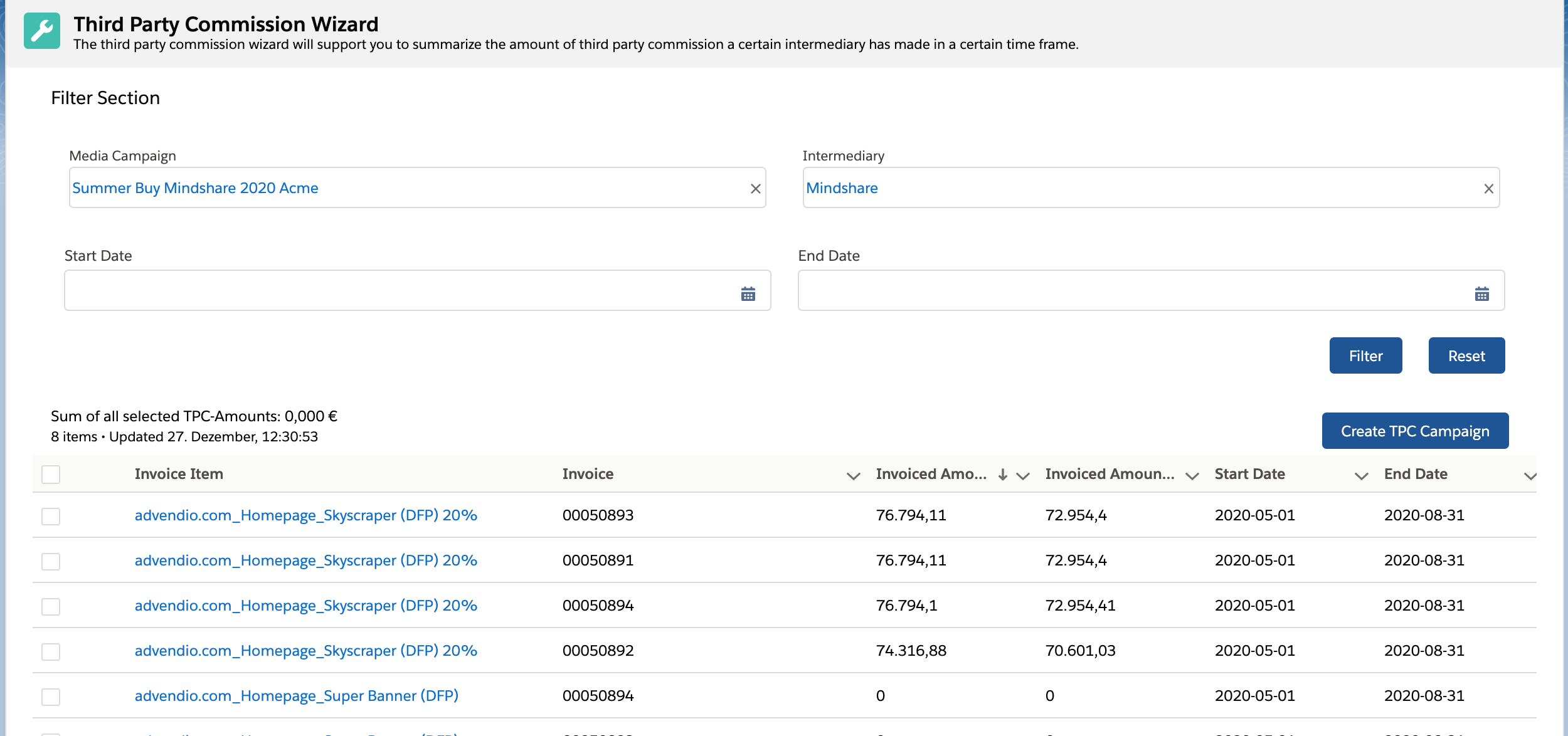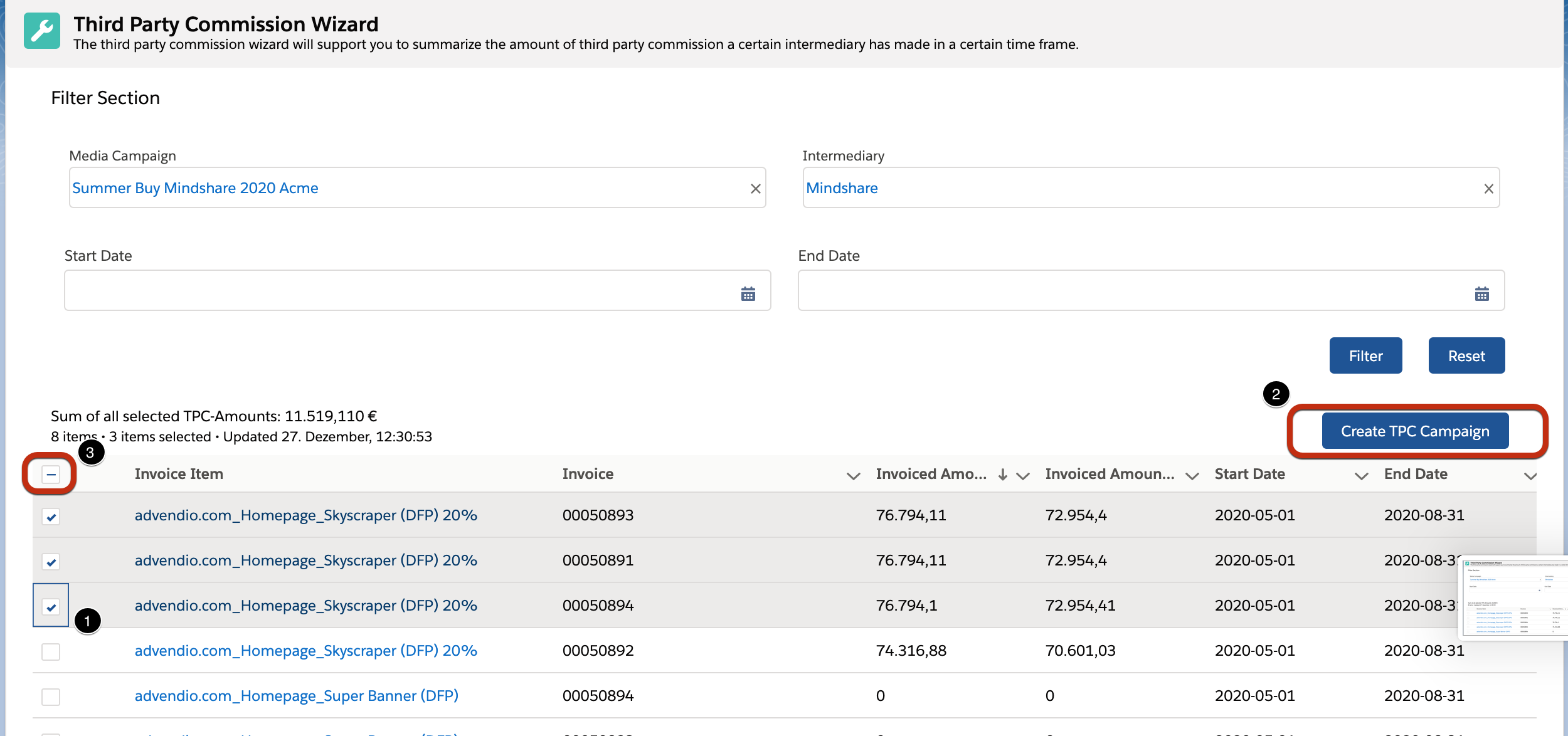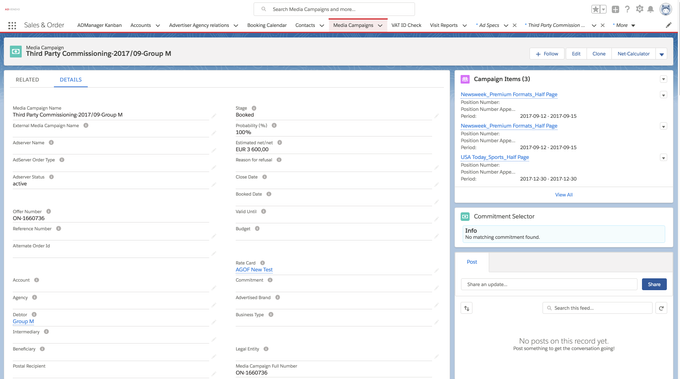The Data structure for basic commitments is supported by Third-Party Commission Revision Extension.
When Third-Party Commission Revision Extension feature apply?
ℹ️ This feature changes TPC % and applied TPC Commitment Conditions for (partly) invoiced Campaign Items.
ℹ️ It will not work when the new feature invoice item cancelation is in use!
ℹ️ Works only for Basic Commitments! Don’t use it when Advanced Commitments are enabled!
Version | 2.94 and up |
|---|
Create Credit Notes
In order to pay out the Third-Party Commission to the correct Intermediaries/Brokers, and to create Credit Notes as Media Campaigns in ADvendio.
Prerequisites:
Media Campaigns with TPC have been fully invoiced and the
Intermediary account has been linked to those Media Campaigns.
Open the App Launcher and search for Third-Party Commission Wizard. This will open a page where you can enter several filter criteria to search for invoices which have a TPC. You need to search for at least one Account as your Intermediary.
At the bottom you see a list of Invoice Items, matching your filter criteria. If you have a high number of results, only a limited number (default 20) is shown at a time in the result list. You can see this information at the top left of the result list. A + symbol behind the number of items always indicates, there are more results which can be shown.
To load further results simply scroll down to the bottom of the screen and the list will automatically load additional results.
To create credit notes for your Intermediary, you will need to select Invoice Items to use in the result list (1). Once finished, click the create TPC Campaign button on the right (2).
You can use the box on the top left of the results, to select all entries of the list. Attention: this will only select currently visible items, if you have more possible results, but only the first 20 loaded, only the first 20 will be selected. You can change the configuration, to set how many results will be shown at a time.
Then click on Create TPC Campaign. A green note will appear at the top of the page which shows that new records have successfully been created.
You then navigate to the Media Campaigns and search for a "Third Party Commissioning Media Campaign" which has been newly created.
Set up:
For Administrators only - Change settings here: 7.6.5 Configure the Third-Party Commission Wizard