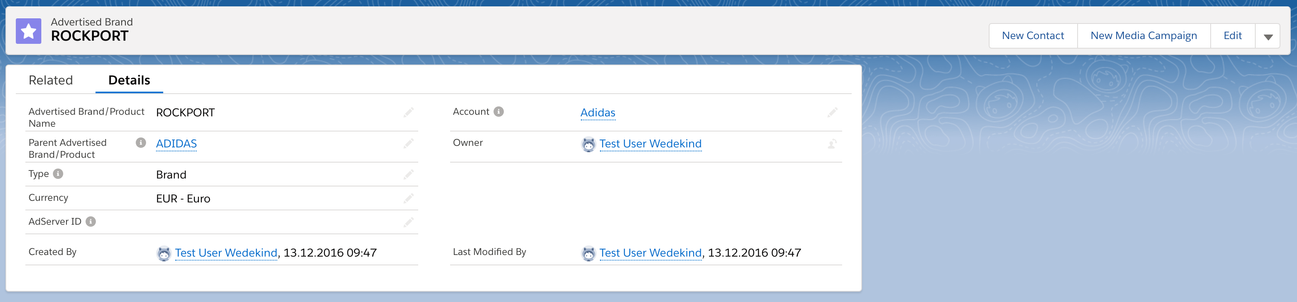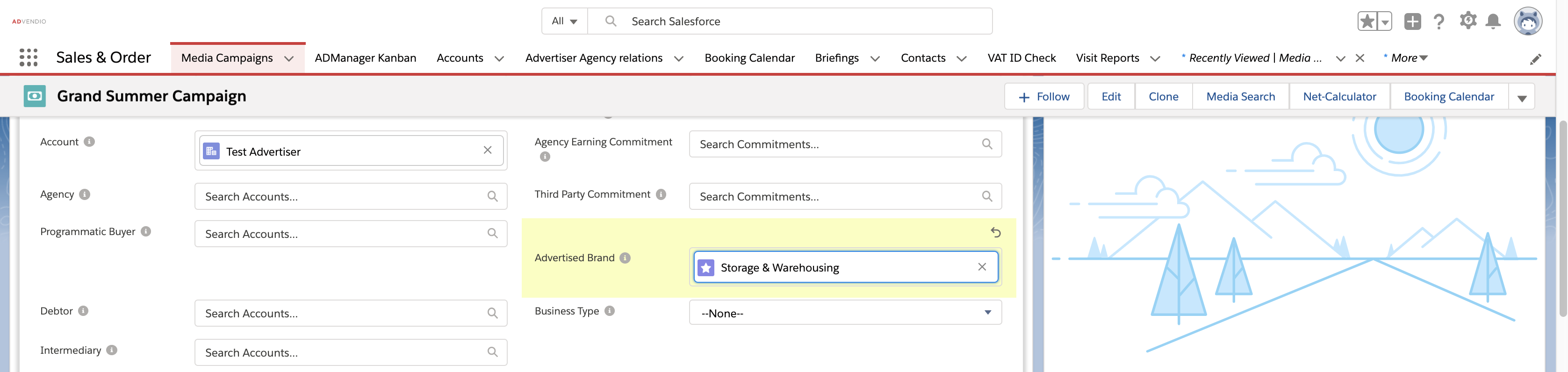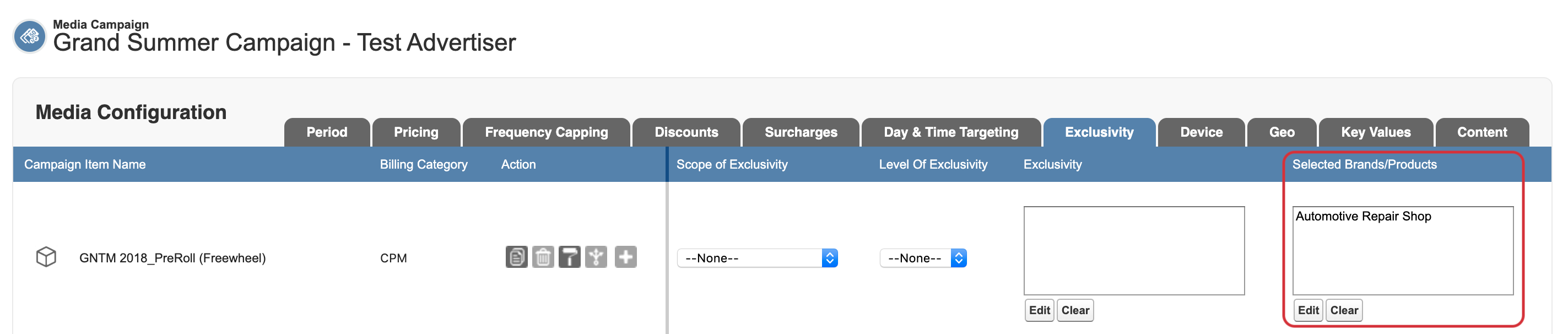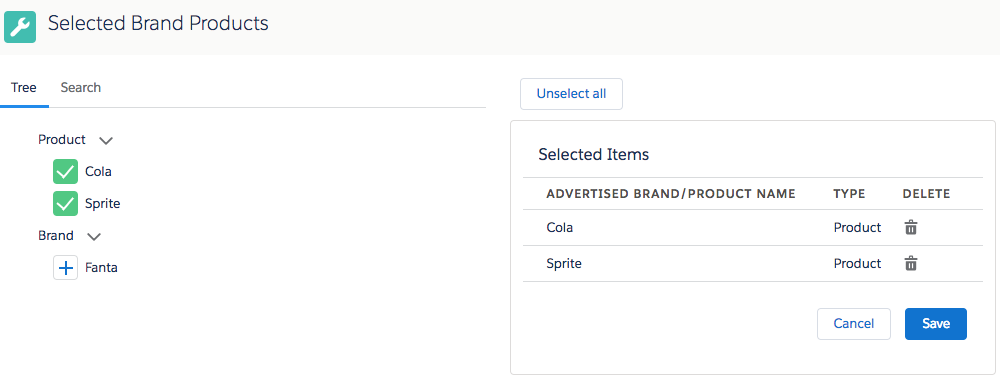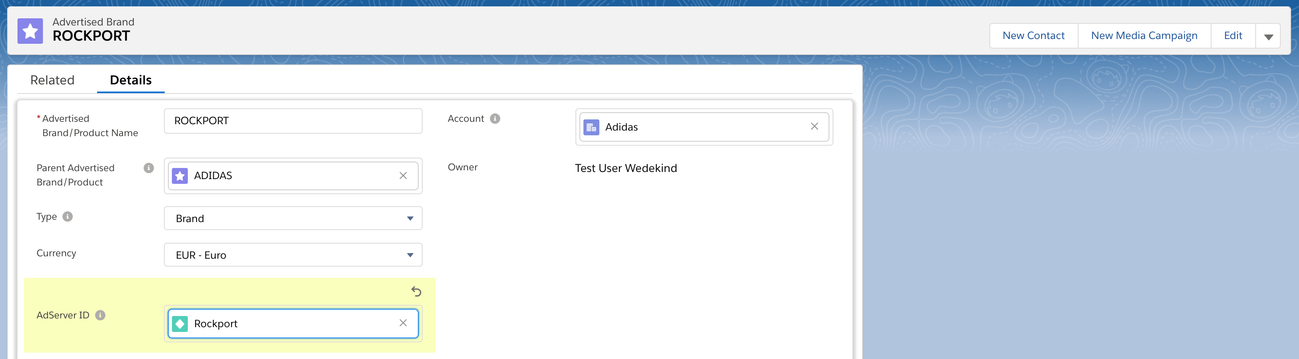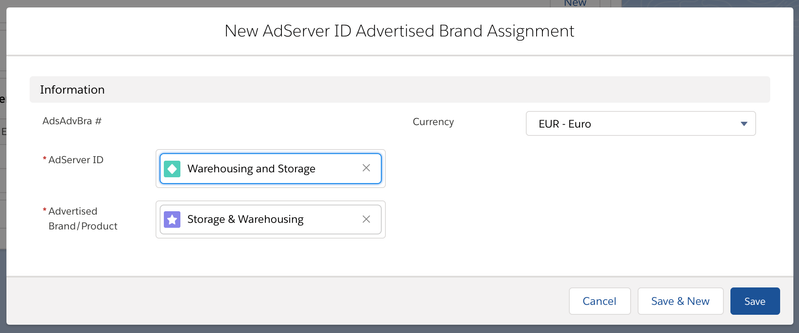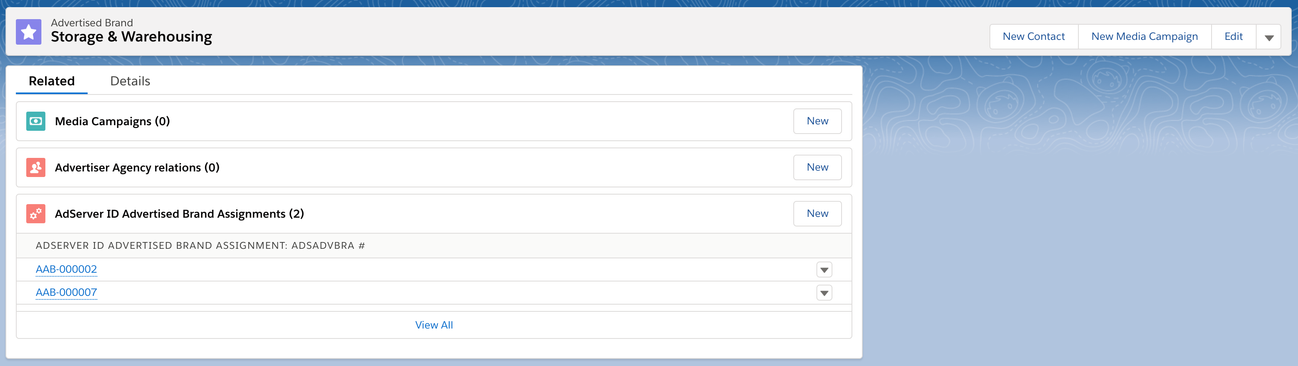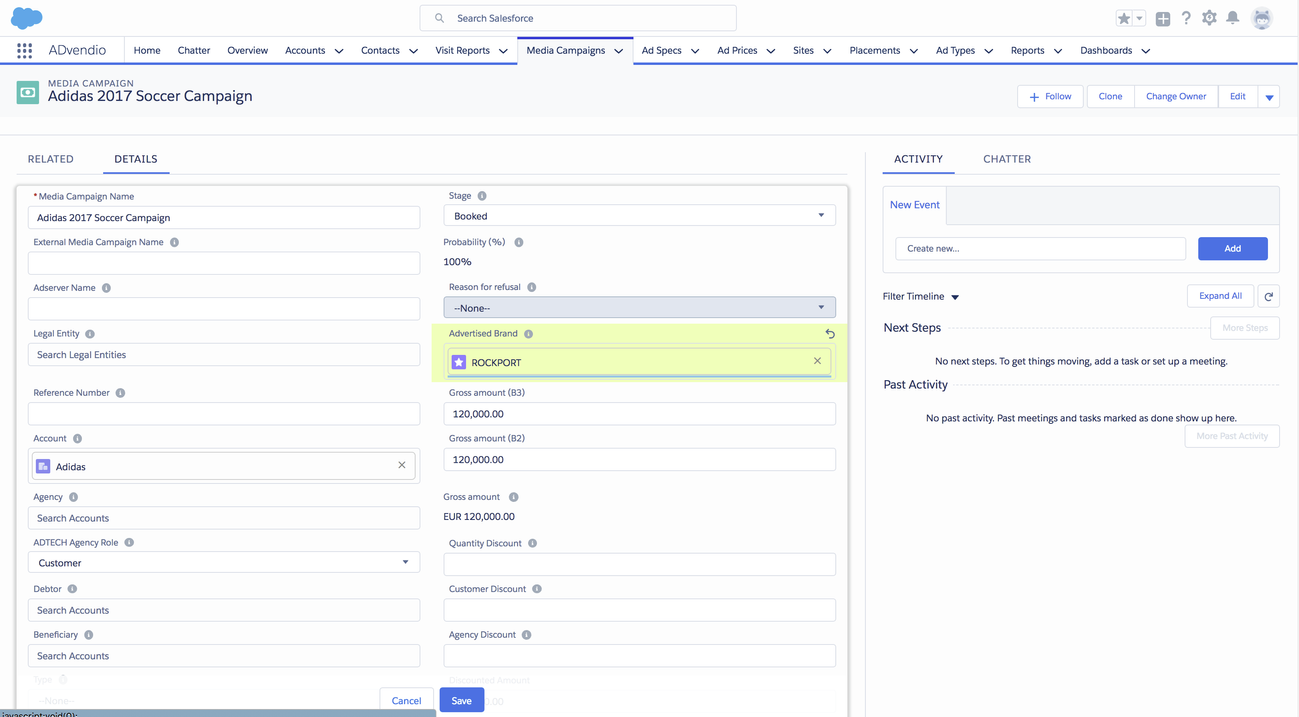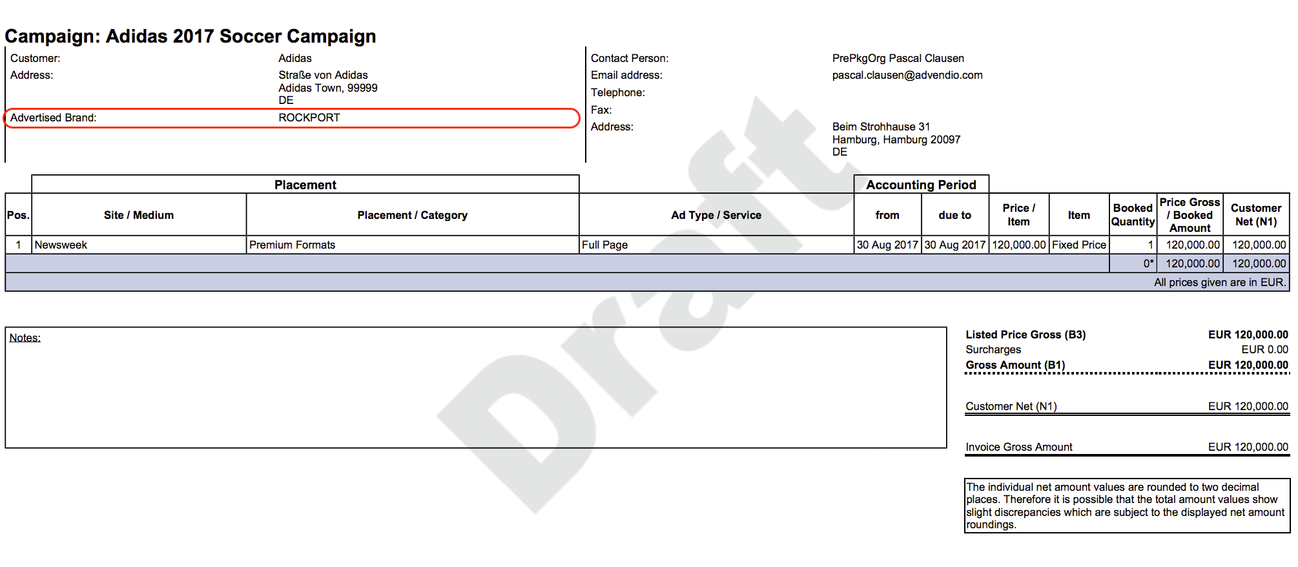1. Create Advertised Brands / Products
For each Account (Advertisers and Agencies) it is possible to track the advertised brands in the object "Advertised Brands". Here are some examples:
Additionally you can add a hierarchy to the brands if you like.
2. Use Advertised Brands / Products
You can link these records to your Media Campaign or/and Campaign Items via the related lists.
2.1 Media Campaign
Select the advertised brand/product in the field Advertised Brand directly in your campaign. Alternatively select this for each line item separately. See next section.
2.2 Campaign Item
| Version | 2.109 and up |
|---|---|
| Supported Adservers | n/a |
You can now select Brands/Products for each Campaign Item in the Media Configuration. If you can not see the field Selected Brands/Products in the Media Configuration please ask your administrator to add it to your 7.2.2.1 Tab Setup.
The information will be stored in the field "Selected Brands/Products information" on Campaign Item and in a related list of type Selected Brands/Products.
Linking Media Campaigns/Campaign Items and Brands mainly helps with reporting and also distinguish between two types of "Brands" by filling the type field.
- Brand (i.e. "Nivea" Brand)
- Product (the actual advertised product, i.e. "NIVEA Eau de Toilette")
Make sure not to confuse the Advertised Brand with the Site brands. Learn more about 3.1.2.1 Brands.
3. Push to AdServer
| Version | 2.109 and up |
|---|---|
| Supported Adservers | FreeWheel |
3.1 Brands
In order to push the linked brand to the adserver you need to add the adserver ids in the adserver ID field:
Click on the edit and search for the correct brand adserver id.
Related Industries
Normally you would use the 4.3.4.9 Industry Targeting to add any targeting to your Campaign Items. But alternatively, you can push the linked industries to the adserver by linking the adserver id to the advertiser brand records. Here is how to:
- Navigate to the related list and click on new AdServer ID Advertised Brand Assignment.
- Search for the correct AdServer ID.
- Click save.
You related list should then show at least one record:
4. Advertised Brands on Documents
4.1 Media Campaign Level
| Version | 2.89 and up |
|---|---|
| Supported Adservers | n/a |
You can link the Advertised Brand now in your Media Campaign record to make it visible to your customers on the proposal/offer or invoice PDF.
4.2 Campaign Item Level
| Version | 2.109 and up |
|---|---|
| Supported Adservers | n/a |
Brands and Products connected to your Campaign Item and saved in the field "Selected Brands/Products information" on Campaign Item will now be displayed on your proposal/offer and invoice PDFs. You can optionally hide the information by checking the checkbox "Hide selected Brands/Products on PDF".