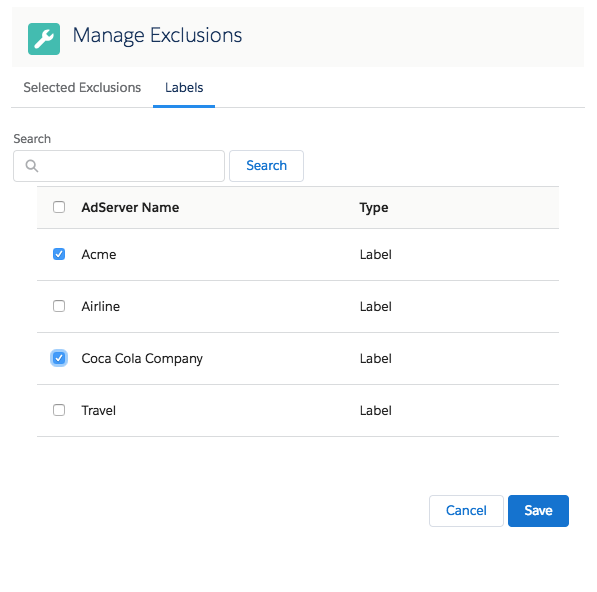Google Ad Manager (GAM)
Two types in GAM are supported by ADvendio
Competitive exclusion (i.e., industry or rival competitors) and
Ad exclusion (Tiling).
Here we explain how to block competing advertisers from serving in parallel. Competitive advertiser exclusions give you additional control over ad serving for Ad Exchange ads, competing advertisers mapped between Ad Exchange and GAM, and unknown advertisers. You can prevent certain advertisers from serving together on specific ad units or across your entire network. The second feature is labelling. You can label your campaign, account, ad spec, site or placement with certain labels which then get transmitted to the AdServer. In GAM you can traffic those to your liking. Either avoid certain combinations or include especially these labels.
You find the Labels in GAM under Protections:
If you click on the new Label you can create a Label of Type
Competitive exclusion or
Ad Exclusion.
(Others currently not supported by ADvendio)
When and Why to Use Labels/Exclusions
Googles Examples:
For example, say you have an agreement with Advertiser A, and you don’t want to run any ads from its competing advertisers (Advertiser B and Advertiser C). You can create a competitive advertiser exclusion and assign Advertiser A to its own group, and Advertisers B and C to a separate group within the same exclusion. If an ad from Advertiser A serves an ad unit you designated within the exclusion, ads from Advertisers B and C get blocked from serving at the same time.
Competitive ad exclusions: Use labels to exclude competitors' line items from showing on the same page at the same time. For example, you could categorize line items as "auto" and prevent two different car companies from showing line items together. You can apply competitive exclusion labels at the advertiser, order, or line item level; labels are inherited by all of the line items that belong to the order or advertiser.
GAM ad exclusions: Use labels to categorize line items to prevent them from delivering in emergency situations. For example, you can use ad exclusion labels to prevent airline ads from being displayed next to news articles about a plane crash. You can apply ad exclusions at the advertiser, order, or line item level; labels are inherited by all of the line items that belong to the order or advertiser. Keep in mind that blocking an advertiser only blocks the advertiser's line items trafficked in GAM, not dynamically allocated impressions from Ad Exchange.
Unified advertiser exclusions: Block verified advertisers' ads from your network or from particular ad units, regardless of whether the advertisers have bought the inventory through a reservation buy on GAM, through an exchange buy on Ad Exchange, or through a DoubleClick tag creative that connects to DCM or another GAM network.
1. How to set it up in the Media Configuration
Version 2.107 and up
We offer you a new widget which you can enter from the Media Configuration.
If you do not see the field Exclusivity yet please ask your Administrator to set it up for you (add field: Targetings > Exclusivity to the Tab Setup 7.2.2.1 Tab Setup):
After hitting the Edit button the widget opens. The left tab shows your selected labels and the labels tab allows you to either scroll through the whole list or use the Quick Search to reduce your search results.
By hitting the Save button below you can save your selected results.
Attention:
Please keep in mind when you use Check Availability:
Google Ad Manager will only consider exclusion labels and the rules if there is also an Advertiser set for your Order. It is however also possible to Check Availability for a Media Campaign without an Advertiser from ADvendio. Please pay attention, if you are using Exclusions.
2. How to set it up manually
Version 2.106 and lower
Exclusions = Labels
After you have transferred the Targeting IDs from your AdServer, there will be an AdServer ID for each label in your system.
To push these Labels to your AdServer for Line Items you need to use the object Labels/Exclusions. There you can choose a label from the Adserver and connect it to either:
an Account
an AdSpec
a Media Campaign
a Campaign Item
or an AdType
To access Exclusions, go to the app menu and type "Exclusions." From there, you can fill in all the necessary information as shown below:
The labels from the Exclusion will be transferred either to Line Item or the Order at GAM, according to the following logic:
Labels from
Accounts will be transferred to the company (Advertiser or Agency) in GAM. When there is an Exclusion Label at the company in GAM it will be automatically applied to all orders of this company.
Media Campaigns will be transferred to the related order.
Campaign Item, AdSpec and AdType are transferred to the Line Item.
For Check Availability (forecasts) the labels will be considered to ensure the avoidance of overbooking.
Attention: Exclusions from different objects will not be added up.
If there are exclusions set at the AdSpec, only these will be transferred and exclusions at the AdType will be ignored.
If set at Campaign Item, exclusions from AdSpec & AdType will be ignored for that Line Item.
Attention:
Please keep in mind when you use Check Availability:
Google Ad Manager will only consider exclusion labels and the rules, if there is also an Advertiser set for your Order. It is however also possible to Check Availability for a Media Campaign without an Advertiser from ADvendio. Please pay attention, if you are using Exclusions.
“Allow same Advertiser exception” option
version 2.110 and up
To allow Line items from one advertiser to serve ads on multiple positions on a site you can check the checkbox "Allow Same Advertiser Exception" on Campaign Item. If you can not see the checkbox, ask your administrator to add it to the Campaign Item Layout. The information will be transmitted to GAM when pushing the Campaign.
Relevant Google Documentation:
Other ADServers
Equativ(SMART)
In Equativ you can use Labels/Exclusions only for
AdType
AdSpec and
CampaignItem as exclusion categories.
Attention: Advertisers can only have one exclusion so this can not be set by the ADvendio interface.
Excluded sites and
pages on Advertiser level are not supported by the Equativ API-Function, therefore not supported by ADvendio.
The labels from the Labels/Exclusion will be transferred either to Line Item in Equativ according to the following logic:
Labels from Campaign Item, AdSpec and AdType are transferred to the Line Item
Exclusions from different objects are not additive (the higher object overrules!): If there are exclusions set at the AdSpec only these will be transferred and exclusions at the AdType will be ignored. If set at Campaign Item, Exclusions from AdSpec and AdType will be ignored for that Line Item.
Related articles
/wiki/spaces/AD/pages/123109488


.png?version=2&modificationDate=1547197243572&cacheVersion=1&api=v2&width=680&height=136)