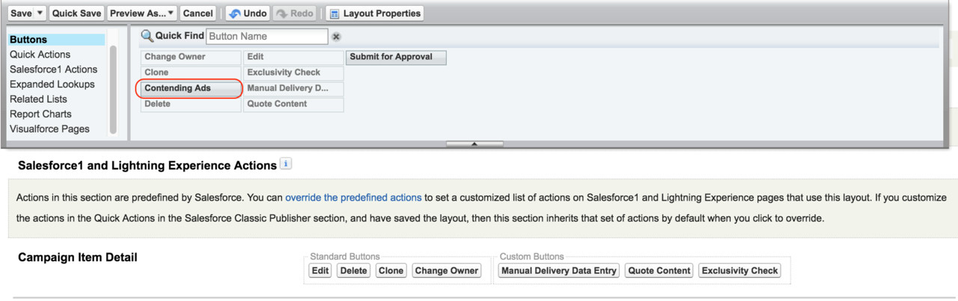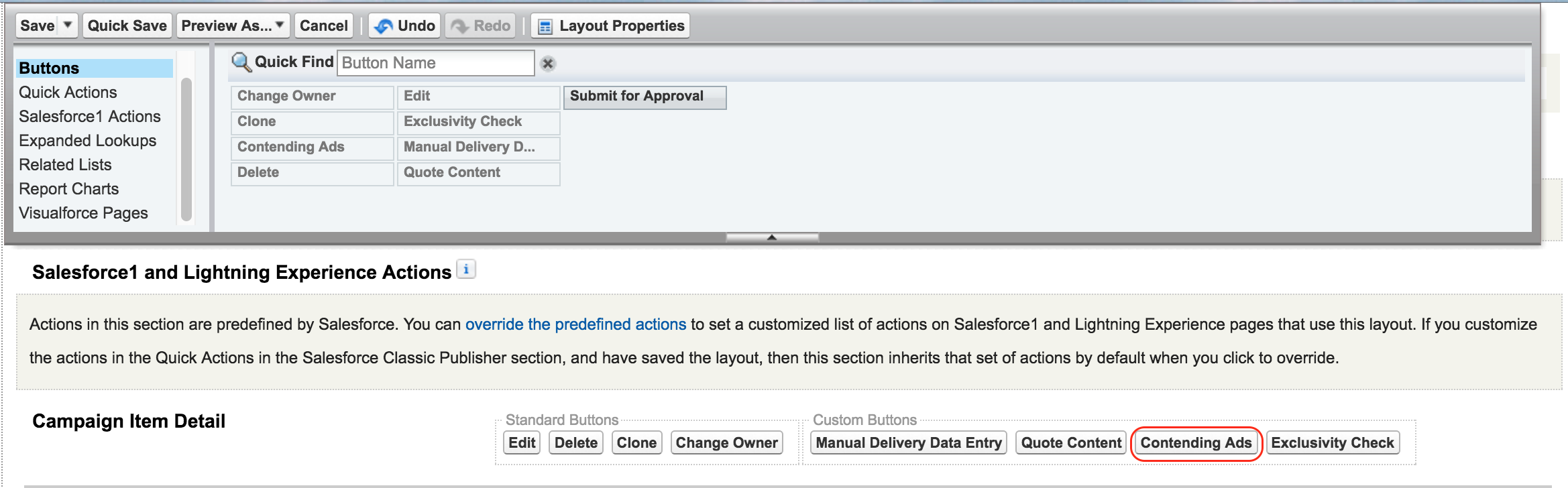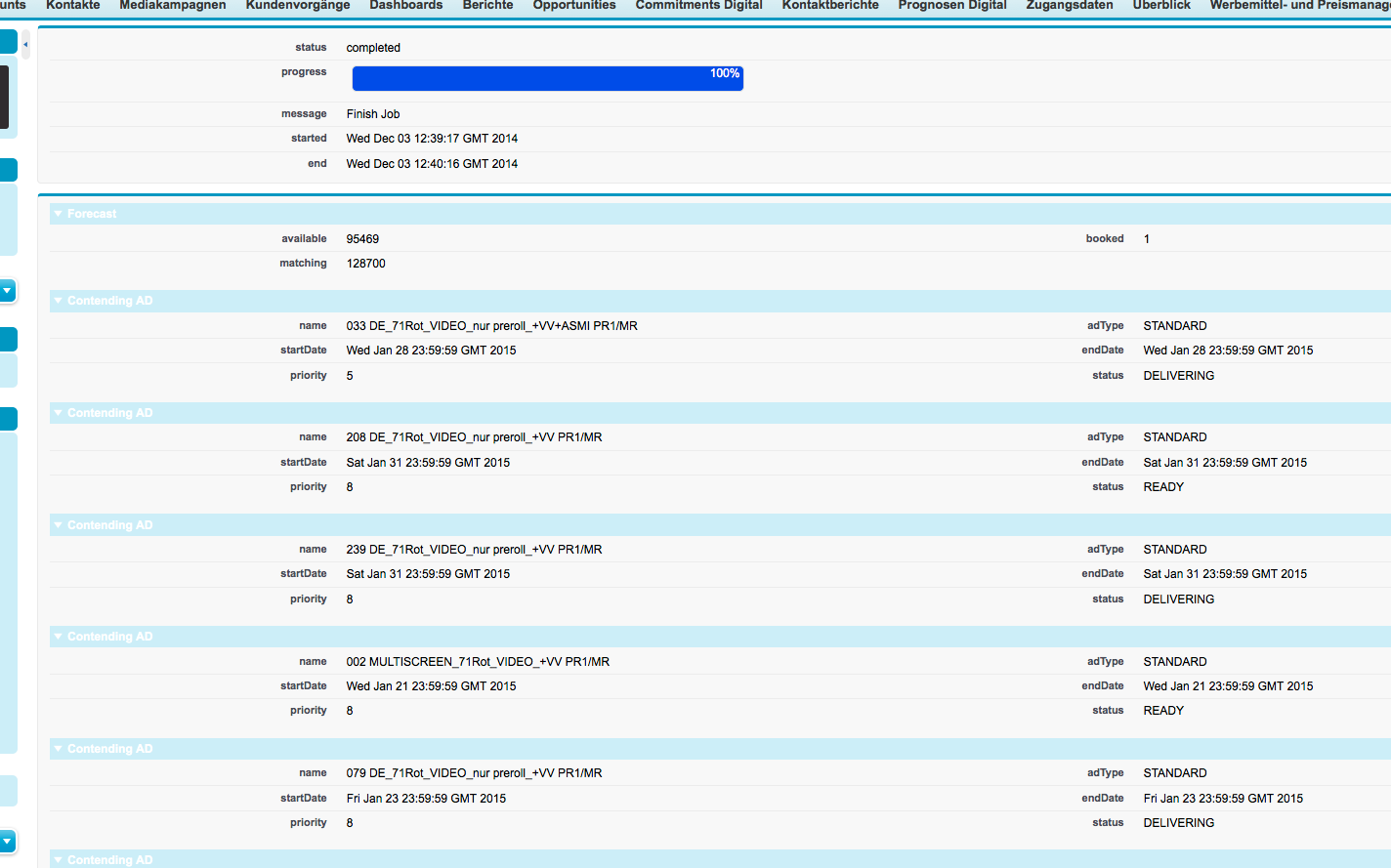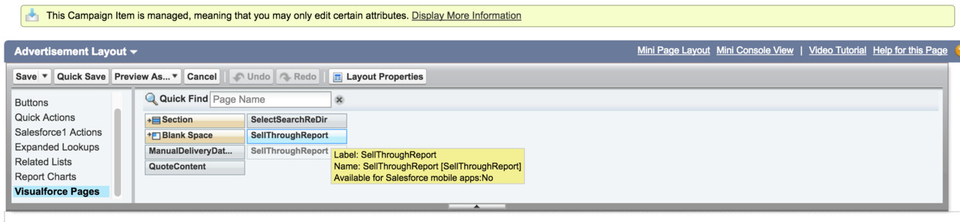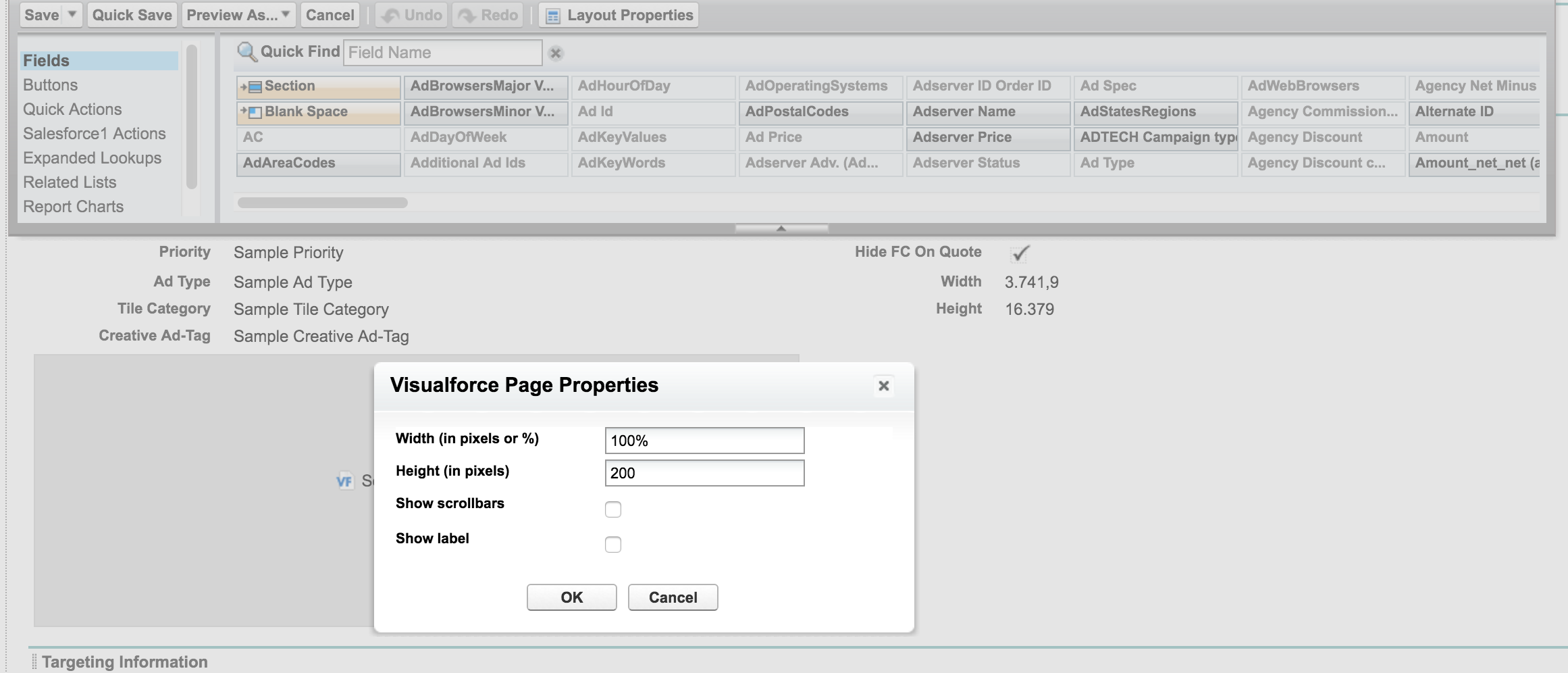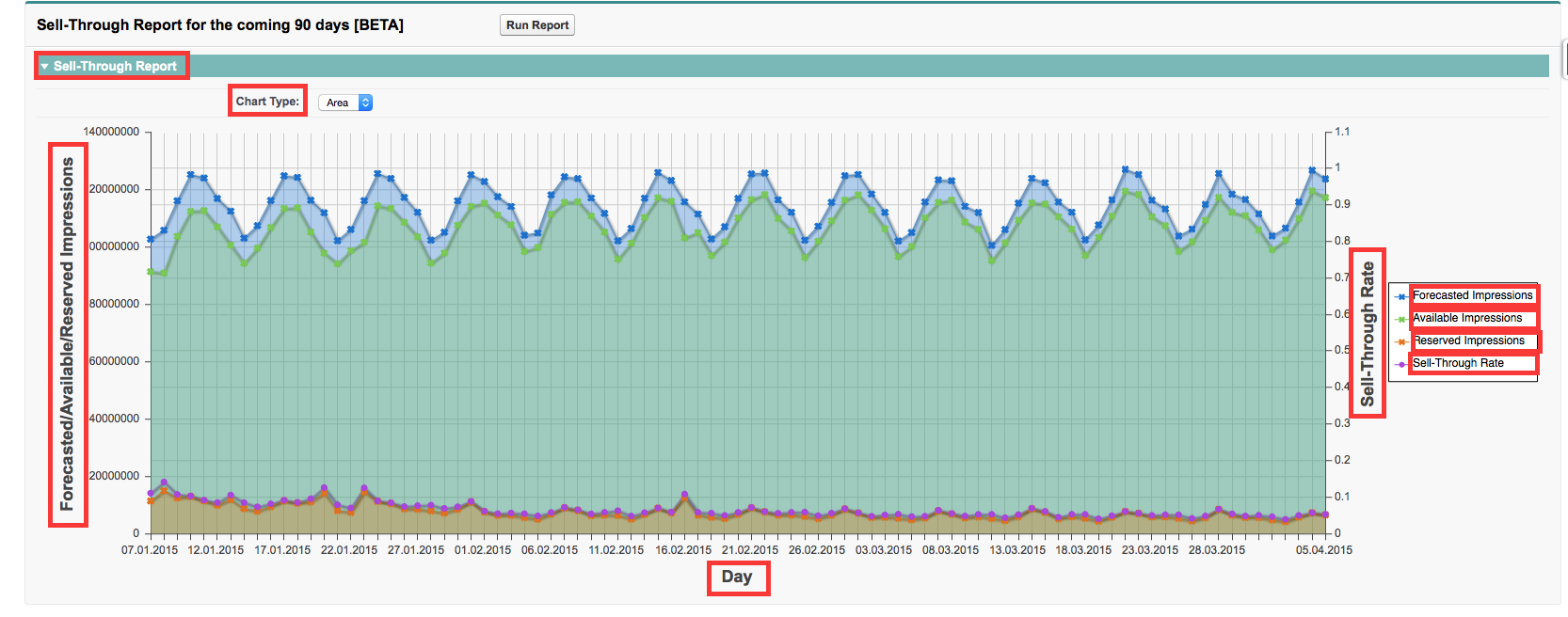You are viewing an old version of this page. View the current version.
Compare with Current
View Page History
« Previous
Version 15
Next »
Challenge:
It can be difficult to efficiently gather and integrate information about contending line items or sell-through from Google Ad Manager into your ADvendio system.
Solution:
We've introduced new reporting features that retrieve this information directly from Google Ad Manager and seamlessly integrate it into your ADvendio system. With these new features, setting up and managing your campaign item will be easier than before. Follow the steps to get started:
Contending Line Items
Open the Campaign Item Layout.
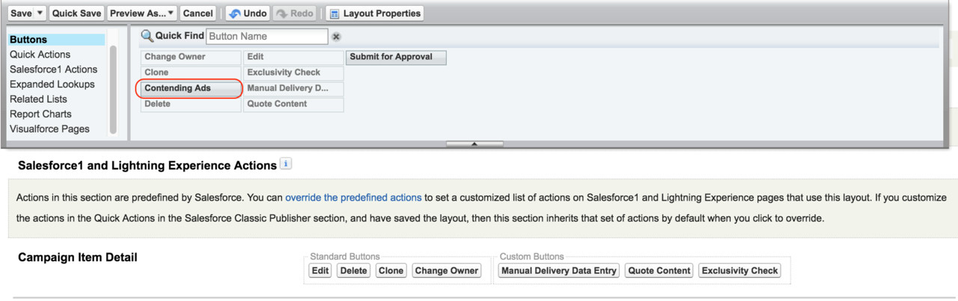
Find the Button Contending Ads under Buttons and drag onto your page.
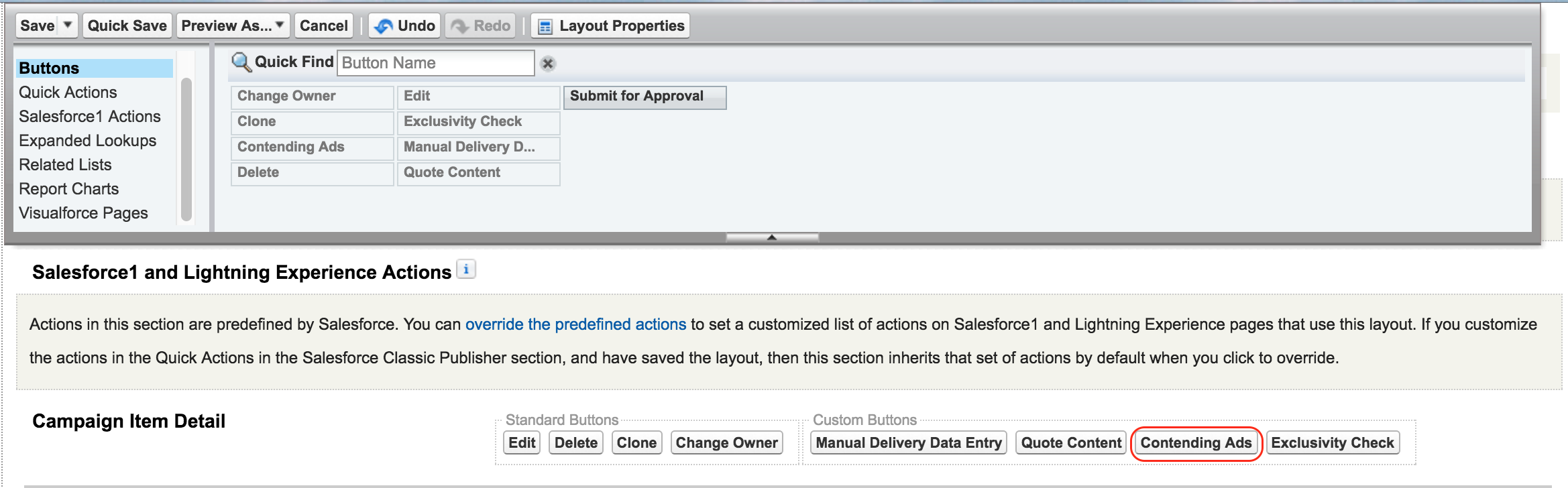
Save the layout.
If you like to run the report push the button now in the layout. A report similar to this will open:
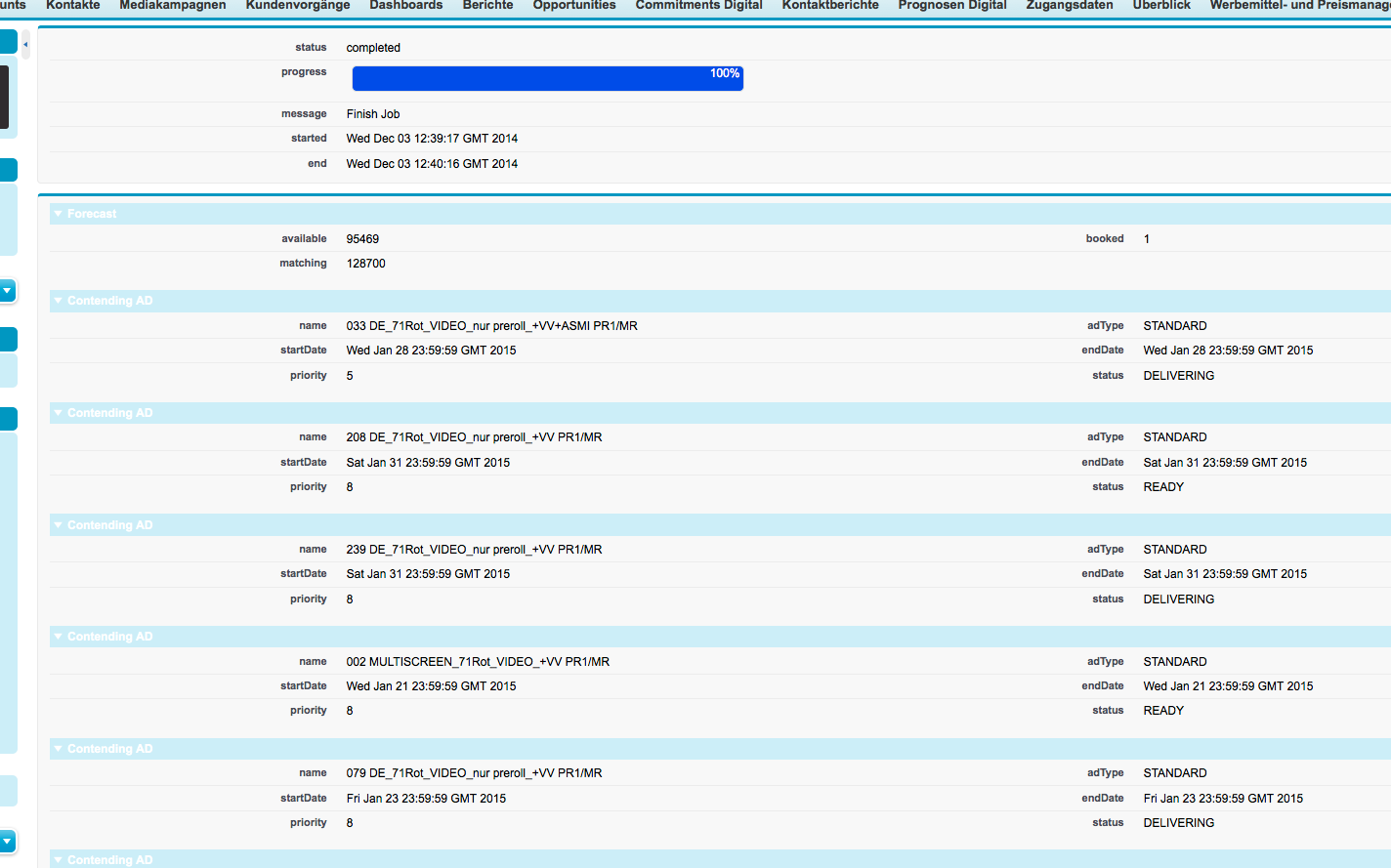
Sell-Through Page
2. Add the Sell-Through Visual Force Page
Open your Campaign Item Layout.
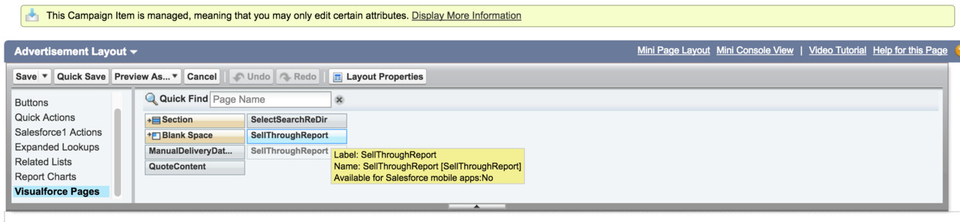
Create a new section or use an existing section within your layout.
Find the SellThroughReport under VisualForce Pages and drag it onto your section.
Set the properties of your Visual Force Page by clicking on the little wrench icon.
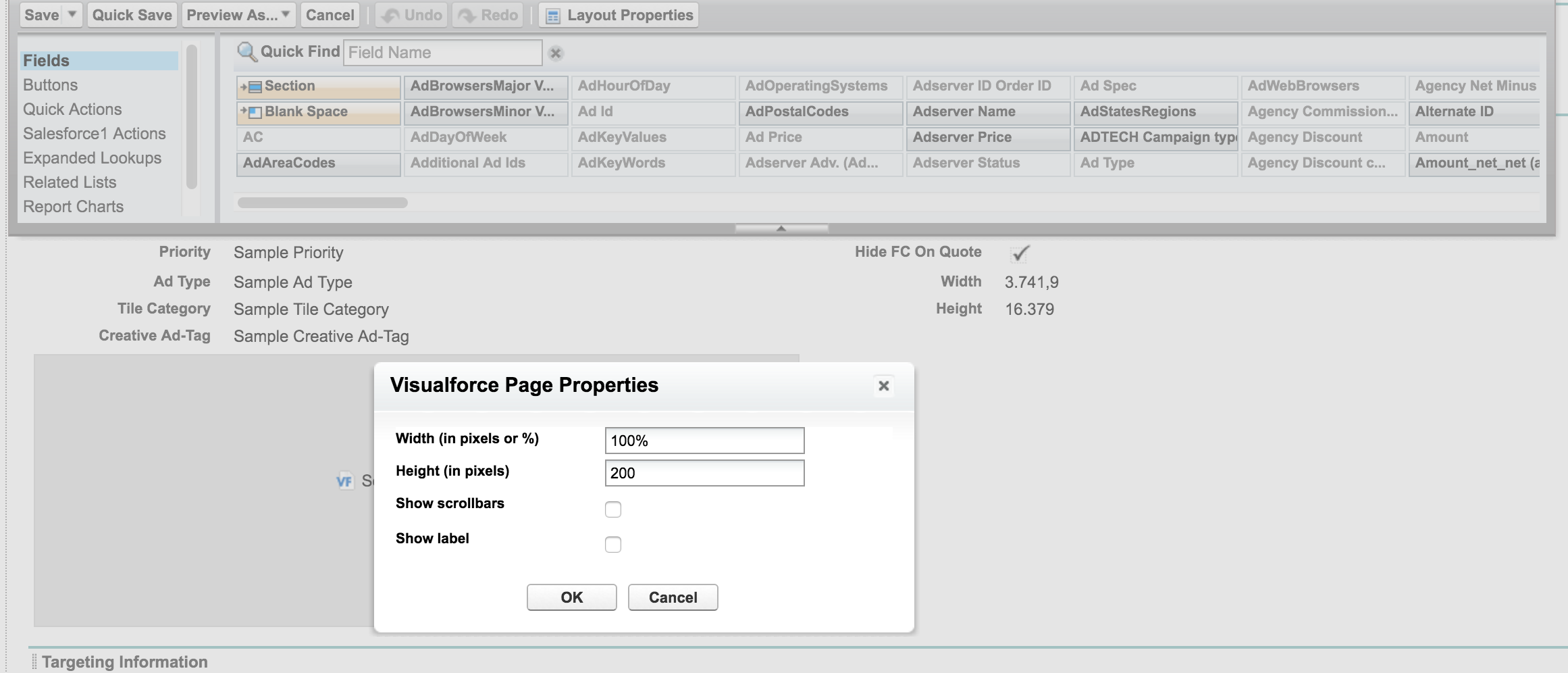
Save the layout.
Run the report by clicking on the Run Report button in the layout.

Result might look similar to this:
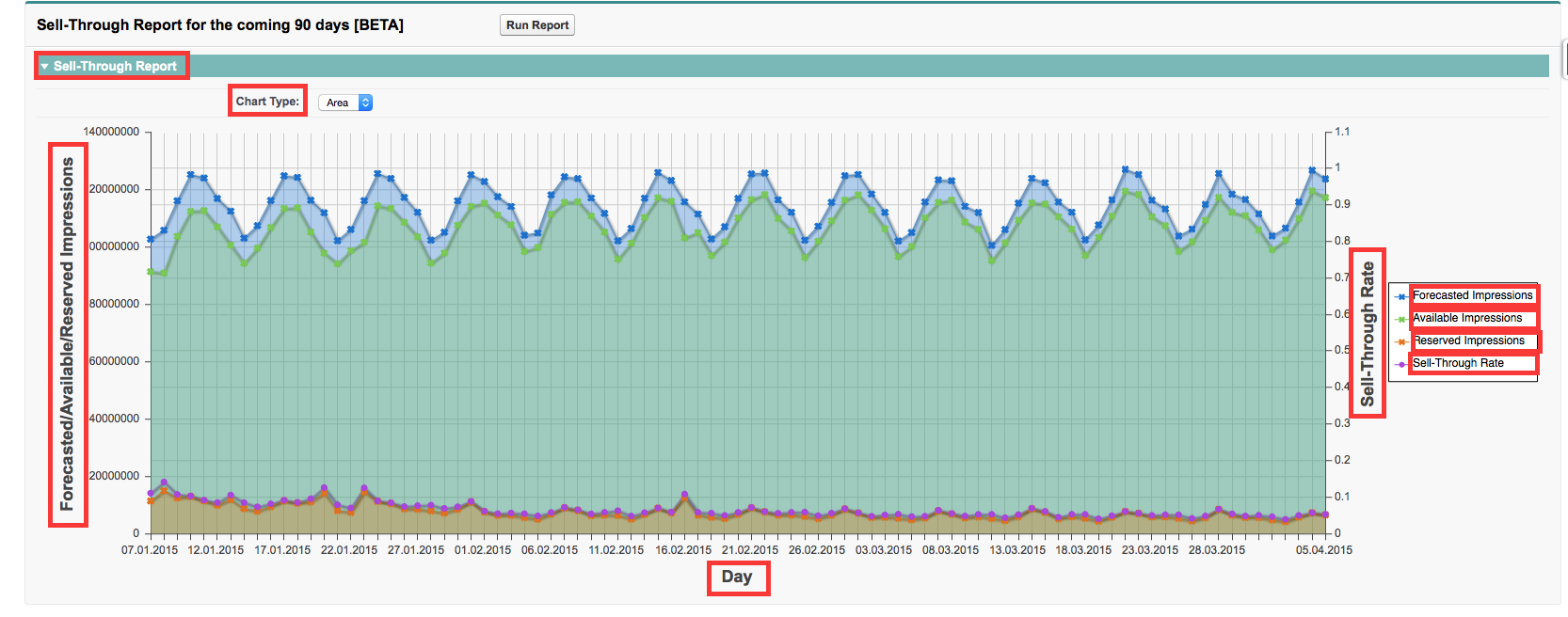
You can customize the following Custom Labels you find in the Setup under Create → Custom Label, search by Category "SellThroughReport".
ButtonRunReport
SellThroughReportTitle
SellThroughReportResult
SellThroughImpressionAxisLabel
SellThroughRateAxisLabel
SellThroughTimeAxisLabel
SellThroughImpressionAvailable
SellThroughImpressionForecasted
SellThroughImpressionReserved
SellThroughRate