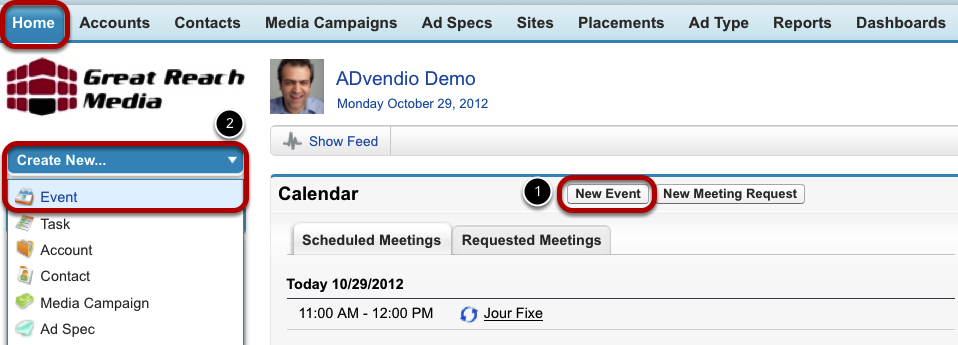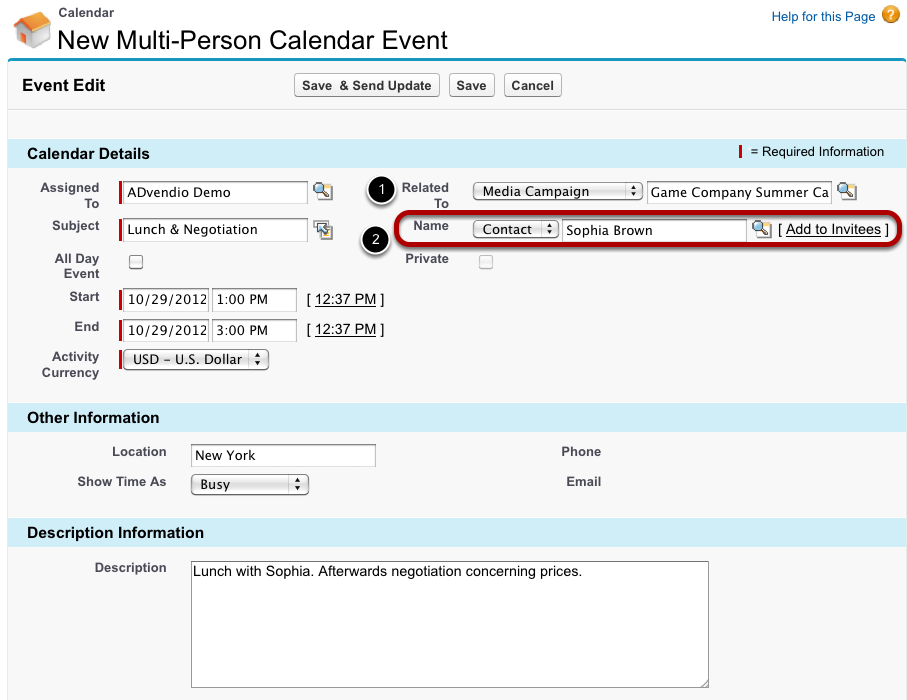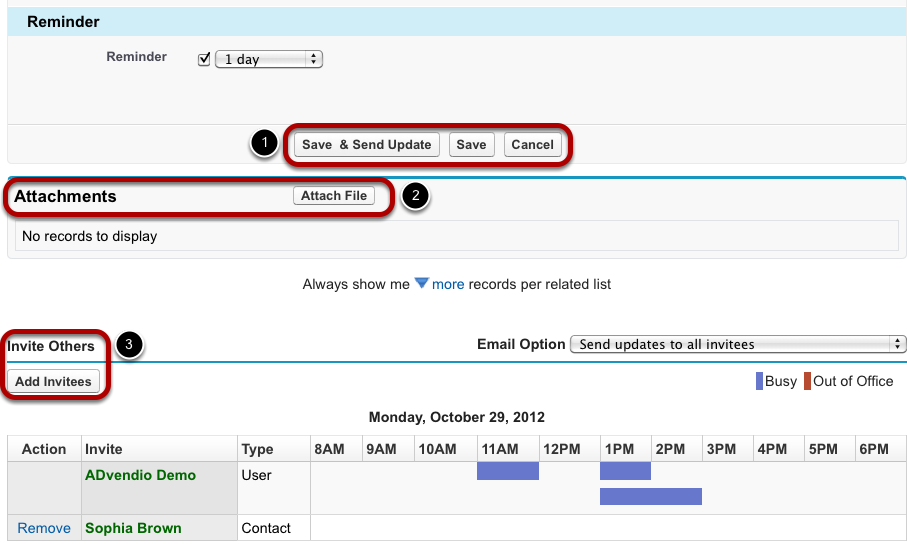With events you are able to organize meetings with others or book a time-slot in your calendar. They can be related to a different object and as a consequence be shown in an object's open activities.
Add New Event
There are two options how to create a new event. The first option is via the Home tab: scroll down to Calendar and click New Event (1). The second option is available from most tabs: use the Create New drop-down menu and select Event (2). The third possibility is to add an event to a object, i.e. a contact, account, etc. As a result, the event is then automatically related to the particular object.
Enter Event Information
Fill in the fields to create your event. If you enter information on to which object the event is related to (1), it will then be displayed under the object's open activities.
If you add a name and click Add to Invitees (2), the event will be turned into a multi-person event.
Complete New Event
To finish and expand the event record, follow these instructions:
- When the event contains all essential information, click Save & Send Update or Save if you do not wish to notify the other invitees. The e-mail include a button to directly react to the invitation without logging into ADvendio.com.
- Further, you have the possibility to attach a file to your event. For example, you can use this feature to provide invitees with the meeting's agenda.
- In case of a multi-person event, use the Add Invitees button to add all those you wish to invite to the day planner diagram.