Creating and managing Content records and their assignments in order to set up digital screens.
Version | 2.134 and up |
|---|
The Content Wizard helps you to create and manage Content records. It will create Content and also the related records to link the content to Ad Prices.
To understand more about the use of contents have a look at this Wiki page: 3.1.8 Content
In order to use the Content Wizard please open it by navigating to the App Launcher and then open or search for Content Wizard (Lightning).
If you can not find the wizard in the App Launcher please ask your Administrator to enable it for you: 7.2.20 How to set up the Content Wizard Lightning? |
In order to create Contents you can use the first tab of the Content Wizard.
If some fields you would like to set are missing please ask your Administrator to display them.
To add multiple contents you can use the Add row button which allows you to add further lines to create multiple contents in parallel.
When you want to remove one of those lines you can simply hit the delete button on the right side of a line.
In every line in the tab you can set the different values for each content.
After you entered all the values you wanted to set you can hit the Save button in the lower right corner.
After successfully saving the new Contents a toast will confirm that to you.
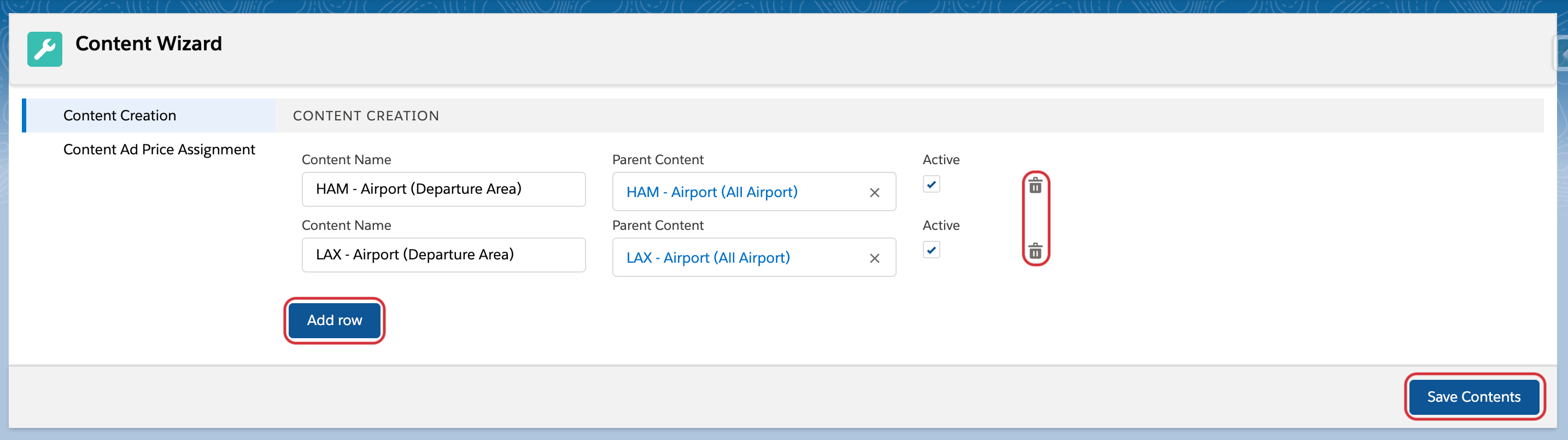
When you work with contents you can assign them to Ad Prices, Placements or Connection Ids where they should be available in the Media Configuration.
If you don't use assignments, every Content will show up in the Media Configuration.
Please take note that the Content Wizard Lightning currently only supports the creation of Content Ad Price Assignments. For the other Assignments you can still use the 3.7.2 Content Wizard . |
The Ad Price Assignment in the second tab allows you to assign Contents with Ad Prices.
The assignment tab offers a Content section and an Ad Price section. In both of them you can Search Contents and Ad Prices / Ad Specs.
To create assignments you can simply hit the + buttons for every relevant record and then click Save Assignments in the lower right corner.
The assignments will be created for every possible combination given by your selections, e.g. in the screenshot below 4 assignments would be created.
After successfully saving the new assignments a toast will confirm that to you.
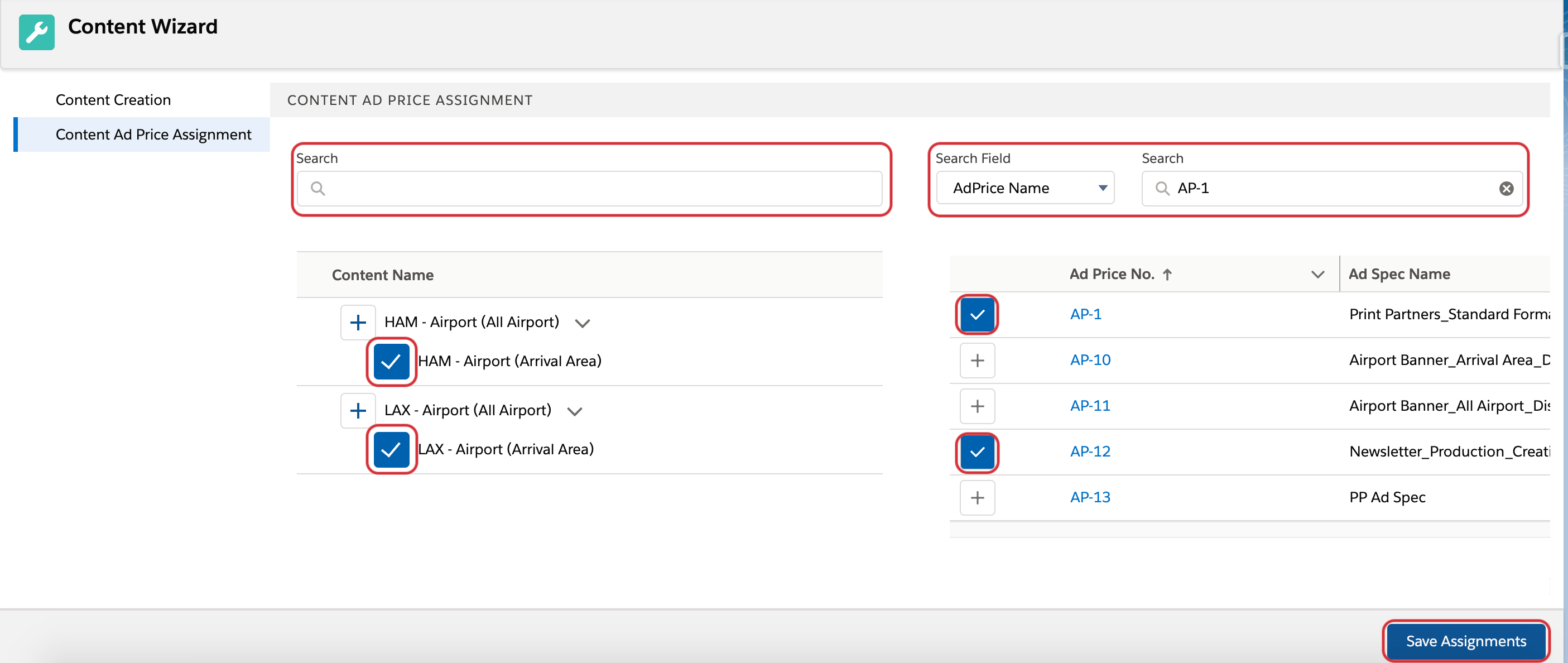
7.2.20 How to set up the Content Wizard Lightning?