In order to invoice a media campaign the campaign needs to fulfil several requirements:
Click the tab Media Campaigns and select the media campaign(s) you want to pre-invoice.
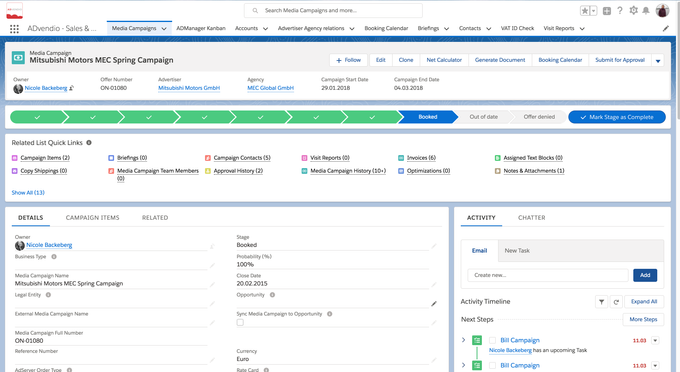
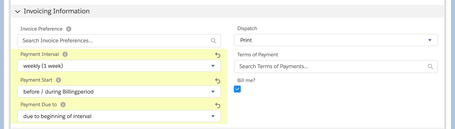
Set the payment settings if not preset automatically. Please scroll down to the invoicing information and define a payment interval, payment period and optionally payment terms.
Define a payment interval for your invoice.
Set a payment start for your invoice.
Set a due date for your invoice.
Check Bill me.
Optionally define payment terms for your invoice, Dispatch type, and select a specific invoice preference.
The Payment Interval defines, how many invoices will be created. You can set the payment interval to
weekly,
For weekly invoicing you need to configure the Start of Week for your Legal Entity and leave Distribution (Unit) and Distribution (Period) on Campaign Item at the default settings of Amount and day-based.
monthly,
quarterly,
half year,
yearly or
total account (one invoice).
The payment interval controls the invoice date, but you can overwrite it manually using the Billing Run Wizard. It also gets changed if you are using Flexible Payment Plans. |
The Payment Start specifies the date of billing. You can choose between the options before/during the billing period or after the billing period. This means that the billing date is before, during or after your chosen interval.
The Payment Due Date defines at when your invoice will be created. You can choose between due to the beginning of the interval (start) or due to the end of the interval (end). There is a conjunction between payment start and payment interval.
Once a campaign is booked, the checkbox "Bill me" is checked, and the payment settings are set you can create invoice(s) for that campaign. Make sure your line items are also prepared correctly according to 6.1.3 Required Invoice Information (Campaign Item).
Can't change payment information of media campaign because the media campaign is fully / partly invoiced.Please keep in mind that you can not change the fields Payment Interval, Payment Start and Payment Due Date after the campaign is reviewed, partly invoiced or fully invoiced except all related billed Invoice Items are cancelled. |
This table shows how ADvendio calculates the accounting date and accounting end date for certain settings.
Here are some examples of a media campaign running from 15.07 until 14.10.
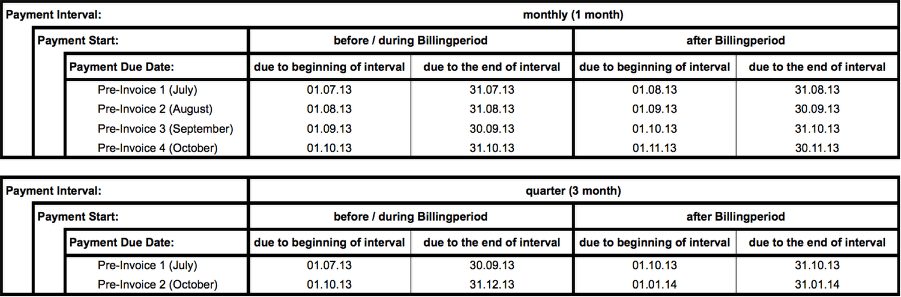
You can create advance or prepayments by selecting the
payment interval to be a total amount (one invoice),
payment starts before and
payment due date at the beginning of the interval.
Version 2.99 and up make sure to read: 6.6.3 Automate the Creation of Flexible Payment Plans (FPP) if you are using FPPs.