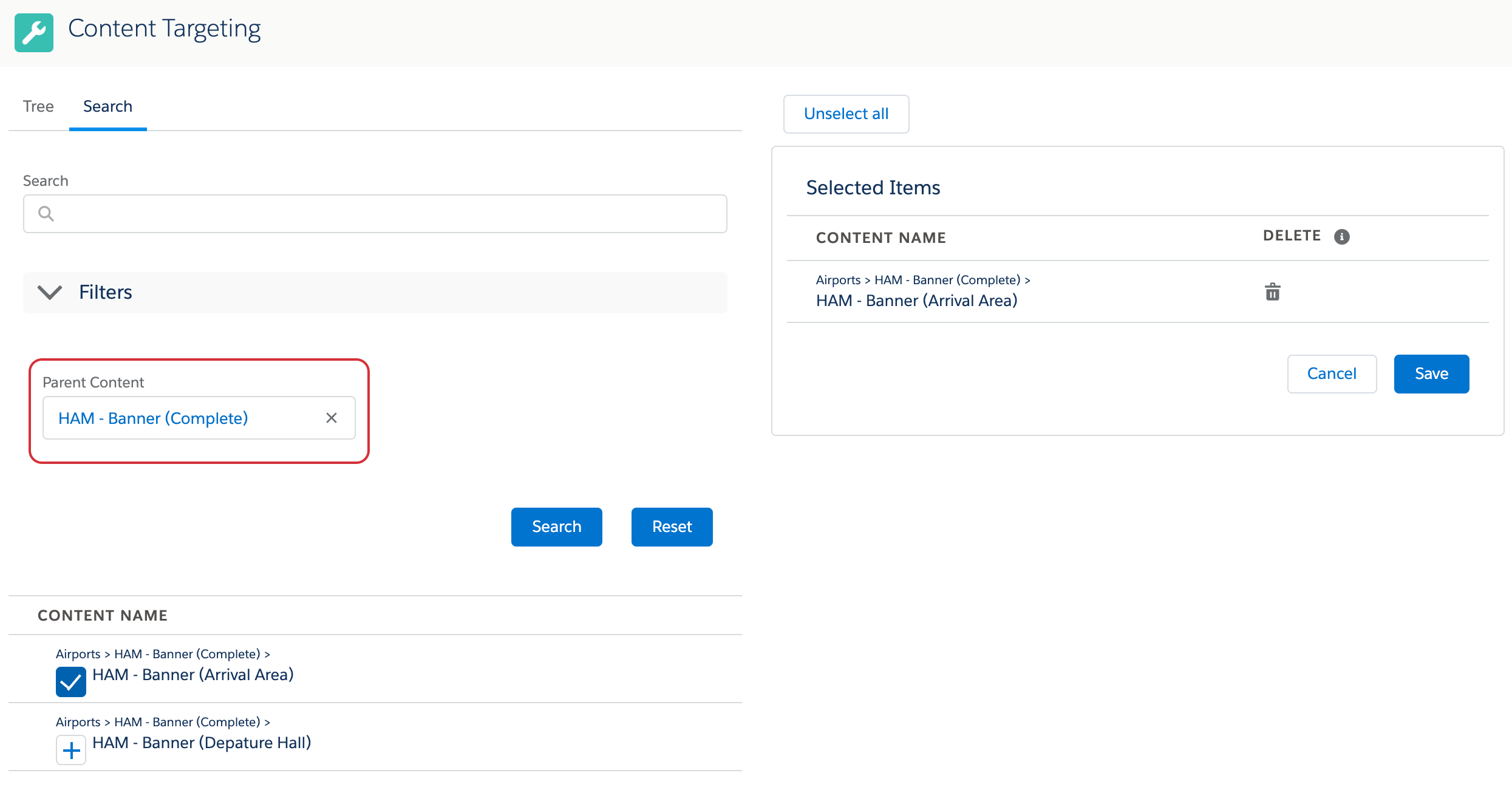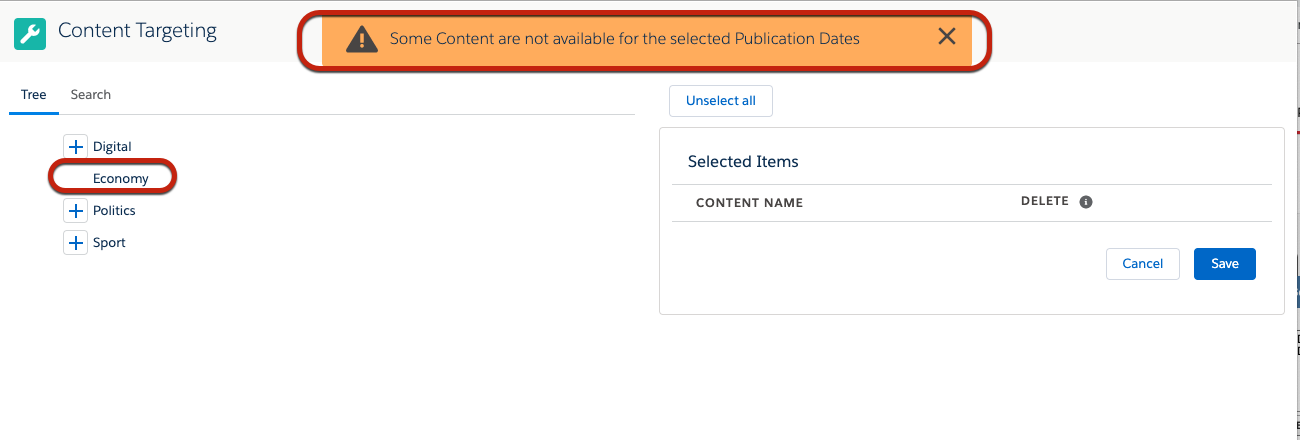Content in ADvendio will be used for multiple purposes and helps you to manage your inventory on a more detailed level.
Use Cases
The use cases for Content for example cover:
- Structure your Print Products to cover and sell different parts of your publications based on a topic. A content can represent for example the politics section in your reports while another is for economic news. Help your clients advertiser in the right section of your print products, by assigning Contents to your Campaign Items
- Manage your Out of Home Ads, by having content for each Location your Display can be located. You can then pick any number of Contents to represent single or multiple locations.
- Check Exclusivity per Content: The Exclusivity Check and also the Booking Calendar both show availabilities per Content separately. This way you have more flexibility in viewing and managing what is available to sell and what not.
- Digital RON products which allow the user to select only certain sites.
To know more about how to configure content in your Org, check out the following page: 3.7 Content Wizard
Select Content in the Media Configuration
...
Challenge
Selecting Content for your Media Configuration can be a very time-consuming task when having dozens of Contents in your system.
...
Solution
Selecting Content in the Media Configuration is very similar to the configuration of other targeting criteria.
Depending on the setup of your administrator you will need to go to the tab containing the Selected Content column in your Media Configuration and click the Edit button.
...
Then a new window opens, showing your you all available Contents for your Campaign Item in a tree.
| Info |
|---|
...
Which Contents are shown, will be determined by the Content |
...
Ad Price Assignment which can be managed for example with the Content Wizard. If no such assignments exist, all Content records will be shown for every Campaign Item. |
...
You can either directly select them the Contents in the tree shown, or you can open the Search tab and search for a specific Content. Once you click Save, the selected Contents will be saved to your Campaign Item and you can continue working in the Media Configuration.
Enhanced Search for Contents
Version | 2.127 and up |
|---|
Starting with version 2.127 we implemented an enhanced search feature for the content selection.
For the setup of this feature please read the following article: 7.2.2.10 How to configure the Content selection in Media Configuration.
Your search now supports more filters and you can very easily find the Contents you are looking for.
Check Availability for Contents
To be able to use the Availability Check with Contents we recommend you to use the field Requested Contents in the Media Configuration. You can enter the number of the Contents you requested there.
...
If you can not see the field in your Media Configuration layout please ask your Administrator to add it following the steps described herein this article: 7.2.2.10 How to configure the Content selection in Media Configuration.
Available Contents based on Publication Dates
If you are working with Publication Dates, it might be that several Contents are only offered for certain Publication Dates. Let's say for example towards the end of the year, your magazine has a section on Christmas Baking, this is of course not available during Summer.
If these regulations exist, you will receive a warning upon entering the Content Selection, and also the Contents not available will still be shown, but are not selectable.
...